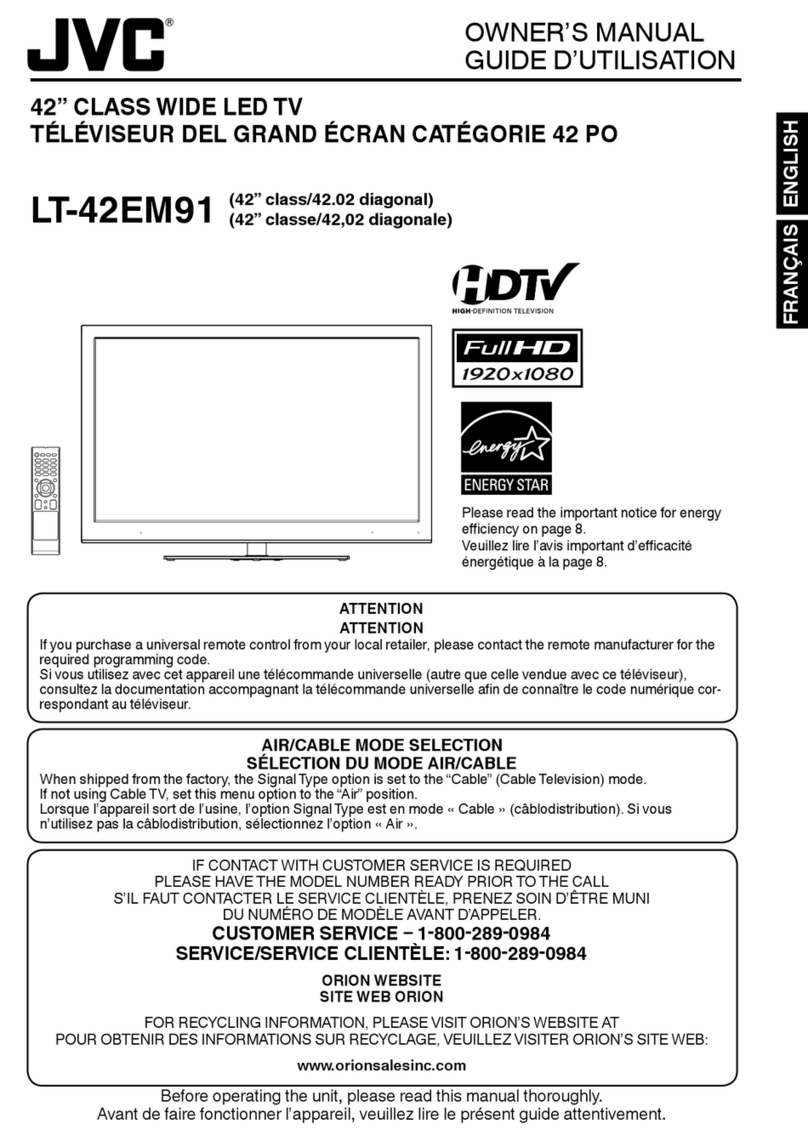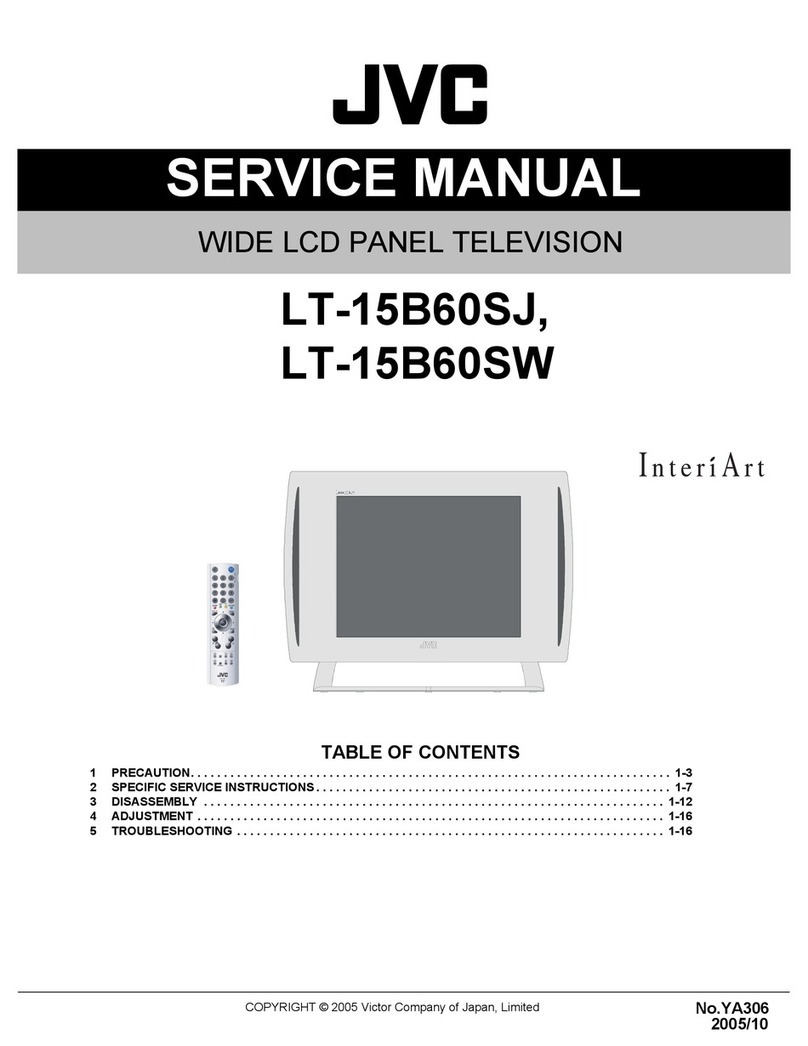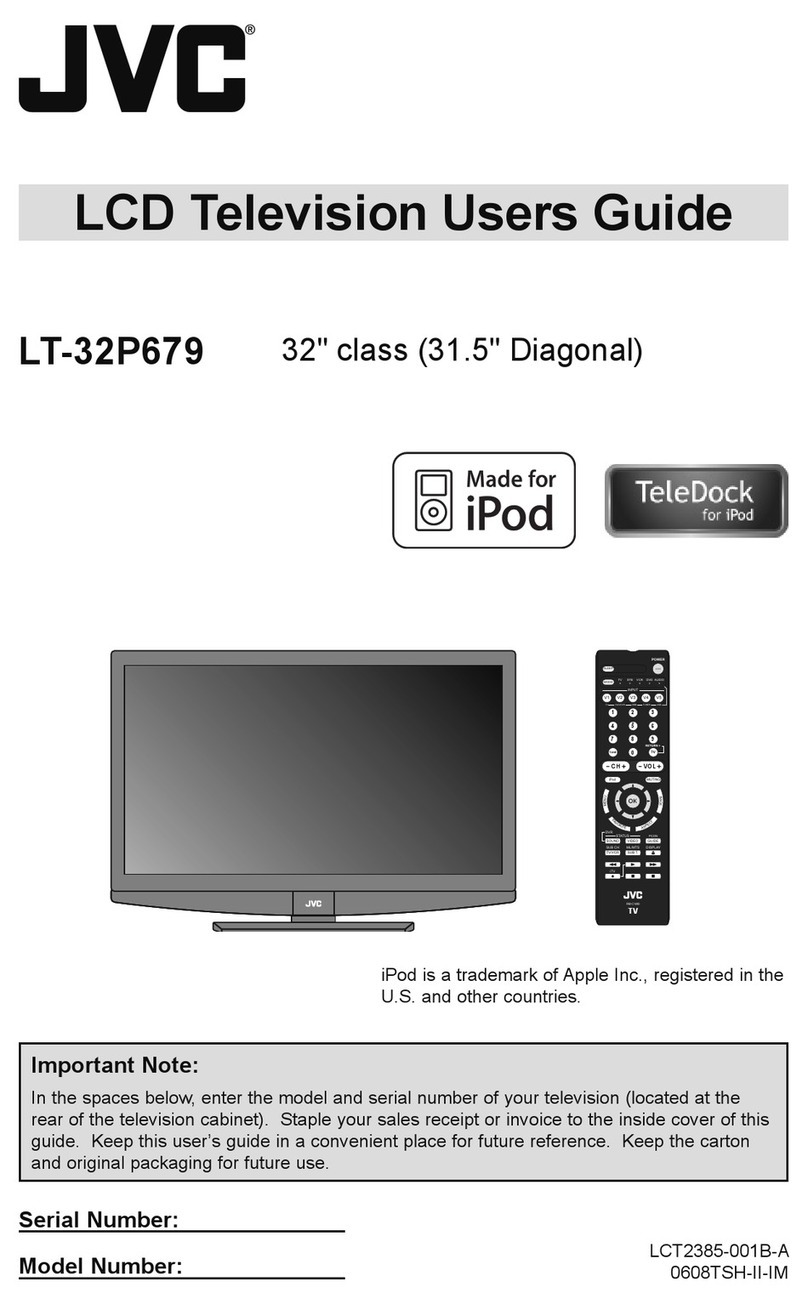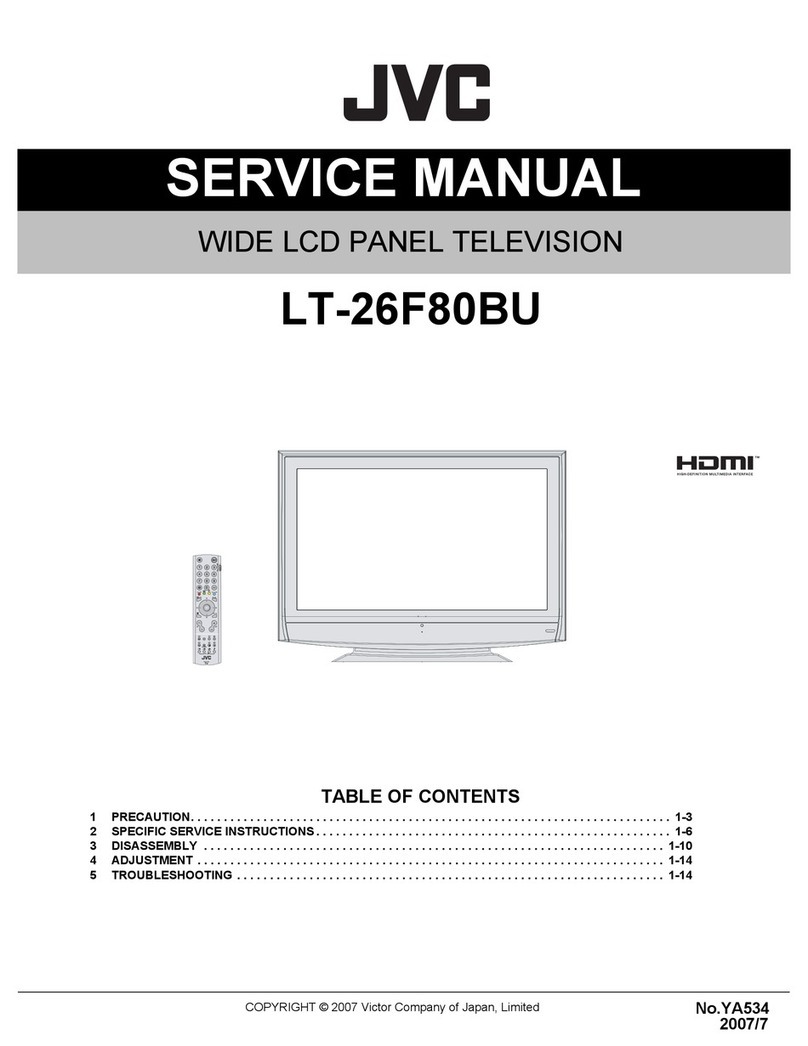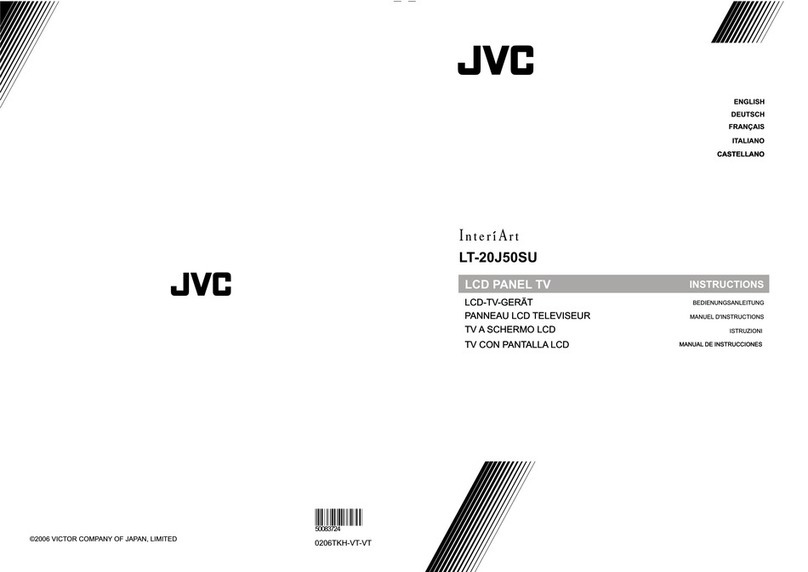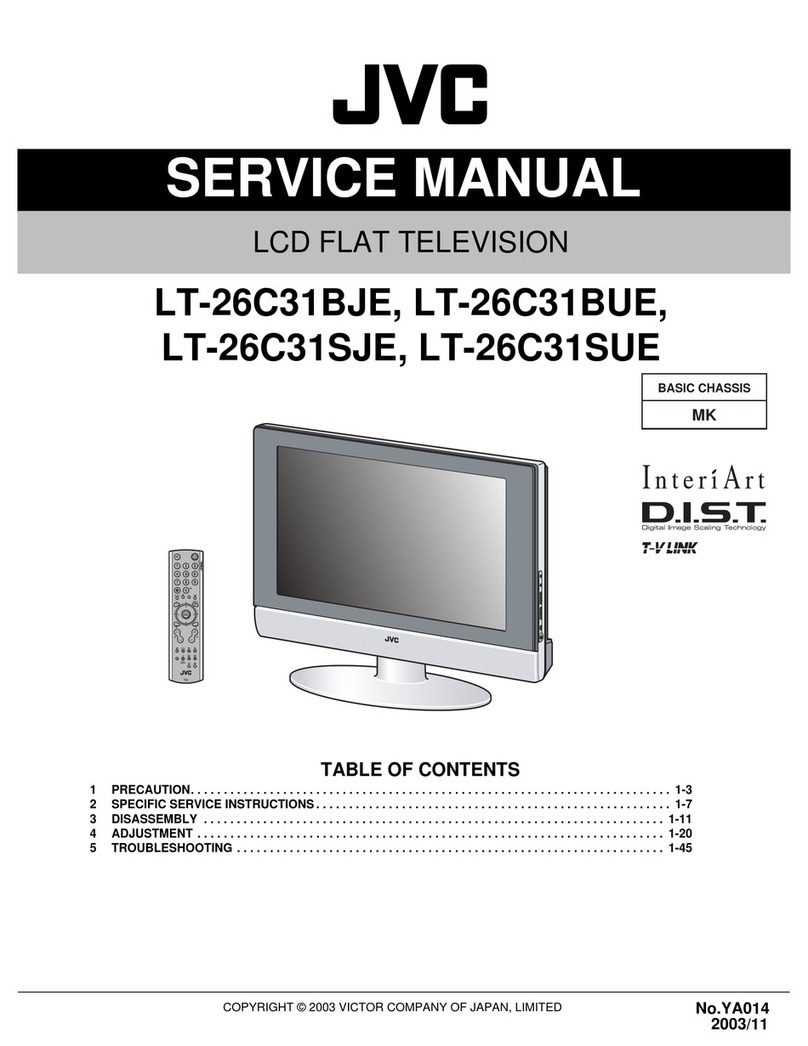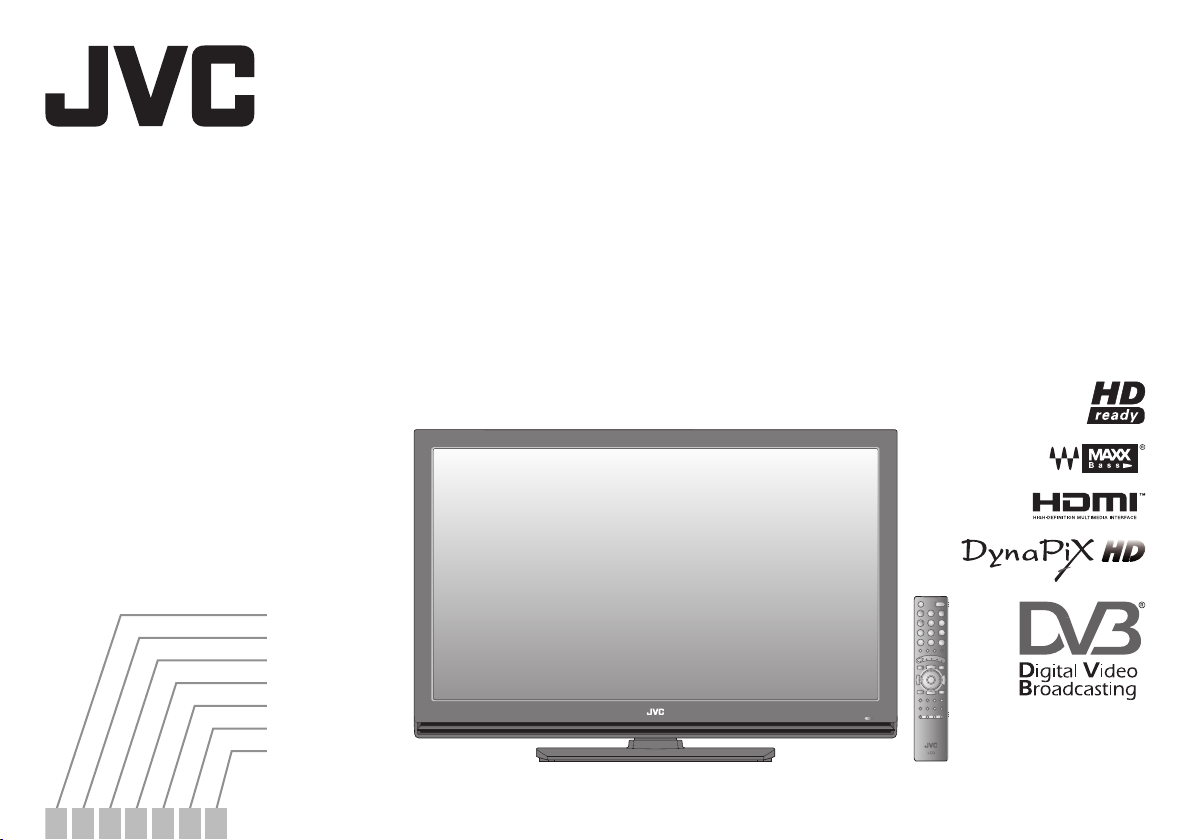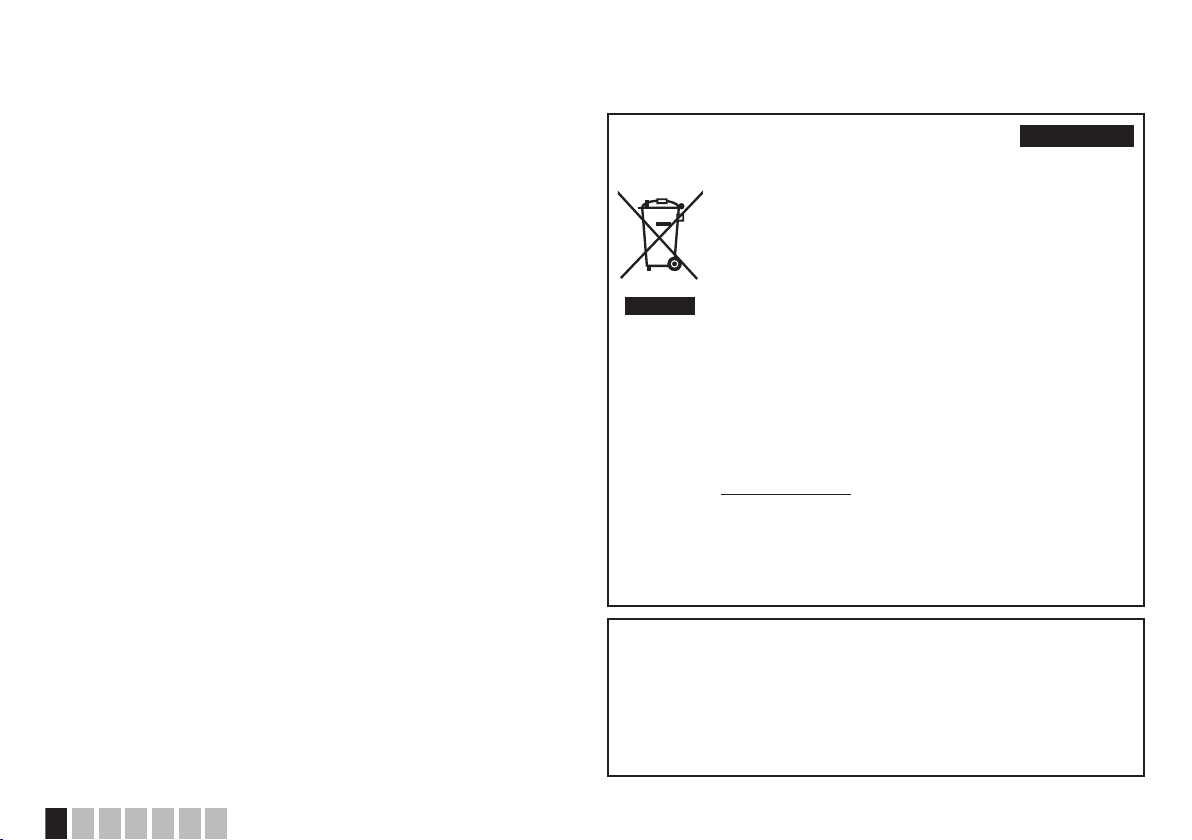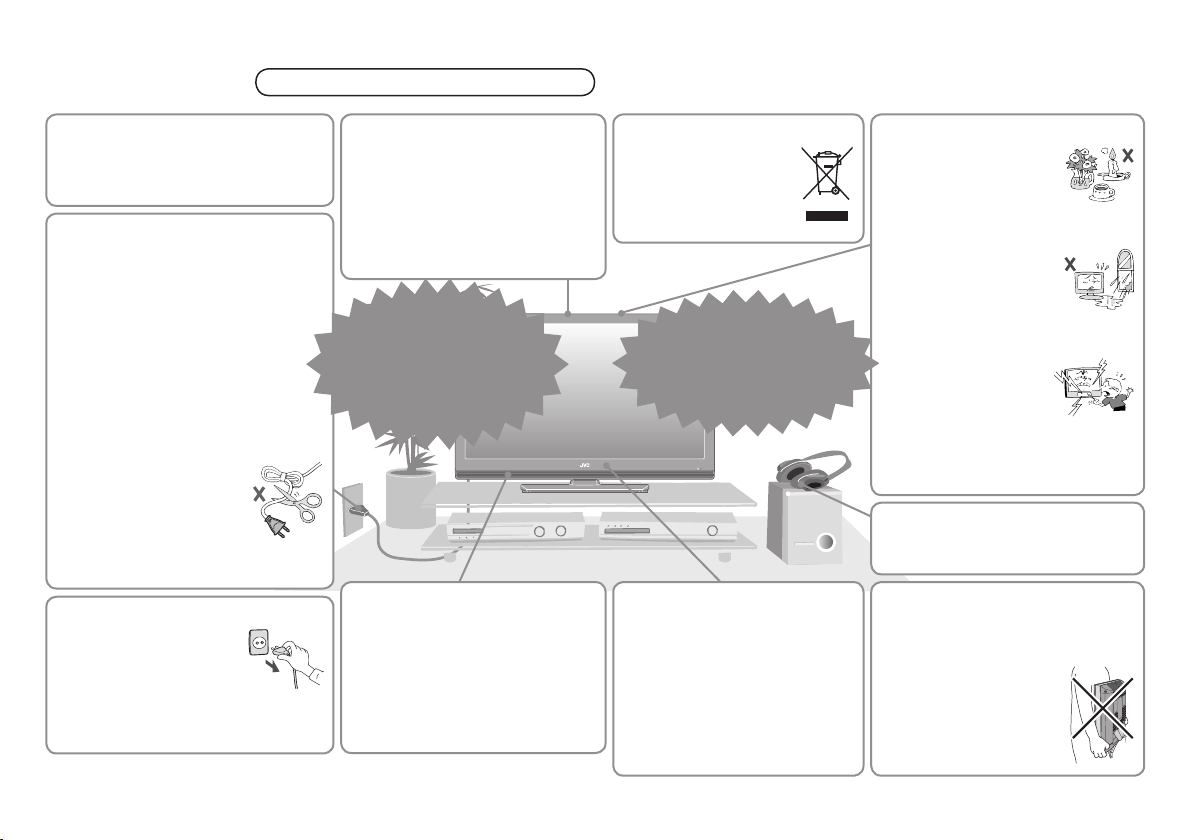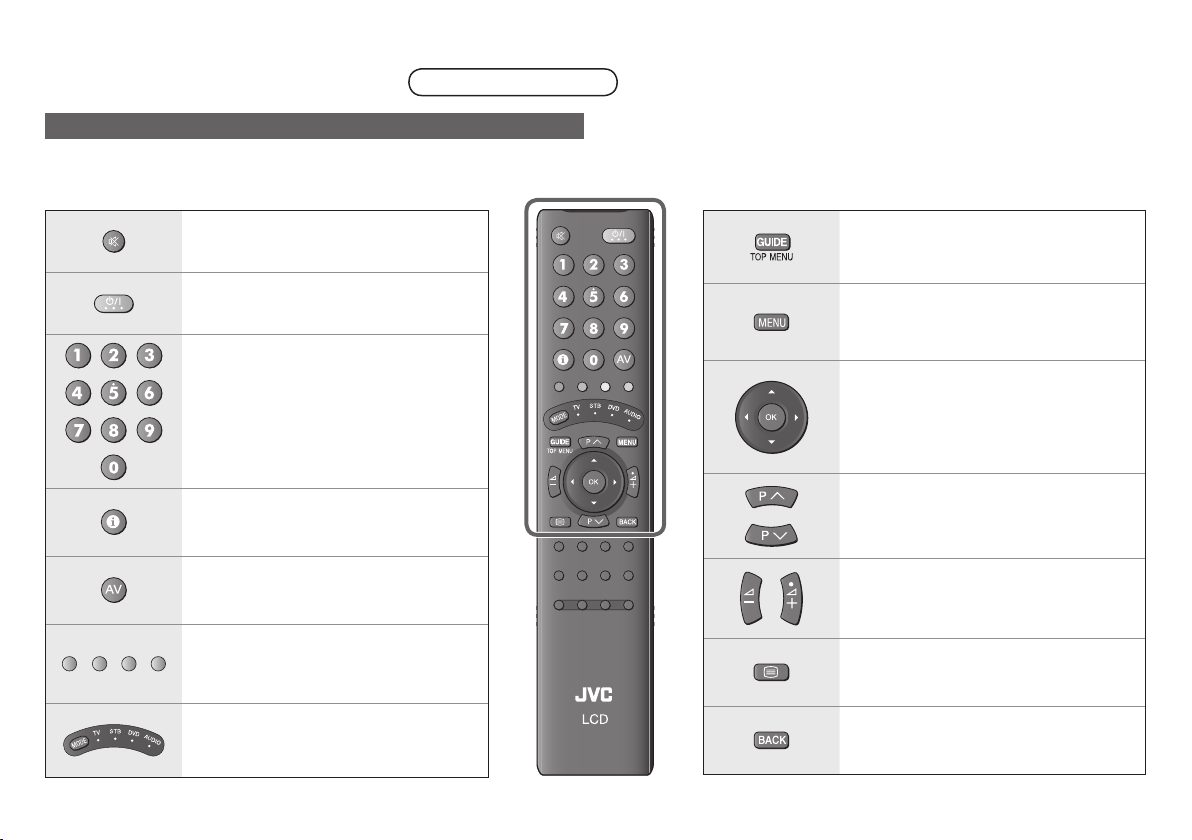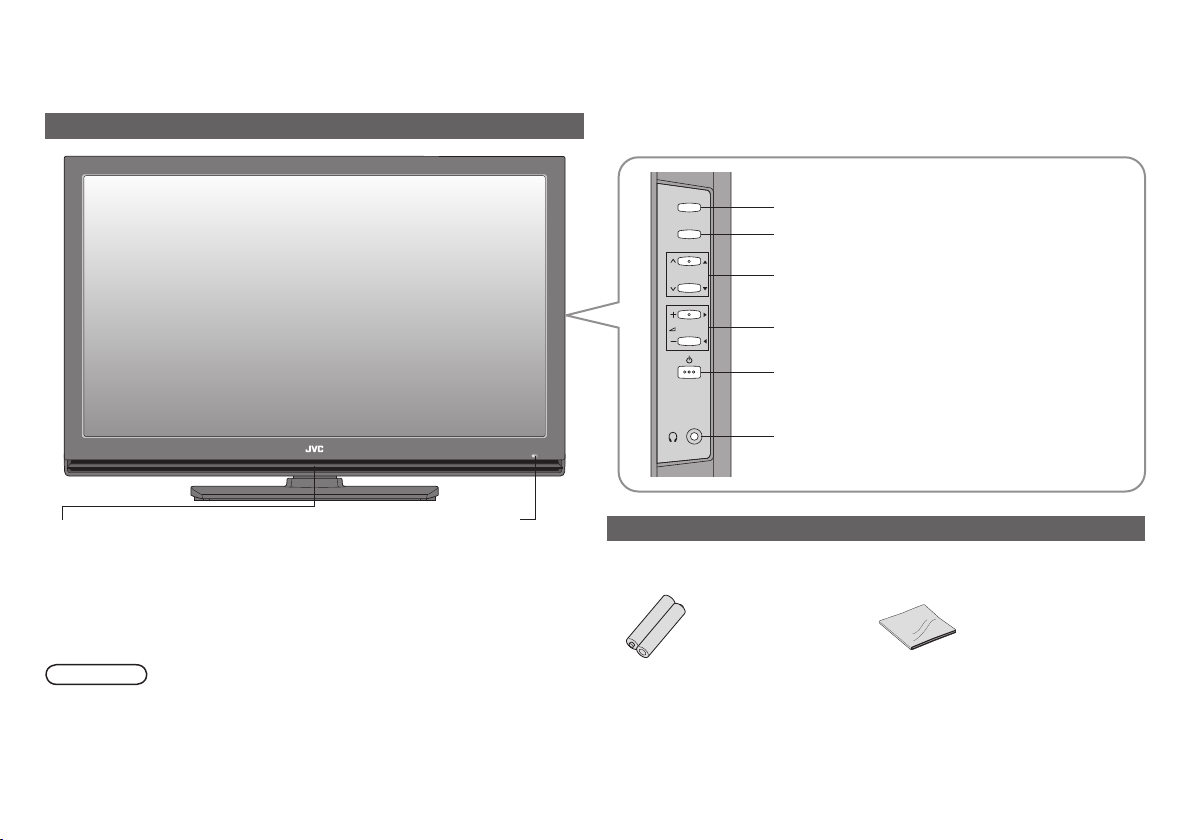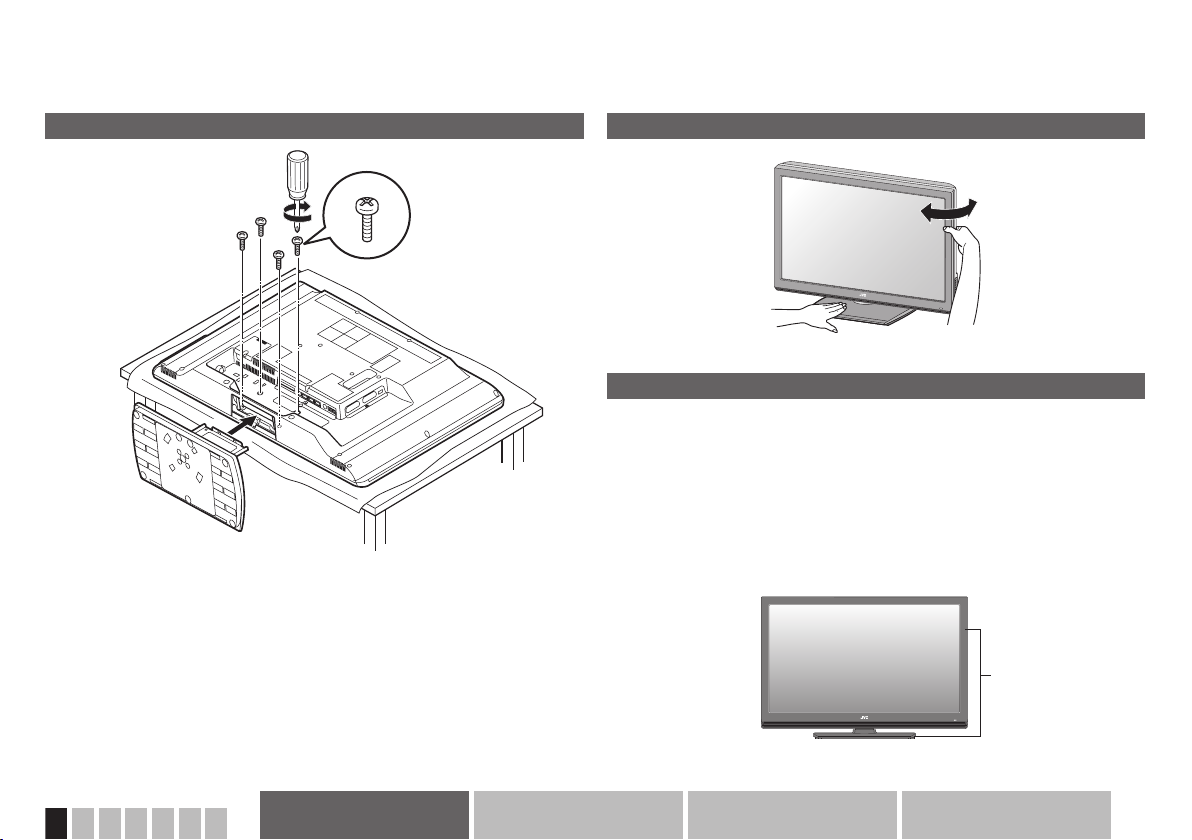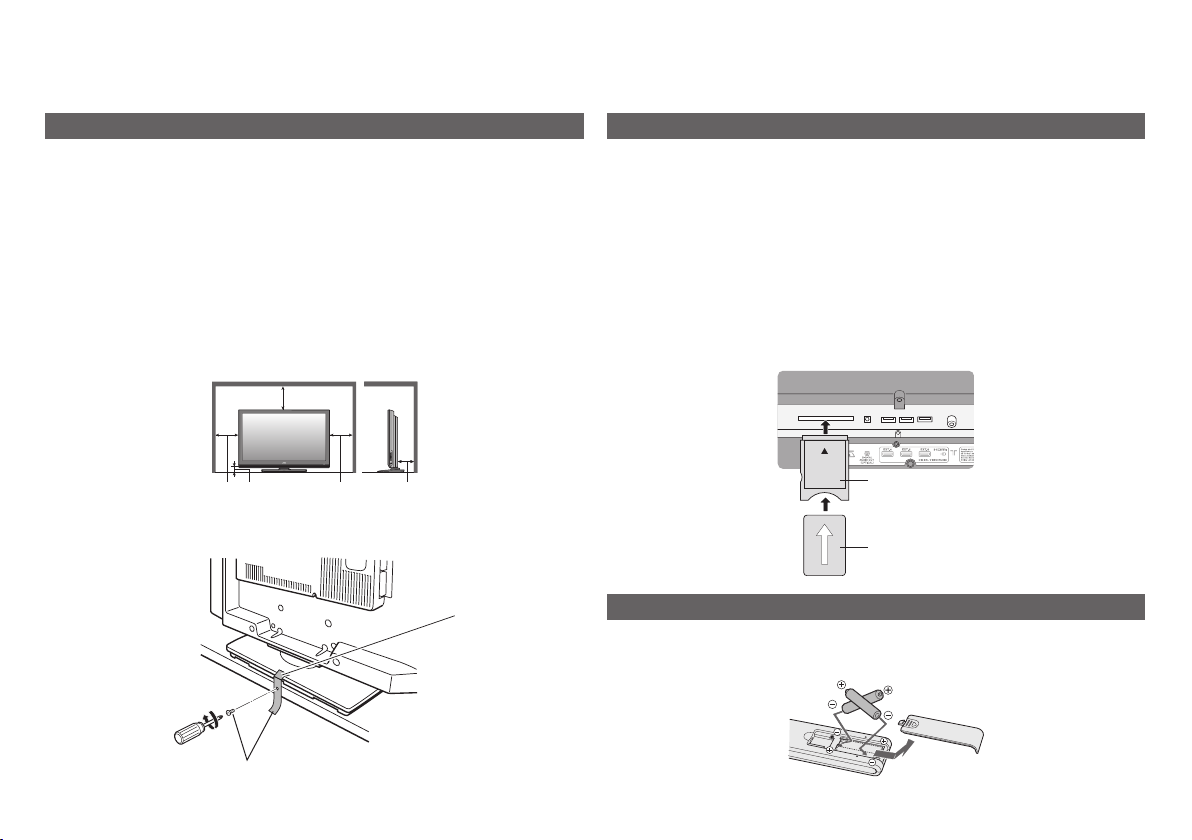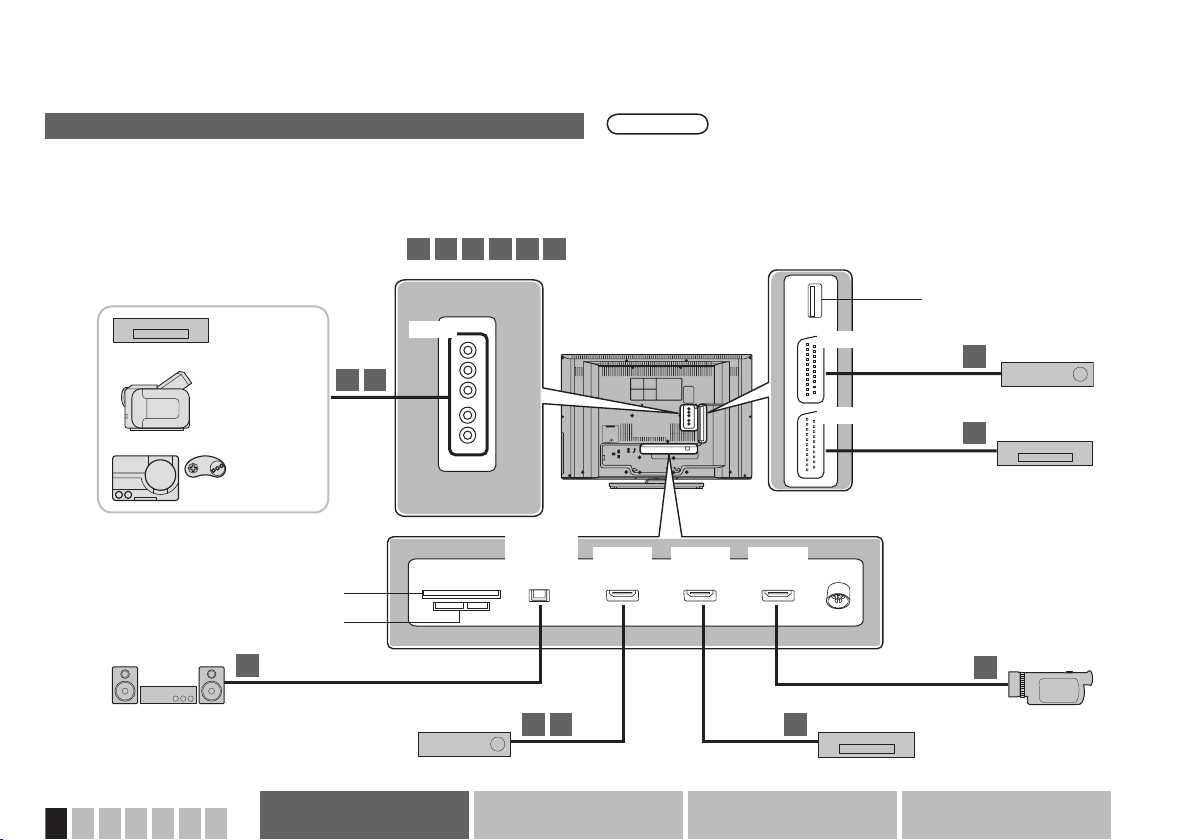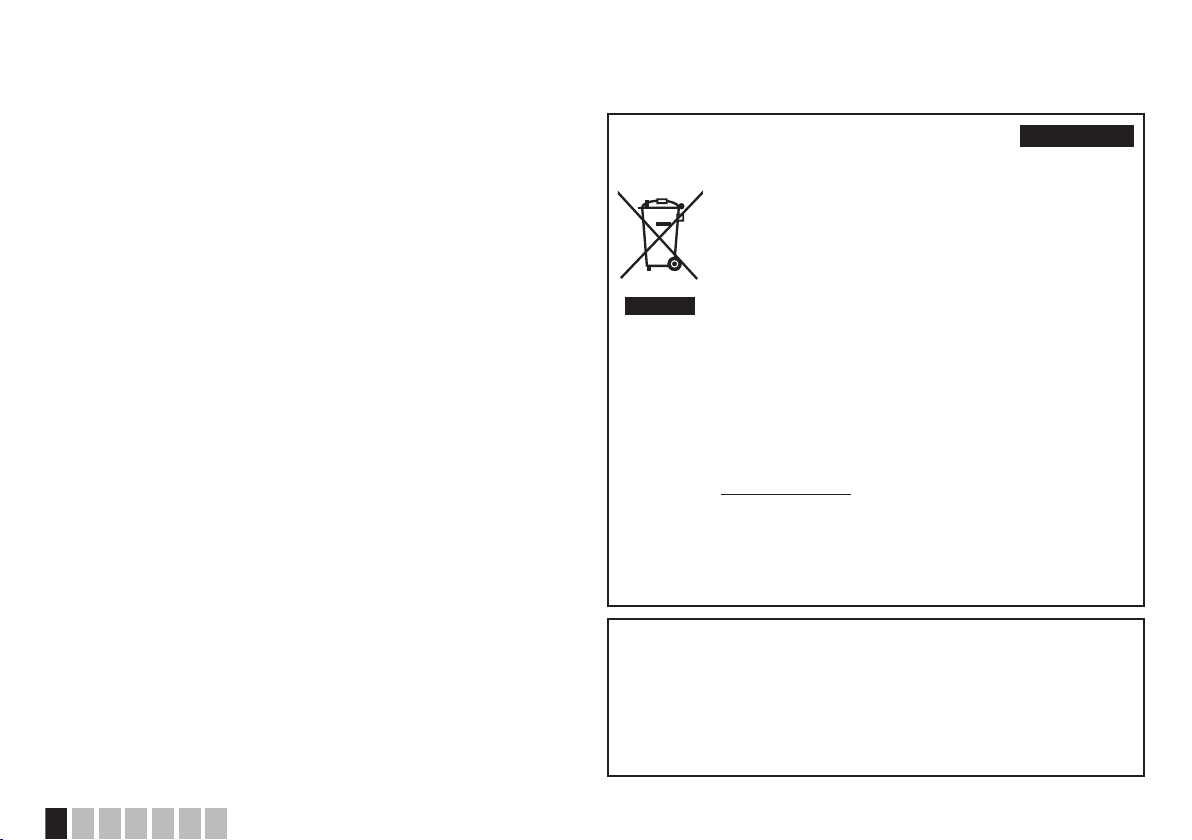
1
ENGLISH
Dear Customer,
This apparatus is in conformance with the valid European directives and standards
regarding electromagnetic compatibility and electrical safety.
European representative of Victor Company of Japan, Limited is:
JVC Technical Services Europe GmbH
Postfach 10 05 04
61145 Friedberg
Germany
Information for Users on Disposal of Old
Equipment ENGLISH
[European Union]
This symbol indicates that the electrical and electronic equipment
should not be disposed as general household waste at its
end-of-life. Instead, the product should be handed over to the
applicable collection point for the recycling of electrical and
electronic equipment for proper treatment, recovery and recycling
in accordance with your national legislation.
By disposing of this product correctly, you will help to conserve
natural resources and will help prevent potential negative effects
on the environment and human health which could otherwise be
caused by inappropriate waste handling of this product. For more
information about collection point and recycling of this product,
please contact your local municipal ofce, your household waste
disposal service or the shop where you purchased the product.
Penalties may be applicable for incorrect disposal of this waste, in
accordance with national legislation.
(Business users)
If you wish to dispose of this product, please visit our web page
www.jvc-europe.com to obtain information about the take-back of
the product.
[Other Countries outside the European Union]
If you wish to dispose of this product, please do so in accordance
with applicable national legislation or other rules in your country for
the treatment of old electrical and electronic equipment.
Attention:
This symbol
is only valid in
the European
Union.
This TV can receive digital terrestrial broadcasting (DVB-T) in the following
countries. Digital terrestrial broadcasting (DVB-T) reception in other
countries is not guaranteed. Austria, Denmark, Finland, France, United
Kingdom, Germany, Italy, Netherlands, Spain, Sweden, Switzerland, Czech
Republic
When selecting a country which does not support Digital Terrestrial
broadcasting, select “Other” in “Select a country” (P. 13). When “Other” is
selected, you can select the system language in “Select a system language”
(P. 13) from languages listed below:
Bulgarian, Hungarian, Norwegian, Polish, Romanian, Turkish, Ukrainian.