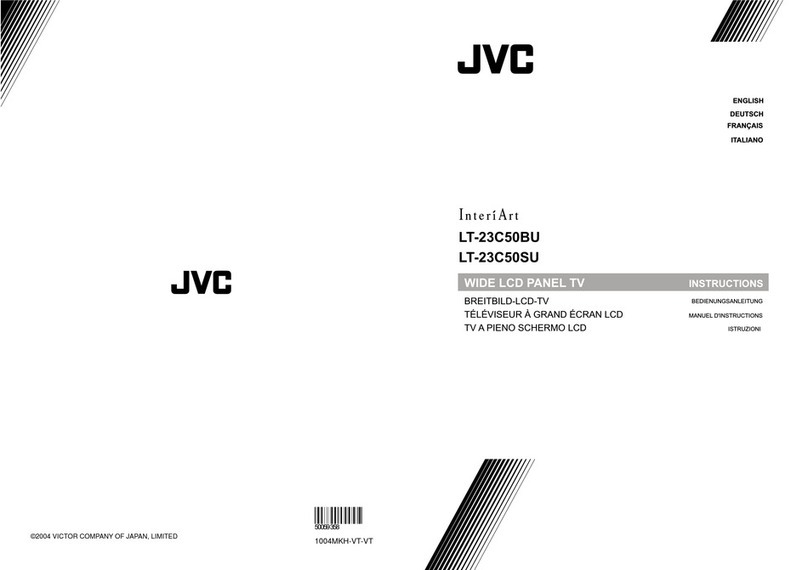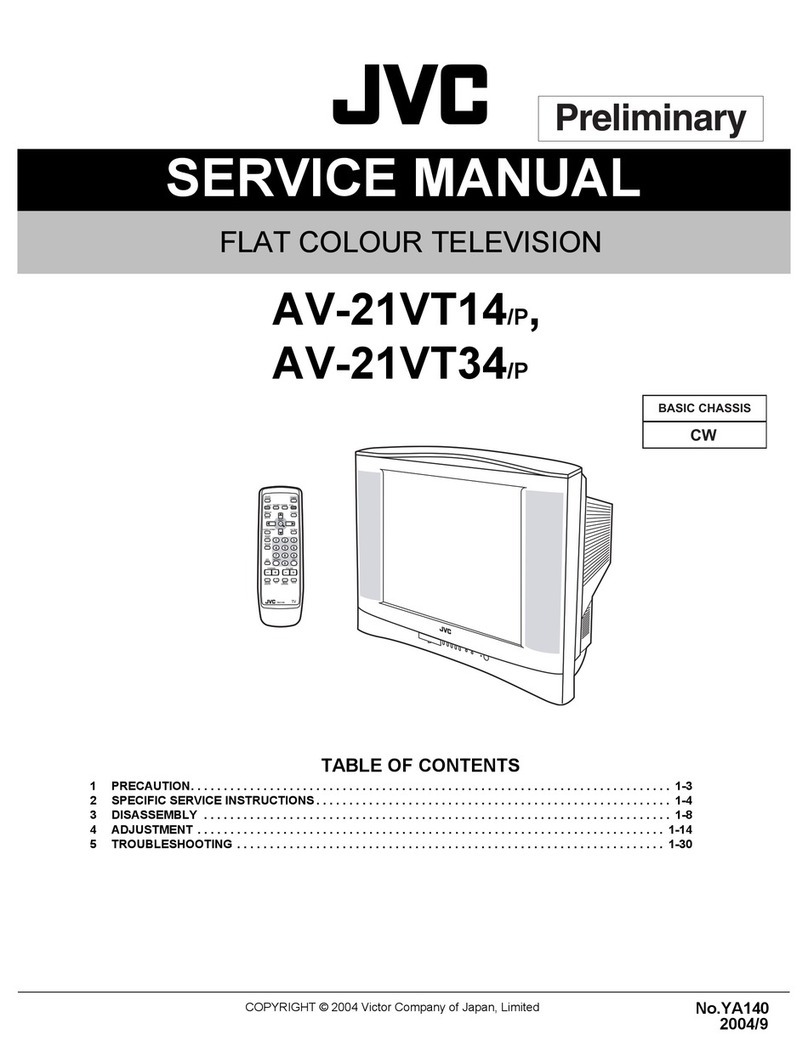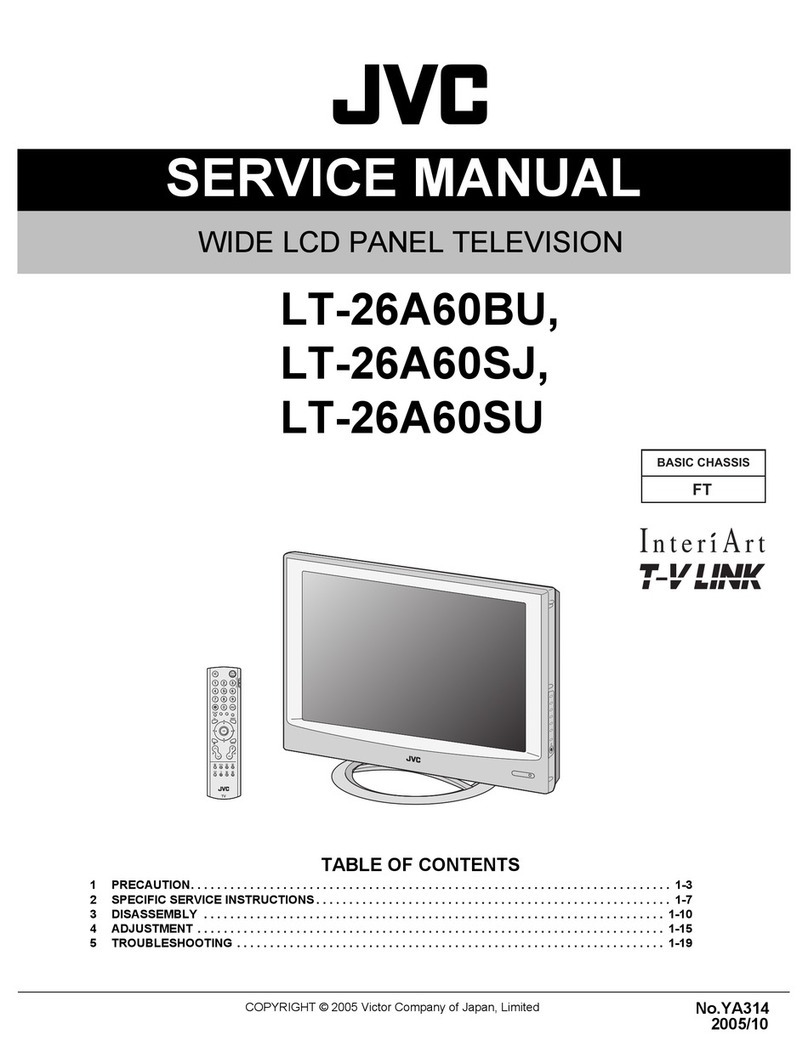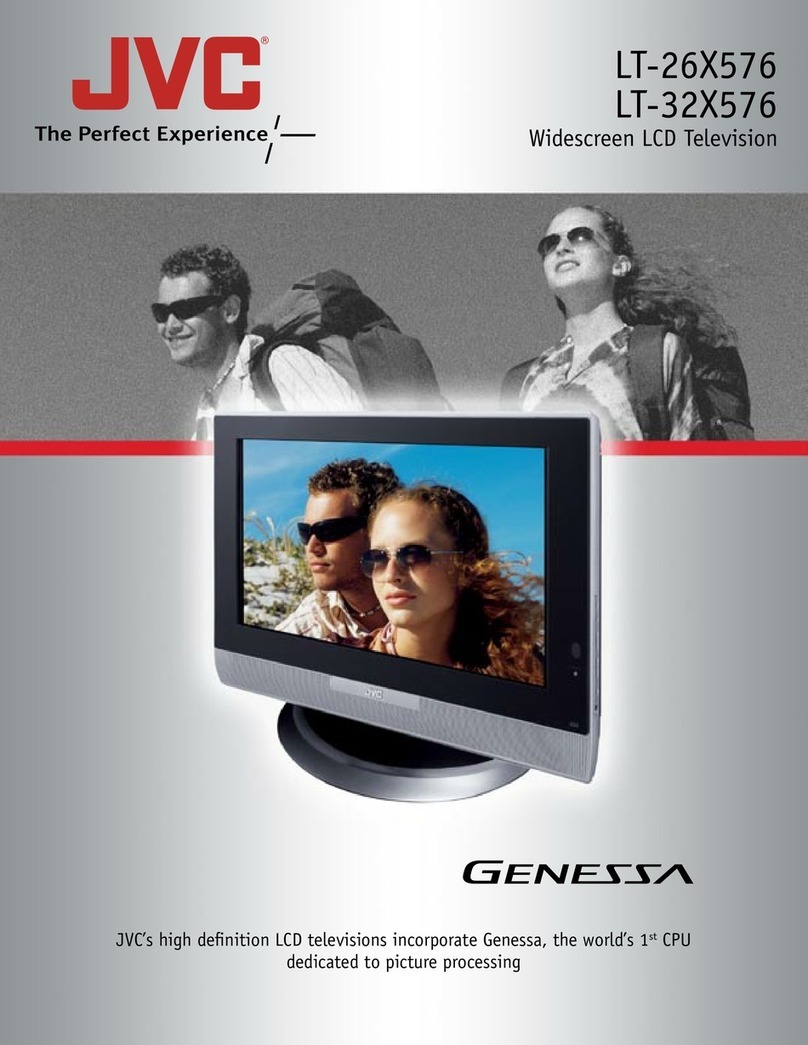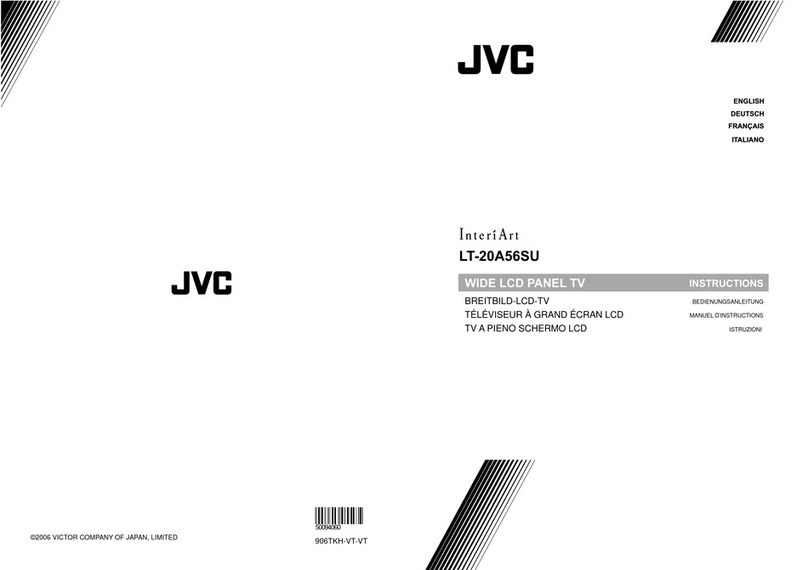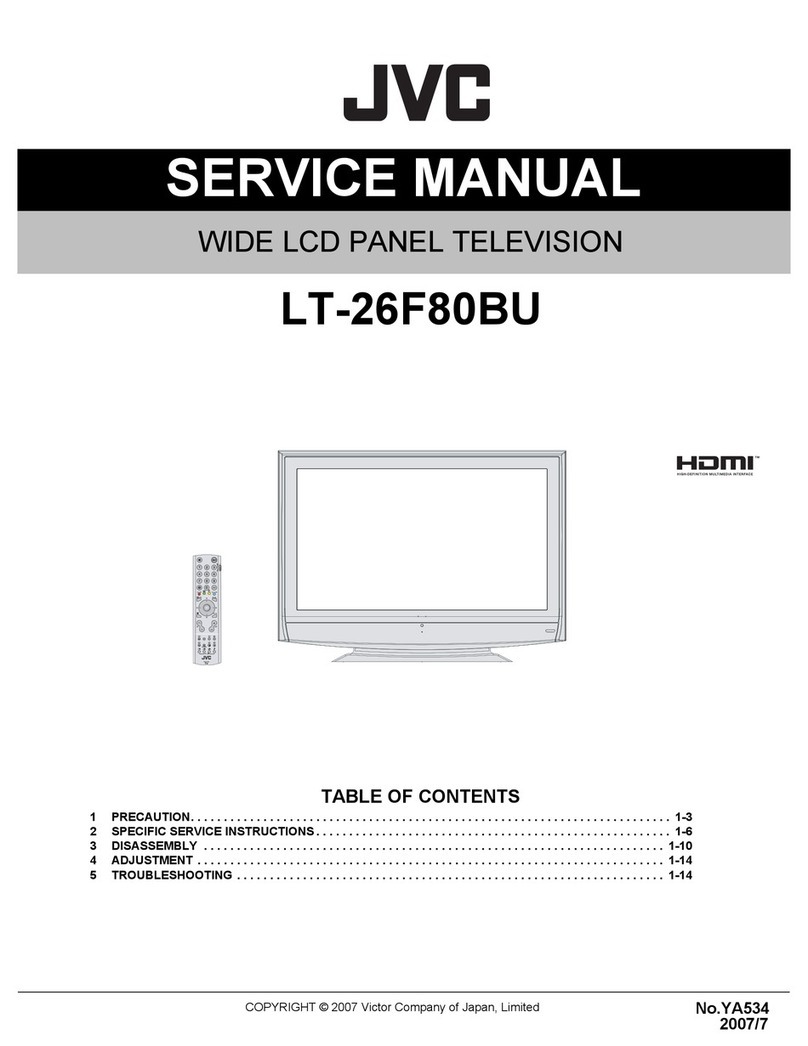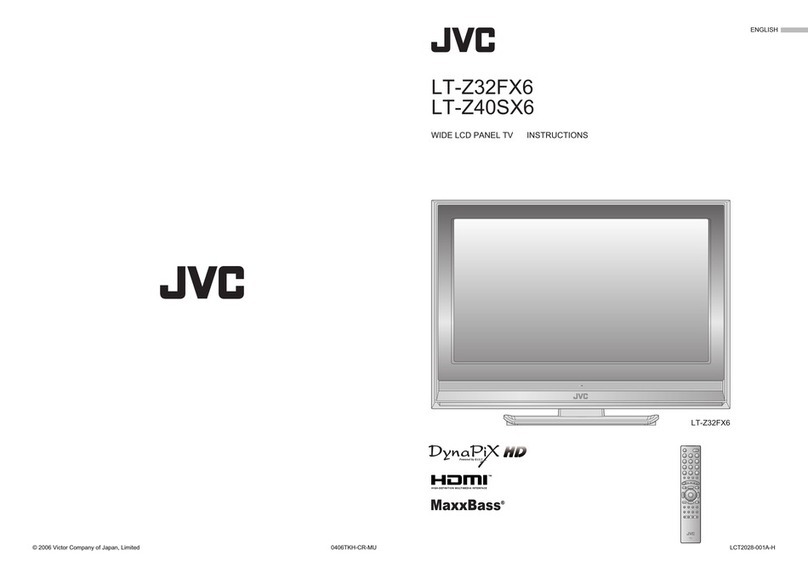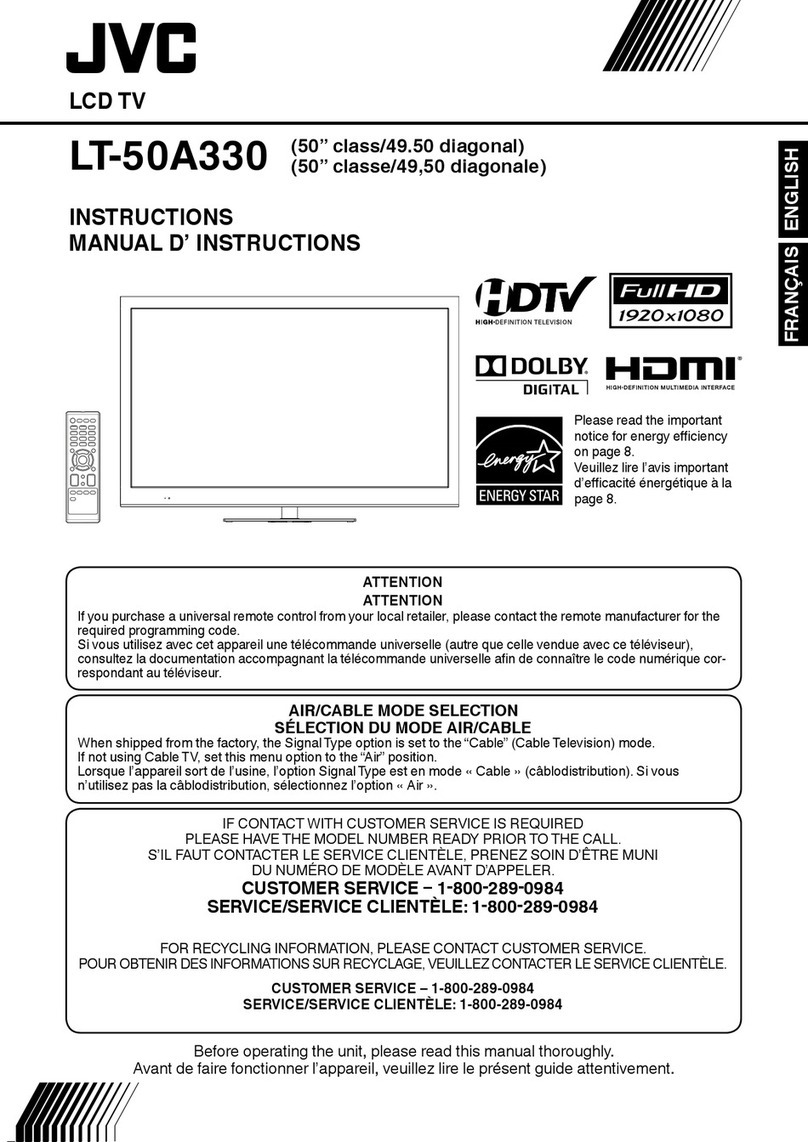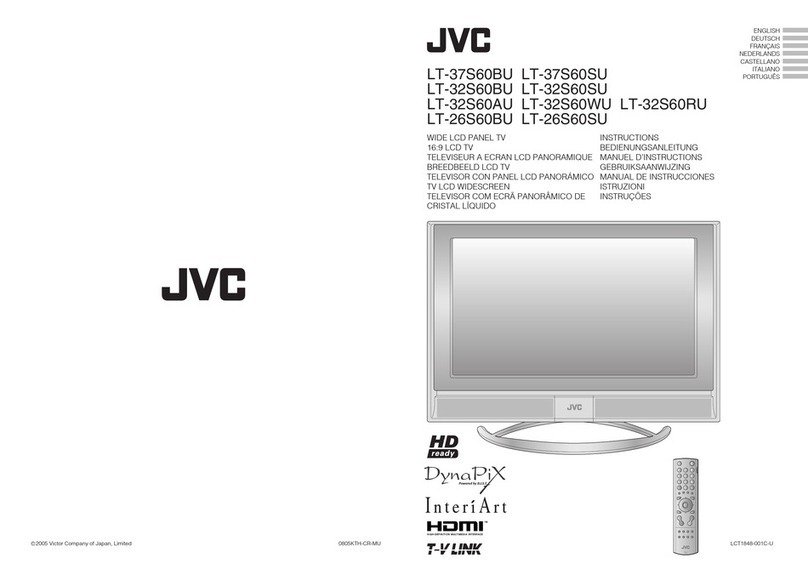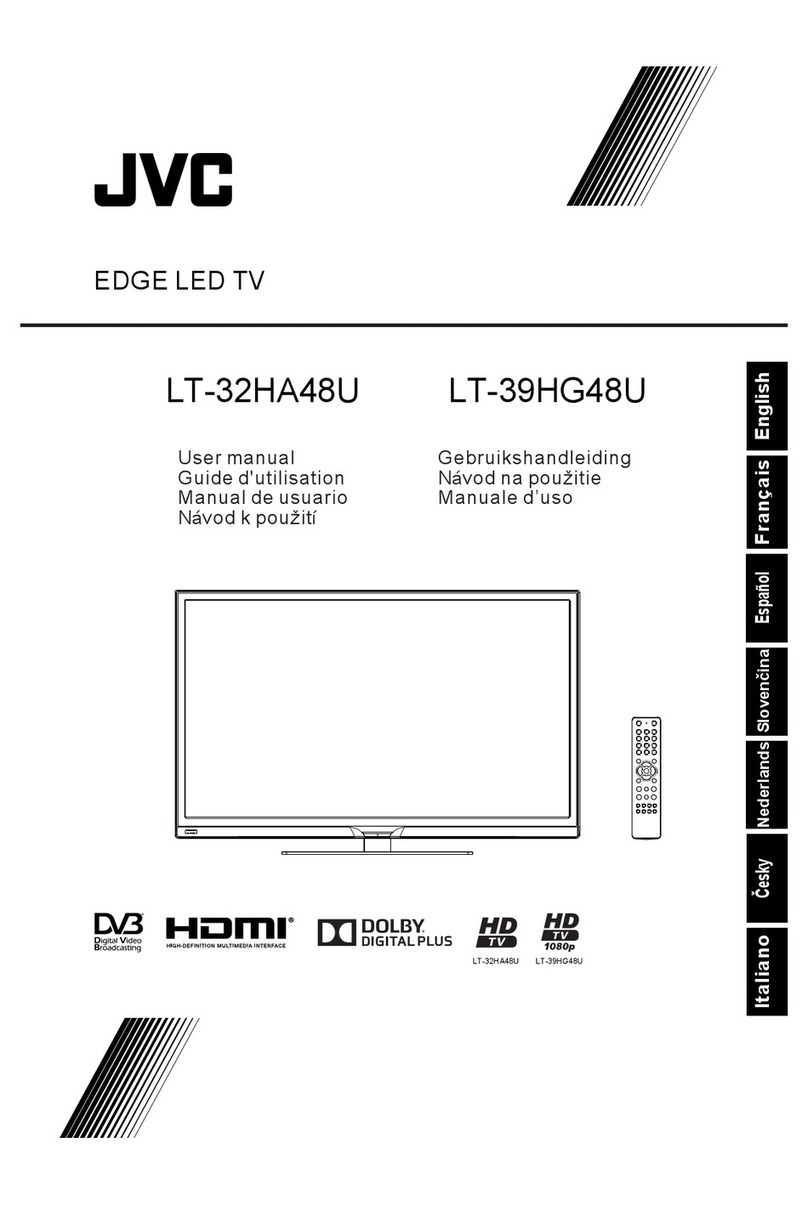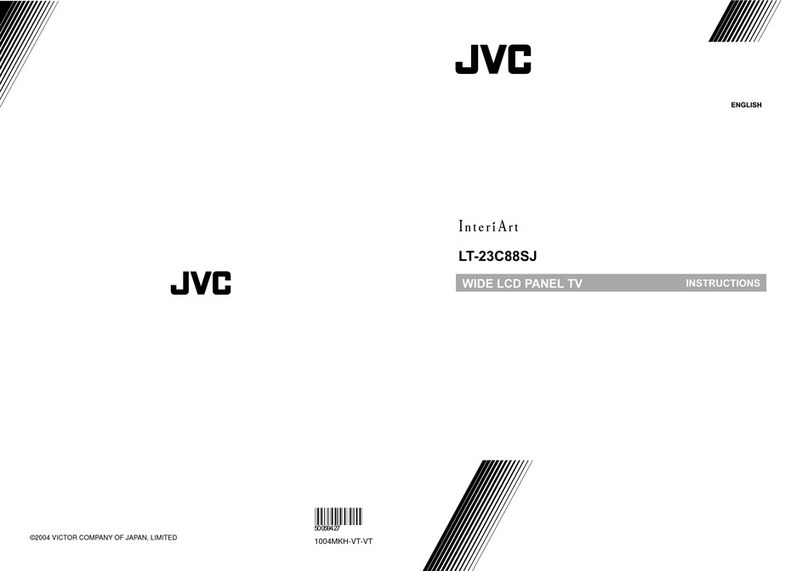Never dismantle the
rear panel!
It may cause an electric shock.
Never obstruct the
ventilation holes!
It may cause overheating or a fire.
Handle LCD panel
with care!
Use a soft, dry cloth when cleaning.
Never try to repair
the TV yourself!
If the problem cannot be solved in
“Troubleshooting” (P. 31), unplug
the power cord and contact your
retailer.
If the TV is damaged
or behaving strangely,
stop using it at once!
Unplug the power cord and contact
your retailer.
Warning
For more details on installation, usage and safety Consult your retailer
Never expose to rain or
moisture!
To prevent fire or electric
shock, never allow
liquids to enter the unit.
Hold the TV so as not to
scratch the screen!
Do not touch the screen when carrying the
TV.
Do not carry the
TV on your own!
In order to prevent accidents,
ensure that the TV is carried
by two or more people.
Please follow all the guidelines below
Never listen to
headphones at high
volume!
It may damage your hearing.
Never place anything on
the TV!
Placing liquids, naked
flames, cloths, paper,
etc. on the TV may
cause a fire.
Never insert objects into
the cabinet openings!
It may cause a fatal
electric shock. Take care
when children are near.
Unplug the power cord
when going out!
The power buttons on
the remote control and
the TV unit cannot
completely turn off the
TV. (Make appropriate
arrangements for
bedridden people.)
For more details on installation, usage and safety Consult your retailer
Make enough room for
inserting and removing
the power plug!
Place the TV as
close to the outlet as
possible!
The main power supply for this TV is
controlled by inserting or removing the
power plug.
Never cut or damage
the power cord!
If the AC plug is not the
right shape, or the power
cord is not long enough,
use an appropriate plug
adapter or extension cable.
(Consult your retailer.)
Follow this manual
regarding setup!
Connect only to a 110-240V, 50/60Hz
AC outlet.
When attaching the TV to
the wall, use the optional
JVC wall mounting unit!
Consult a qualified technician.
See the included manual on mounting
procedures.
JVC assumes no responsibility for
damage due to improper mounting.
Do not allow the TV
to fall!
Do not rest your elbows on, or allow
children to hang from the TV.
There is a risk that the TV will fall and
cause injuries.