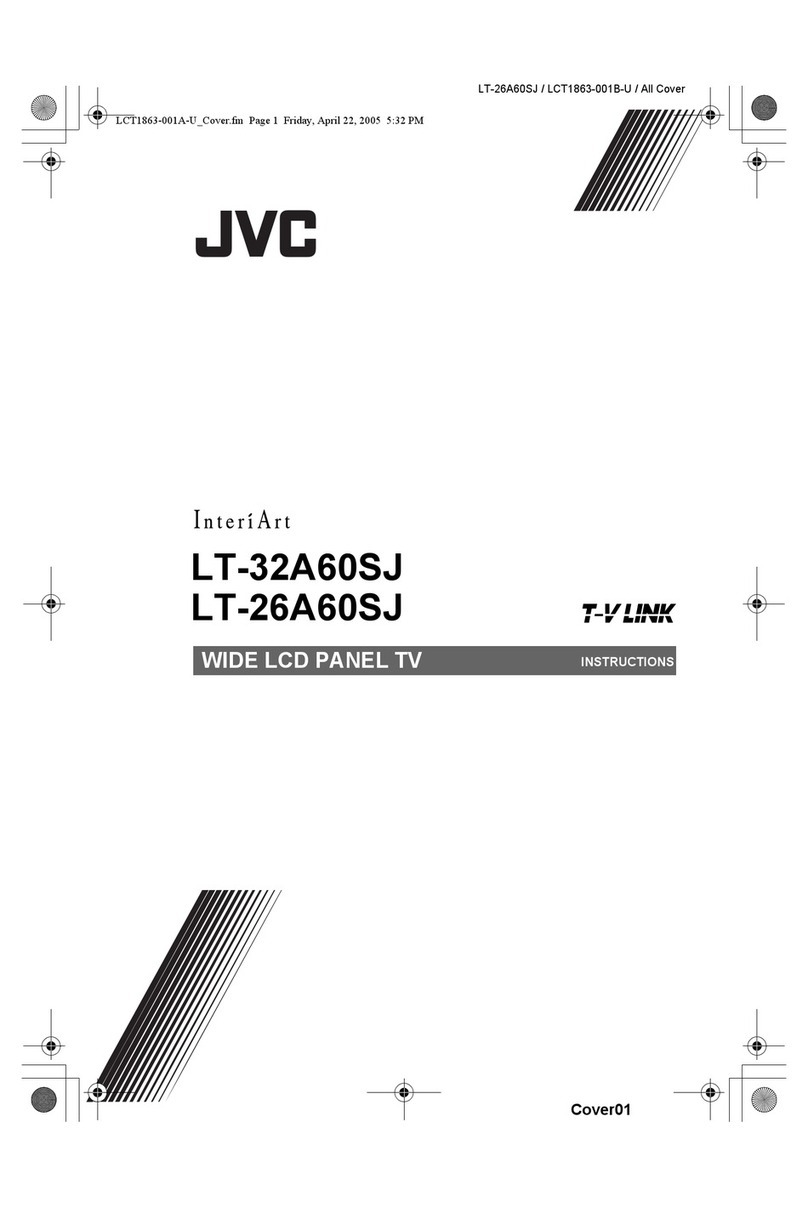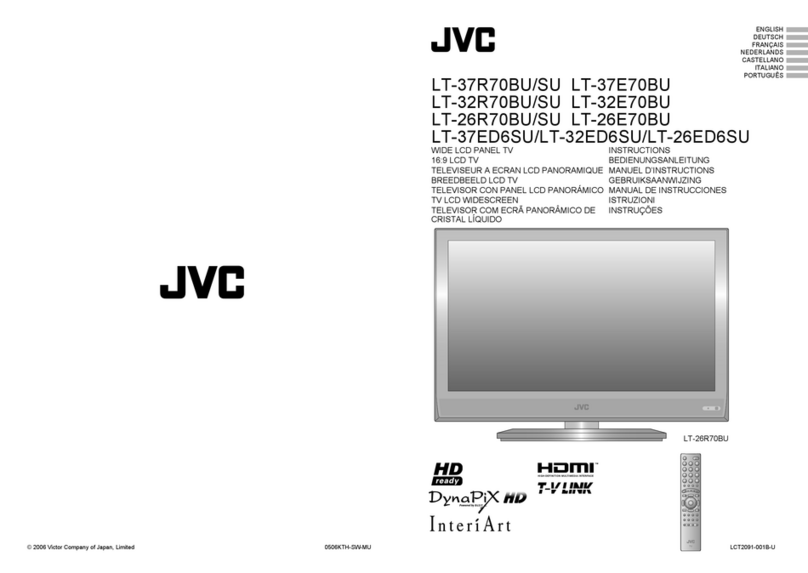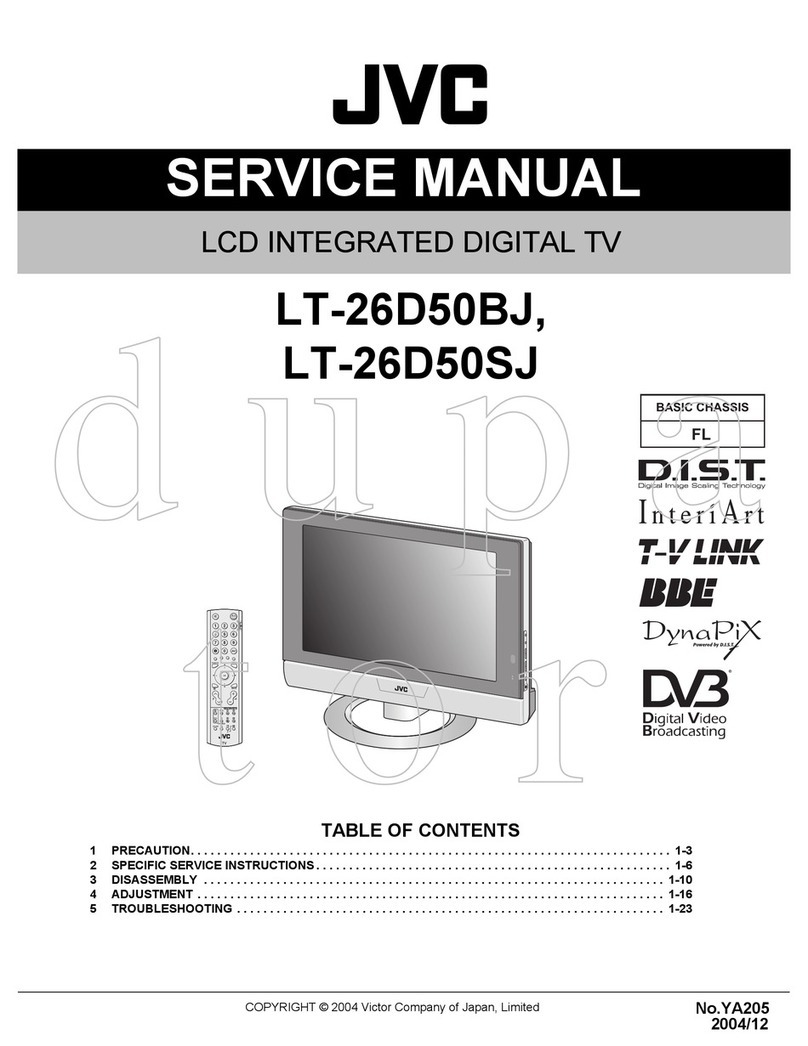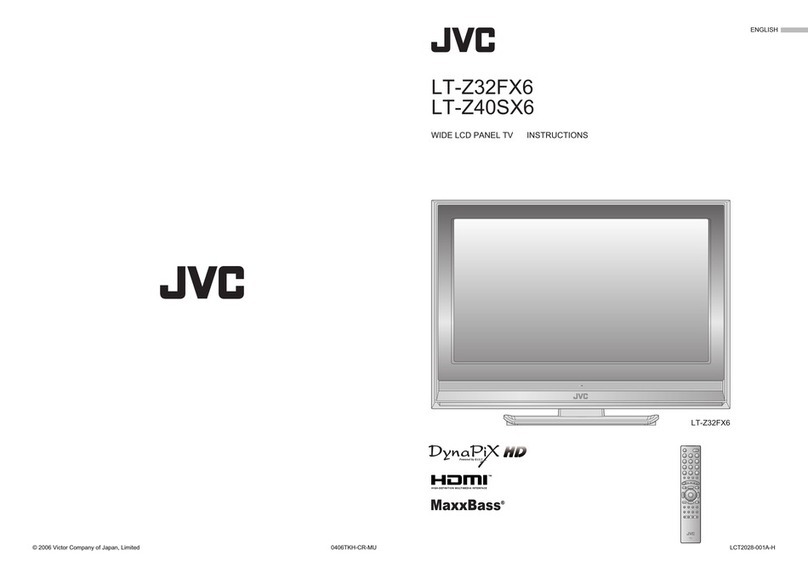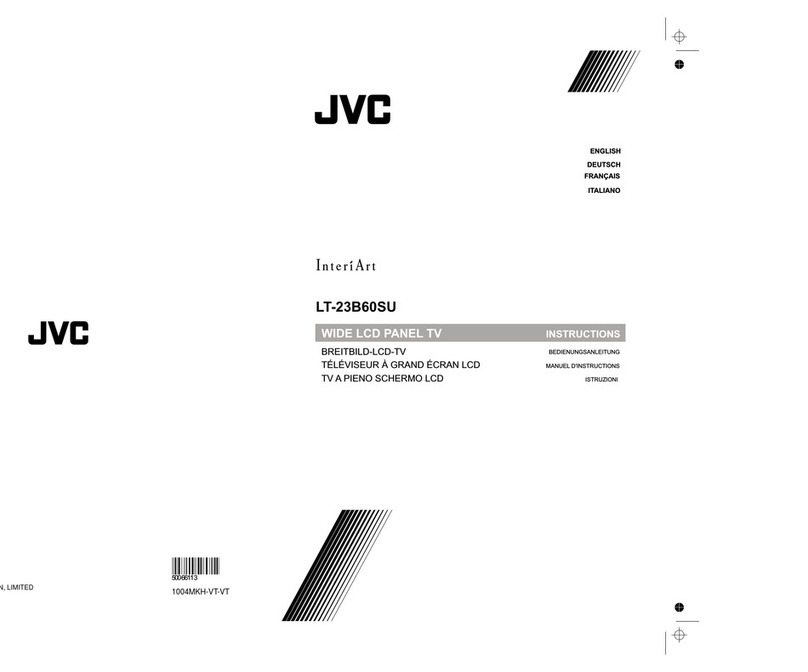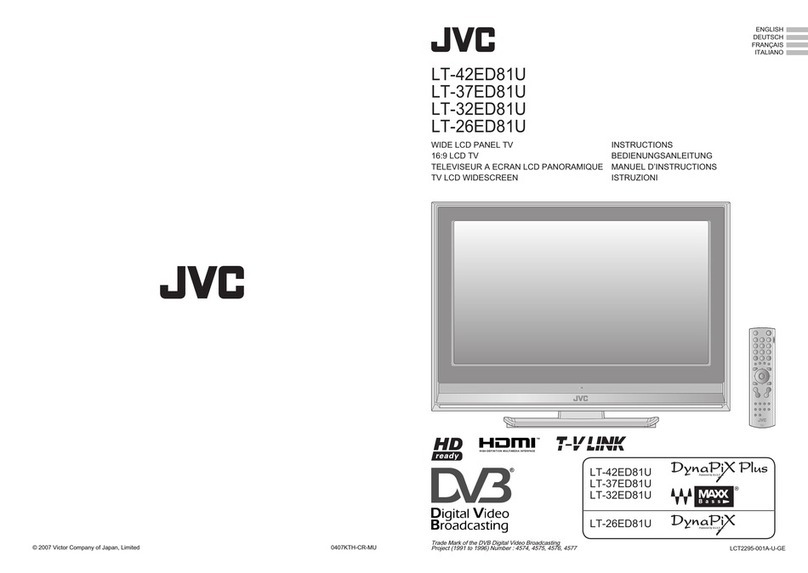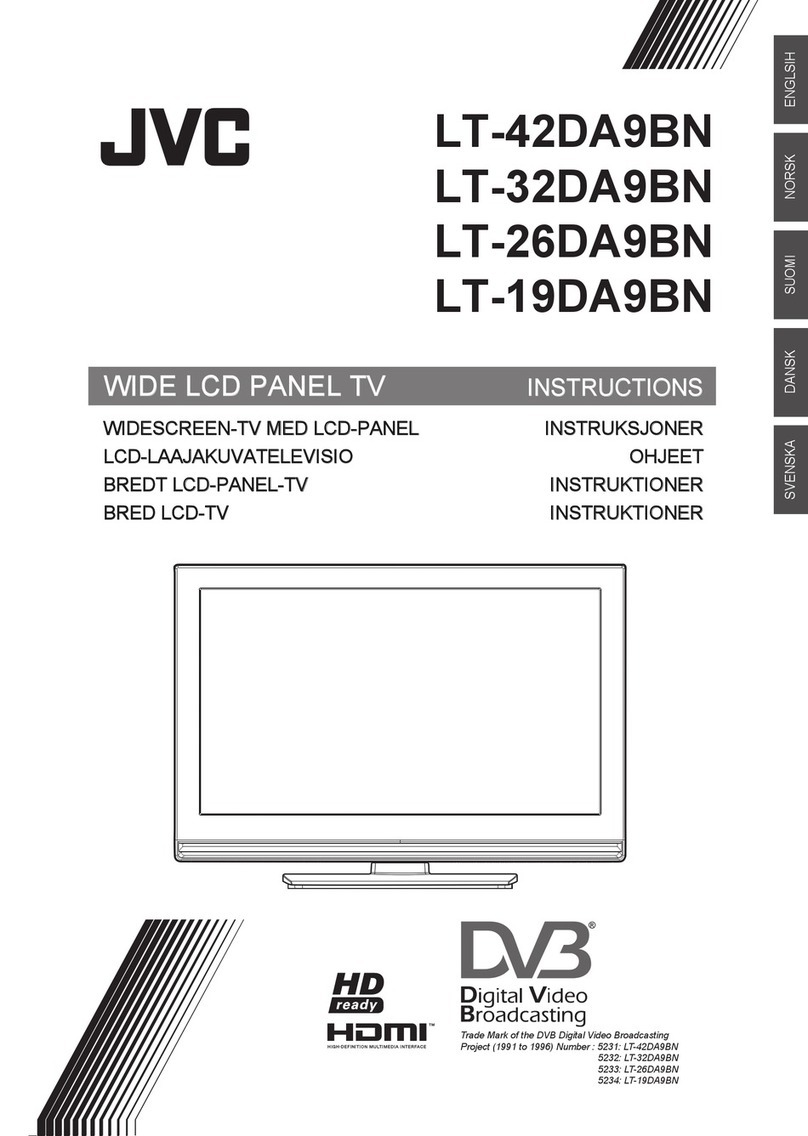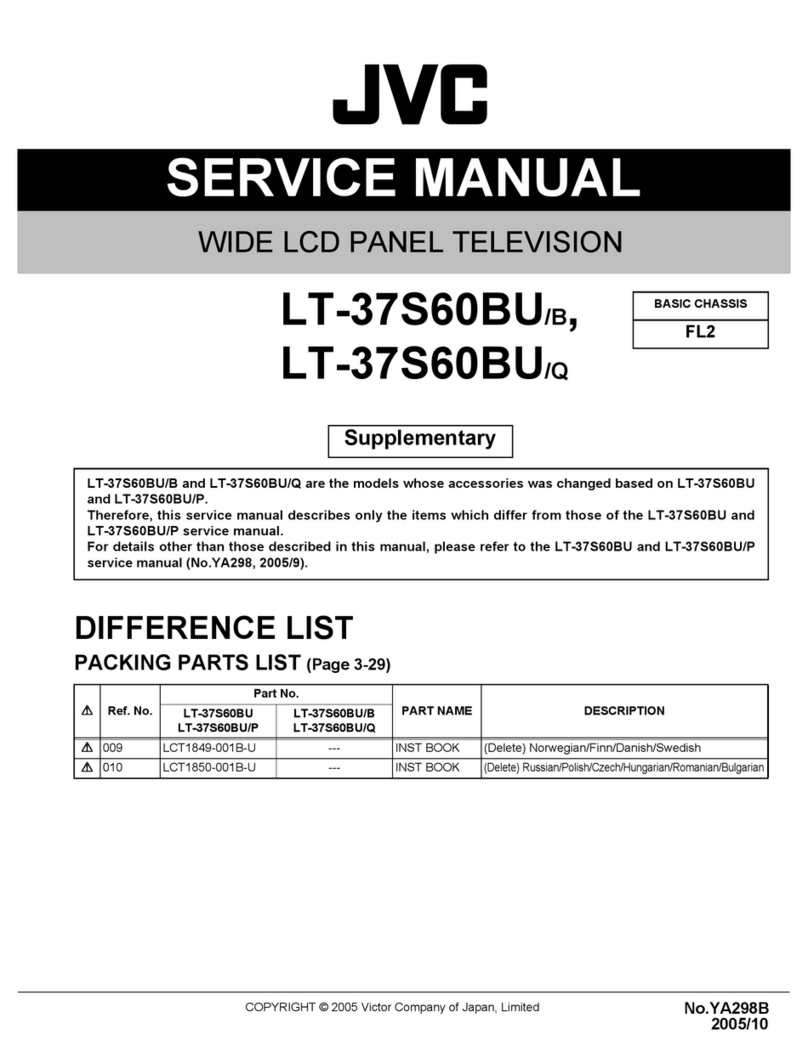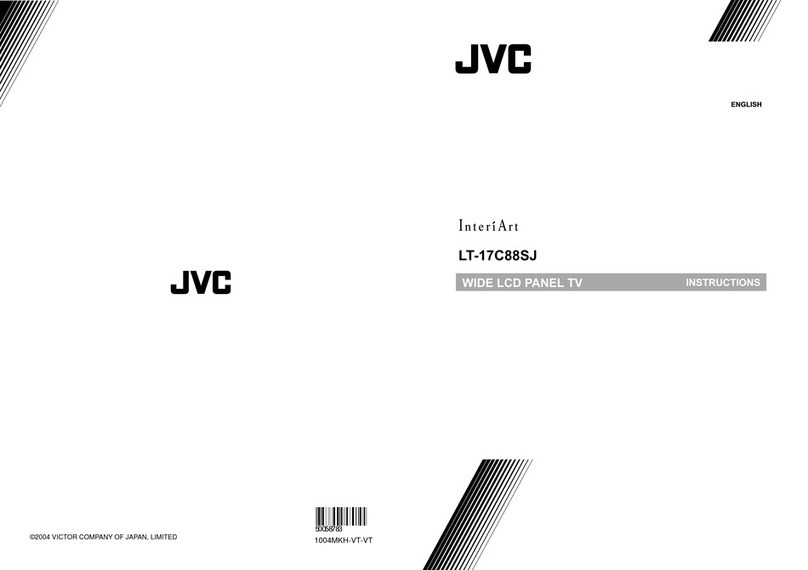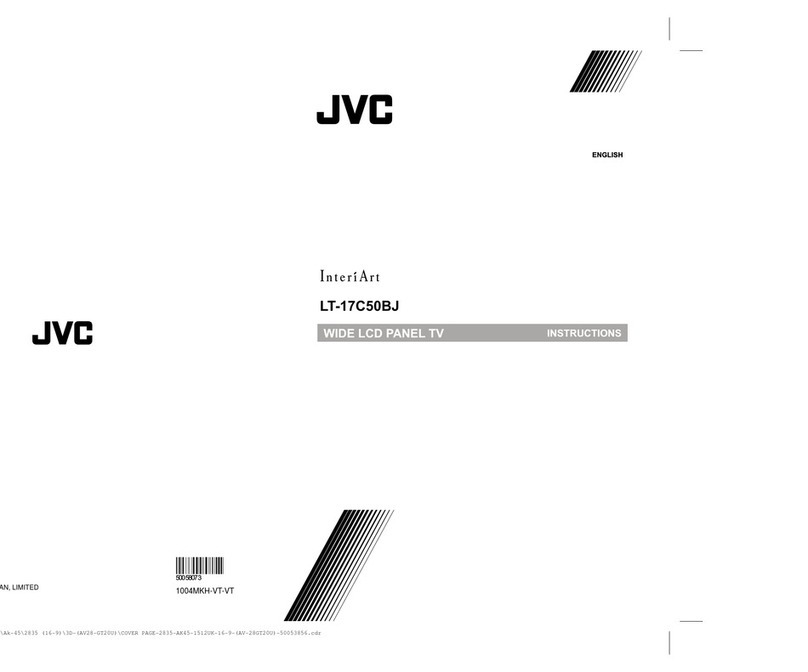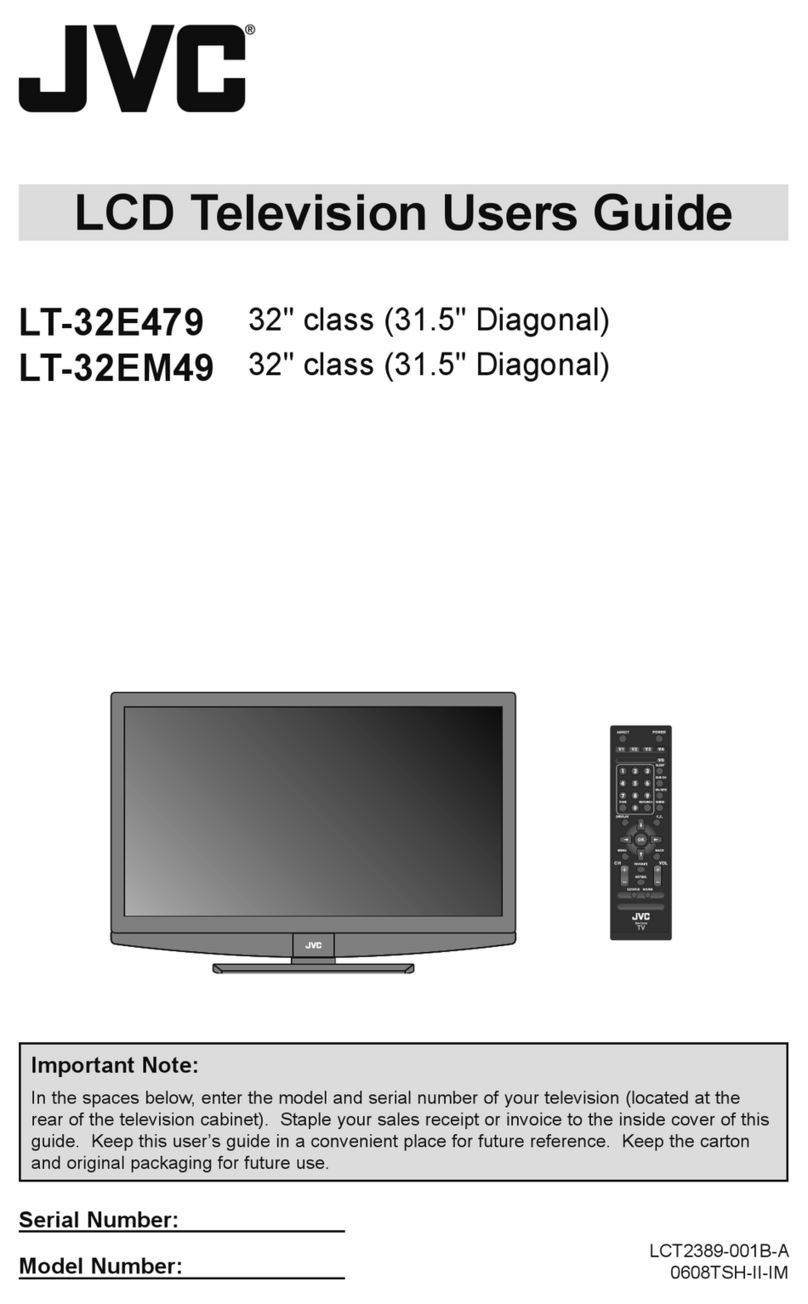- 4 -
Contents
Features ................................................................. 5
Introduction............................................................. 5
Preparation............................................................. 5
Safety Advice.......................................................... 5
Connection to a Television Distribution System
(Cable TV etc.) from Tuner ................................. 6
Package Contents .................................................. 7
Environmental Information ..................................... 7
Repair Information .............................................. 7
Remote Control Buttons ......................................... 8
TV and Operating Buttons...................................... 9
Viewing the Connections - Back Connectors ......... 9
Viewing the Connections - Side Connectors ........ 10
Power Connection ................................................ 10
Aerial Connection ............................................. 10
Using USB Media ..................................................11
USB Memory Connection ..................................11
Connecting the TV to a PC....................................11
Using Side AV Connectors ....................................11
Connecting to a DVD Player via HDMI..................11
Connecting to a DVD Player................................. 12
Remote Control Handset...................................... 12
Inserting Batteries............................................. 12
Using the Cable Holder ........................................ 12
Switching On/Off................................................... 13
To Switch the TV On ......................................... 13
To Switch the TV Off ......................................... 13
Input Selection...................................................... 13
Basic Operations .................................................. 13
Operation with the Buttons on the TV............... 13
Volume Setting.............................................. 13
Programme Selection ................................... 13
Viewing Main Menu....................................... 13
AV Mode ....................................................... 13
Operation with the Remote Control .................. 13
Volume Setting.............................................. 13
Channel Selection (Previous or Next
Channel) ....................................................... 13
Programme Selection (Direct Access) .......... 13
Viewing Electronic Programme Guide (EPG)....... 14
EPG Timeline Schedule.................................... 14
EPG List Schedule............................................ 14
EPG Now and Next........................................... 14
Digital Teletext (** for UK only) ......................... 15
Analogue Teletext ............................................. 15
First Time Installation............................................ 15
Installation ............................................................ 16
Auto Channel Scan (Retune) Menu Operation. 16
Manual Tuning ..................................................... 16
Digital Manual Search....................................... 16
Analogue Manual Search ................................. 17
Analogue Fine Tune.......................................... 17
Clear Service List (*)......................................... 17
Managing Stations: Channel List.......................... 17
Operating the Channel List............................... 17
Moving a Channel............................................. 17
Deleting a Channel ........................................... 17
Renaming a Channel........................................ 17
Locking a Channel............................................ 18
Managing Stations: Favourites............................. 18
Button Functions............................................... 18
Managing Stations: Sorting the Channel List ....... 18
On-Screen Information ......................................... 18
Media Playback Using Media Browser................. 19
Viewing Videos via USB .................................. 19
Viewing Photos via USB................................... 19
Slideshow Options............................................ 20
Playing Music via USB ..................................... 20
Media Browser Settings.................................... 20
Changing Image Size: Picture Formats................ 20
Configuring Picture Settings................................. 21
Operating Picture Settings Menu Items............ 21
Picture Settings Menu Items............................. 21
PC Picture Settings........................................... 22
Configuring Sound Settings.................................. 22
Operating Sound Settings Menu Items............. 23
Sound Settings Menu Items.............................. 23
Configuring Your TV’s Settings............................. 23
Operating Settings Menu Items ........................ 23
Settings Menu Items......................................... 23
Using a Conditional Access Module (not
included)............................................................... 24
Viewing Conditional Access Menu (*) ............... 24
Configuring Language Preferences...................... 24
Language Settings............................................ 25
Parental Control.................................................... 25
Parental Settings Menu Operation ................... 25
Timers................................................................... 25
Setting Sleep Timer .......................................... 25
Setting Programme Timers............................... 25
Adding a Timer.............................................. 26
Editing a Timer.............................................. 26
Deleting a Timer............................................ 26
Configuring Date/Time Settings............................ 26
Configuring Source Settings................................. 26
Configuring Other Settings ................................... 27
Operation.......................................................... 27
Other Features ..................................................... 27
Teletext (Analogue)............................................... 28
Tips....................................................................... 28
Appendix A: PC Input Typical Display Modes....... 29
Appendix B: AV and HDMI Signal Compatibility
(Input Signal Types).............................................. 29
Appendix C: Supported DVI Resolutions.............. 30
Appendix D: Software Upgrade............................ 30
Appendix E : Supported File Formats for USB
Mode..................................................................... 31
Specifications ....................................................... 32
Important Instruction............................................. 33
01_MB62_[GB]_woypbpr_3902UK_IDTV_NICKEL17_32925W_10075176_5020xxxx.indd 401_MB62_[GB]_woypbpr_3902UK_IDTV_NICKEL17_32925W_10075176_5020xxxx.indd 4 27.10.2011 13:23:5927.10.2011 13:23:59