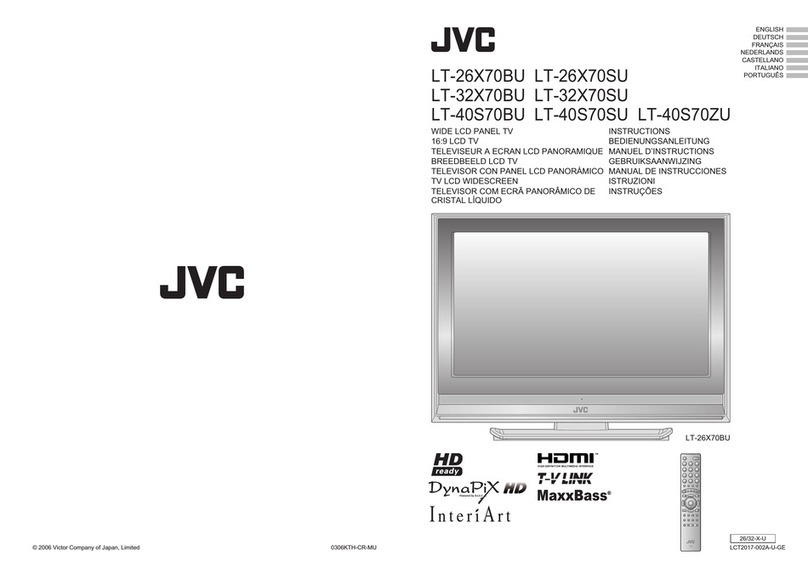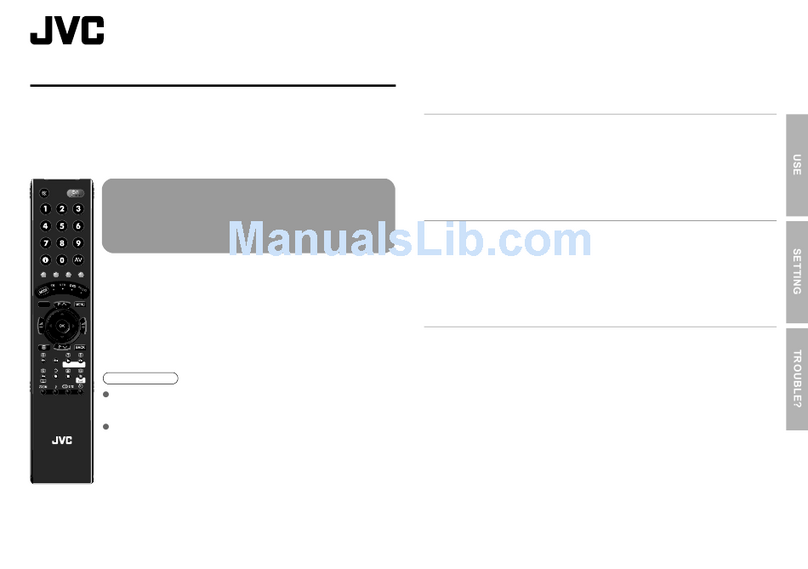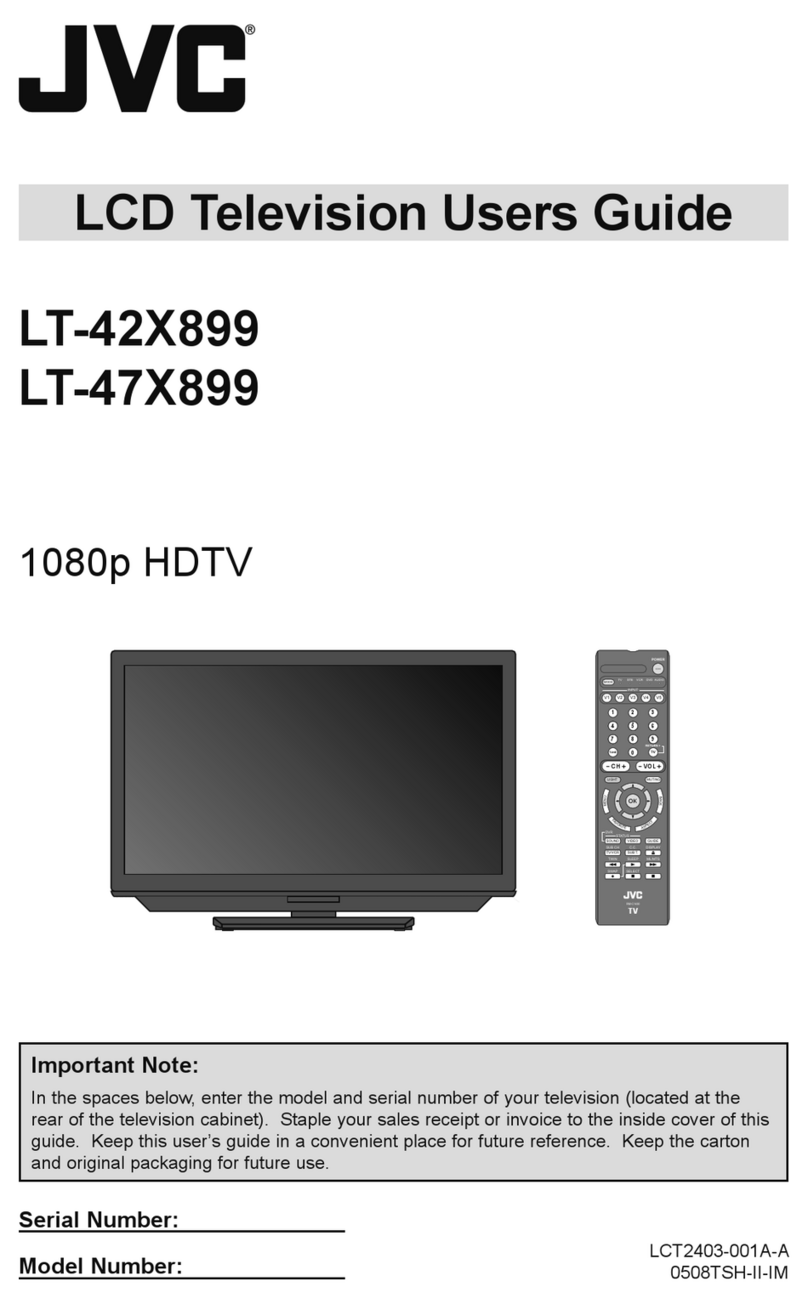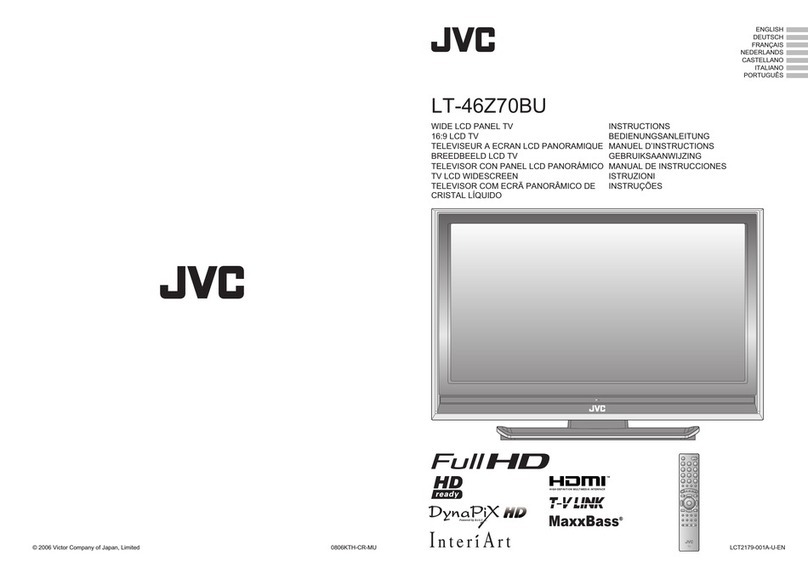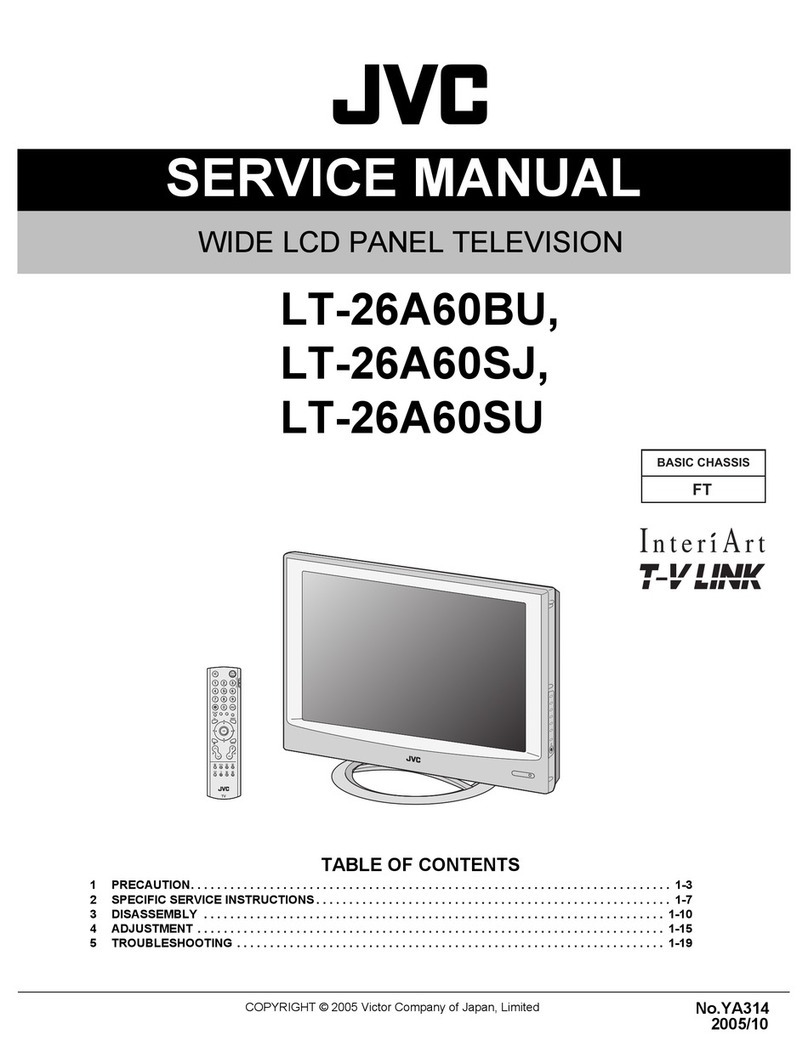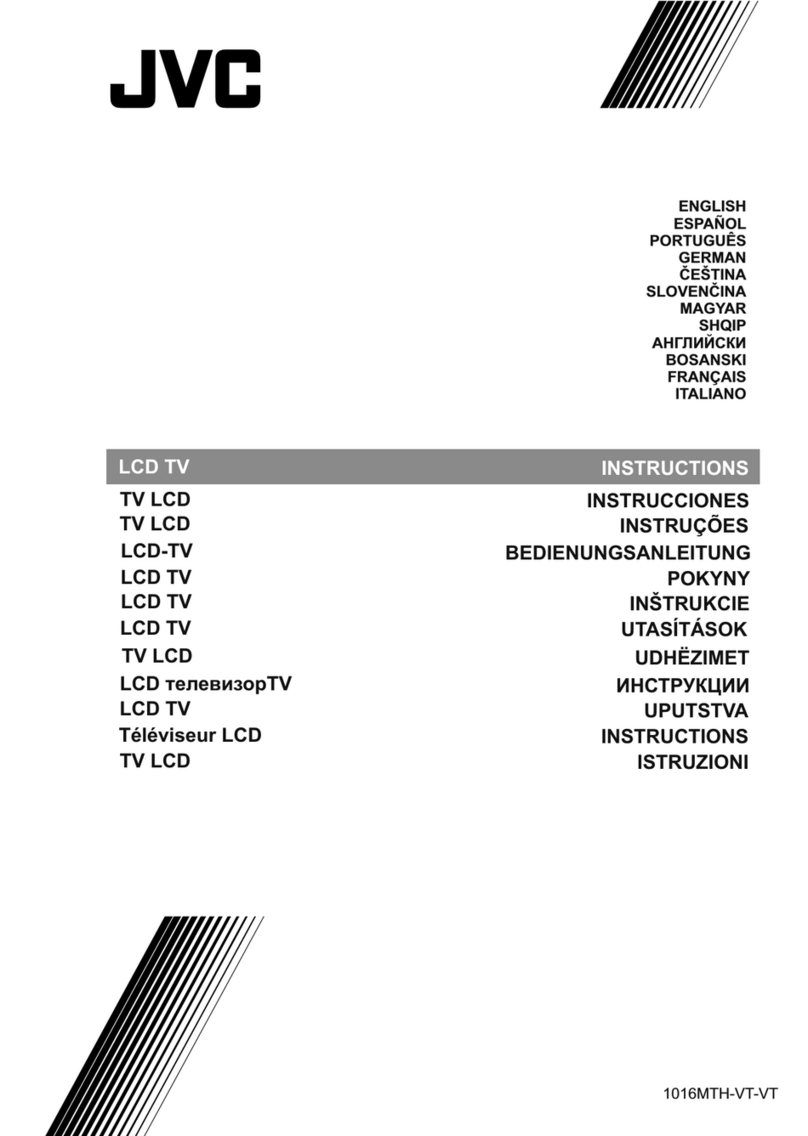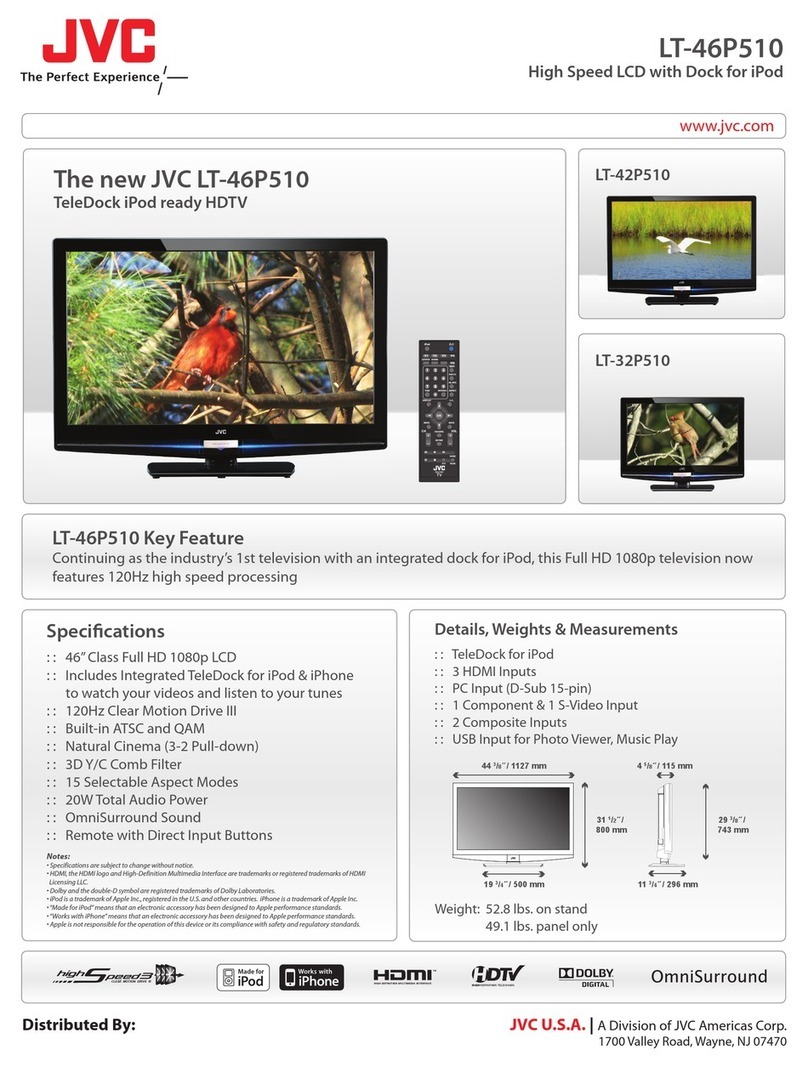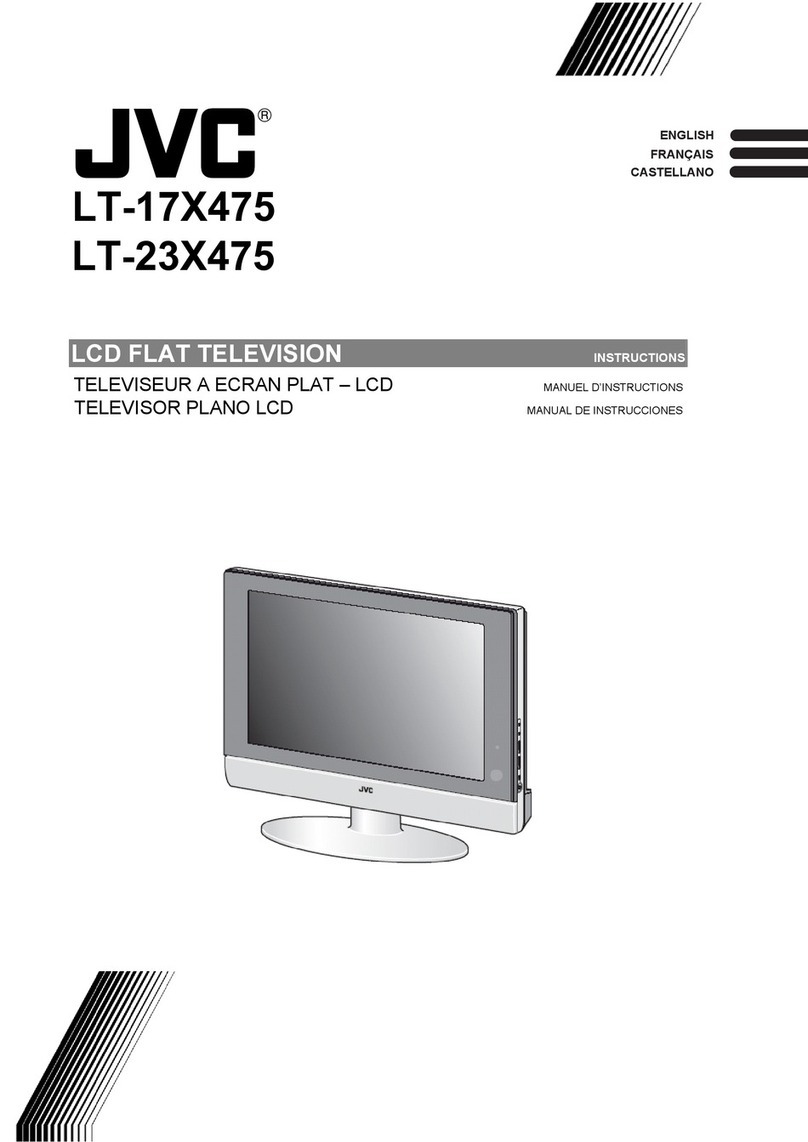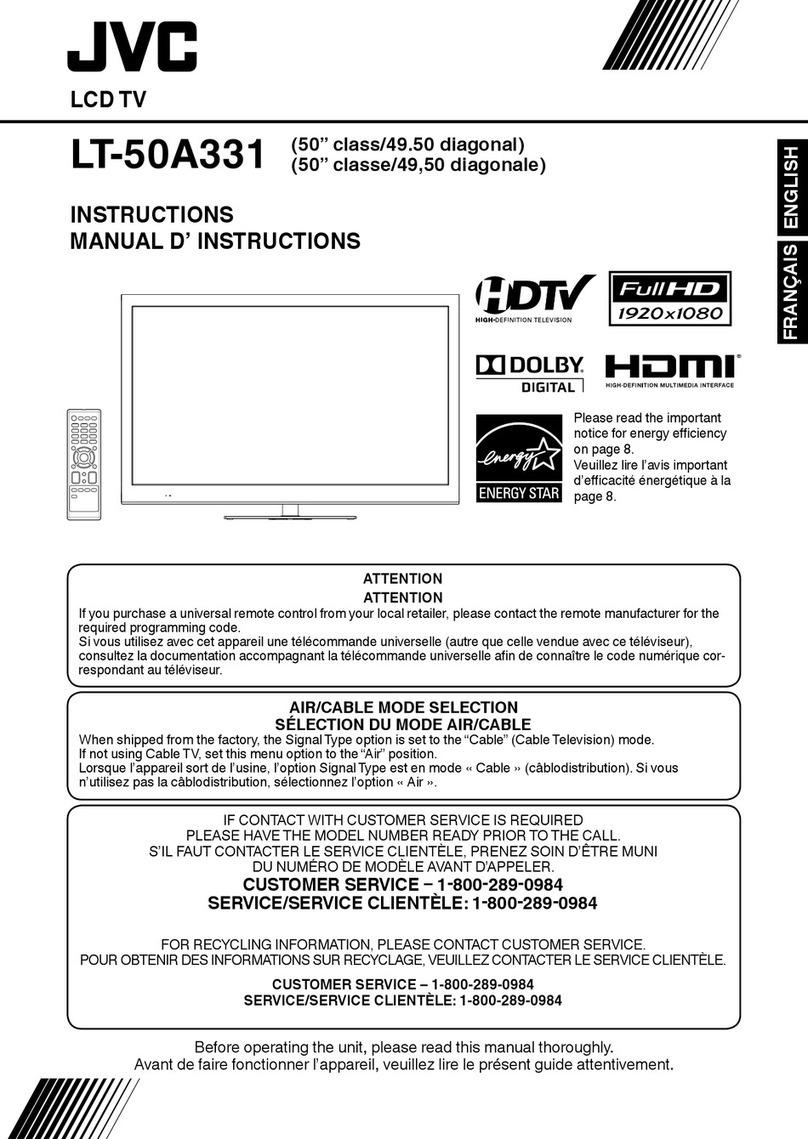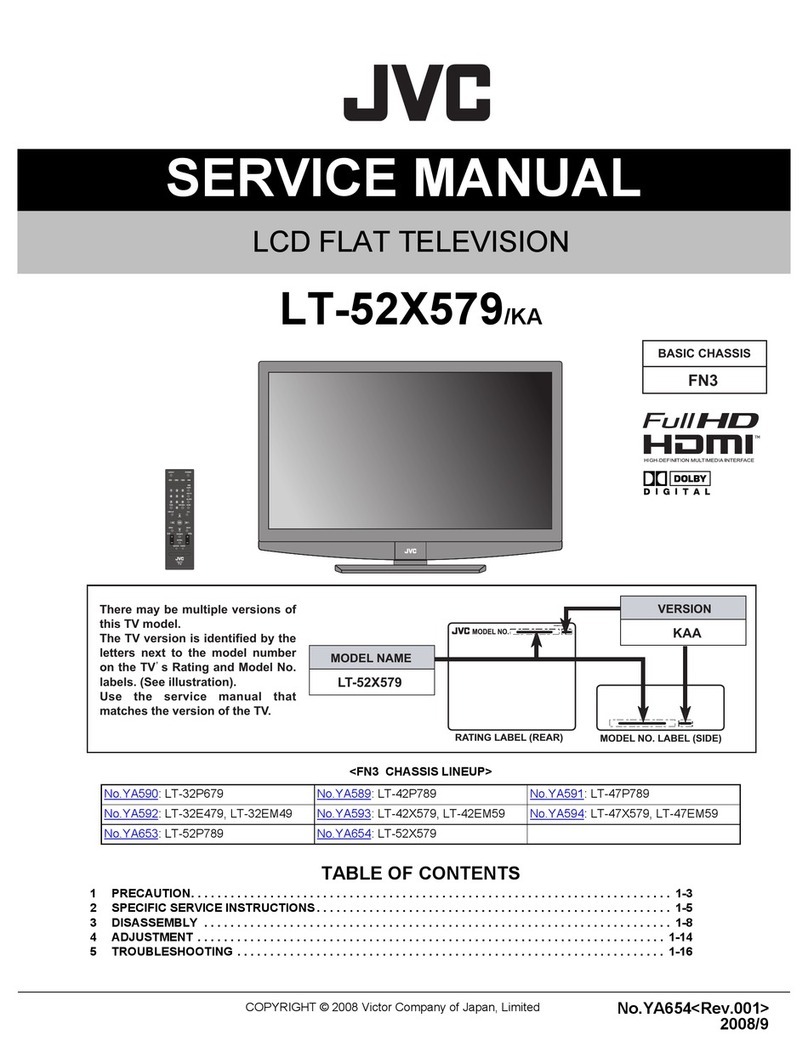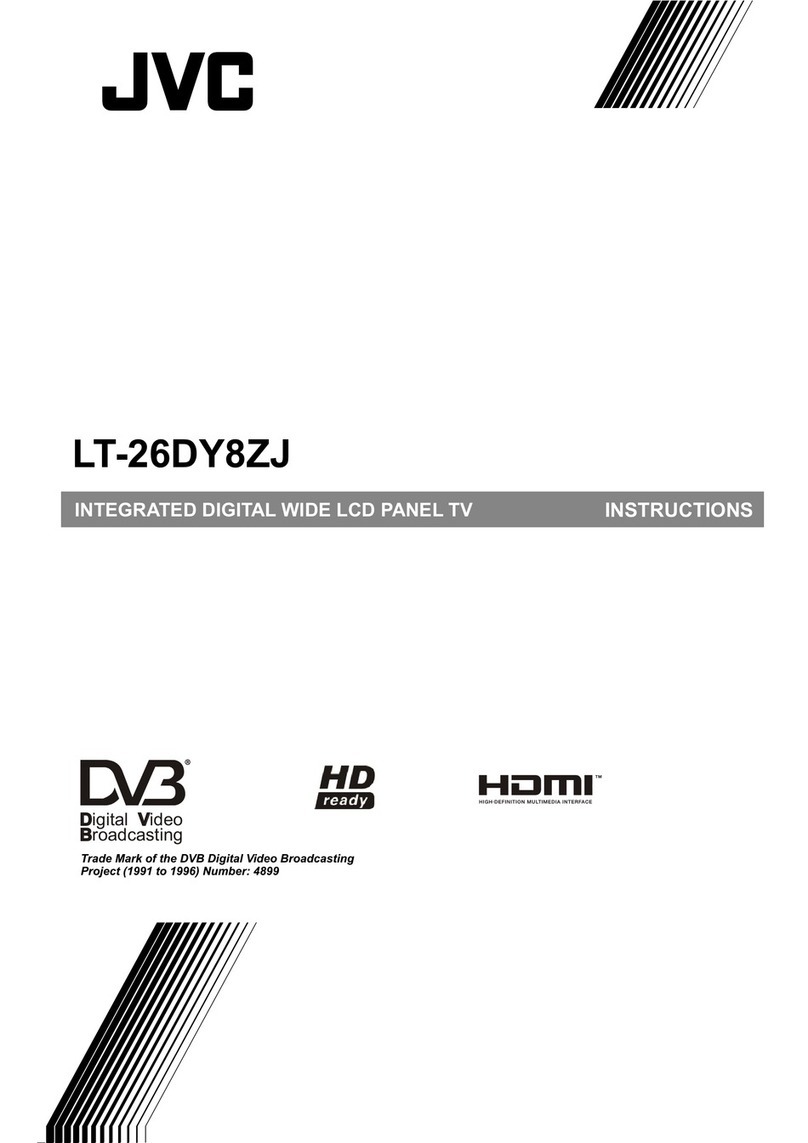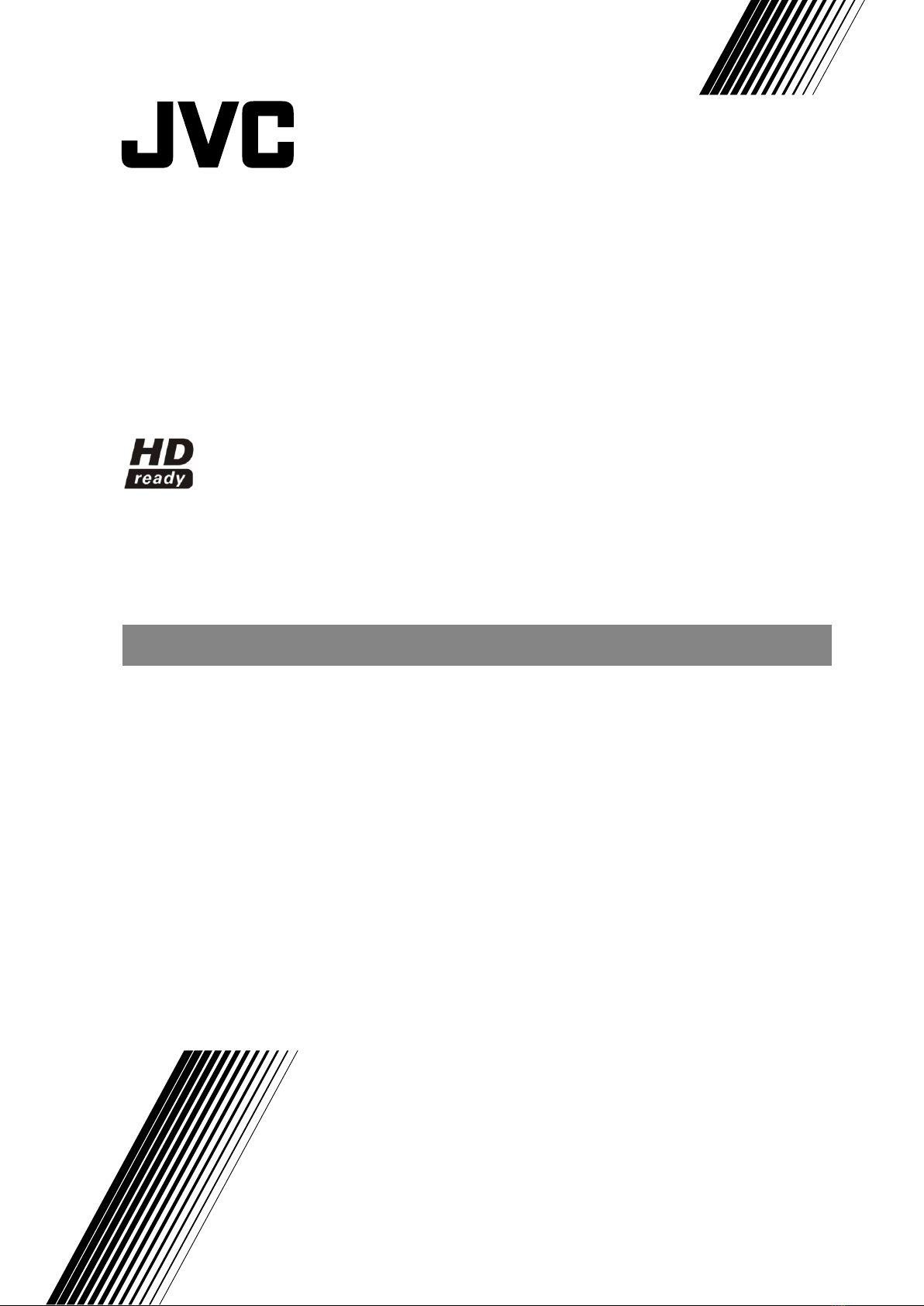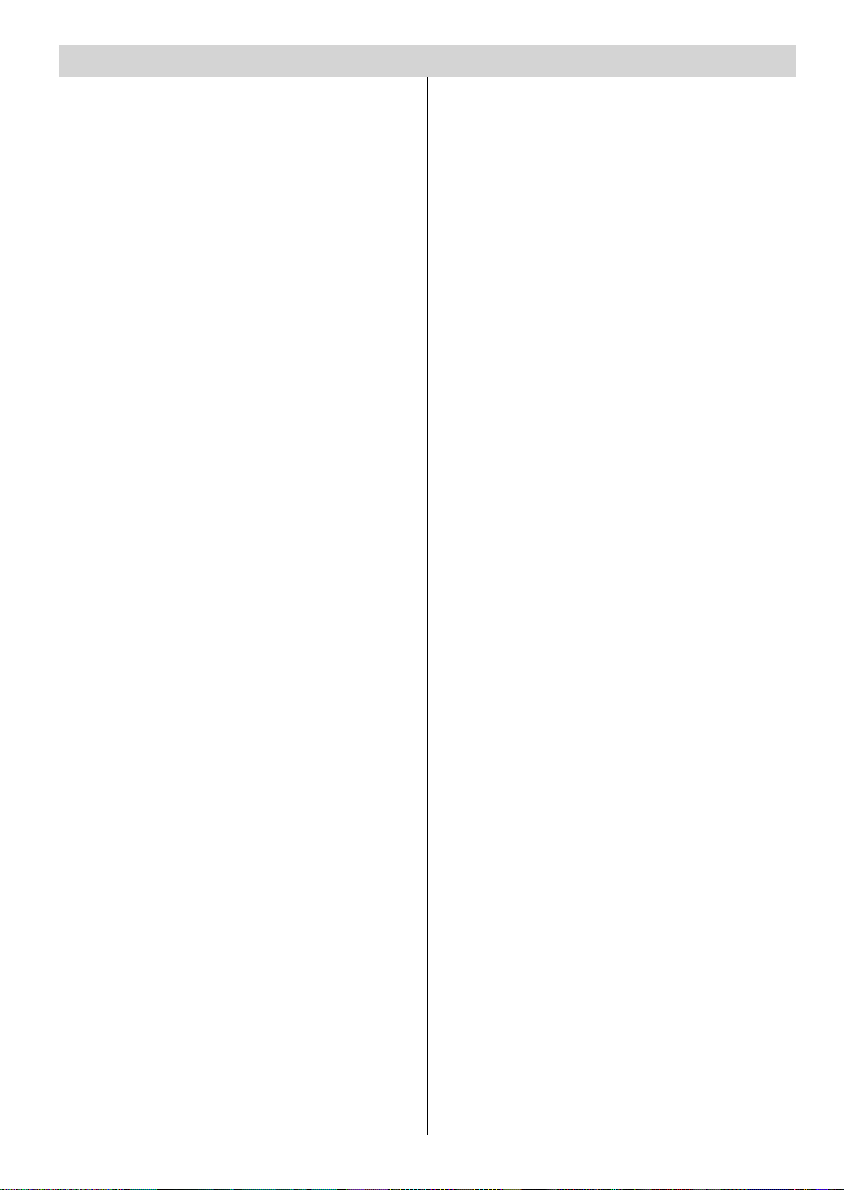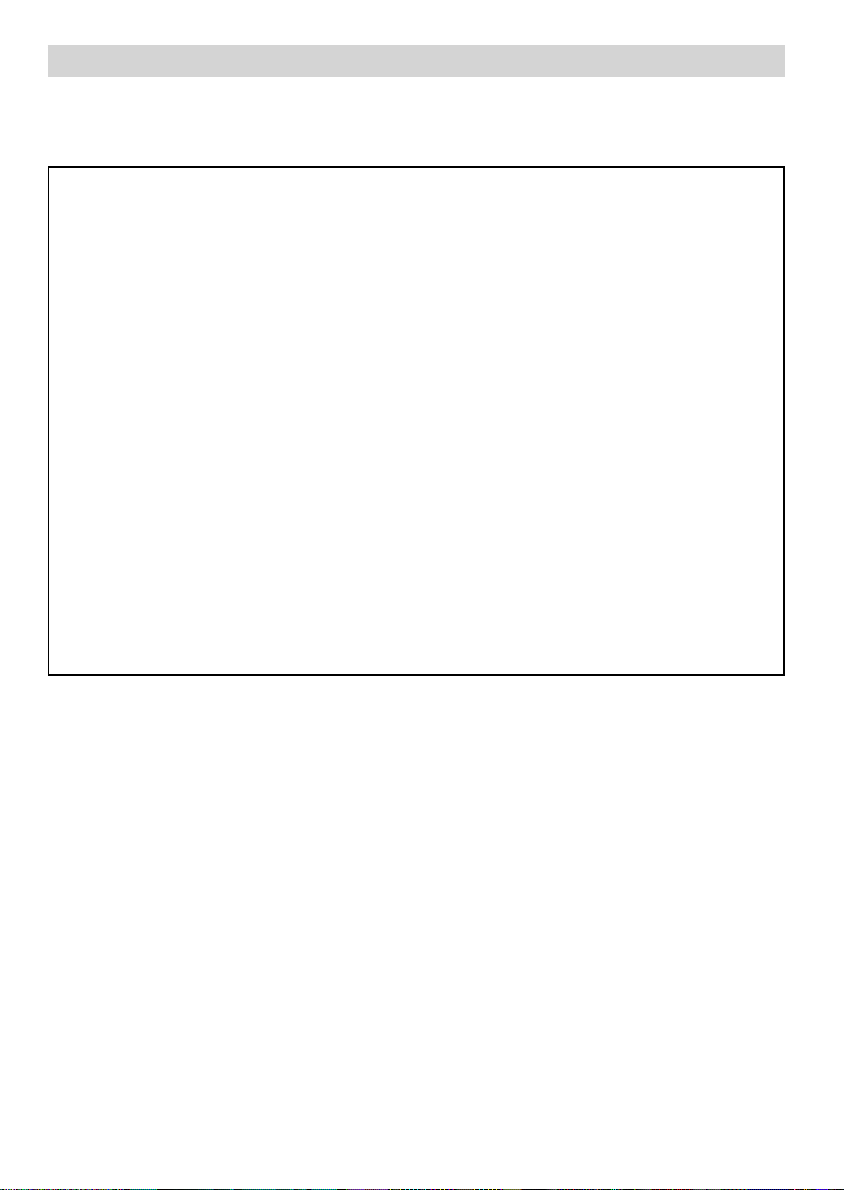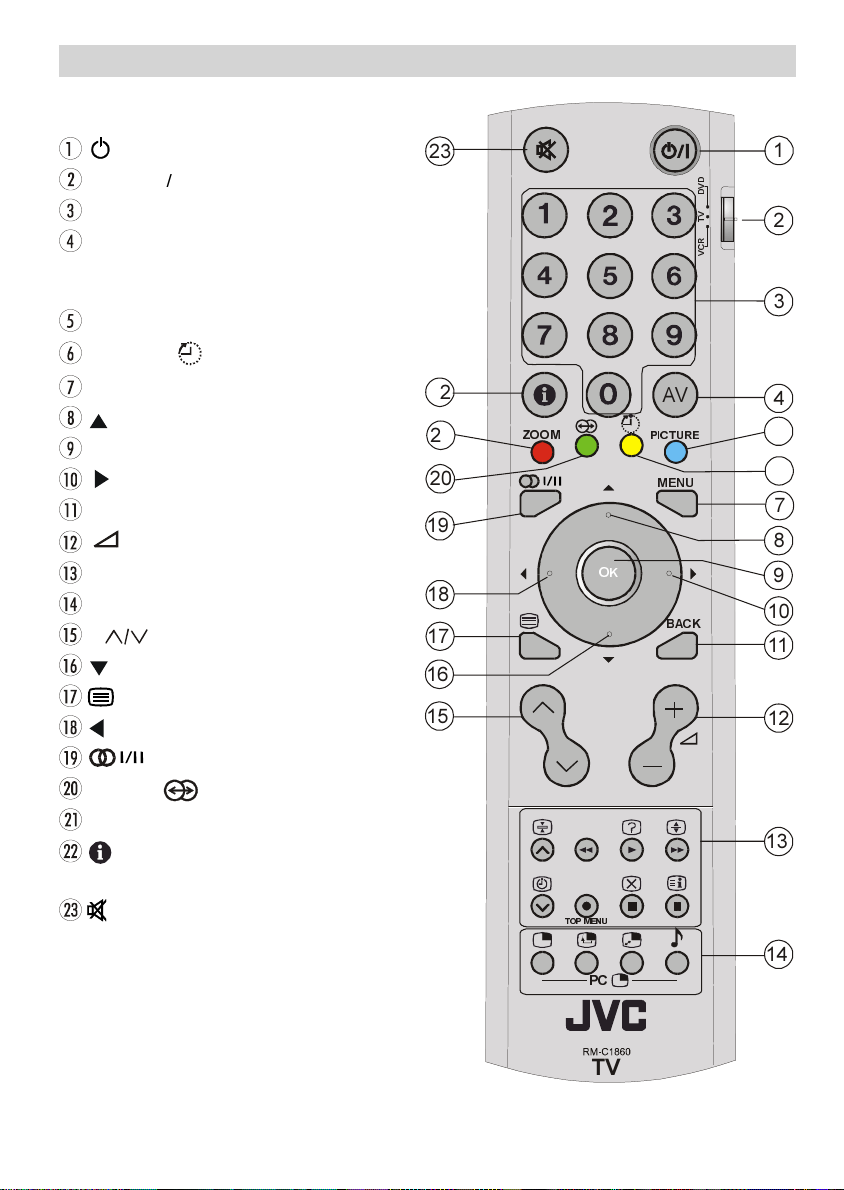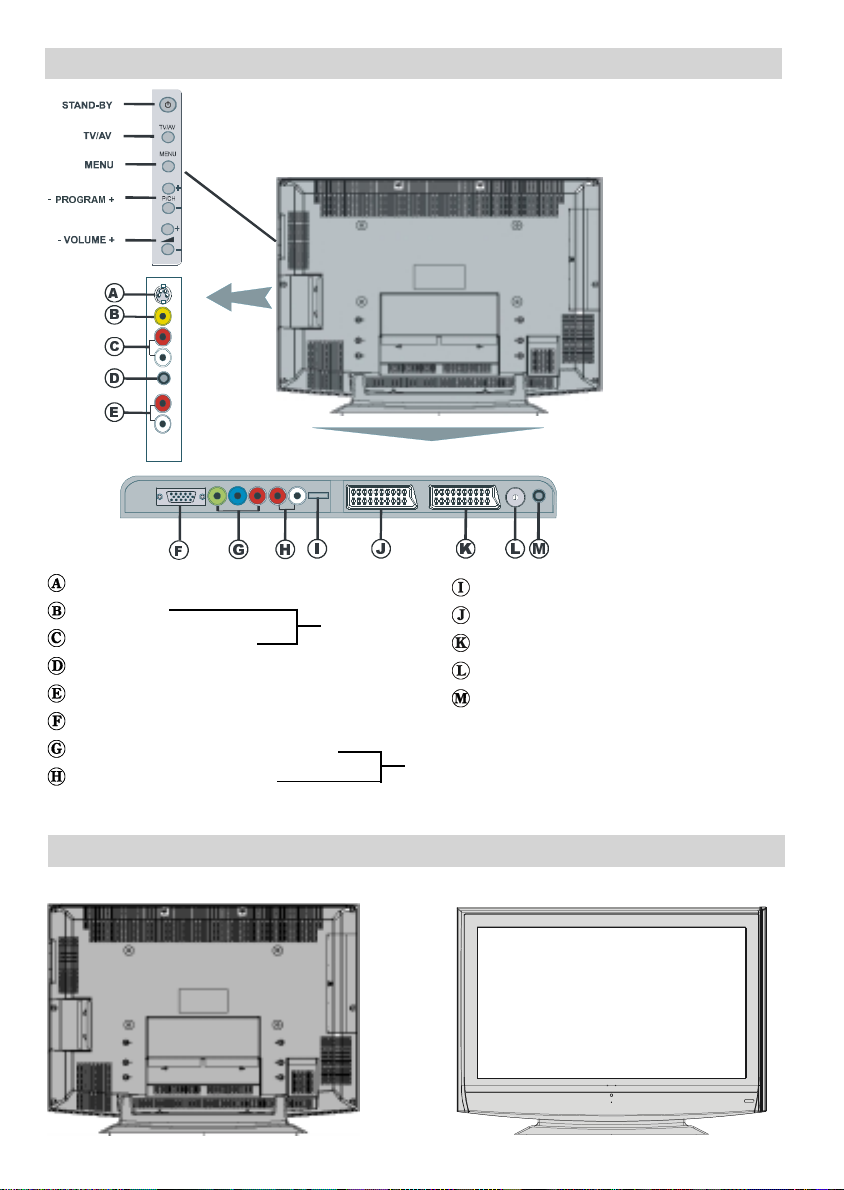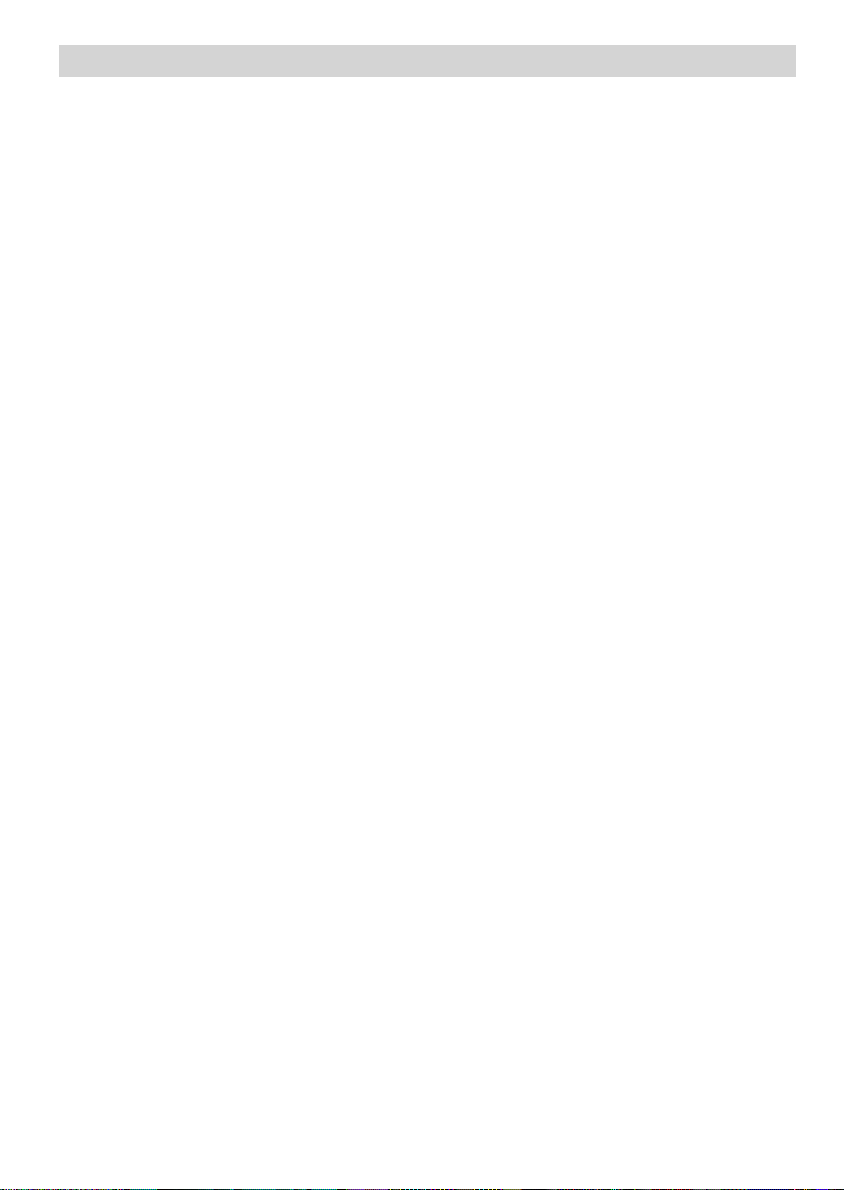- 2 -
Safety Precautions
Please read the following recommended
safety precautions carefully for your safety
1. Power Source
The set should be operated only from a 220-
240V AC, 50 Hz. outlet. Ensure you select the
correct voltage setting for your convenience.
2. Power Cord
Do not place the set,a piece of furniture,etc.
on the power cord(mains lead) or pinch the
cord.Handle the power cord by the plug.Do
not pull out the plug by tugging the cord and
never touch the power cord when your hands
are wet as this could cause a short circuit or
electric shock.Never make a knot in the cord
or tie it with other cord. The power cord should
be placed in such a way that they are not likely
to be stepped on.
A damaged power cord can cause fire or give
you an electric shock. When it is damaged
and need to be changed, it should be done by
qualified personel.
3. Moisture and Water
Do not use this equipment in a humid and
damp place (avoid the bathroom, the sink in
the kitchen, and near the washing machine).
Do not expose this equipment to rain or water,
as this may be dangerous and do not place
objects filled with liquids,such as flower vases
on top of the set. Avoid from dripping or splash-
ing.
If any solid object or liquid falls into the cabi-
net, unplug the set and have it checked by
qualified personnel before operating it any fur-
ther
4. Cleaning
Before cleaning, unplug the set from the wall
outlet. Do not use liquid or aerosol cleaners.
Use soft and dry cloth.
5. Ventilation
The slots and openings on the back cover are
intended for ventilation and to ensure reliable
operation. To prevent overheating, these open-
ings must not be blocked or covered in any-
way.
6.Heat and Flames
The set should not be placed near to naked
flames and sources of intense heat,such as
an electric heater. Ensure that no naked flame
sources, such as lighted candles, are placed
on top of the set
. Lightning
In case of storm and lightning or when going
on holiday, disconnect the power cord from
the wall outlet.
8. Replacement Part
When replacement parts are required, be sure
the service technician has used replacement
parts which are specified by the manufacturer or
have the same specifications as the original one.
Unauthorised substitutions may result in fire,
electrical shock, or other hazards.
9 . Servicing
Please refer all servicing to qualified person-
nel. Do not remove the cover yourself as this
may result in an electric shock.
WARNING: When the device is not in use for
a long time, disconnect from power.
Instructions for waste disposal:
Packaging and packaging aids are recy-
clable and should principally be recycled.
Packaging materials, such as foil bag, must
be kept away from children.
Battery, including those which is heavy metal-
free, should not be disposed of with house-
hold waste. Please dispose of used battery
in an environmentally sound manner. Find
out about the legal regulations which apply
in your area.
old cathode fluoresant lamp in L D PANEL
contains a small amount of mercury, please
follow local ordinates or regulations for dis-
posal.
The mains plug is used to disconnect the TV
from the mains and therefore it shall remain
readily operable.
Warning: To prevent injury, this device must
be securely attached to the floor/wall in ac-
cordance with the installation instrutions.
01-ENG-(LT32F70BC)-32775W-17MB15-C1860UK-(ECO-PIP)-10044459-50093703.p65 17.11.2006, 10:132