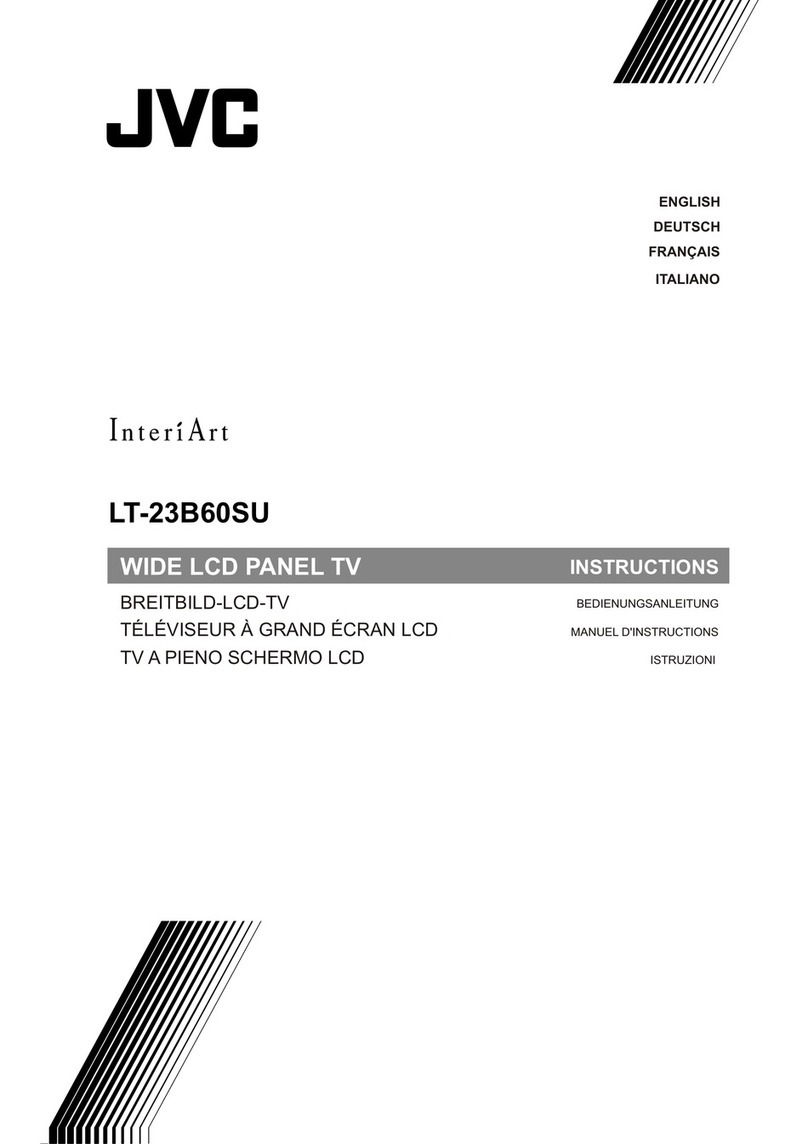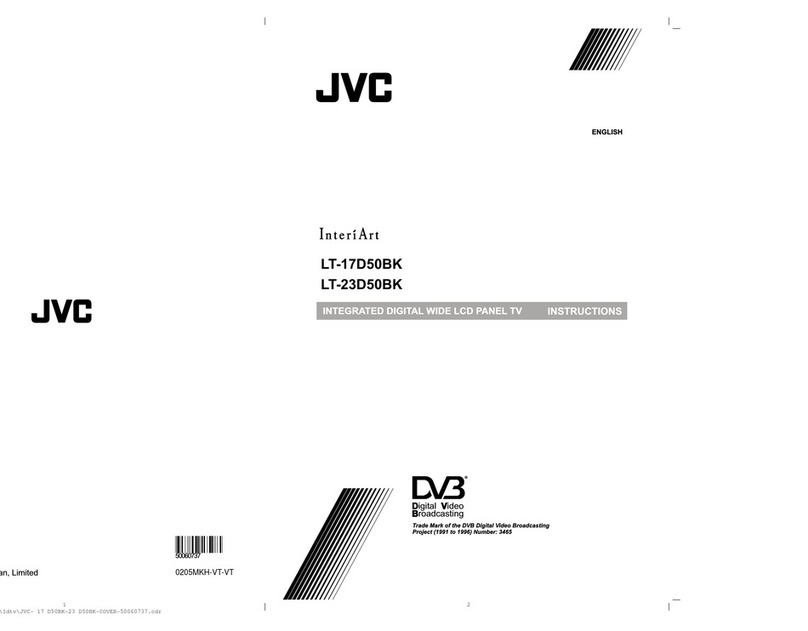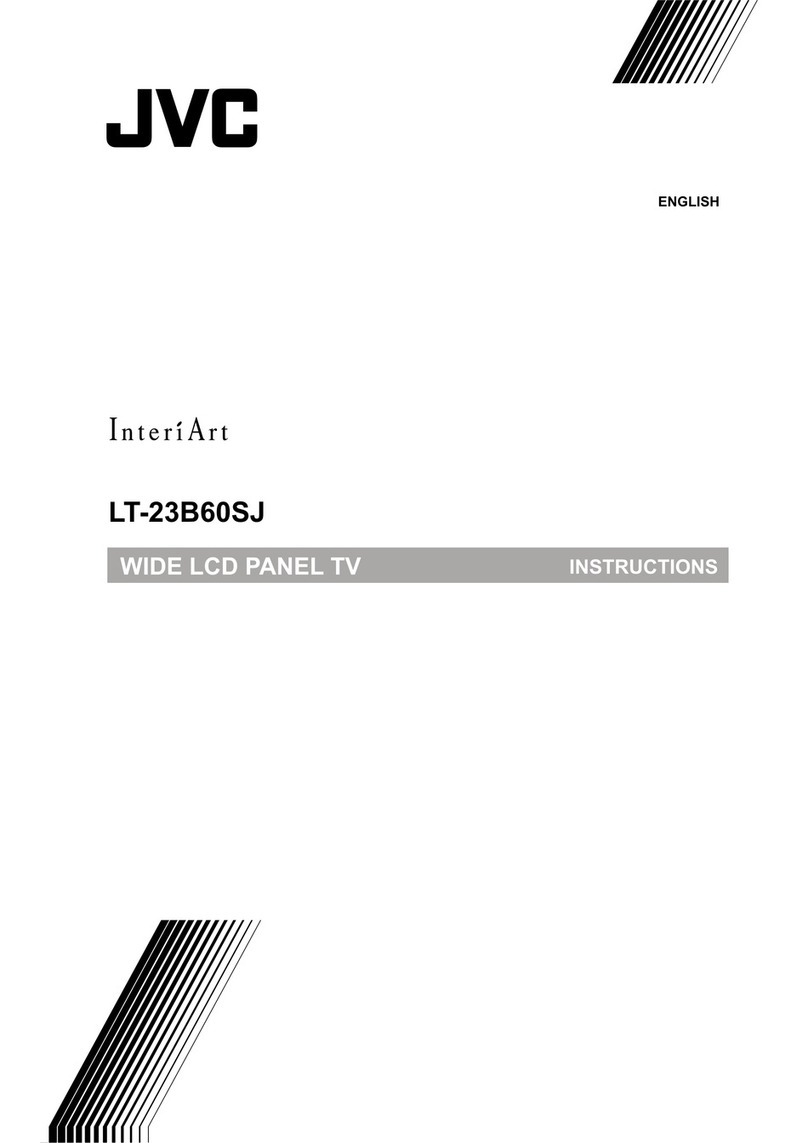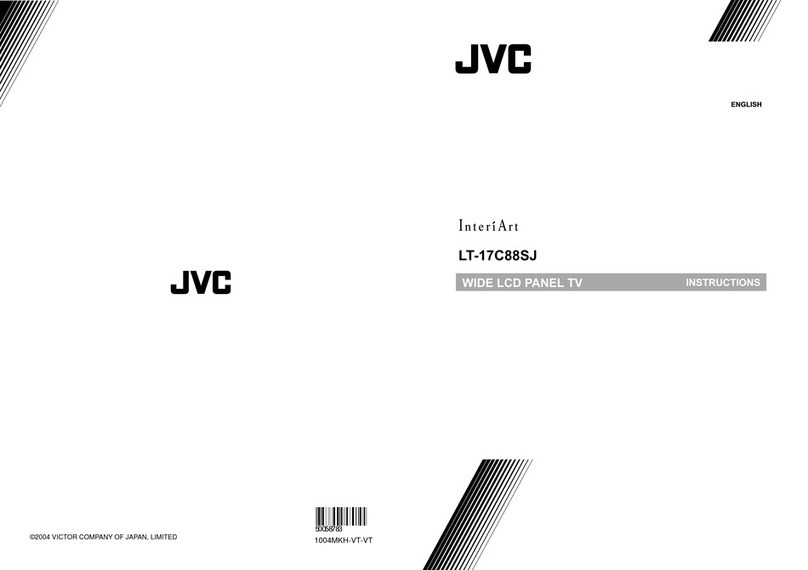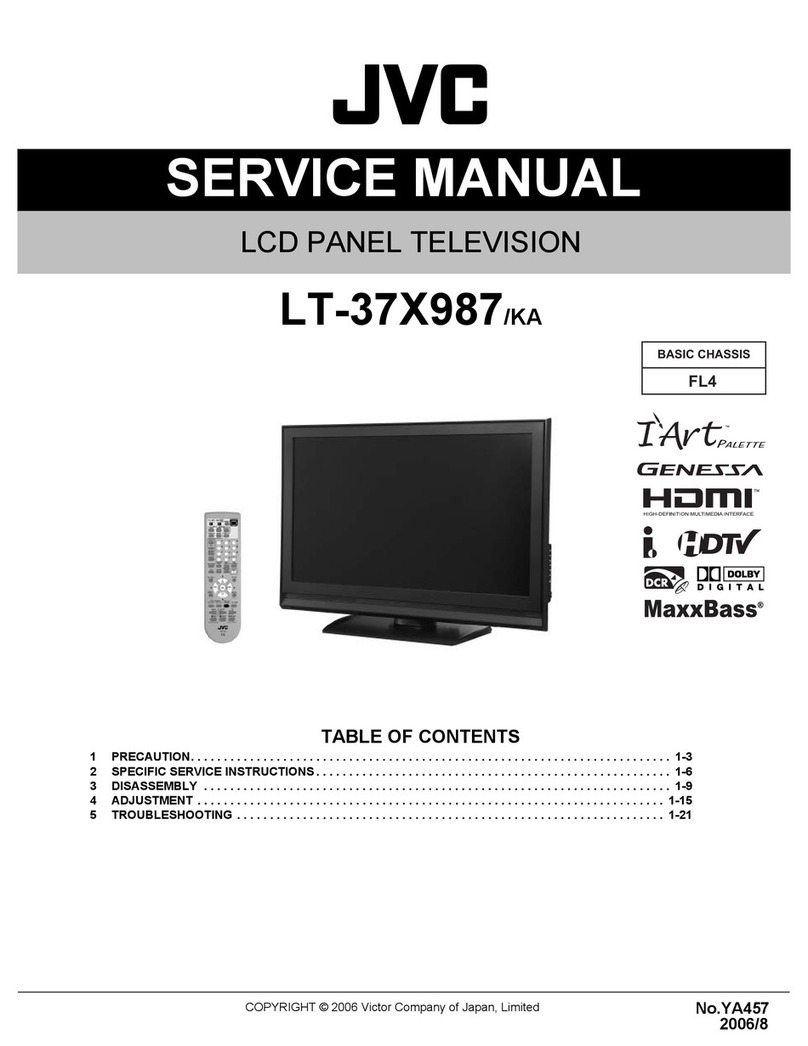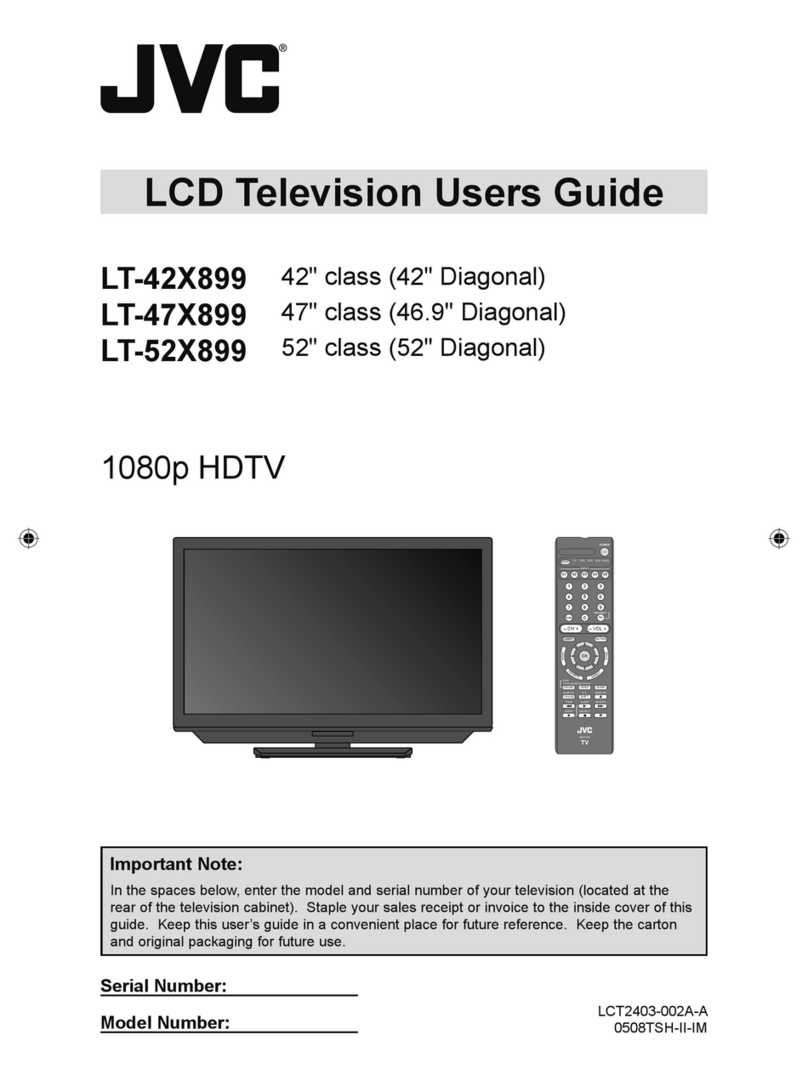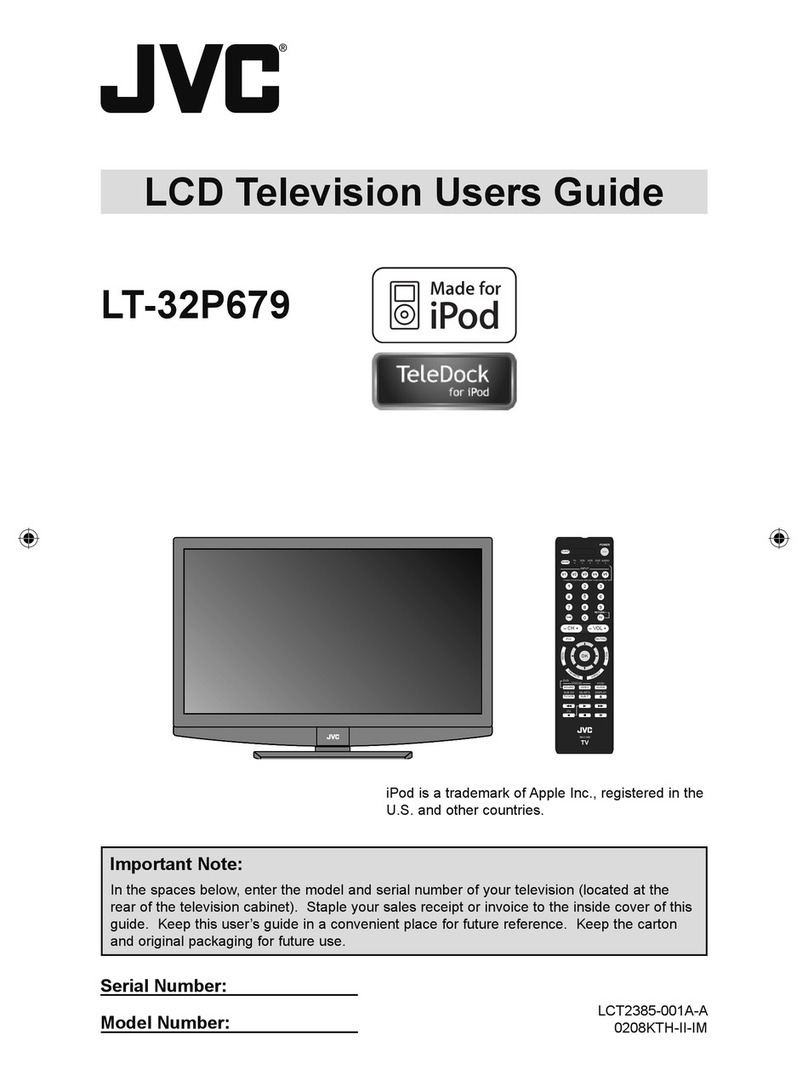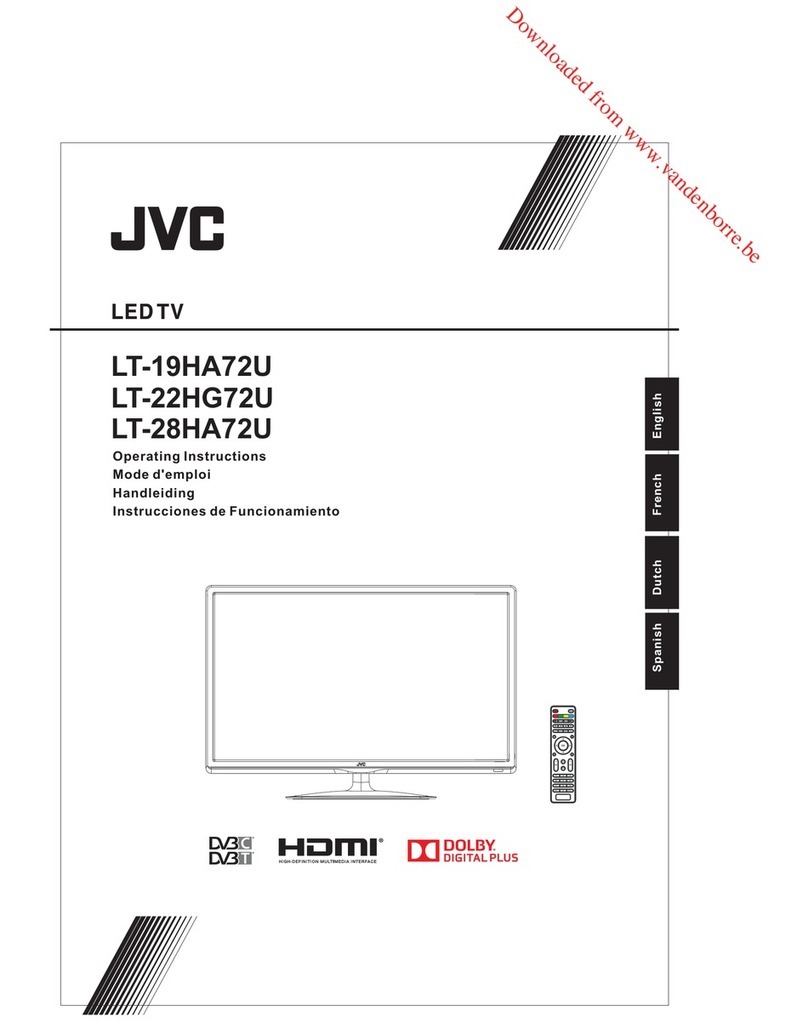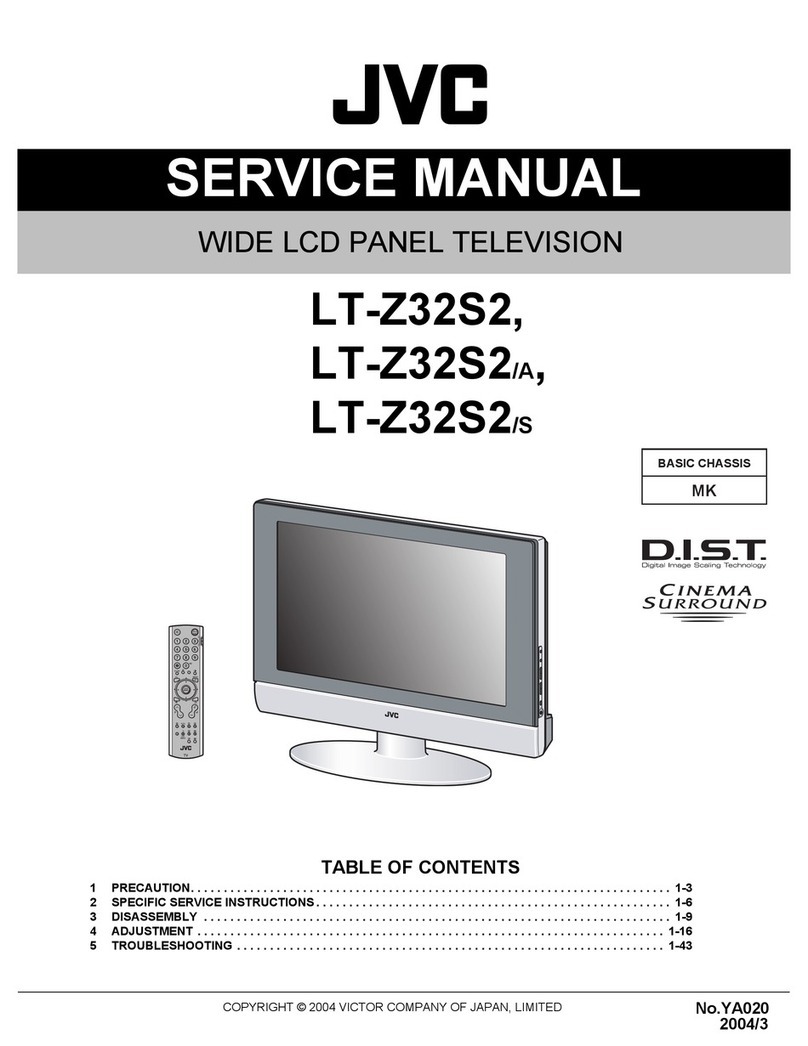Information for Users on Disposal of Old Equipment ENGLISH
[European Union]
Attention:
(Business users)
[Other Countries outside the European Union]
Benutzerinformationen zur Entsorgung alter Geräte DEUTSCH
[Europäische Union]
Hinweis:
(Geschäftskunden)
[Andere Länder außerhalb der Europäischen Union]
Informations relatives à l’élimination des appareils usagés, à
l’intention des utilisateurs FRANÇAIS
[Union européenne]
Attention :
(Utilisateurs professionnels)
[Pays ne faisant pas partie de l’Union européenne]
Informatie voor gebruikers over het weggooien van oude
apparatuur NEDERLANDS
[Europese Unie]
Let op:
(Zakelijke gebruikers)
[Landen buiten de Europese Unie]
Información para los usuarios sobre la eliminación de equipos
usados CASTELLANO
[Unión Europea]
Atención:
(Empresas)
[Otros países no pertenecientes a la Unión Europea]
Informazioni per gli utenti sullo smaltimento delle apparecchiature
obsolete
ITALIANO
[Unione Europea]
Attenzione:
(Per gli utenti aziendali)
[Per altre nazioni al di fuori dell'Unione Europea]
Informações para os Utilizadores sobre a Eliminação de
Equipamento Antigo PORTUGUÊS
[União Europeia]
Atenção:
(utilizadores profissionais)
[Outros países fora da União Europeia]
Informasjon til brukerne om kassering av gammelt utstyr NORSK
[Europeiske Union]
OBS!
(Bedriftsbrukere)
[Andre land utenfor EU]
EN – English
Dear Customer,
This apparatus is in conformance with the valid European directives and standards
regarding electromagnetic compatibility and electrical safety.
European representative of Victor Company of Japan, Limited is:
JVC Technology Centre Europe GmbH
Company name changed in:
JVC Technical Services Europe GmbH
Postfach 10 05 52
61145 Friedberg
Germany
DE - Deutsch
Sehr geehrter Kunde, sehr geehrte Kundin,
dieses Gerät stimmt mit den gültigen europäischen Richtlinien und Normen
bezüglich elektromagnetischer Verträglichkeit und elektrischer Sicherheit überein.
Die europäische Vertretung für die Victor Company of Japan, Limited ist:
JVC Technology Centre Europe GmbH
Firmenname geändert in:
JVC Technical Services Europe GmbH
Postfach 10 05 52
61145 Friedberg
Deutschland
FR – Français
Cher(e) client(e),
Cet appareil est conforme aux directives et normes européennes en
vigueur concernant la compatibilité électromagnétique et à la sécurité électrique.
Représentant européen de la société Victor Company of Japan, Limited :
JVC Technology Centre Europe GmbH
Le nom de la compagnie a changé dans:
JVC Technical Services Europe GmbH
Postfach 10 05 52
61145 Friedberg
Allemagne
IT – Italiano
Gentile Cliente.
Questa apparecchiatura è conforme alle direttive e alle norme europee
relative alla compatibilità elettromagnetica e alla sicurezza elettrica.
Il rappresentante europeo di Victor Company of Japan, Limited è:
JVC Technology Centre Europe GmbH
Il nome della società è cambiato in:
JVC Technical Services Europe GmbH
Postfach 10 05 52
61145 Friedberg
Germania
ES – Español
Apreciado cliente,
Este aparato cumple con las normativas y normas europeas respecto a la
seguridad eléctrica y a la compatibilidad electromagnética.
El representante europeo de Victor Company of Japan, Limited es:
JVC Technology Centre Europe GmbH
Nombre de la empresa cambiado en:
JVC Technical Services Europe GmbH
Postfach 10 05 52
61145 Friedberg
Alemania