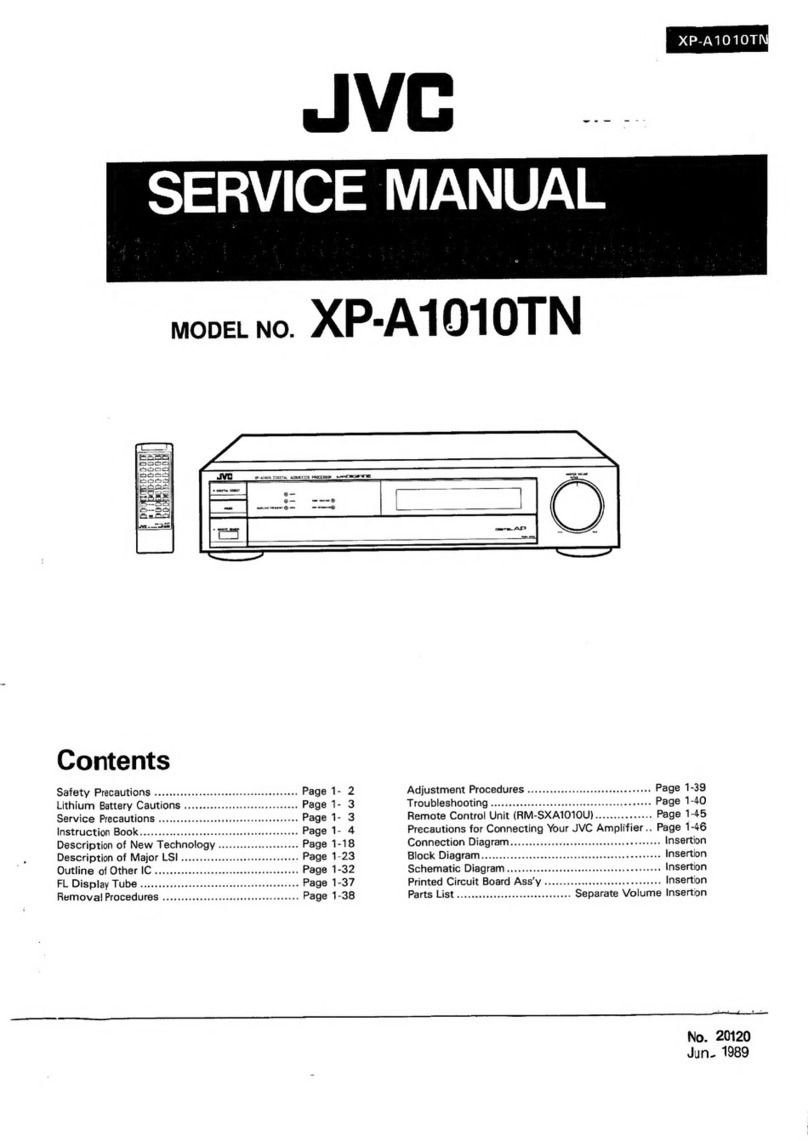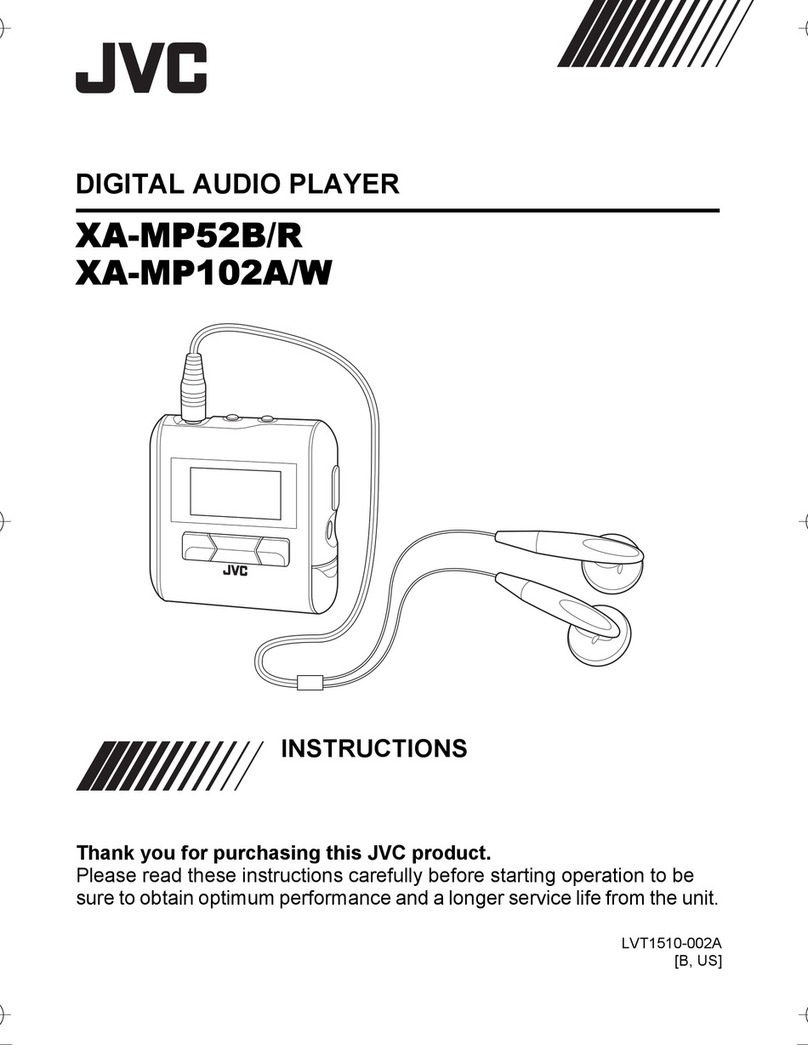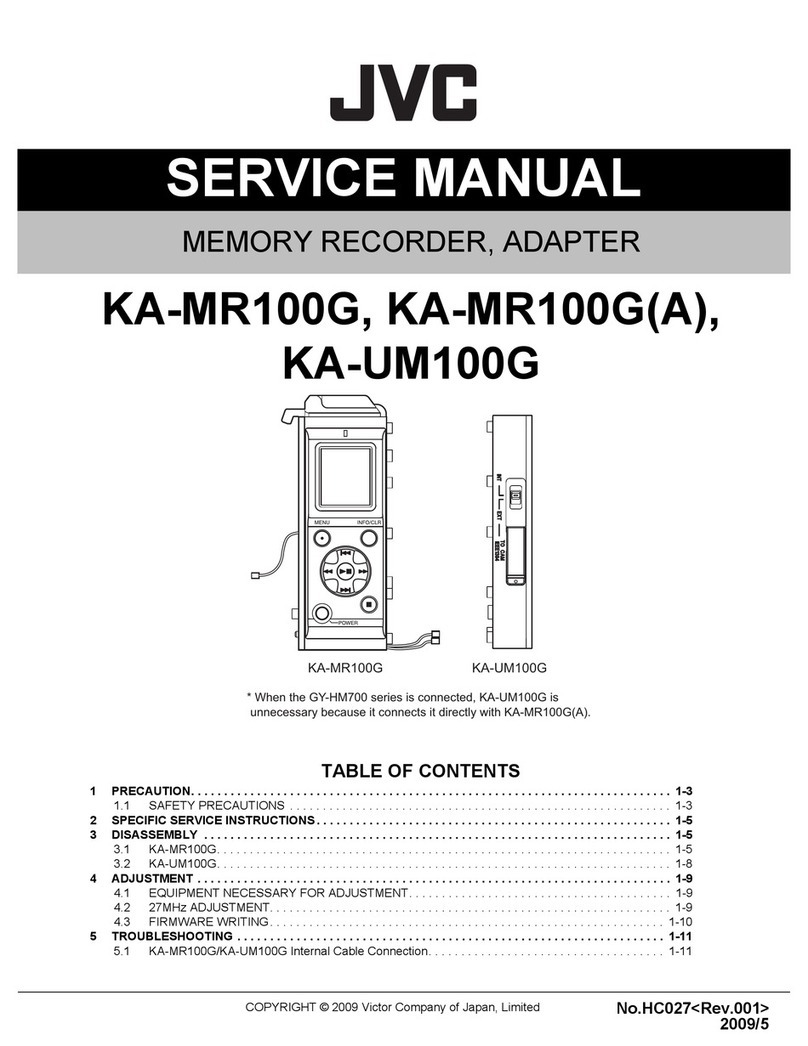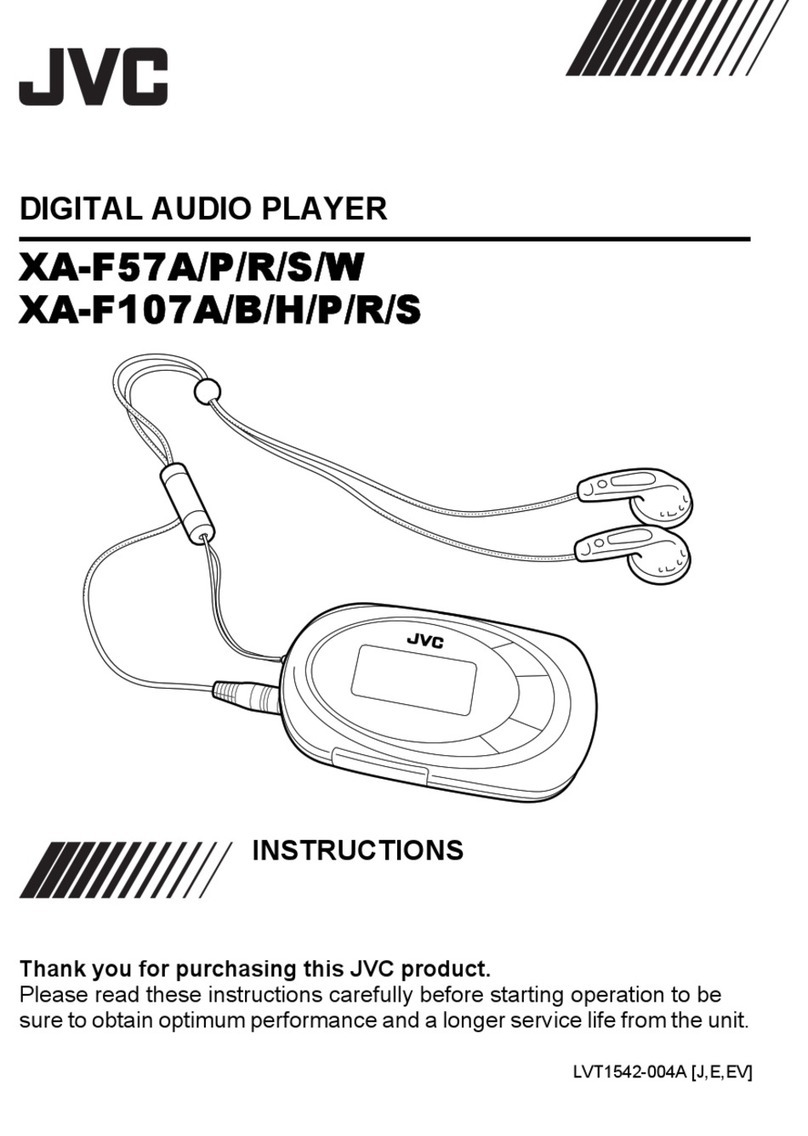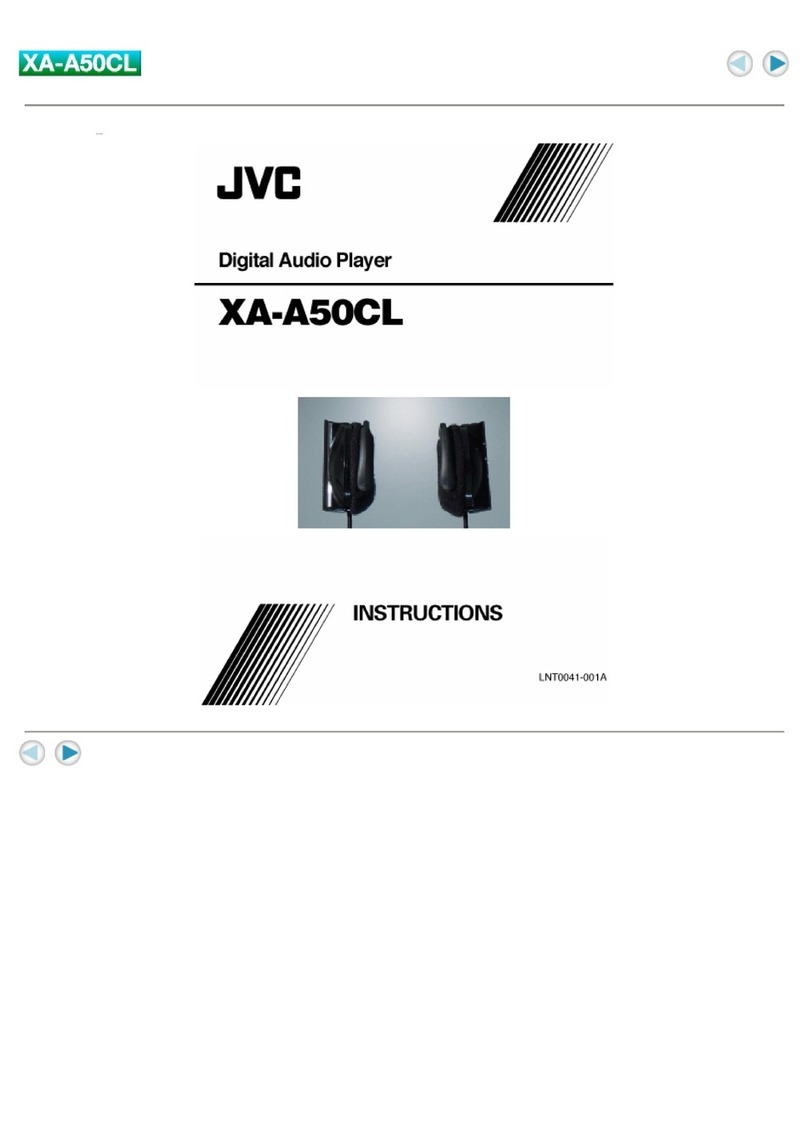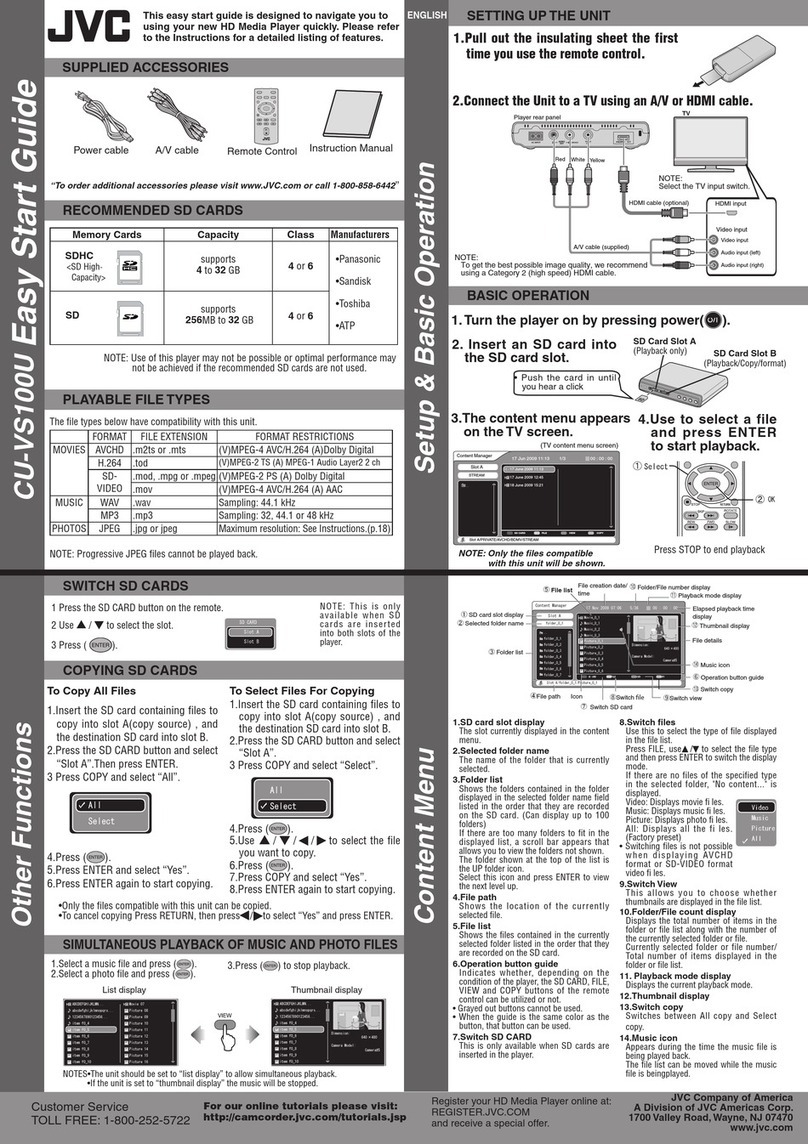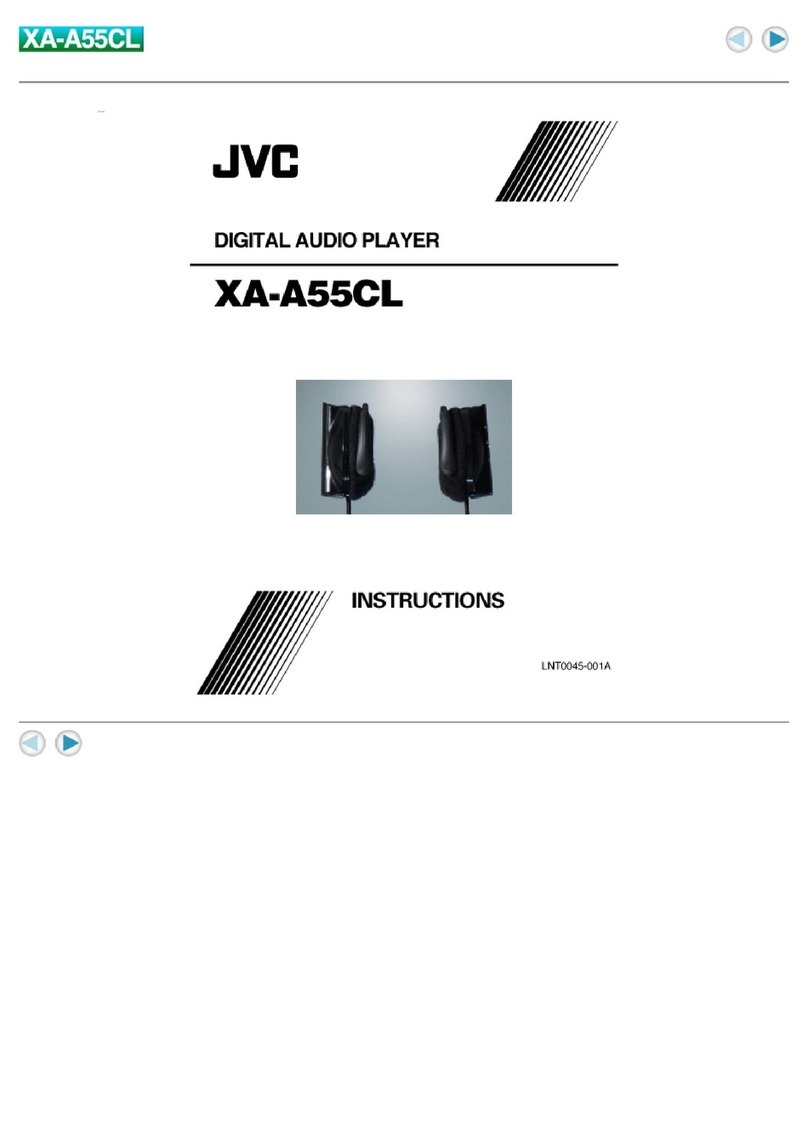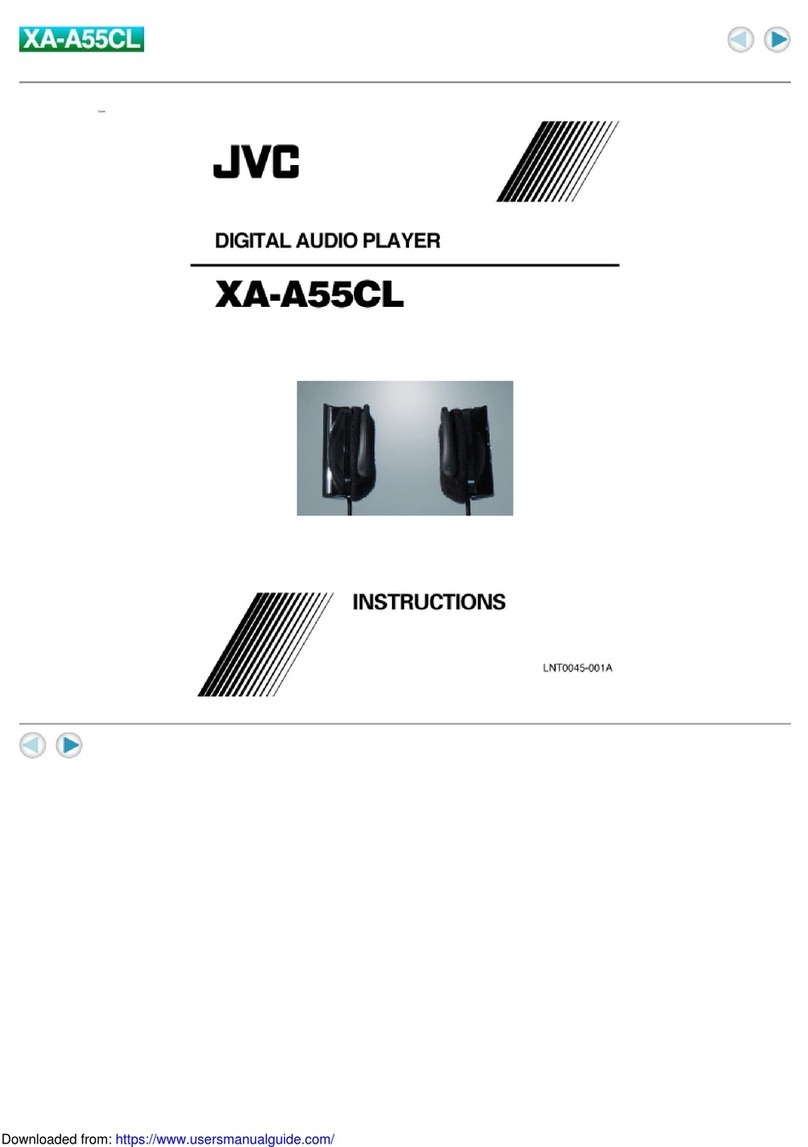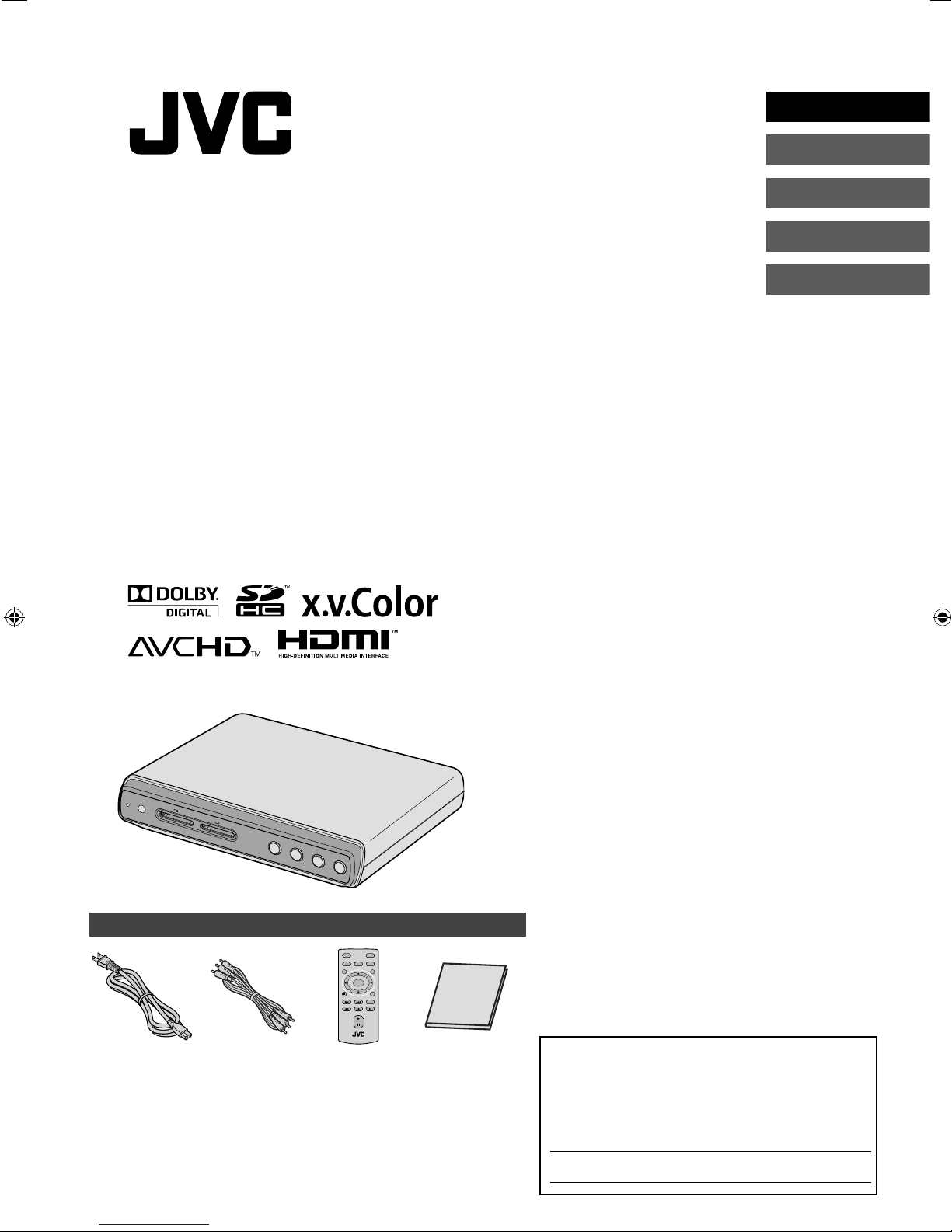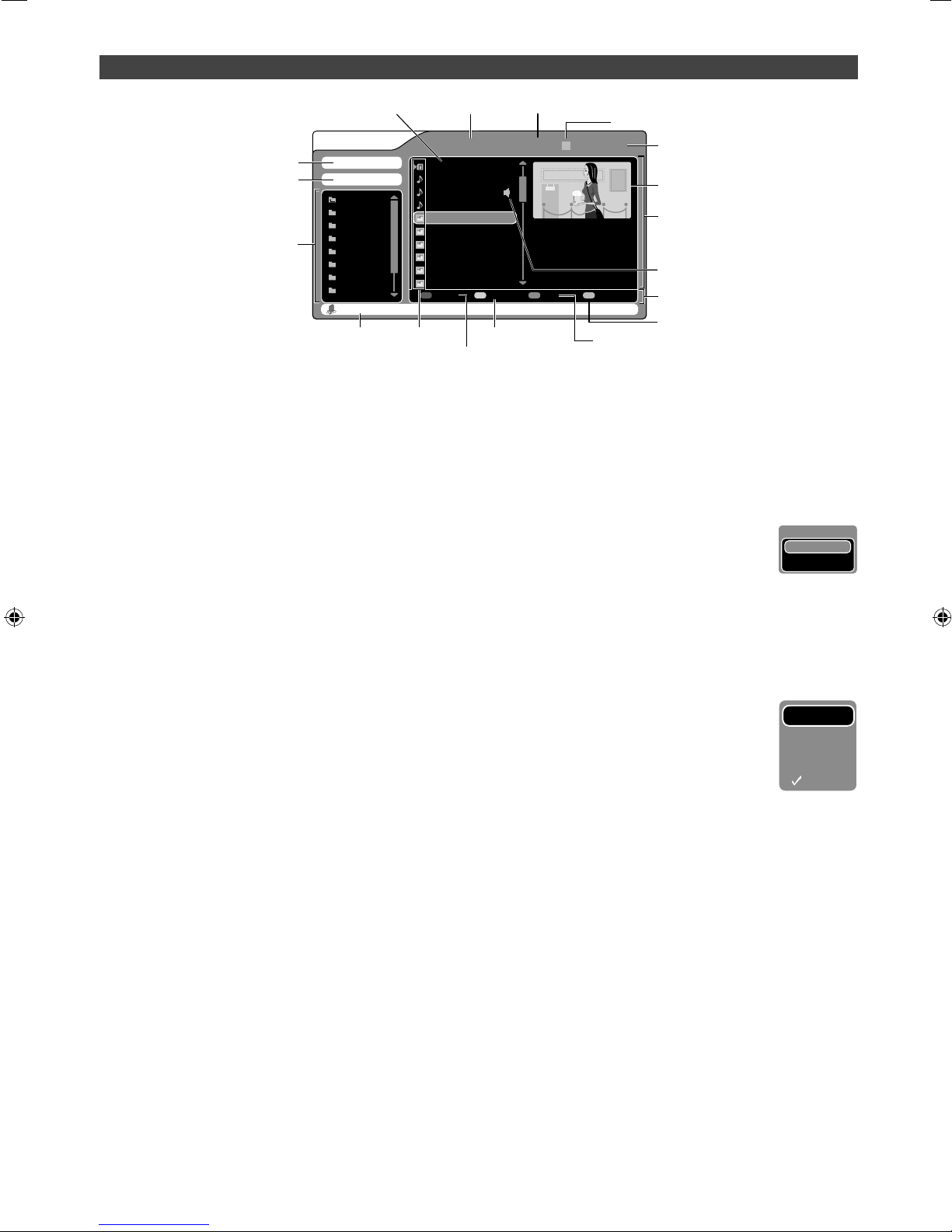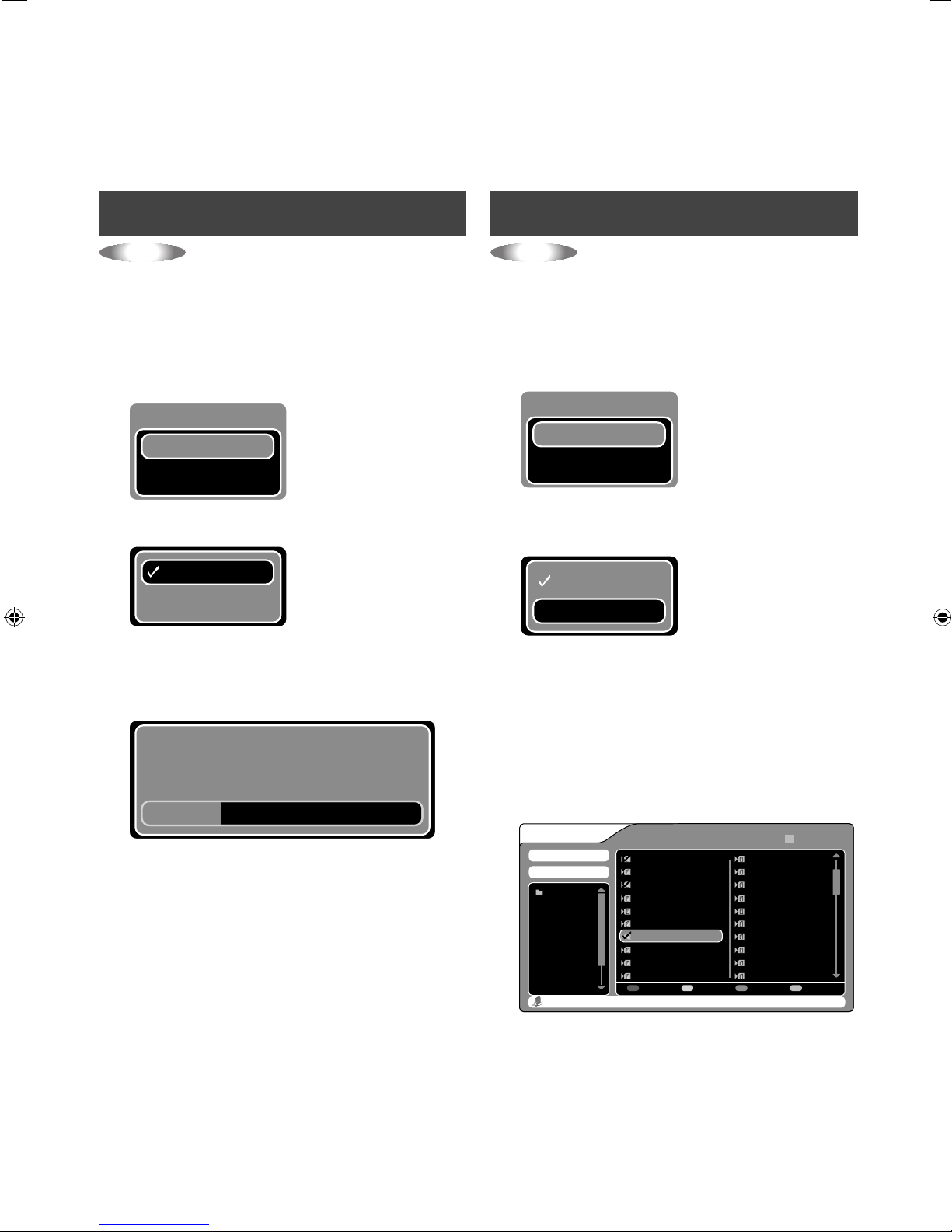2
ATTENTION:
This unit contains microcomputers. External electronic noise
or interference could cause malfunctioning. In such cases,
switch the unit offand unplug the mains power cord.Then
plug it in again and turn the unit on.
Take out the SD card. After checking the SD card, operate
the unit as usual.
CAUTION:
To avoid electric shock or damage
to the unit, first firmly insert the
small end of the power cord into the
AC INPUT of the player until it is
no longer wobbly, and then plug the larger end of the power
cord into an AC outlet.
If malfunctioning occurs, stop using the unit
immediately and consult your local JVC dealer.
Caution on Replaceable lithium battery
The battery used in this device may present a fire or
chemical burn hazard if mistreated.
Do not recharge, disassemble, heat above 100 oC or
incinerate. Replace battery with Panasonic, Sanyo, Sony or
Maxell CR2025.
Danger of explosion or Risk of fire if the battery is incorrectly
replaced.
• Dispose of used battery promptly.
• Keep away from children.
• Do not disassemble and do not dispose of in fire.
For USA-California Only
This product contains a CR Coin Cell Lithium Battery which
contains Perchlorate Material – special handling may apply.
See www.dtsc.ca.gov/hazardouswaste/perchlorate
The lightning flash with arrowhead symbol,
within an equilateral triangle is intended to
alert the user to the presence of uninsulated
dangerous voltage within the product's
enclosure that may be of sufficient magnitude to
constitute arisk of electric shock.
The exclamation point within an equilateral
triangle is intended to alert the user to
the presence of important operating and
maintenance (servicing) instructions in the
literature accompanying the appliance.
CAUTION: TO REDUCE THE RISK OF ELECTRIC
SHOCK, DO NOT REMOVE COVER
(OR BACK). NO USER-SERVICEABLE
PARTS INSIDE. REFER SERVICING TO
QUALIFIED SERVICE PERSONNEL.
WARNING: TO PREVENT FIRE OR SHOCK HAZARD, DO NOT EXPOSE THIS APPLIANCE TO RAIN OR MOISTURE.
TO PREVENT THE SPREAD OF FIRE, KEEP CANDLES OR OPEN FLAMES AWAY FROM THIS PRODUCT
AT TIMES.
CAUTION: TO PREVENT ELECTRIC SHOCK, DO NOT USE THIS POLARIZED PLUG WITH AN EXTENSION CORD,
RECEPTACLE OR OTHER OUTLET UNLESS THE BLADES CAN BE FULLY INSERTED TO PREVENT
BLADE EXPOSURE.
Declaration of Conformity (for owners in the U.S.A.)
Model Number : CU-VS100U
Trade Name : JVC
Responsible party : JVC AMERICAS CORP.
Address : 1700 Valley Road Wayne,
N. J. 07470
Telephone Number : 973-317–5000
This device complies with Part 15 of FCC Rules.
Operation is subject to the following two conditions: (1) This
device may not cause harmful interference, and (2) this
device must accept any interference received, including
interference that may cause undesired operation.
(For owners in the U.S.A.)
Changes or modifications not approved by JVC could void
the user’s authority to operate the equipment.
This equipment has been tested and found to comply with
the limits for a Class B digital device, pursuant to Part 15
of the FCC Rules.These limits are designed to provide
reasonable protection against harmful interference in a
residential installation.This equipment generates, uses,
and can radiate radio frequency energy and, if not installed
and used in accordance with the instructions, may cause
harmful interference to radio communications. However,
there is no guarantee that interference will not occur in a
particular installation. If this equipment does cause harmful
interference to radio or television reception, which can be
determined by turning the equipment offand on, the user is
encouraged to try to correct the interference by one or more
of the following measures: Reorient or relocate the receiving
antenna.
Increase the separation between the equipment and
receiver.
Connect the equipment into an outlet on a circuit different
from that to which the receiver is connected.
Consult the dealer or an experienced radio/ TV technician for
help.
(For owners in Canada)
This Class B digital apparatus complies with Canadian
ICES-003.
Cet appareil numérique de la classe B est conforme à la
norme NMB-003 du Canada.
The button does not completely shut offmains power from
the unit, but switches operating current on and off. “ ” shows
electrical power standby and “ ” shows ON.
If this symbol is shown, it is only valid in the
European Union.
Dear Customer,
Thank you for purchasing this player. Before use, please read the safety information and precautions contained in pages 2 and
3 to ensure safe use of this product.
WARNING:
Batteries shall not be exposed to excessive heat such as
direct sunshine, fire or the like.
Safety Precautions
2M50101A_ENG.indd 22M50101A_ENG.indd 2 10/7/2009 15:49:5410/7/2009 15:49:54