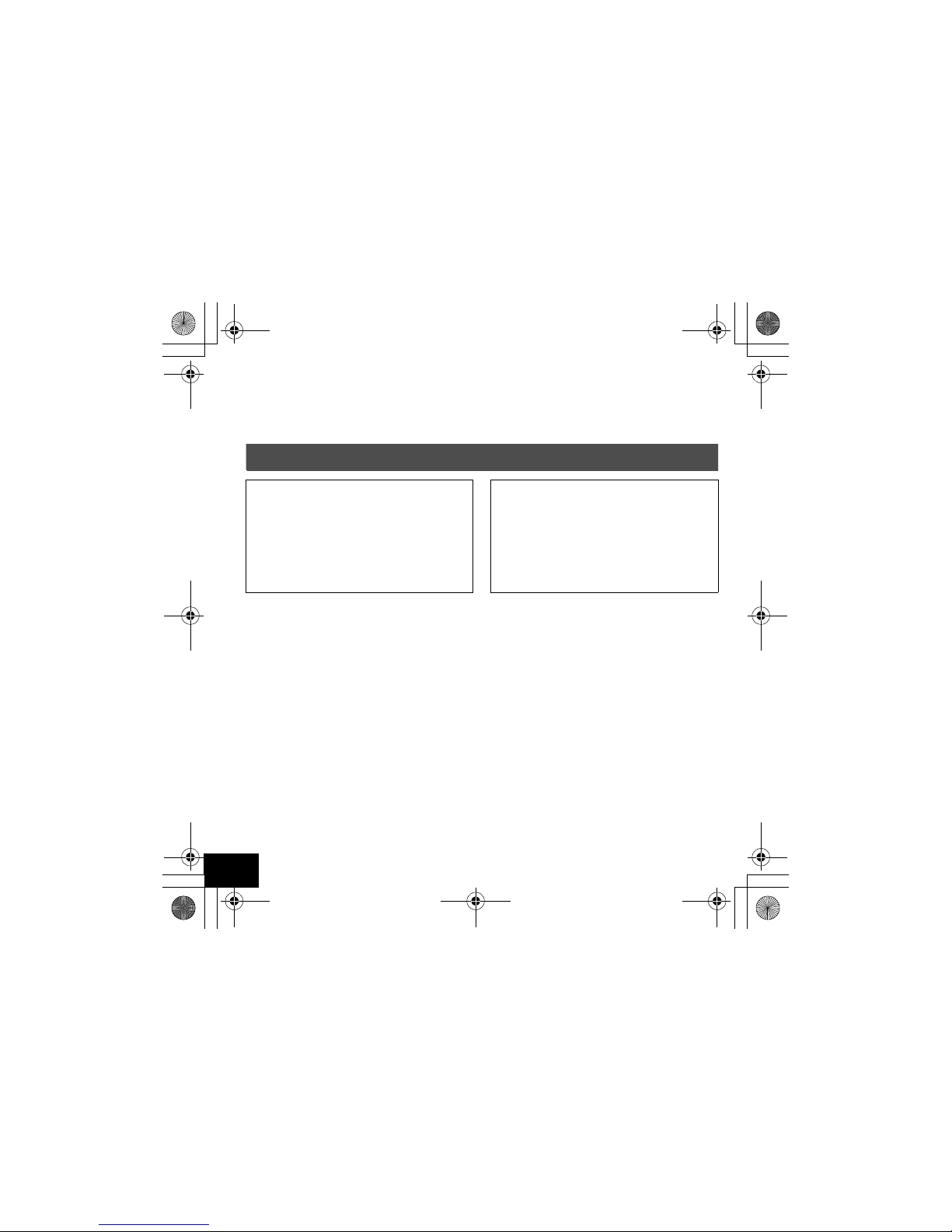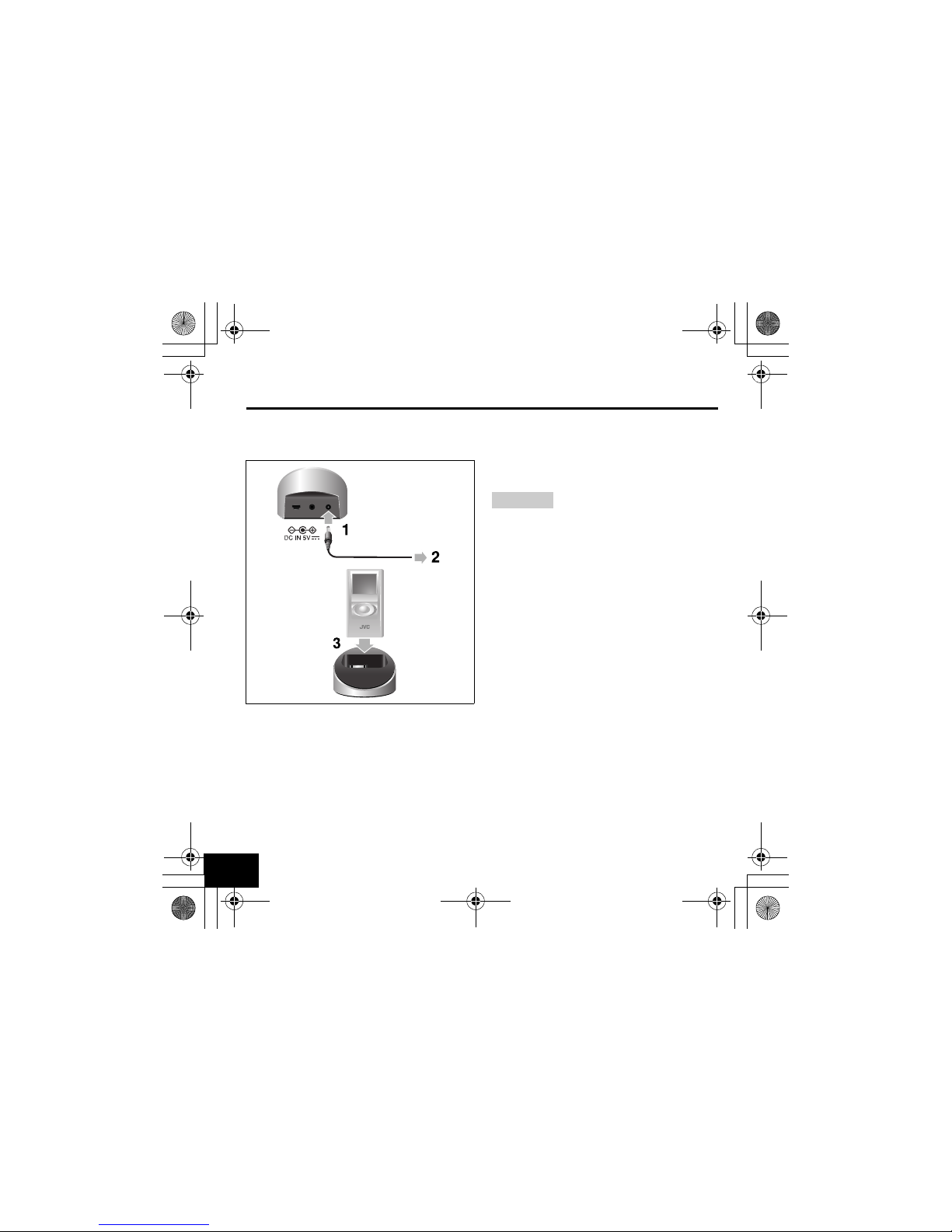9
Insert the battery into the remote
1 Pull out the battery compartment.
2 Attach the battery in the
compartment, with the + mark
facing upward.
3 Replace the battery compartment.
WARNINGS on the battery
• Store the battery in a place where
children cannot reach. If a child
accidentally swallows the battery,
consult a doctor immediately.
• Do not recharge, short, disassemble,
heat the battery or dispose of it in a
fire. These behaviors may cause the
battery to be overheated, crack or start
a fire.
• Do not leave the battery with other
metallic materials. Doing this may
cause the battery to give off heat,
crack, or start a fire.
• When throwing away or saving the
battery, wrap it in tape and insulate;
otherwise, the battery may be
overheated, crack or start a fire.
• Do not poke the battery with tweezers
or similar tools. Doing this may cause
the battery to be overheated, crack or
start a fire.
When using the remote control unit
•Place the XA-HD500 in the cradle, and
supply the power through the AC plug
adapter; otherwise, the remote control
unit cannot be used.
123
When using the stereo headphones
Your stereo headphones are supplied
with 3 sizes of earpiece (including the
ones attached). You can select the ones
which fit into your ears best.
When attaching the earpieces, make
sure they are firmly attached.
As the supplied earphones are airtight, it
may cause difficulty in listening to sound
played back at a low volume level;
however, increasing the volume may
block external sounds around you. Do
not increase the volume too high,
especially while you are outside.
Confirm that the
earpieces are
attached firmly.
HD500_QG-B02.book Page 9 Thursday, September 29, 2005 6:17 PM