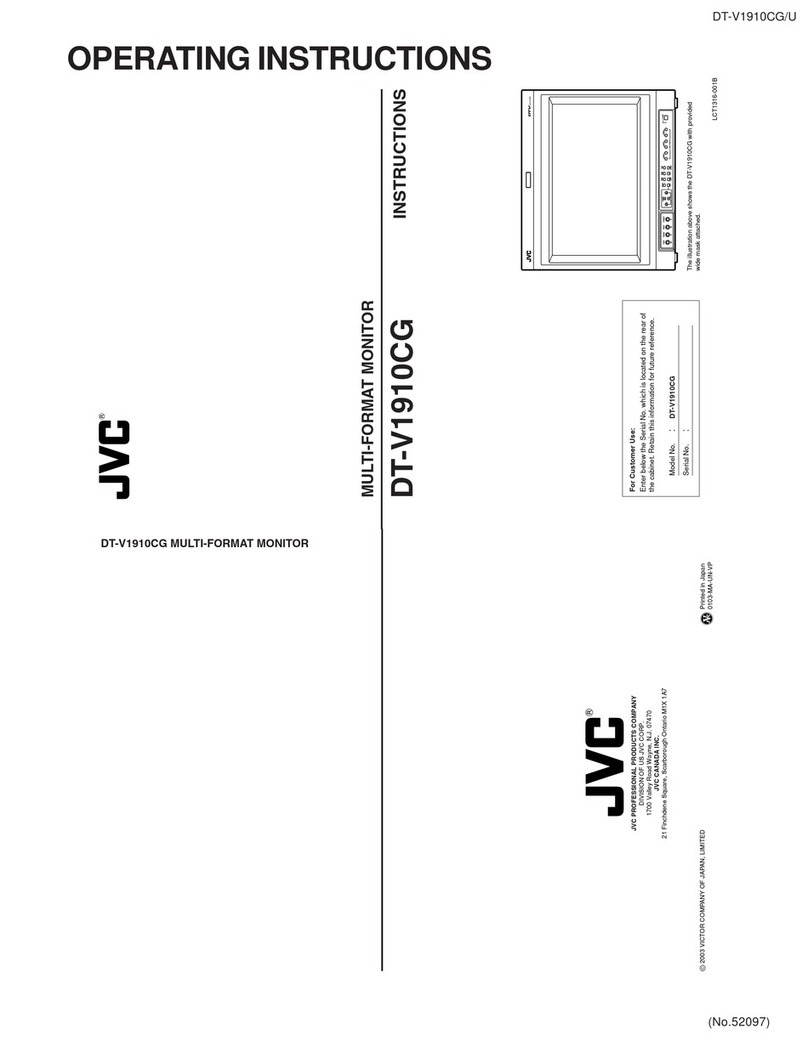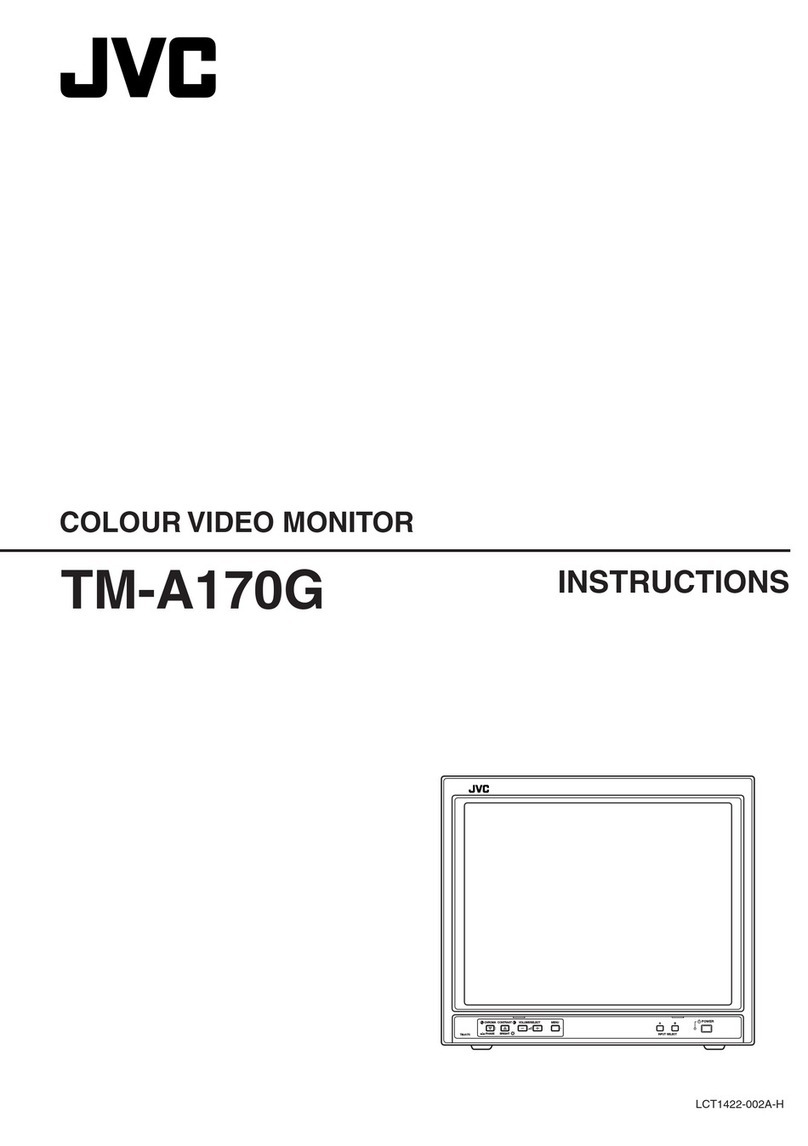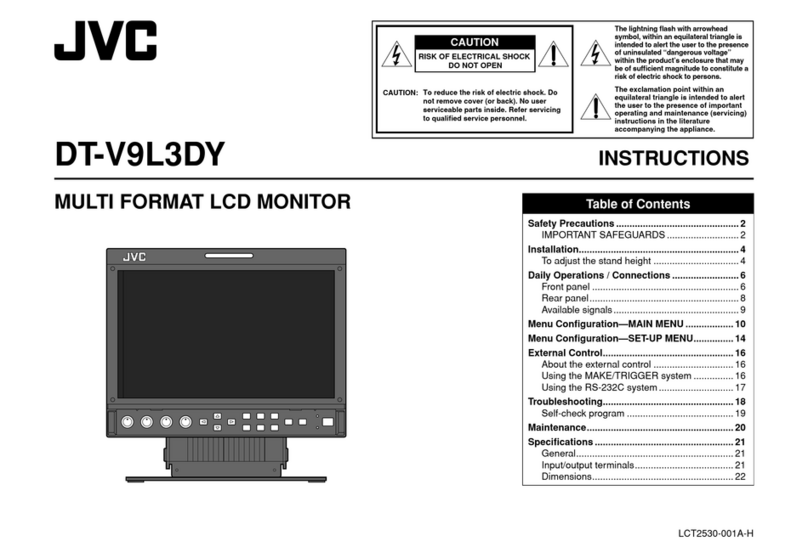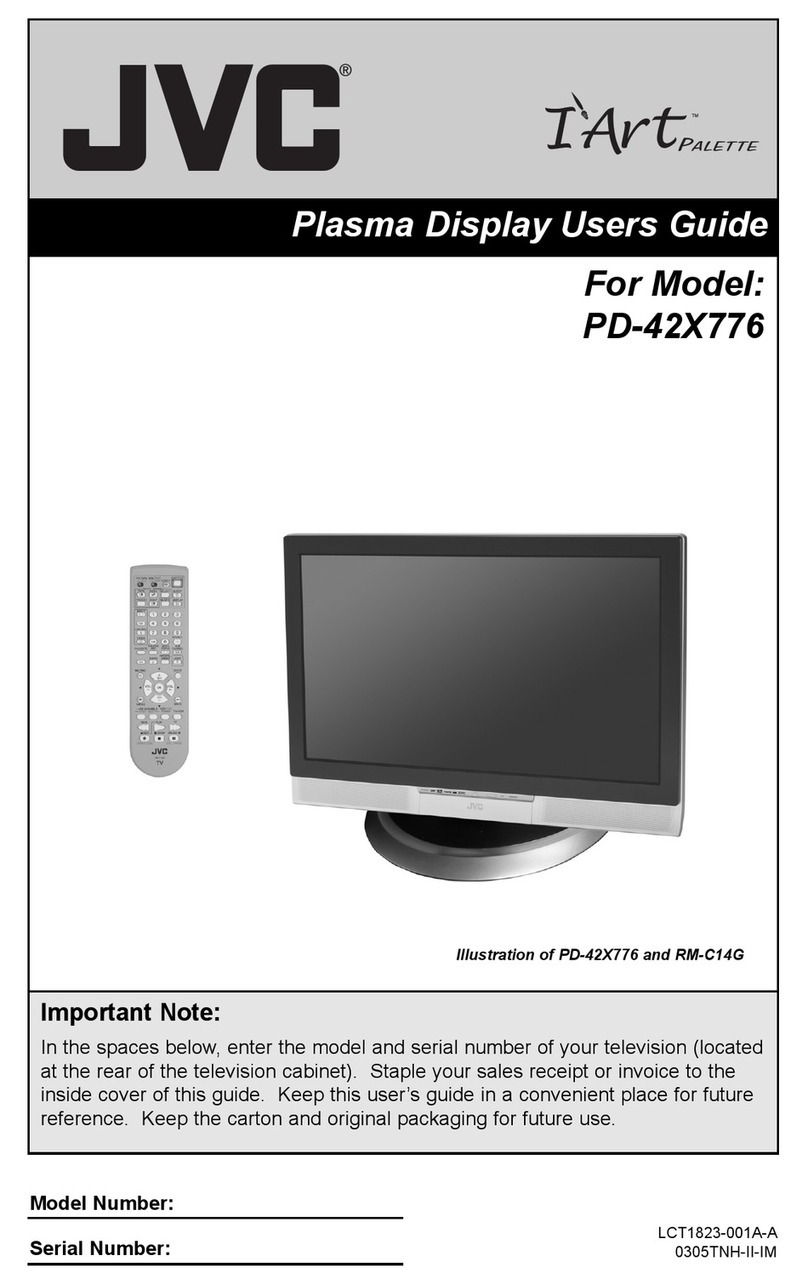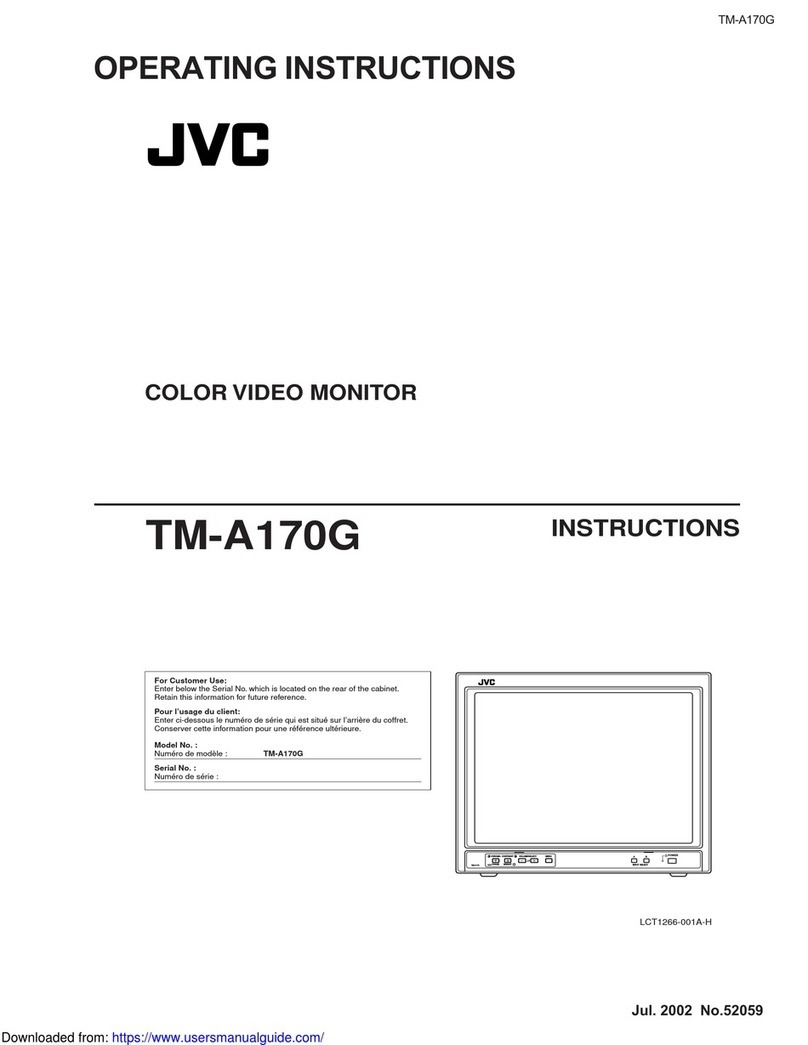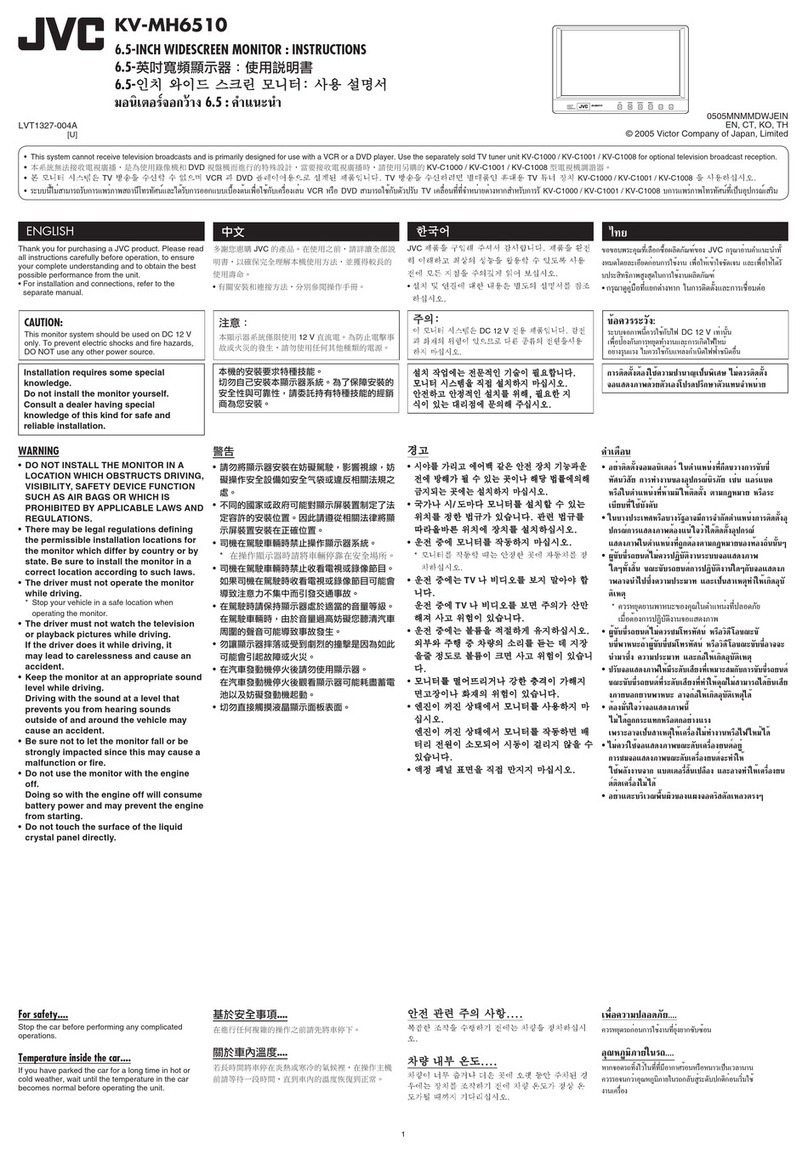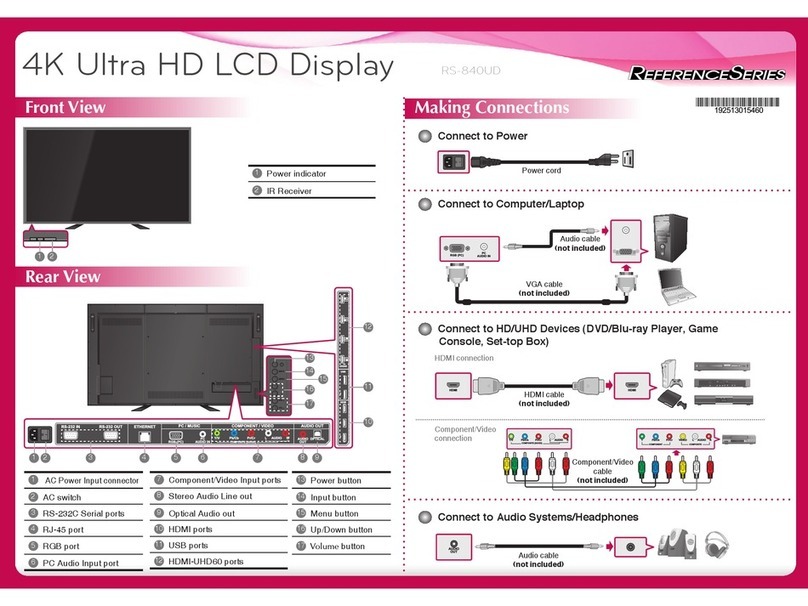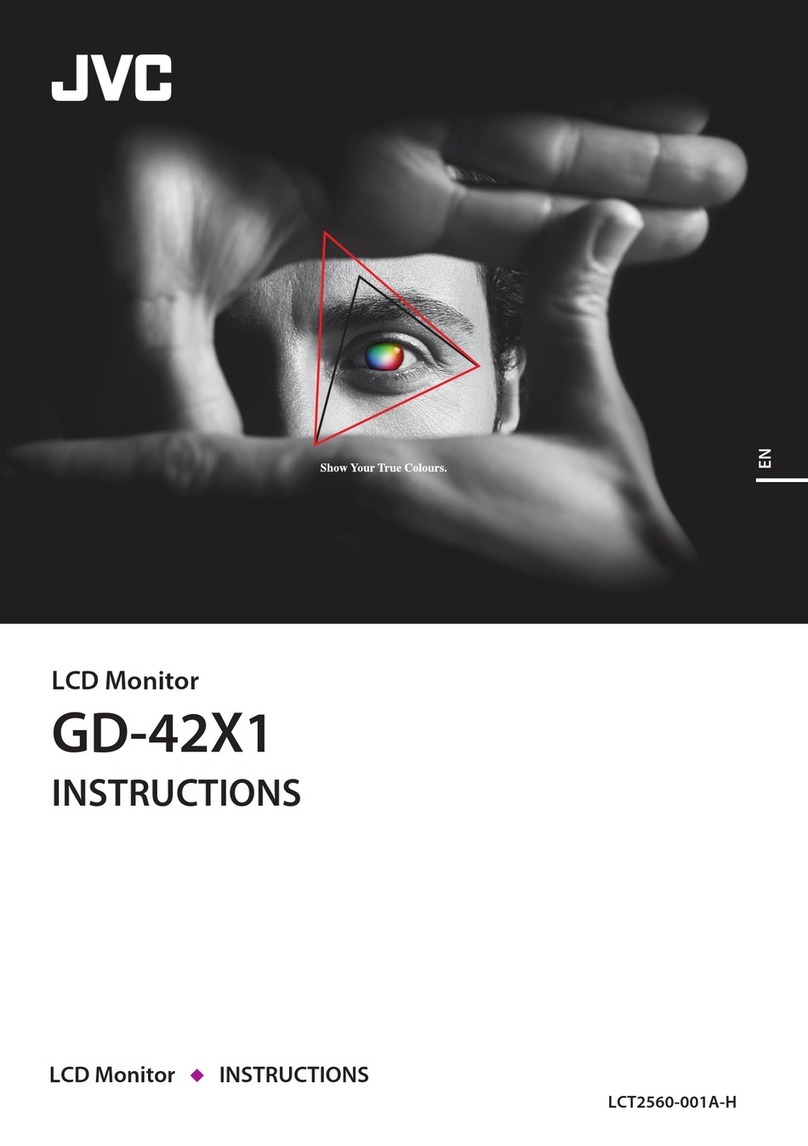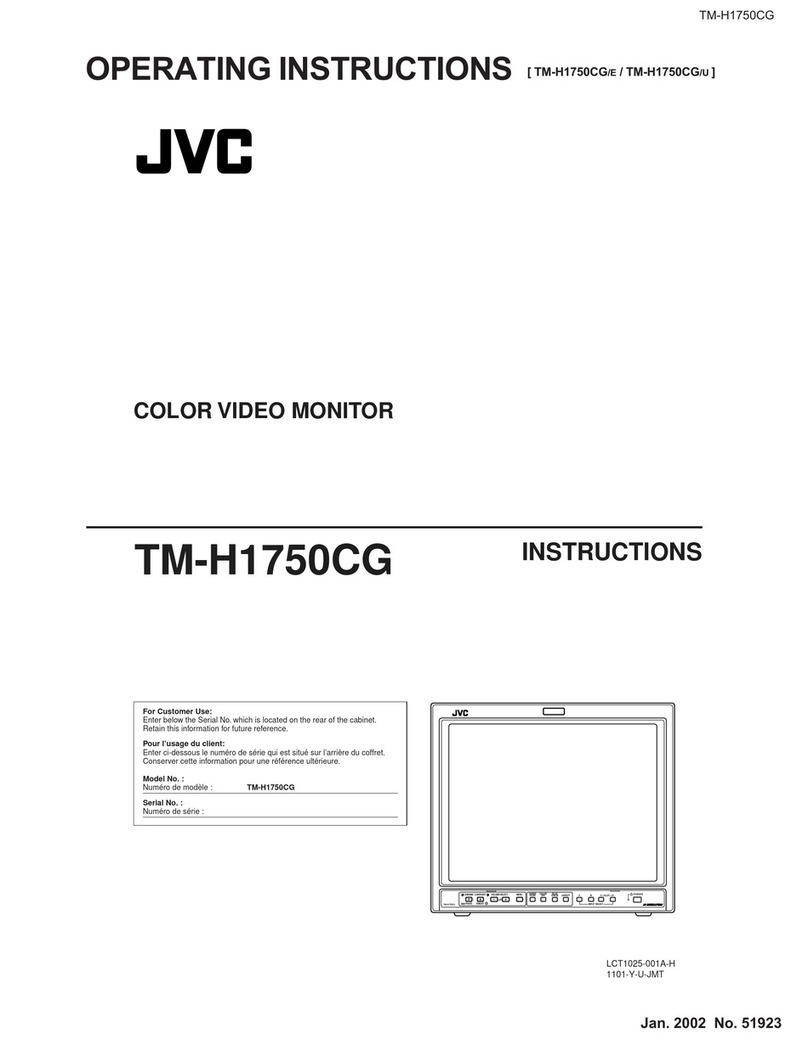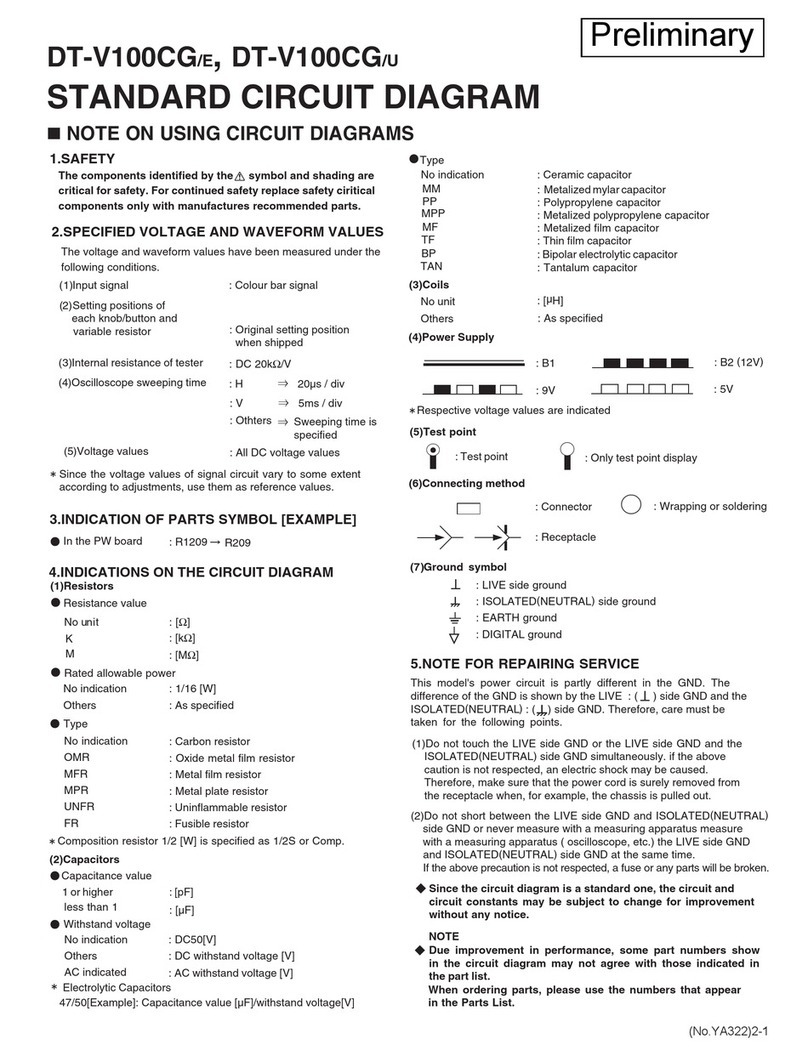2ENGLISH
Important information
In this section you will find safety directions that you must
follow when handling your LCD/TFT display.
Avoid still pictures on the screen for long periods of
time, e.g. still pictures in videos, broadcaster’s logos
or similar (1 hour at the most). These pictures may
remain visible permanently! Also avoid long operating
periods with a picture mode in which black bars are
visible (operation in picture format 4:3). These black
bars may also remain visible permanently.
This product is subject to intellectual property rights
of others. Any manipulation or modification of the
product shall render the warranty ineffective and may
entail civil or criminal proceedings which will be
exhausted to the full extent that is legally permitted.
Safety directions
DThe display surface of the LCD/TFT display set is sensi-
tive to pressure and scratching. So treat the display sur-
face with care in order to avoid lasting damage (New-
ton’s rings, scratches).
DIf the device is brought into its operating room from cold
surroundings, condensation can occur. Wait until the
device has reached room temperature and is absolutely
dry before you put it into operation.
DThe supply air and exhaust air openings on the device
must be kept absolutely free to ensure sufficient ventila-
tion.
DThe device will set itself automatically to a mains voltage
in the range of 115 V to 230 V. Ensure that the local
mains voltage does not exceed and is not less than this
range.
DThis device may be connected to an earthed mains
outlet only.
DMake sure that the plug socket on the set or the mains
safety outlet of the building’s electrical system allows
free access.
DThe On/Off switch does not disconnect the set from the
mains voltage. For complete disconnection from the
mains voltage you must pull out the mains plug.
DRoute the leads so that they do not present a danger
(danger of stumbling) and are not damaged.
Take heed of the corresponding information in the
section Preparations when connecting the set.
DDuring a thunderstorm you must neither connect nor
remove any aerials or data transmission leads.
DTake care that no objects (e.g. jewellery chains, paper
clips etc.) or liquids are allowed to get inside the set
(danger of an electric shock, short circuit).
DDo not put any vessels that are filled with liquids, e.g.
vases, on the set. The set is not waterproof!
Protect the set against spray water (rain, sea water).
DDo not place open flames (e.g. candles) on top of or
near the set.
DIn an emergency (e.g. damage to housing, user controls
or power cable, contact with liquids or foreign objects)
immediately switch off the set, disconnect it from the
mains and contact your sales outlet or our hotline.
DThe set must be disposed of as special waste in accord-
ance with your local waste disposal regulations.
The safety regulations that apply to luminous materials
have to be taken into account for handling and disposal
purposes.
The backlight of the LCD/TFT display contains mercury.
The safety regulations that apply to fluorescent tubes
have to be taken into account for handling and disposal
purposes.
DAdjust only the screen resolutions and display refresh
rates as specified in the section ”Specifications”. If you
adjust any other values, the screen can get damaged.
If in doubt contact your sales outlet or our hotline.
DFor PC operation use a screen saver with moving
pictures and activate the power management for your
display to avoid screen ”burns” being caused by still
pictures.
DKeep these operating instructions together with the set.
If you pass the set on to any third parties, please pass
on the operating instructions as well.
Important basic principles for use
Your LCD/TFT display is a high-quality product and has been
checked for faulty pixels. Despite taking the greatest care dur-
ing production of these units, for technological reasons it can-
not be excluded absolutely that there are some pixels with de-
fects.
We request your understanding for the fact that such defects,
provided that they are within the limits specified by the stan-
dard,cannotbe considered to be as an appliance defect in the
terms of the warranty.
If the same picture is displayed over an extended period this
can cause shadows on the screen (as on any other display).
This characteristic of LCD screens can be minimised by
observing the following rules:
Ddo no display a still picture for a long period of time
Duse your display in full screen format (16:9)
Dactivate the screen saver (PC operation)
Ddisplay moving images as far as possible
Dalways switch off the display when it is not being used
Dreduce the contrast and brightness as much as possible.
Unfavourable conditions can cause your LCD/TFT display to
hum. The humming generally comes from the mains voltage
supply and can occur through the connection of different earth
conductors. You can provide a remedy by placing a so-called
sheath current filter between the incoming antenna lead and
the antenna input socket on the display. Sheath current filters
are available in the retail trade in the form of a small inline plug.
Your LCD/TFT display must be earthed in order to protect
against electric shock and static charges if it is connected to
an outside aerial. The earthing must comply with the valid re-
gulations.
If using it as a PC screen, we recommend for ergonomic
reasons that you avoid the use of red and blue fonts or
symbols against dark backgrounds. On account of the poor
contrast such a display causes poor legibility and causes
early eye fatigue. Therefore please use displays that are rich
in contrast, e.g. black font on a white background.
To avoid aching eyes and obtain an optimized viewing
distance, the distance from the unit should be five to six times
the display’s diagonal dimension. In your television room it
should be so lightthat you could also read. Contrast is lost with
too much brightness. Too little light strains the eyes due to the
alternation between light and dark on the display.