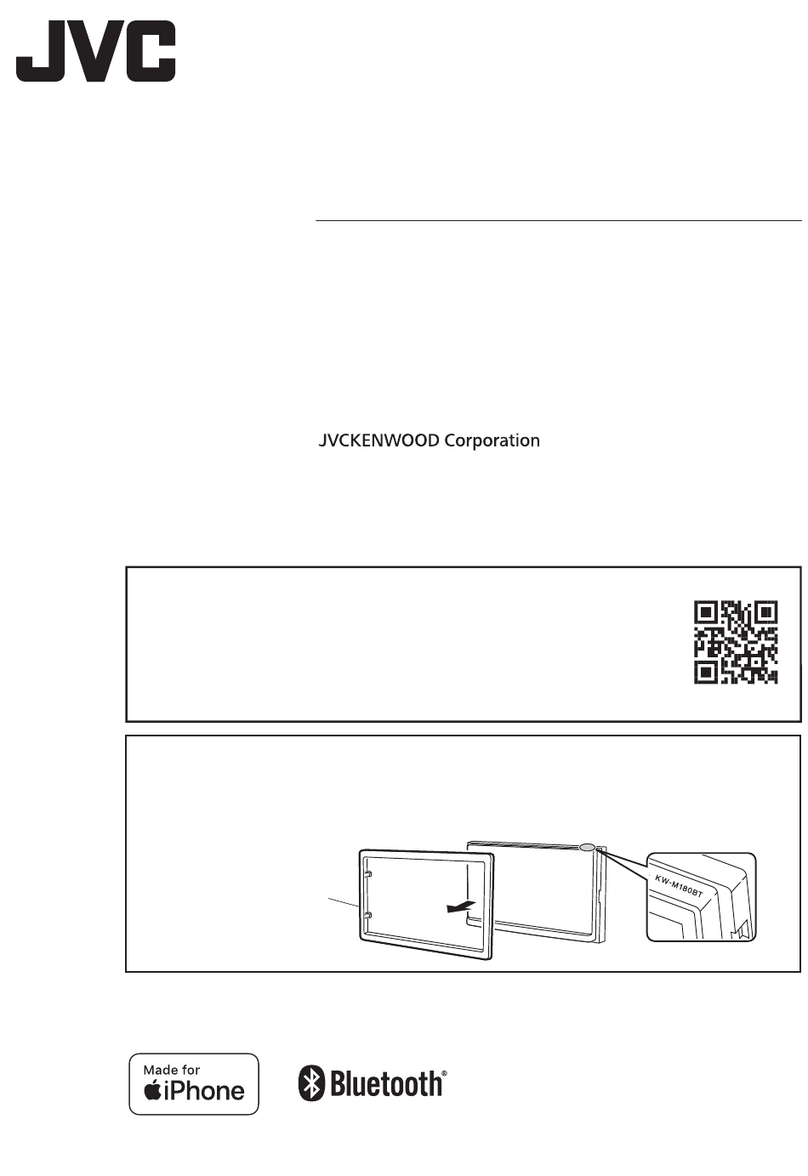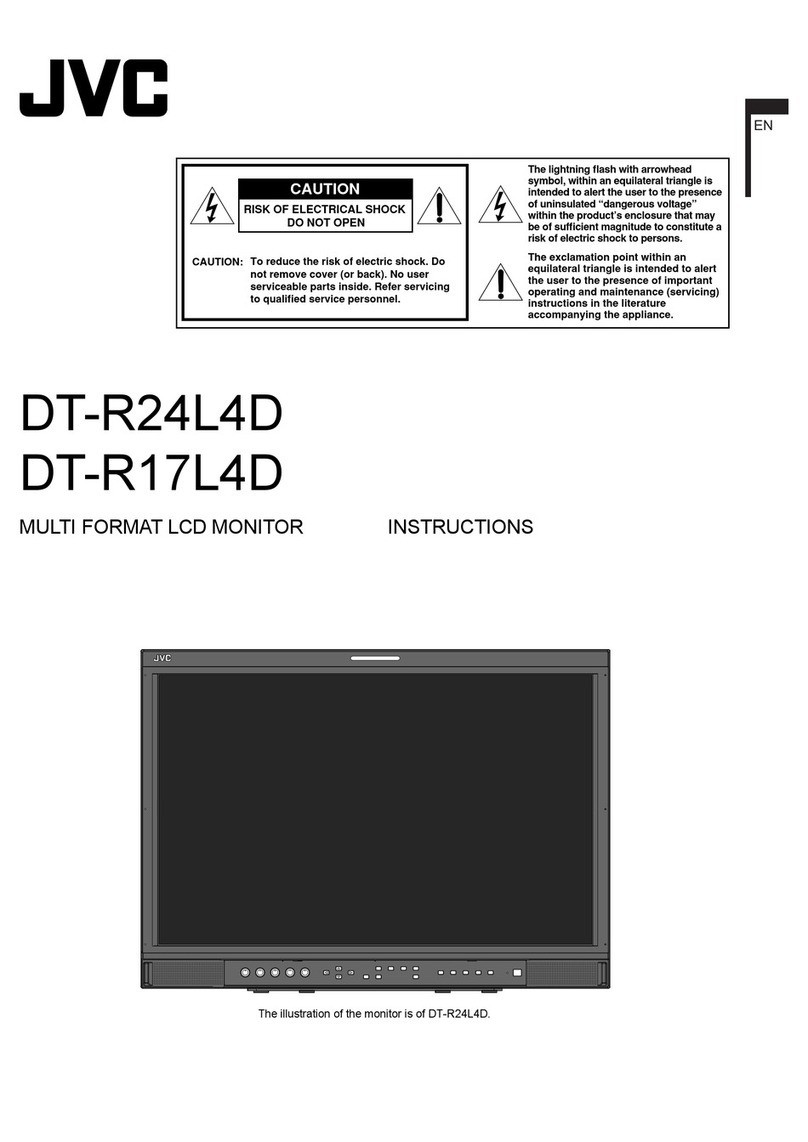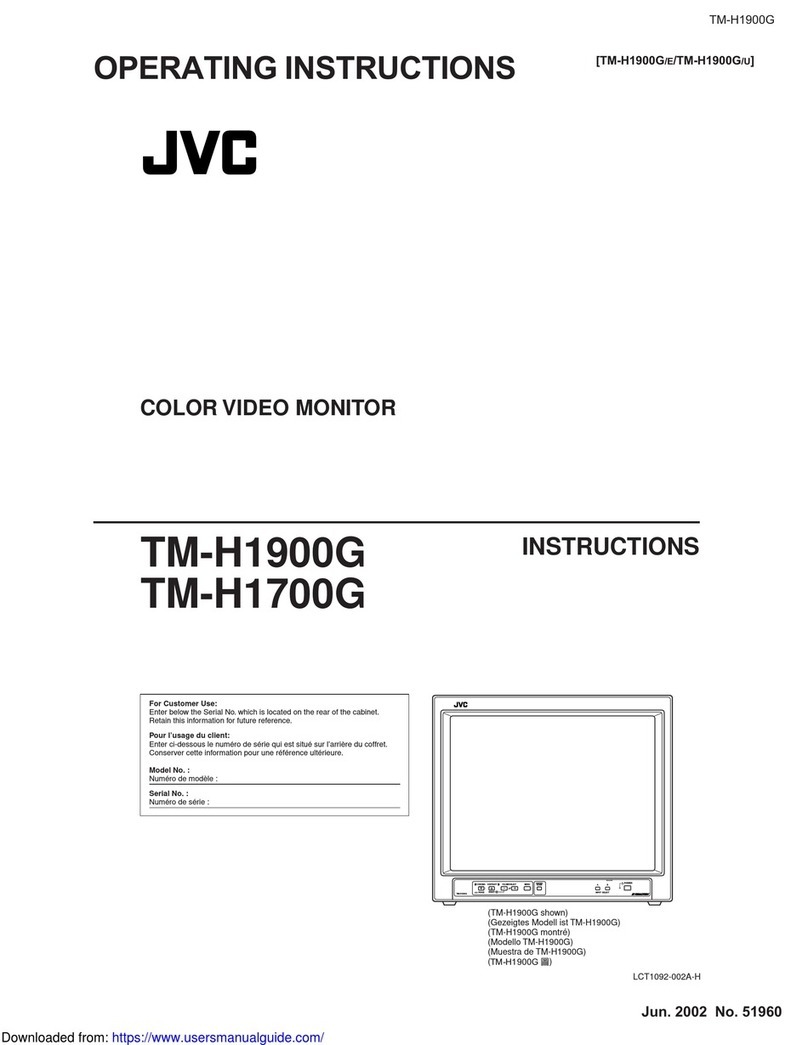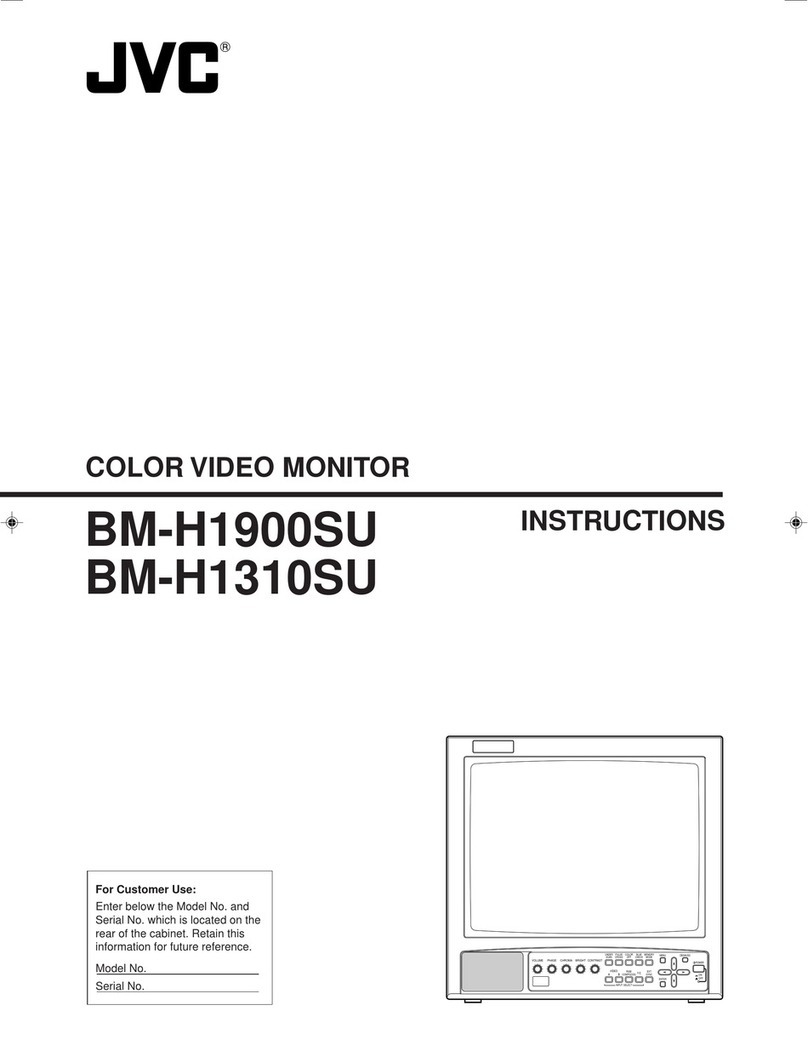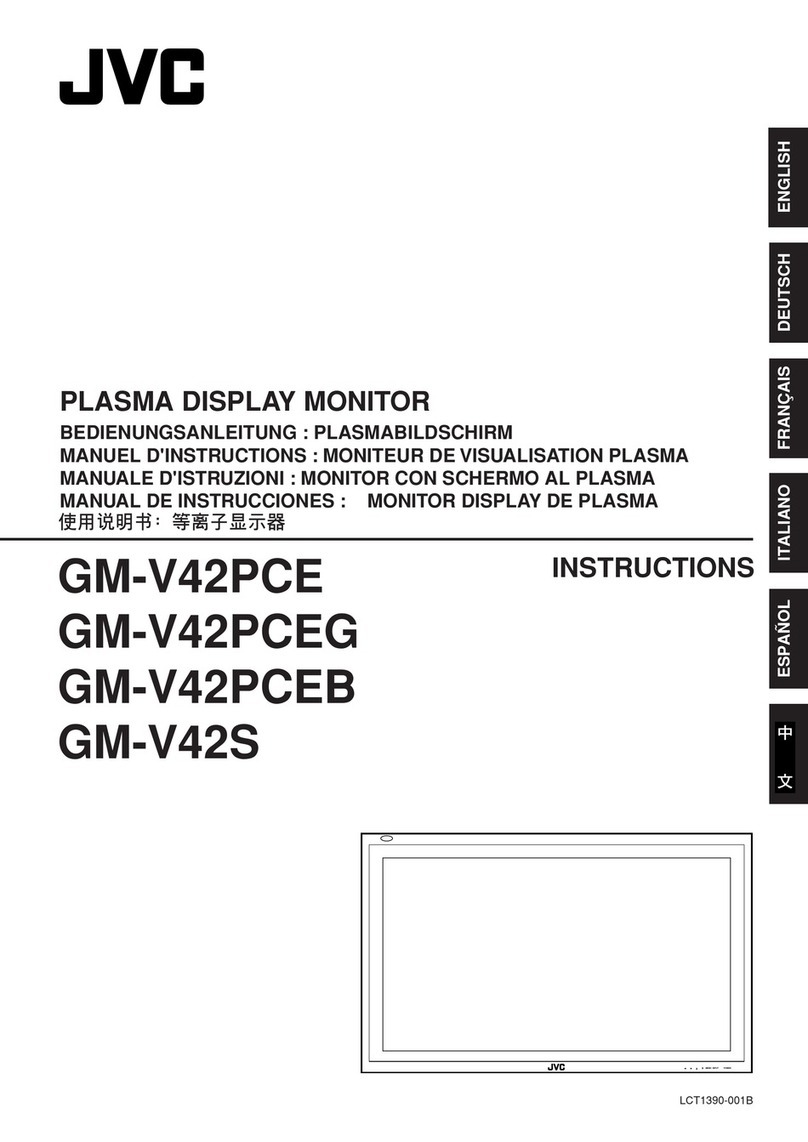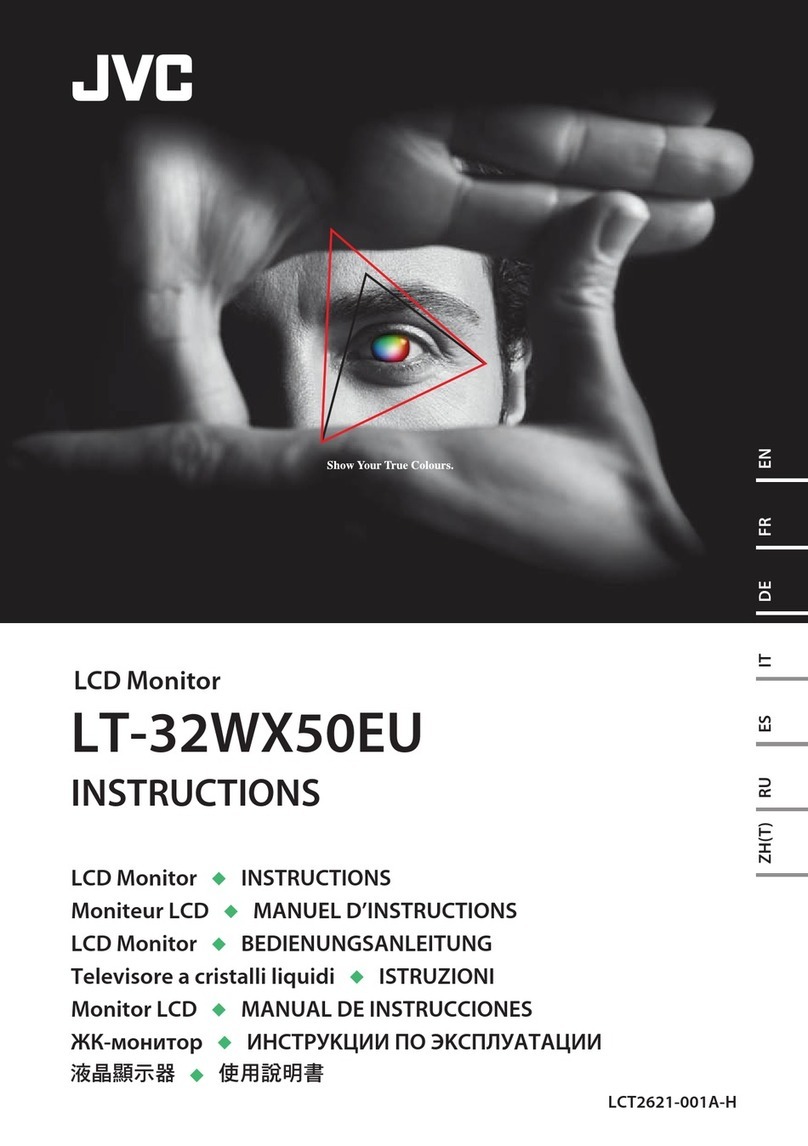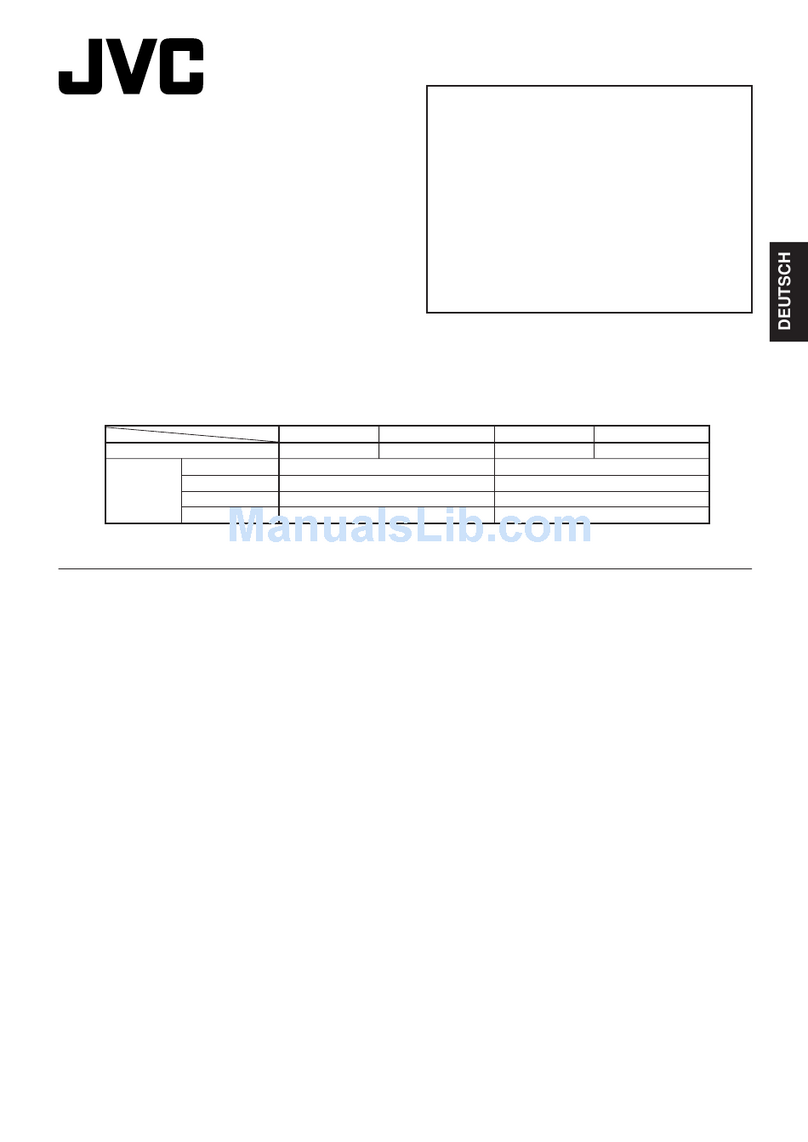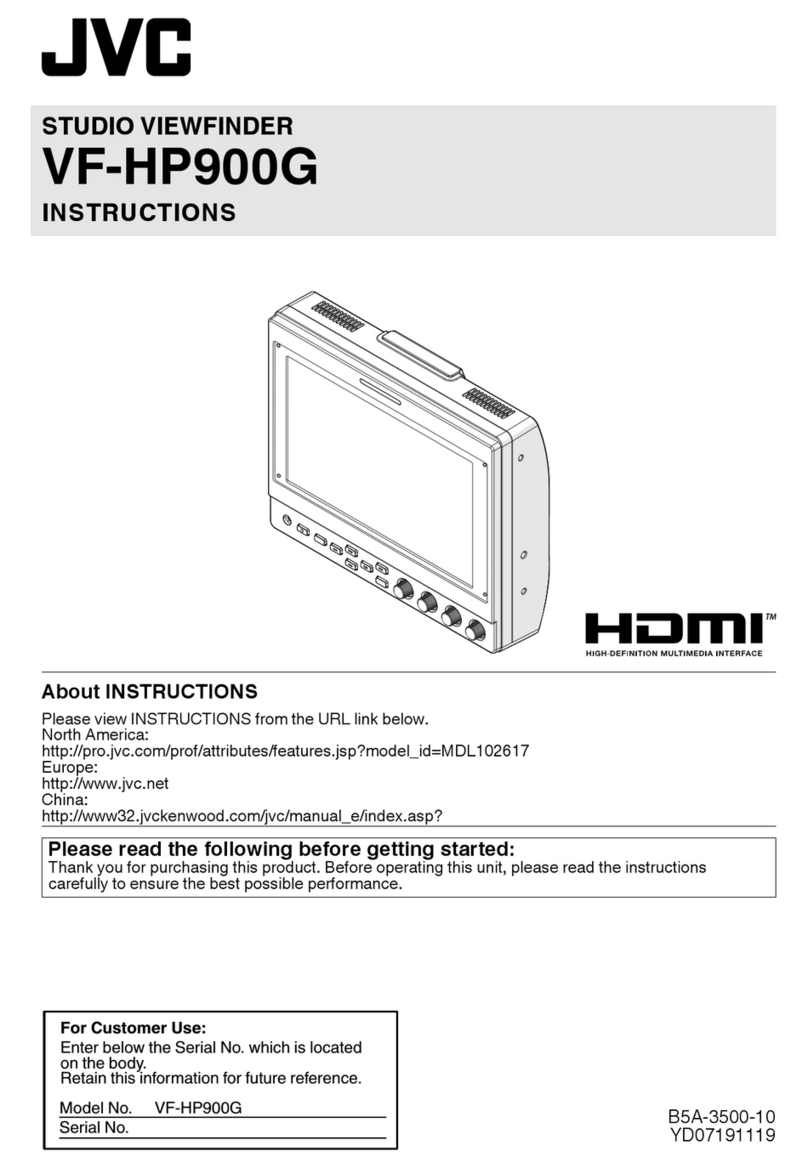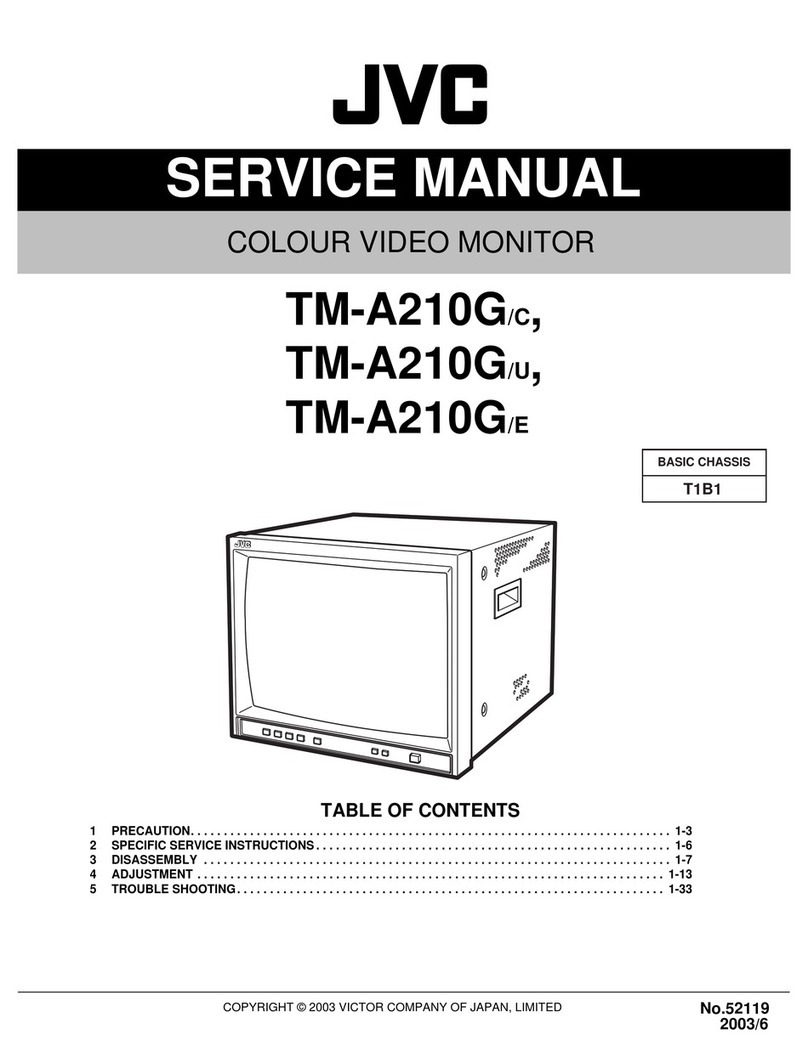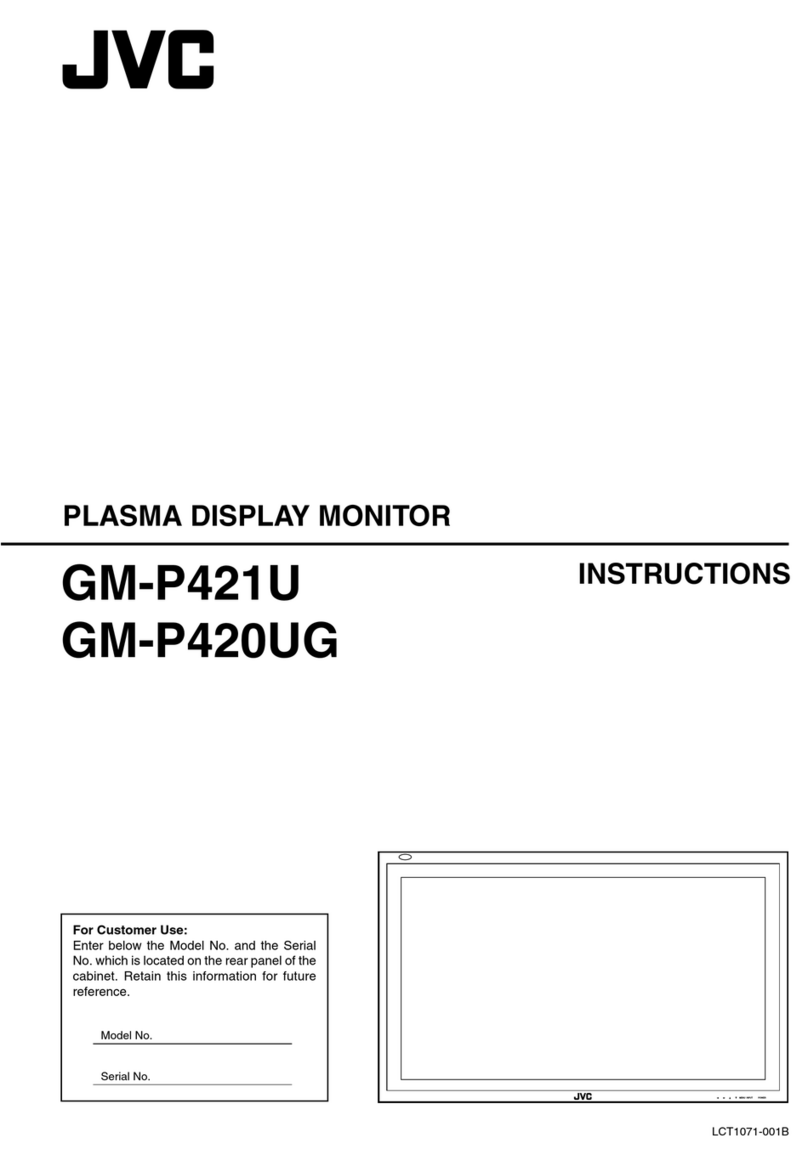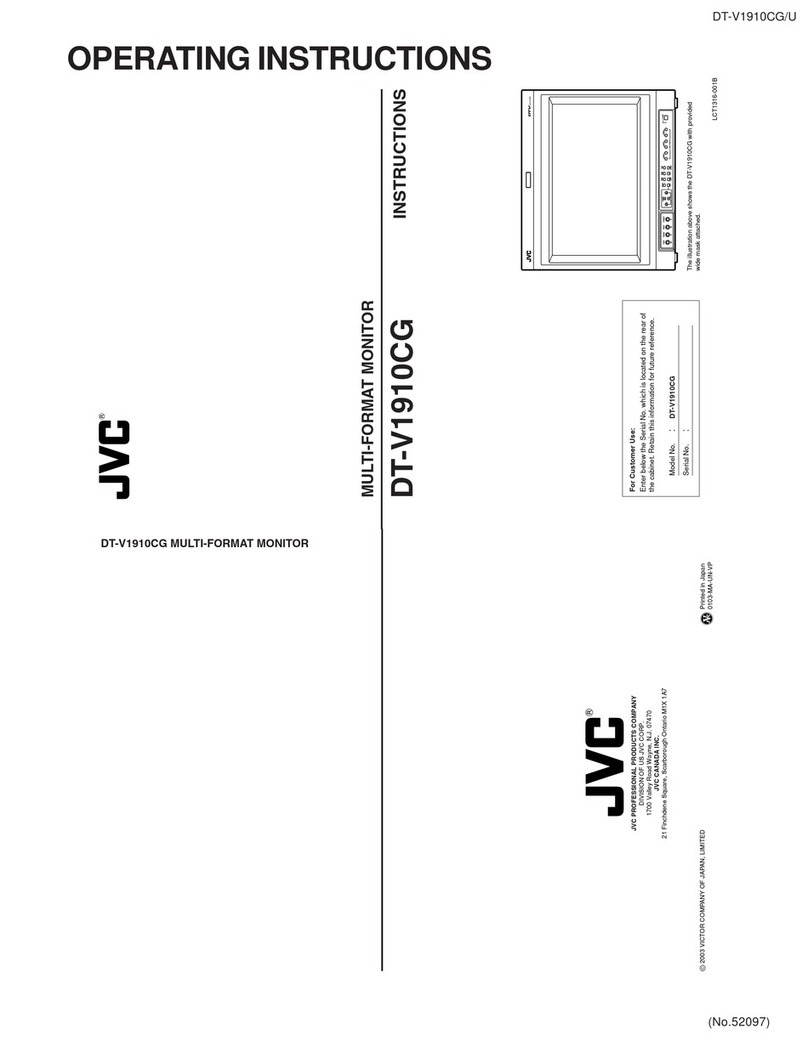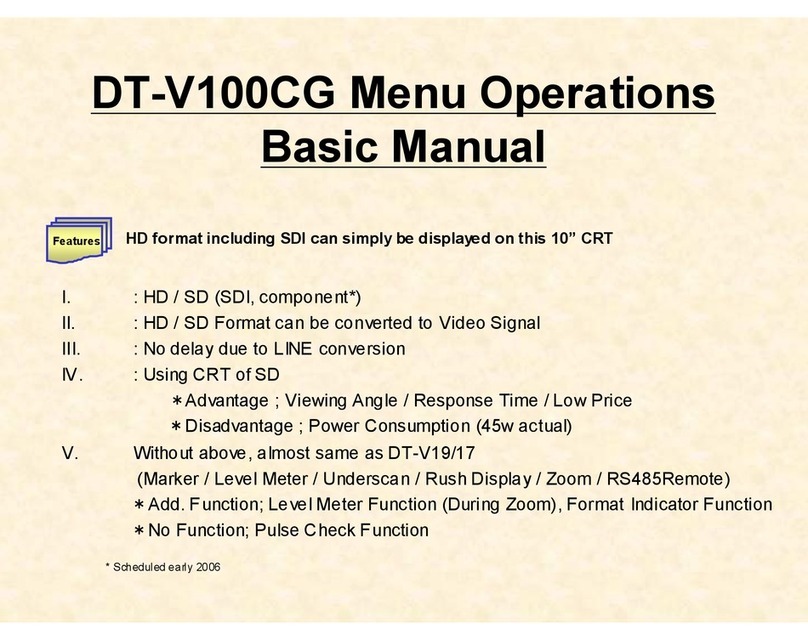Important Safety Instructions
1) Read these instructions.
2) Keep these instructions.
3) Heed all warnings.
4) Follow all instructions.
5) Do not use this apparatus near water.
6) Clean only with dry cloth.
7) Do not block any ventilation openings. Ventilation should not be impeded by covering the ventilation openings with items such as
newspapers, table-cloths, curtains etc. There must be a minimum distance of 5cm clear space around the unit at all times to
ensure proper ventilation.
8) Do not install near any heat sources such as radiators, heat registers, stoves, or other apparatus (including amplifiers) that
produce heat. No naked flame sources, such as lit candles, should be placed on or near the unit.
9) Protect the power cord from being walked on or pinched particularly at plugs, convenience receptacles, and the
point where they exit from the apparatus.
10) Only use attachments/accessories specified by the manufacturer.
11) Use only with a cart, stand, tripod, bracket, or table specified by the manufacturer or sold with the apparatus.
When a cart is used, use caution when moving the cart/apparatus combination to avoid injury from tip-over.
12) Unplug this apparatus during lightning storms or when unused for long periods of time.
13) Refer all servicing to qualified service personnel. Servicing is required when the apparatus has been damaged
in any way, such as power-supply cord or plug is damaged, liquid has been spilled or objects have fallen into the
apparatus, the apparatus has been exposed to rain or moisture, does not operate normally, or has been dropped.
14) Apparatus should not be exposed to dripping or splashing and no objects filled with liquids, such as vases, should be placed on
the apparatus.
15) Place the television on a stable, flat surface. Failure to do so can result in the television falling, causing injury.
16) Do not allow young children to play around or on the television. Do not hang from the unit.
17) Do not allow young children to play with the plastic bag that came with the television when you unpacked it. Failure to do so
can result in suffocation, which may lead to death.
18) Avoid improper installation and never position the unit where good ventilation is impossible. When installing this unit,
distance recommendations must be maintained between the set and the wall, as well as inside a
tightly enclosed area or piece of furniture. Keep to the minimum distance guidelines shown for safe operation.
19) Cautions for installation
-Do not tilt the unit towards the left or right, or towards the back.
-Ensure the power cord is out of the path of foot traffic
-The unit will generate a slight amount of heat during operation. Ensure that sufficient space is available
around the unit to allow satisfactory cooling.
-Have two people remove the unit from the box with the screen facing away from you. It is possible that your
clothing, (such as a belt buckle or button) may scratch the front of the unit. Do the same when moving
the unit to another location.
20) When attaching to a wall, use a suitable wall mounting unit.
Caution
-Consult qualified installers.
-JVC is not responsible for damages or injuries due to improper mounting.
-Use with an improper wall mounting unit is capable of resulting in instability or causing possible injury.
21) Make enough room for inserting and removing the power plug. Place the unit as close to the outlet as possible.
The main power supply for this unit is controlled by inserting or removing the power plug. Physically disconnecting
the power plug is the only way to completely disconnect the unit from the mains power source.
22) Batteries shall not be exposed to excessive heat such as sunshine, fire or the like.
23) When this unit is connected to the wall outlet, it is always on standby even when all the LED lamps are not lit. To shut down
the unit, unplug the unit from the wall outlet.
24) If the supply cord is damaged, it must be replaced before further use by the manufacturer, its service agent
or similarly qualified persons in order to avoid a hazard.
25) Always place the TV on furniture that can safely support the TV. Make sure the ends of the TV do not overhang
the edge of the supporting furniture.
26) Do not place the TV on tall furniture (for example, cupboards or bookcases) without anchoring both the furniture
and the TV to a wall or other suitably strong support.
27) Do not stand the TV on cloth or other materials placed between the TV and the supporting furniture.
28) Where the mains plug is used as the disconnect device, the disconnect device shall remain readily operable.
IMPORTANT INFORMATION
Televisions that are not positioned in sufficiently stable locations can present potential falling hazards.
To avoid injuries, particularly to children, take the following simple precautions:
Place this television only on furniture that can safely support it.
Use only a cabinet or stand recommended by the manufacturer of the television.
Ensure the television does not hang over the edge of supporting furniture.
Do not place the television on tall furniture (such as cupboards or bookcases) without anchoring both the
furniture and the television to a suitable support.
Do not place cloth or other materials between the television and the supporting furniture.
Do not let children climb on furniture to reach the television or its controls.