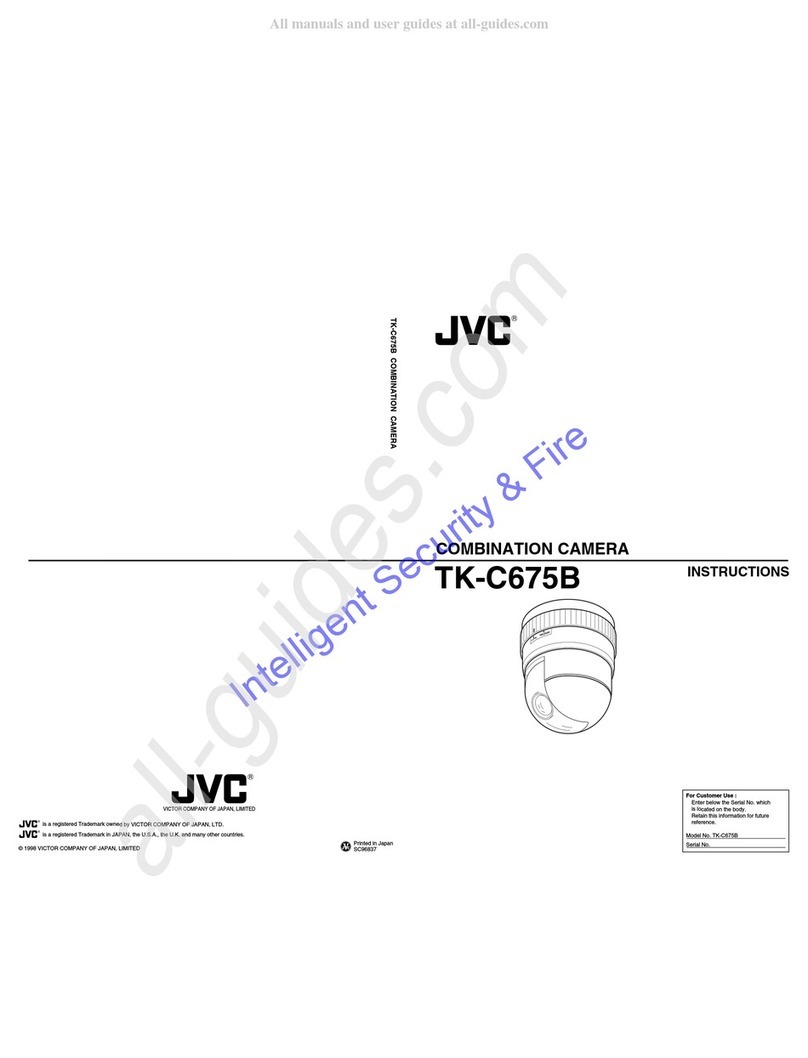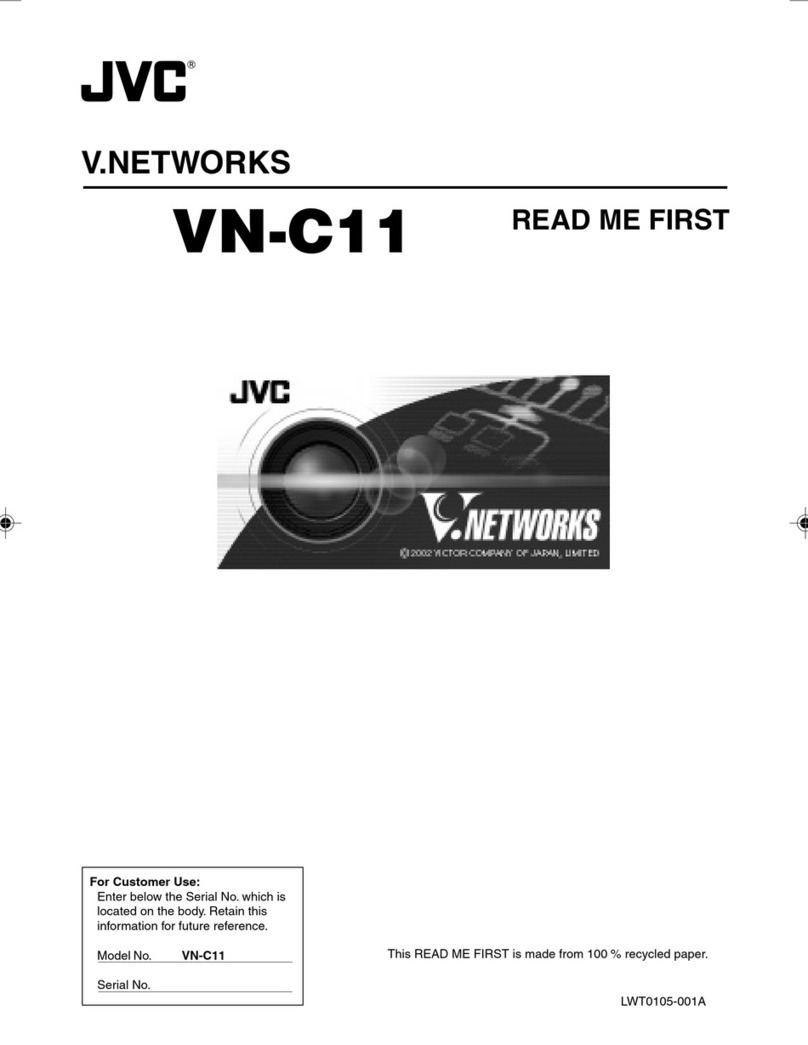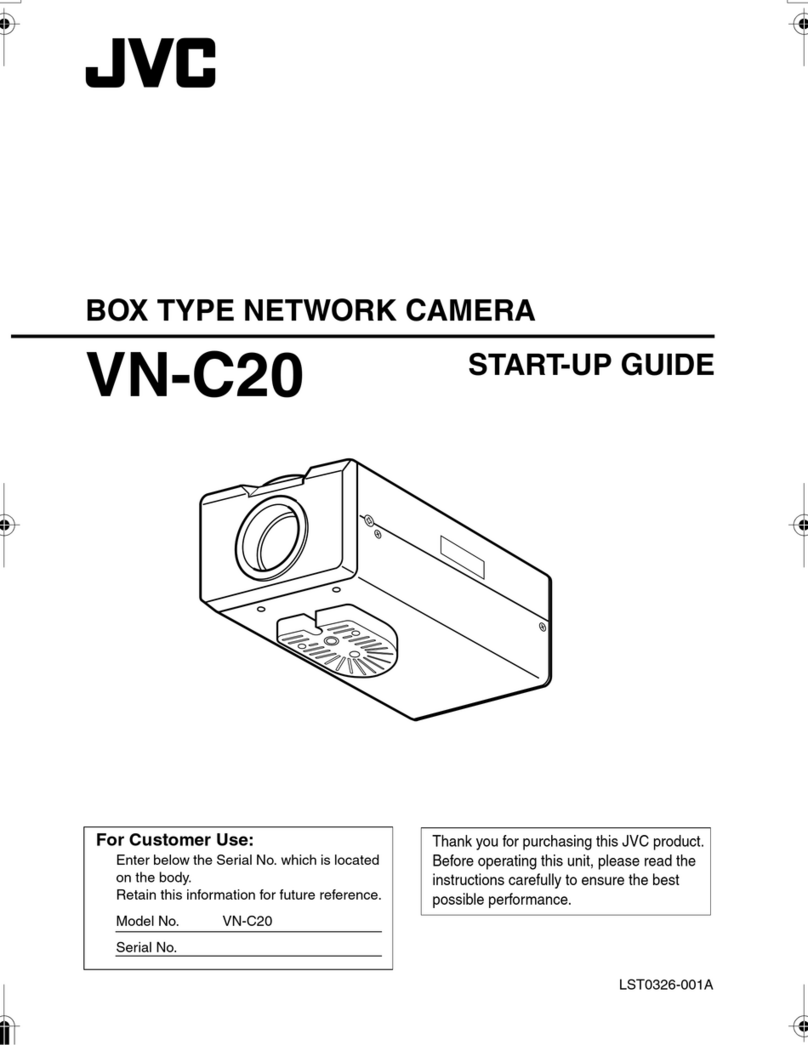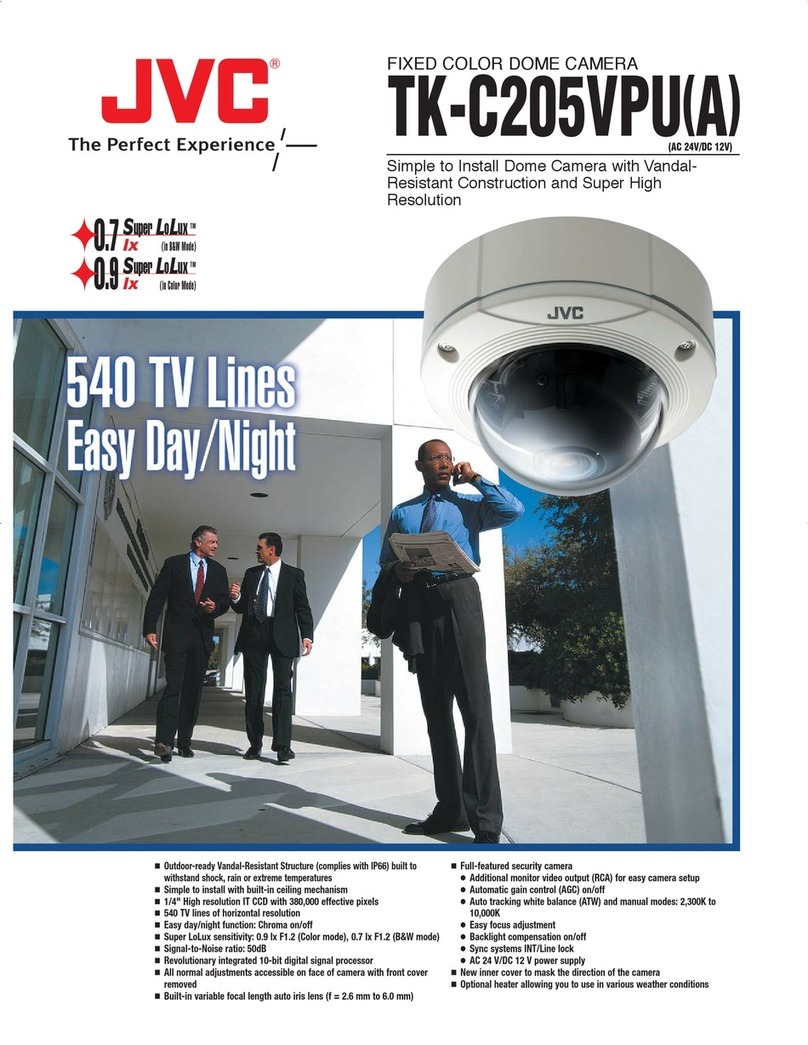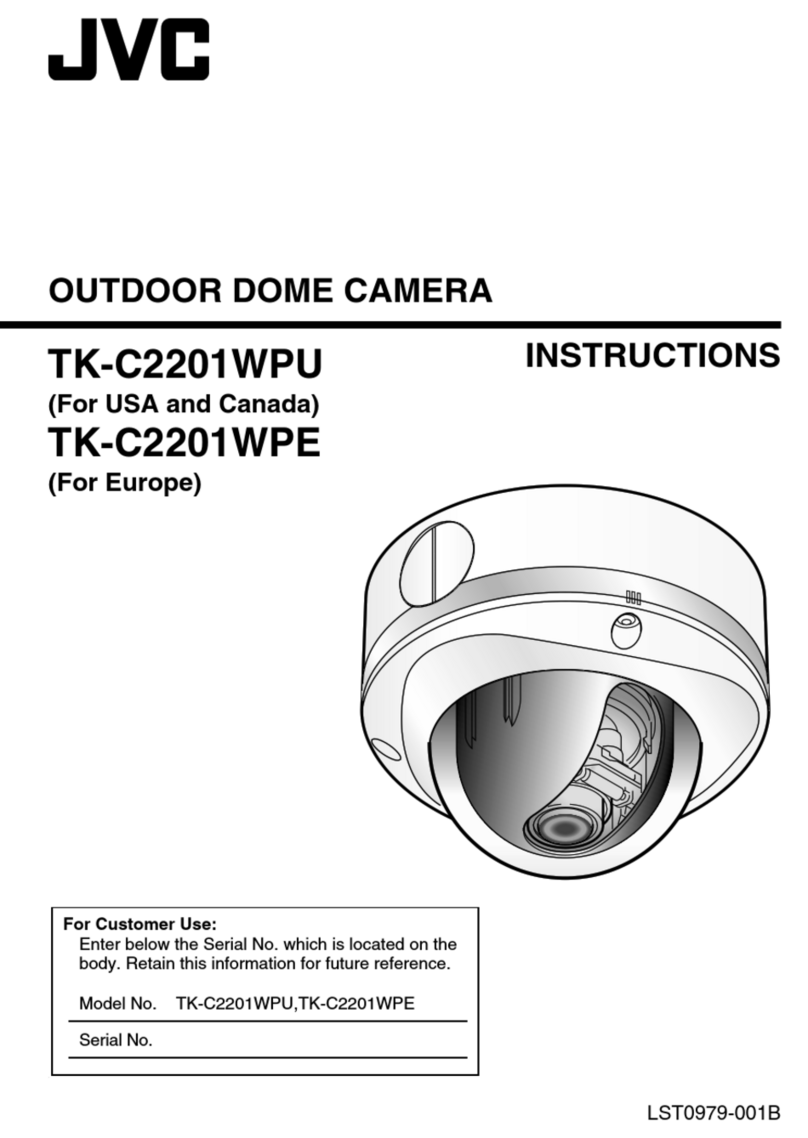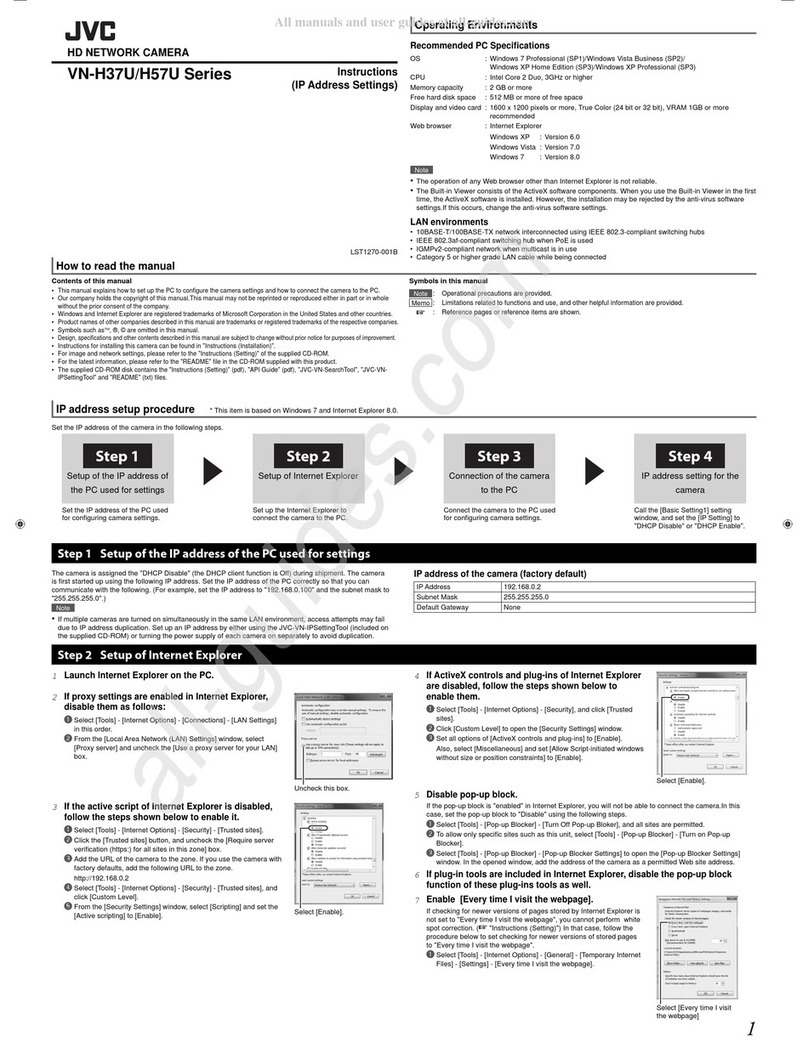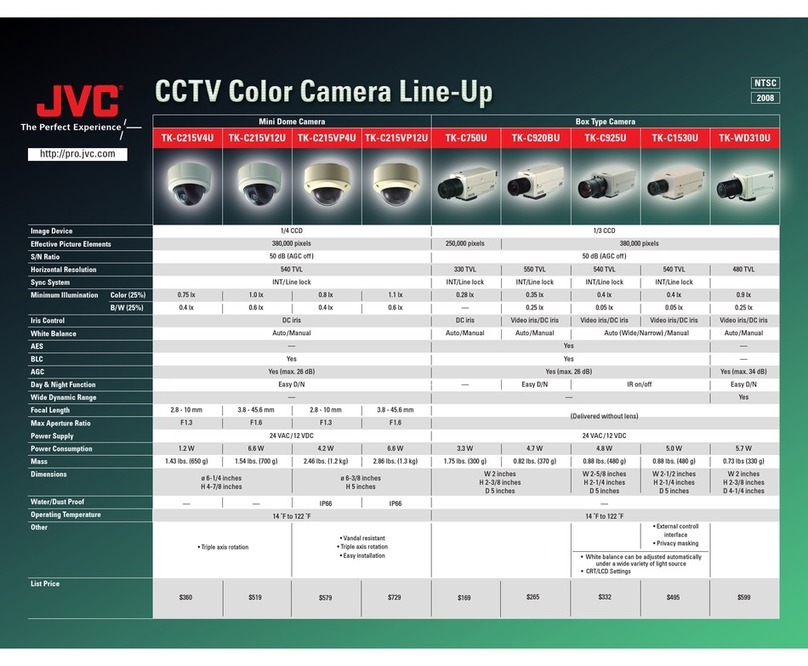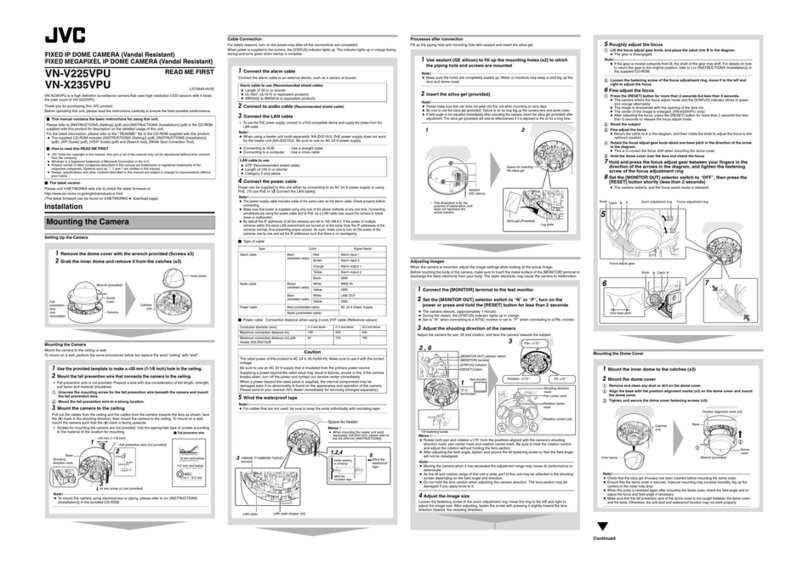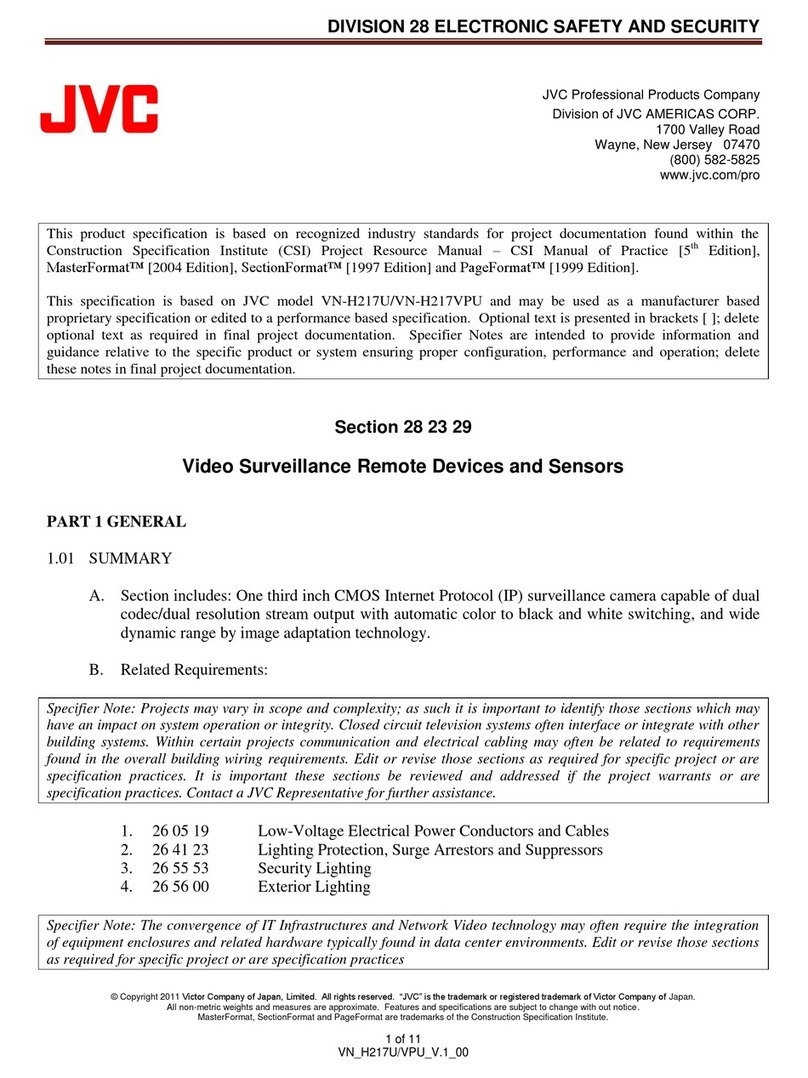6
Getting Started
Others
䢇Do not subject the lens to strong light source such as sun
rays. This may cause the equipment to malfunction.
䢇This camera comes with a built-in AGC circuit. The
sensitivity increases automatically at a dark place and the
screen may appear grainy. This is not a malfunction.
䢇While AGC is activated, if a transceiver which causes
strong electromagnetic wave is used near the camera, the
picture may suffer from beat.
Please use the camera more than three meters away from
such transceivers.
䢇When automatic iris is selected and AGC is ON, even if
the iris can be changed with the Iris Control button, the
Increase Sensitivity function will be enabled and the
brightness of the screen may not change. In this case, set
AGC to OFF or set the iris to Manual.
䢇
When automatic iris is selected, the Iris Control button may not
work depending on the brightness of the screen (when the amount
of light is not sufficient). In this case, set the iris to Manual.
䢇
When this camera is used in the White Balance ATW-N, ATW-W
(automatic adjustment) mode, the color tone may differ slightly
from the actual color due to the principle of the automatic
tracking white balance circuit. This is not a malfunction.
䢇If a high brightness object (such as a lamp) is shot, the
image on the screen may have white vertical tailings. This
phenomenon (smear) is characteristic of solid-state image
sensors and is not a malfunction.
䢇
The electronic shutter of this unit is set to 1/50 seconds by
default. Use the remote control unit to change the electronic
shutter to 1/120 seconds under fluorescent lighting in regions
with commercial power of frequency 60 Hz. (Sensitivity level
decreases slightly when this is set to 1/120 seconds.)
䢇When the same position is monitored for 24 hours
continuously over a long period, the increased contact
resistance on the horizontal rotation section may cause
noise interferences in the images and operation from the
remote control unit may become unstable. Therefore, turn
off and on the system power once a week to initialize the
camera and clean the contact.
䢇Do not touch the dome cover with your hands. Dirty
covers will cause image deterioration.
䢇Do not subject the dome cover to strong impact. It may
result in damage and water seepage.
䢇The dome cover may fog due to the drastic change of
temperature when humidity is high.
䢇
Do not connect an AC 24 V cable to AC 230 V power supply.
The camera will be damaged. If the wrong cable is connected,
the internal circuit may be damaged. Do not use the camera.
Bring it to your nearest JVC dealer for inspection.
䢇To supply AC 24 V, use a AC 24 V supplying power unit
that is insulated from AC 230 V line.
䢇As the dome cover is of a semiglobular shape, image
distortion will occur at the hemispherical edge. When the
hemispherical edge of this unit is masked and horizontal
level is shot in a tilt direction, the hemispherical edge will
enter the field angle. This may cause the upper edge of
the screen to become black and the focus unclear. In this
case, you can omit shooting the above area by using the
tilt limit settings (A Page 30).
䢇When shooting objects with a luminance difference or
near a light source, ghost may occur on the screen. This
is a feature of the dome cover and the built-in lens, and is
not a malfunction.
䢇In particular, manual and auto pan operation near the
TELE edge (telephoto side) may cause the screen to
vibrate (unsmooth rotation). This is a feature of the motor
and is not a malfunction.
Saving Energy
䢇
When the camera is not in use for a long time, turn off the power
of the system for safety and energy conservation reasons.
Disclaimer
䢇The Motion Detect feature is not designed to prevent
thefts or fire disasters. Our company shall not be liable for
any inconveniences or failures that occur.
䢇
We shall not be responsible for any inconveniences or
disturbances caused in the event of privacy invasion as a result
of camera footages of this product.
Transporting the unit
䢇
When transporting the unit, turn off the power of the system.
䢇Pack the unit with cushioning material so as to avoid
shock when transporting.
䢇Handle the unit with care and do not subject it to vibration
or shock.
Precautions (continued)
TK-C686E_EN.book Page 6 Tuesday, December 4, 2007 4:45 PM