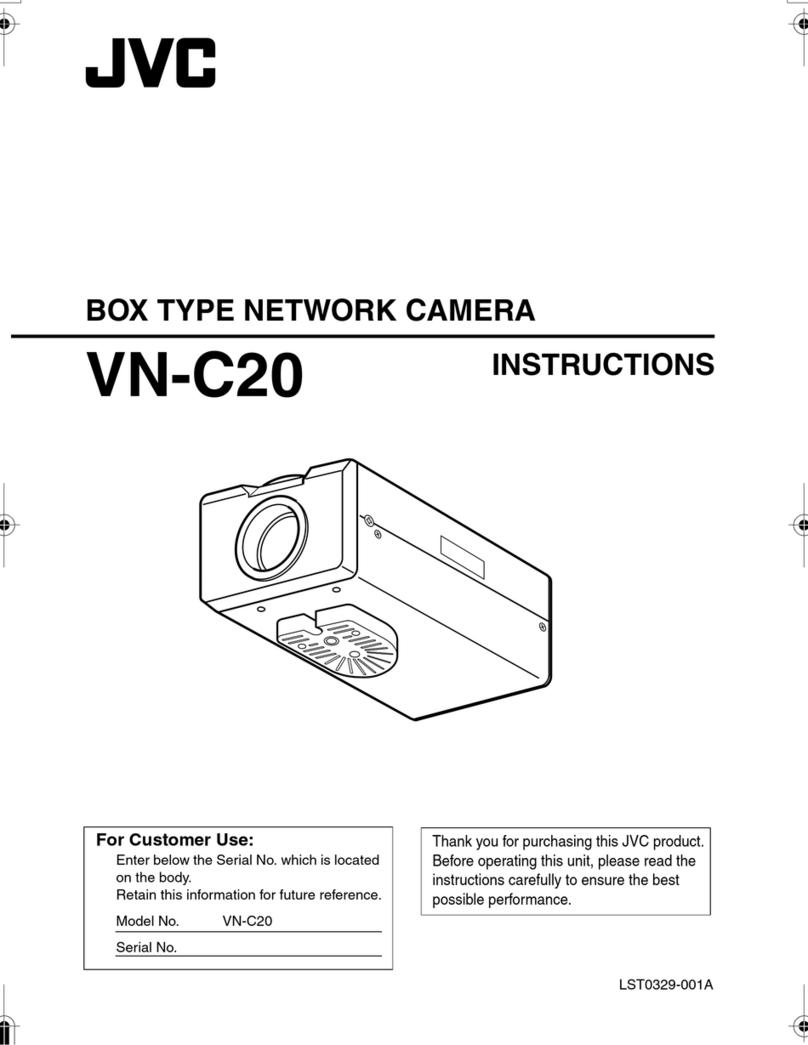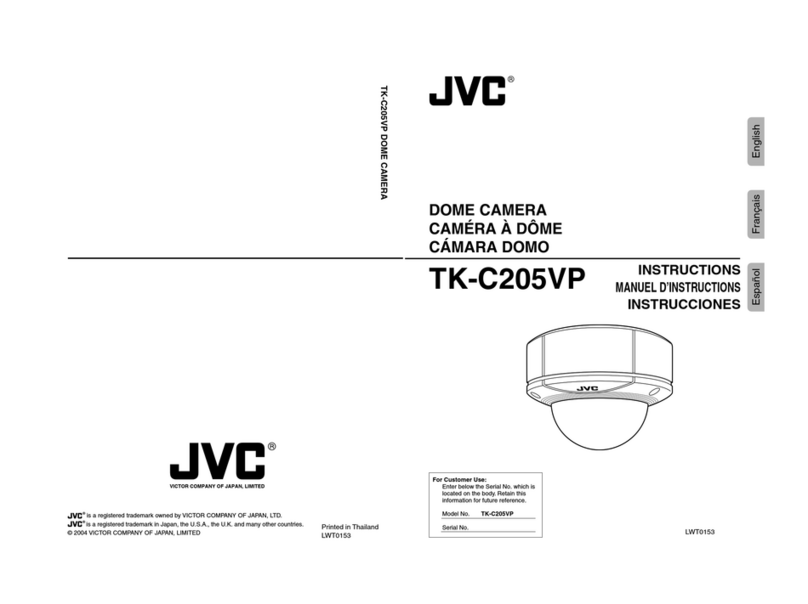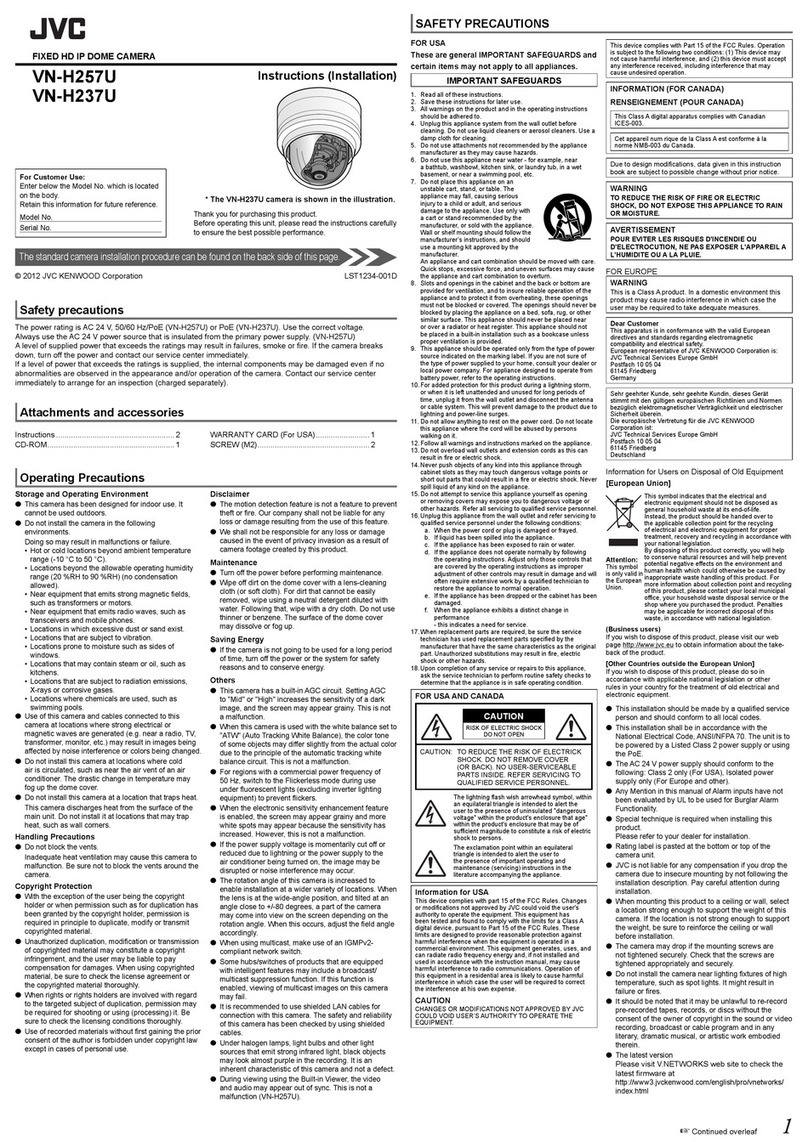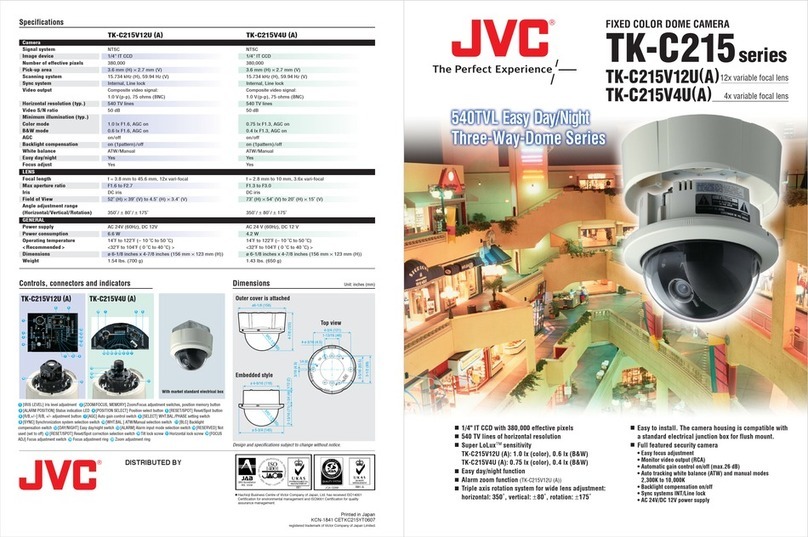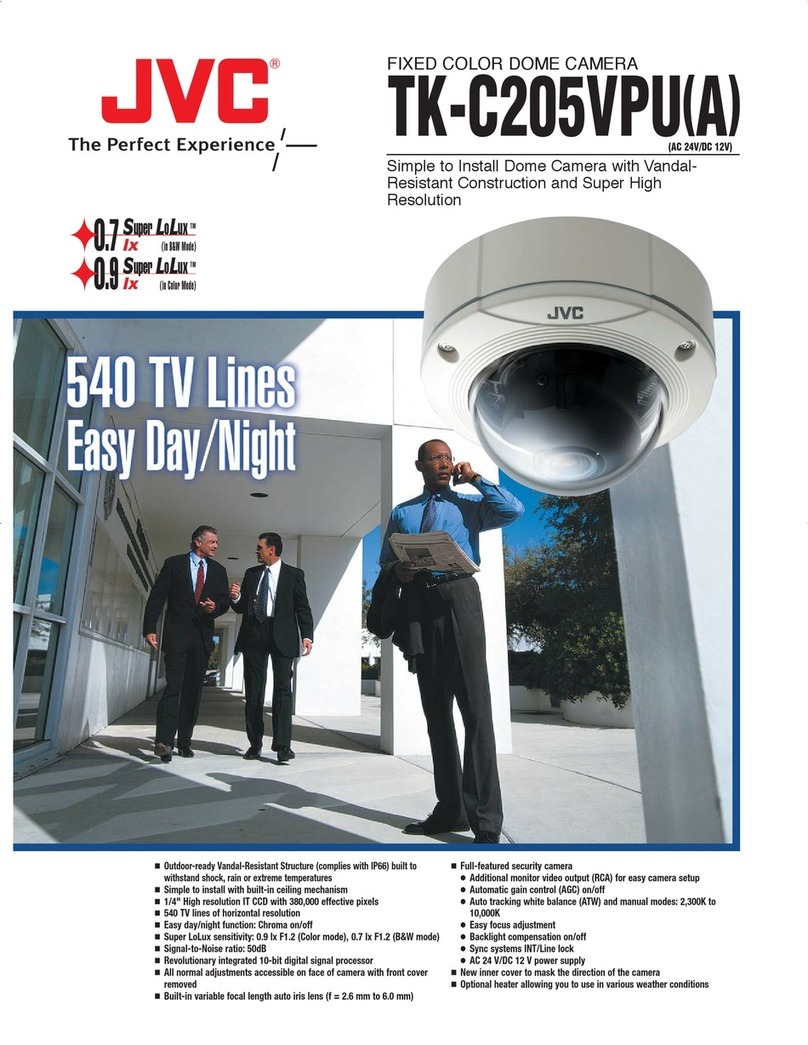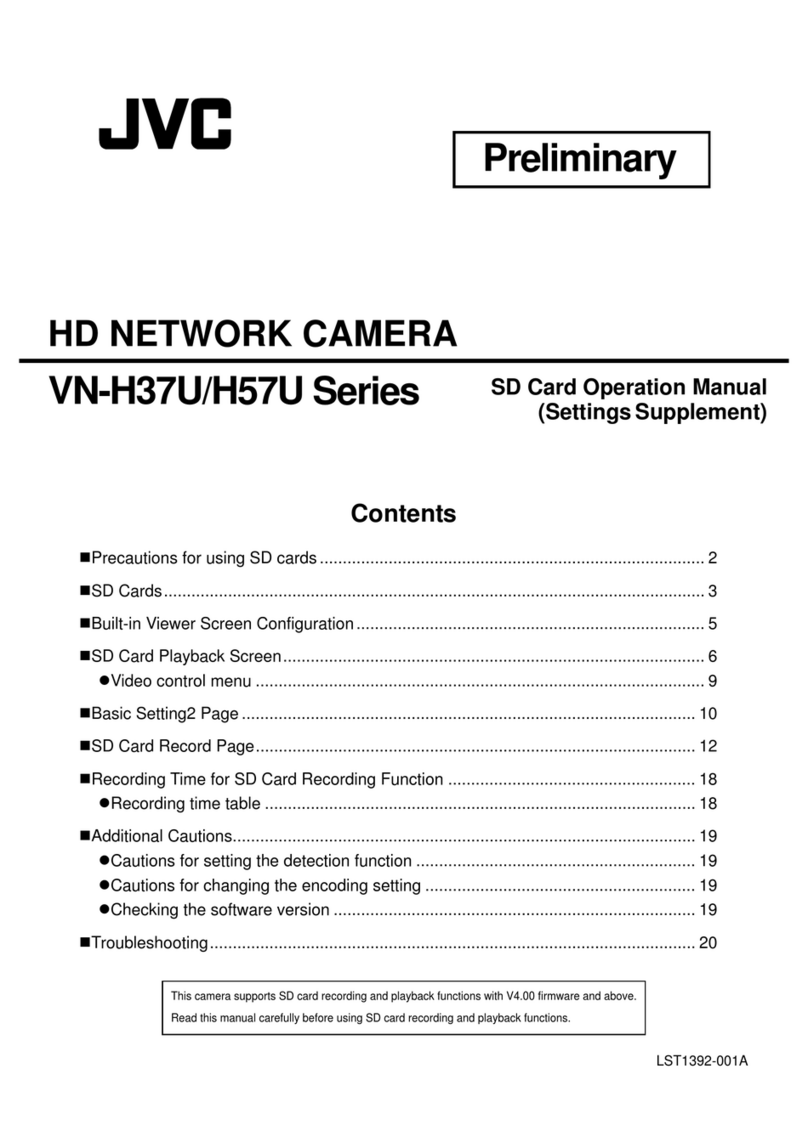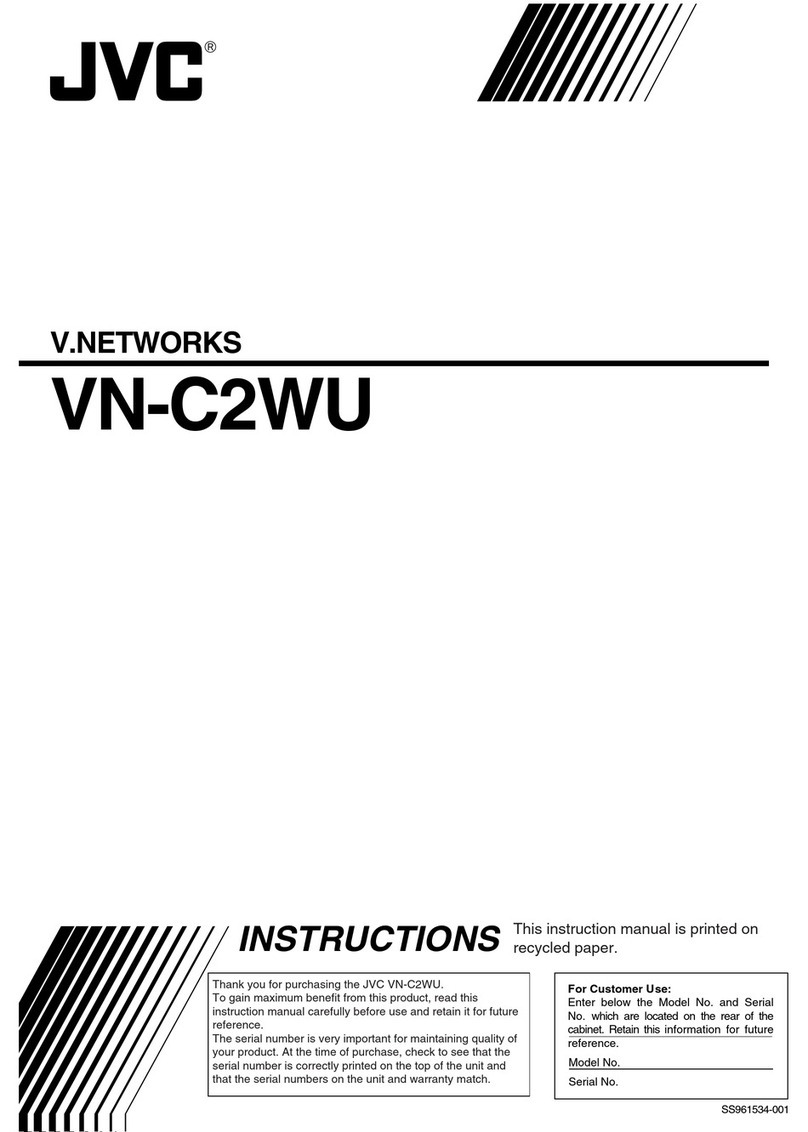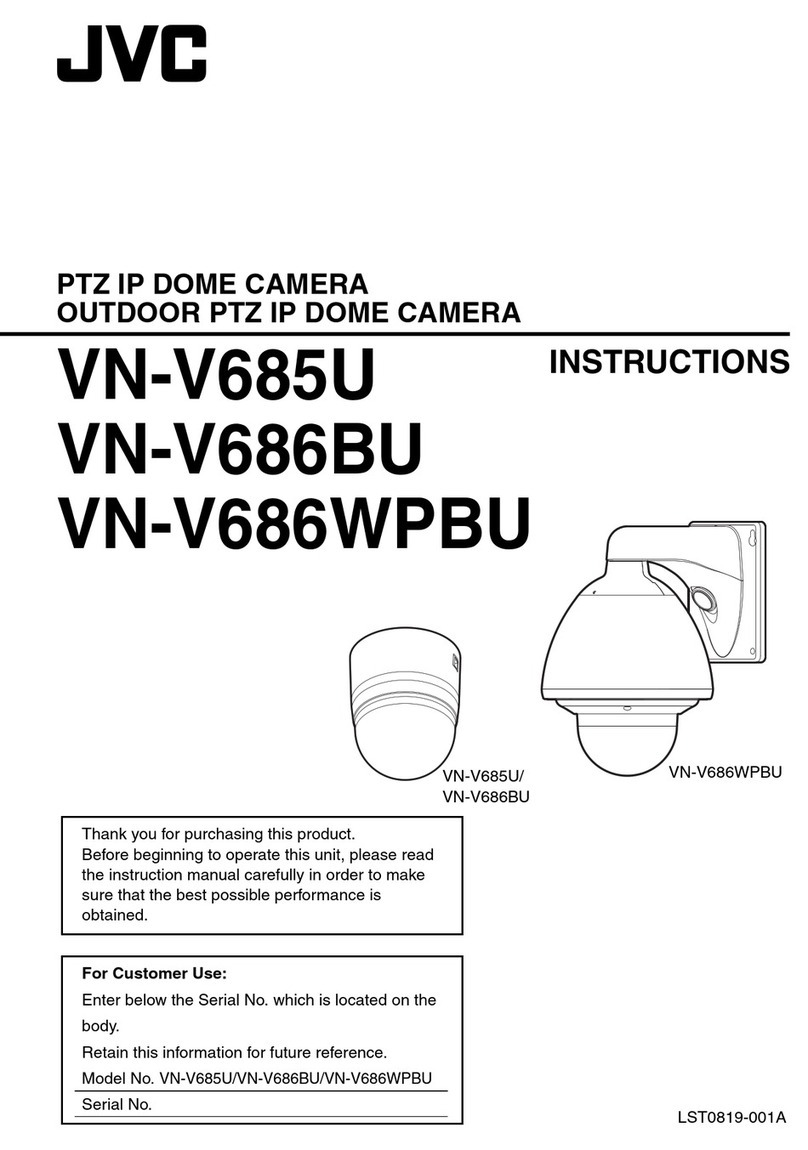1
Contents
Contents of this manual...................................................................................... 2
Cautions and Warnings...................................................................................... 2
FCC Compliance Statement............................................................................... 3
AVC and MPEG-4 Visual Patent Portfolio License............................................. 4
AVC Patent Portfolio License ....................................................................... 4
MPEG-4 Visual Patent Portfolio License ...................................................... 4
1About this Document................................................................................................... 5
Overview of Contents......................................................................................... 5
2Product Overview........................................................................................................ 6
Camera Parts and Definitions............................................................................. 6
Camera Overview......................................................................................... 6
Camera Parts and Definitions....................................................................... 6
3Installation and Connections....................................................................................... 9
Before You Begin ............................................................................................... 9
Unpack Everything ............................................................................................. 9
Equipment Required........................................................................................... 9
Operating Precautions........................................................................................ 9
Camera Installation........................................................................................... 11
Disassembling the camera ......................................................................... 11
Connecting the Wiring................................................................................ 11
Adjusting the Camera Position ................................................................... 13
Adjusting Zoom and Focus......................................................................... 13
Mounting the Camera................................................................................. 14
Locking the Camera ................................................................................... 16
Network Camera Diagram................................................................................ 17
Hardware/Software Requirements.............................................................. 17
Connecting the Camera to a Personal Computer............................................. 18
Setting IP.................................................................................................... 18
Connecting the Camera to a Personal Computer....................................... 18
4Overview of Navigation and Controls........................................................................ 23
Live View.......................................................................................................... 23
Image Parameters............................................................................................ 24
Basic........................................................................................................... 24
Compression .............................................................................................. 29
Mask Zone.................................................................................................. 36
Alarm.......................................................................................................... 37
SD Recording............................................................................................. 38
E-mail Notification....................................................................................... 39
Audio .......................................................................................................... 42
Network Settings .............................................................................................. 44
Basic........................................................................................................... 44
FTP Server................................................................................................. 45
RTSP.......................................................................................................... 45
Https........................................................................................................... 47
ONVIF......................................................................................................... 47
Admin Function................................................................................................. 48
Administrator .............................................................................................. 48
User List ..................................................................................................... 48
Date/Time................................................................................................... 49
Update........................................................................................................ 50
Configuration.............................................................................................. 50
Event Log ......................................................................................................... 52
Information........................................................................................................ 52
Miscellaneous................................................................................................... 53
5 Specifications.............................................................................................................. 61