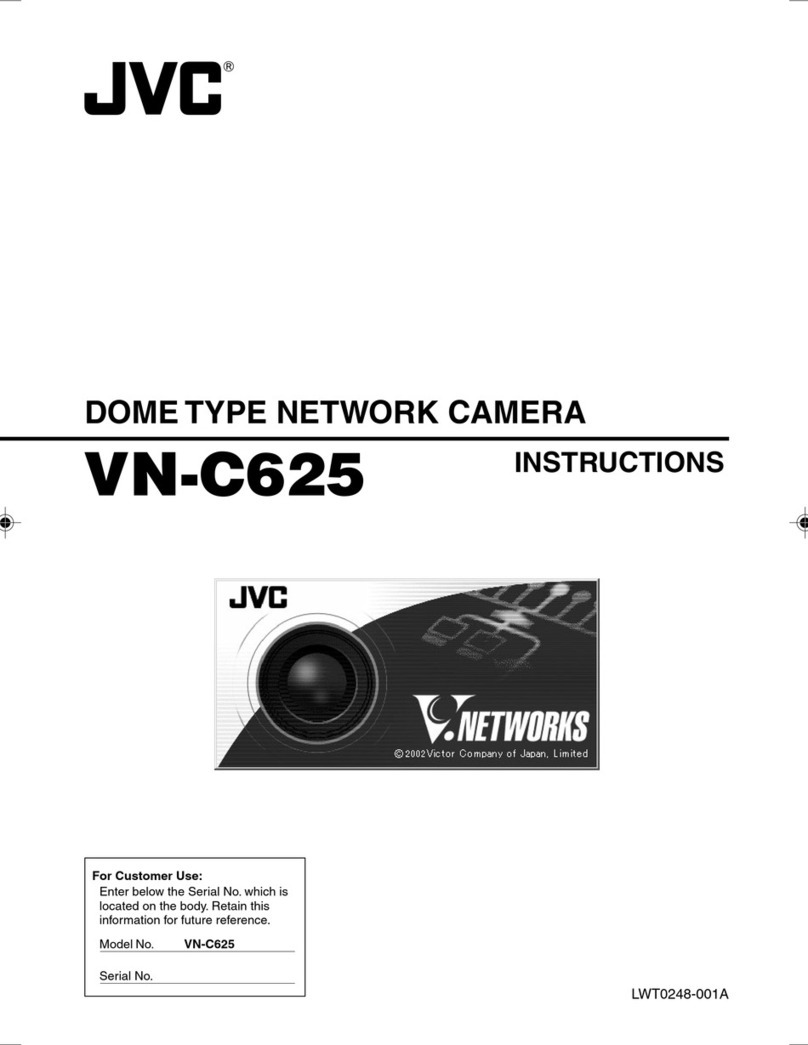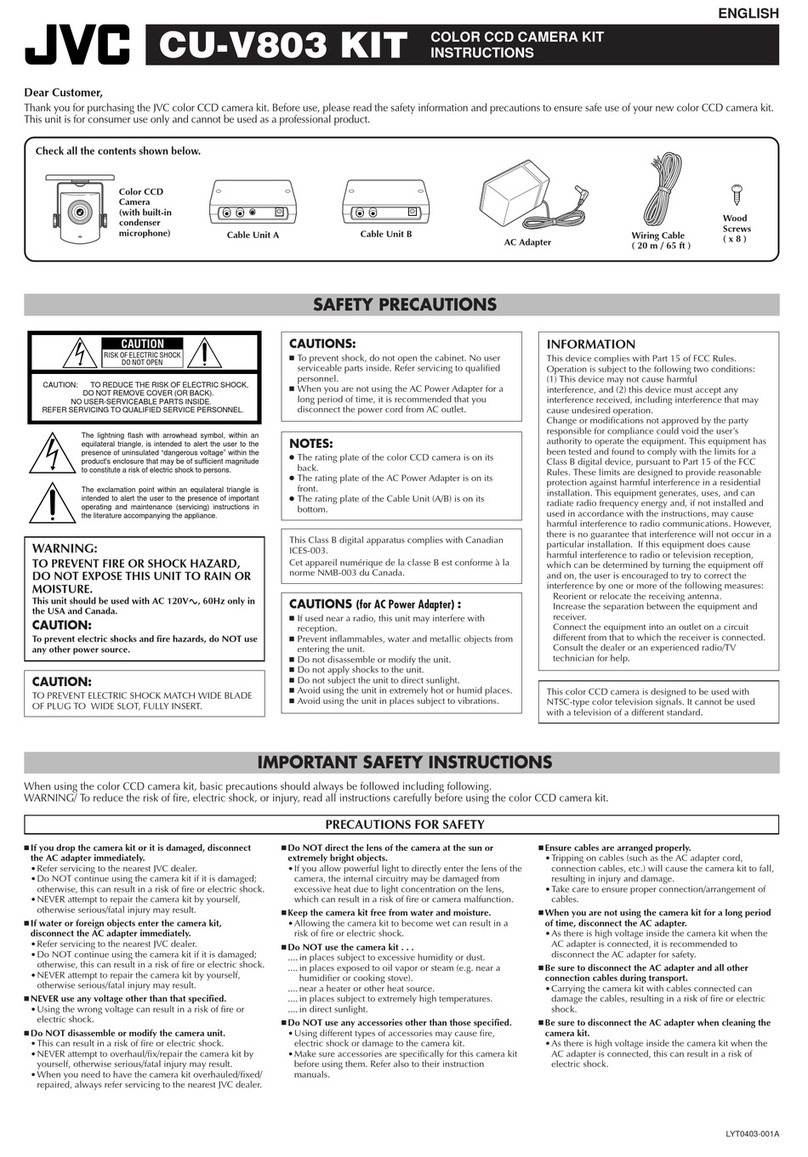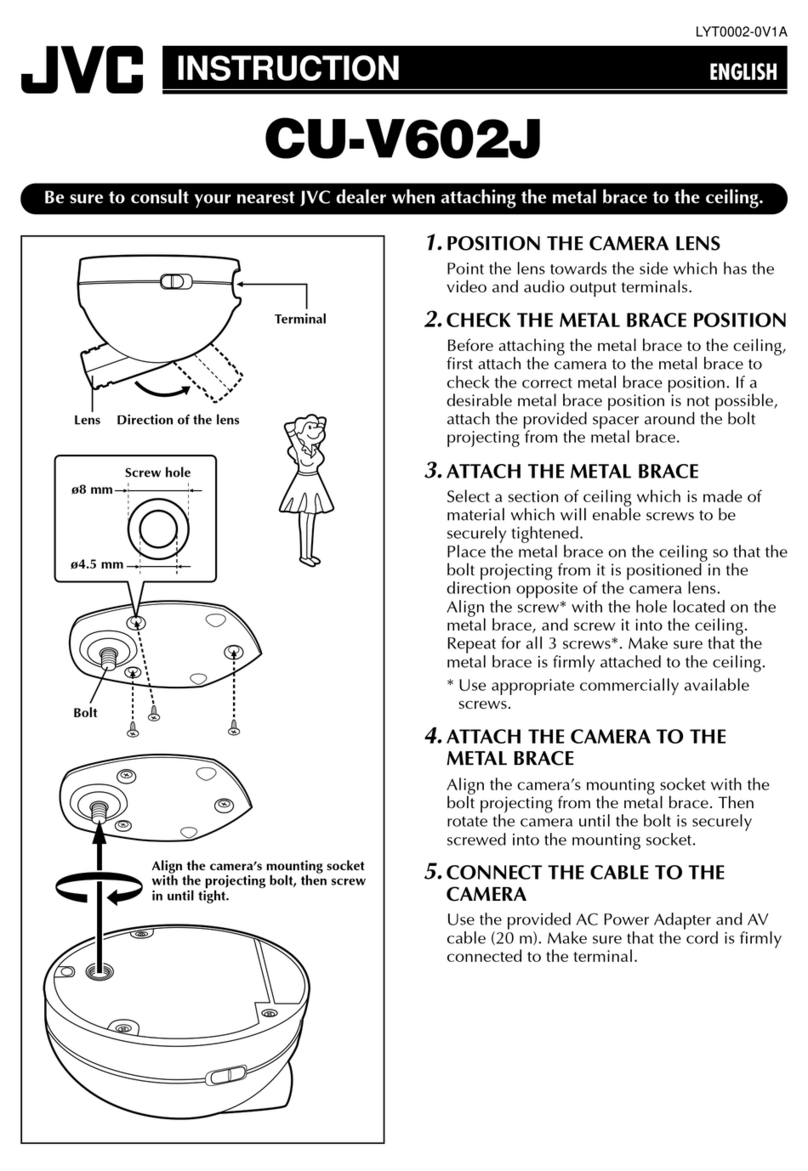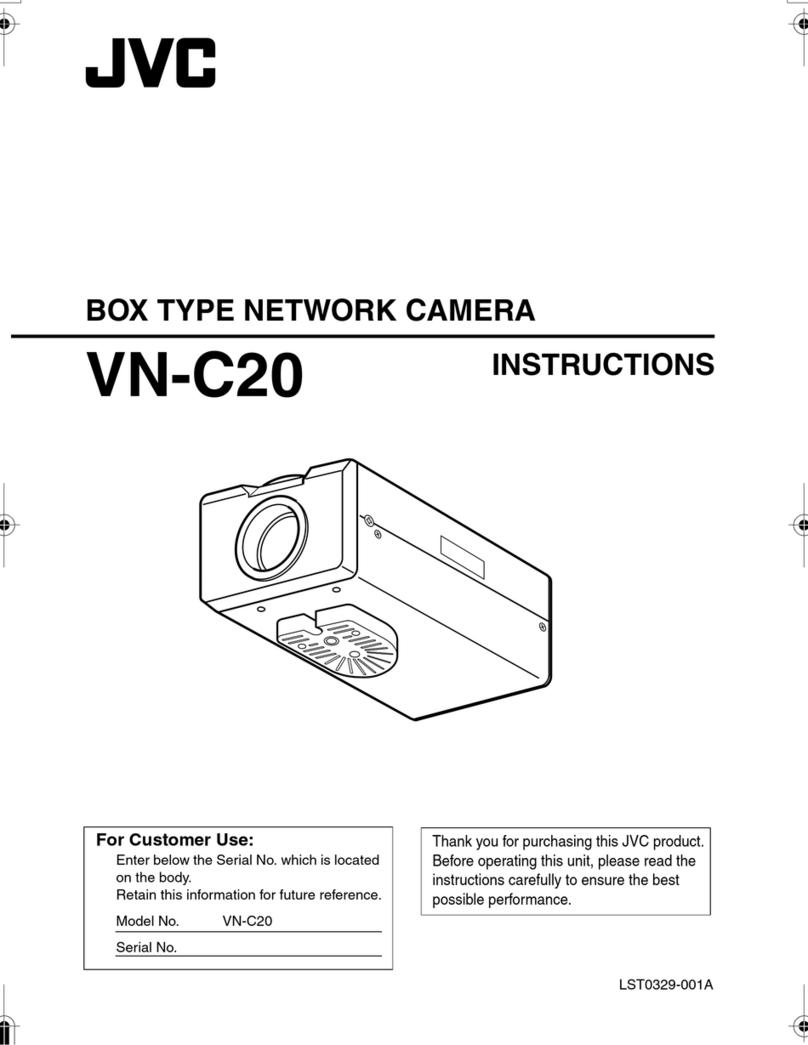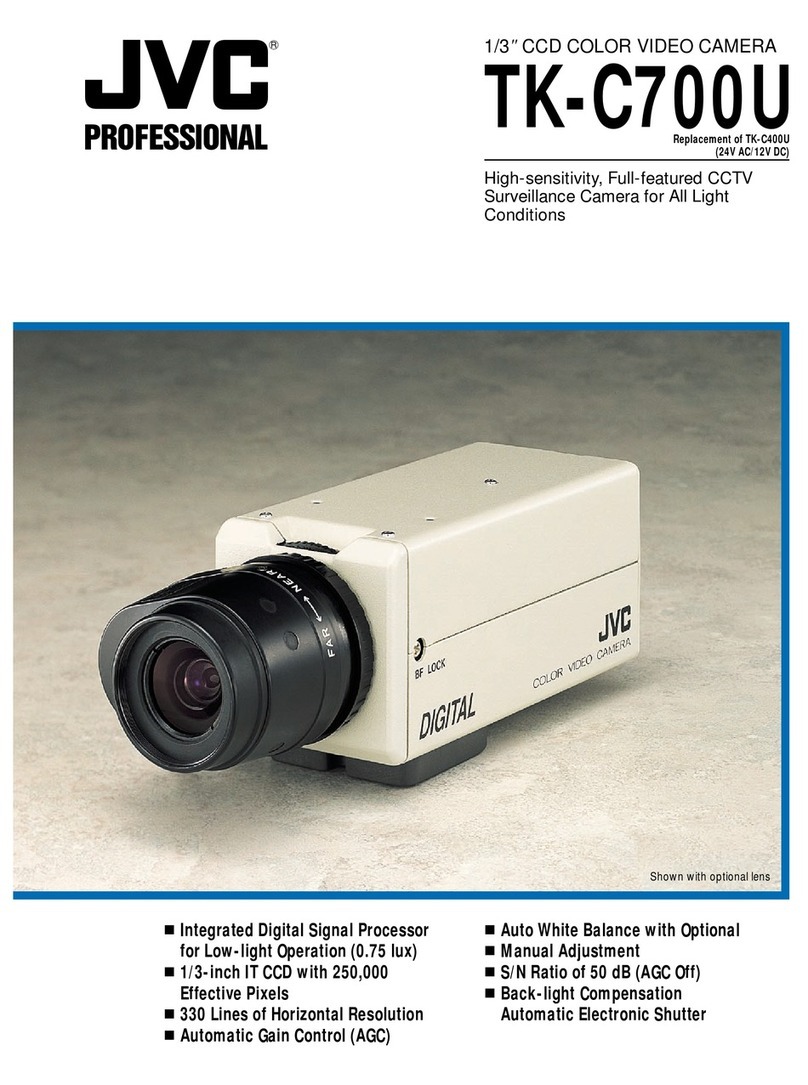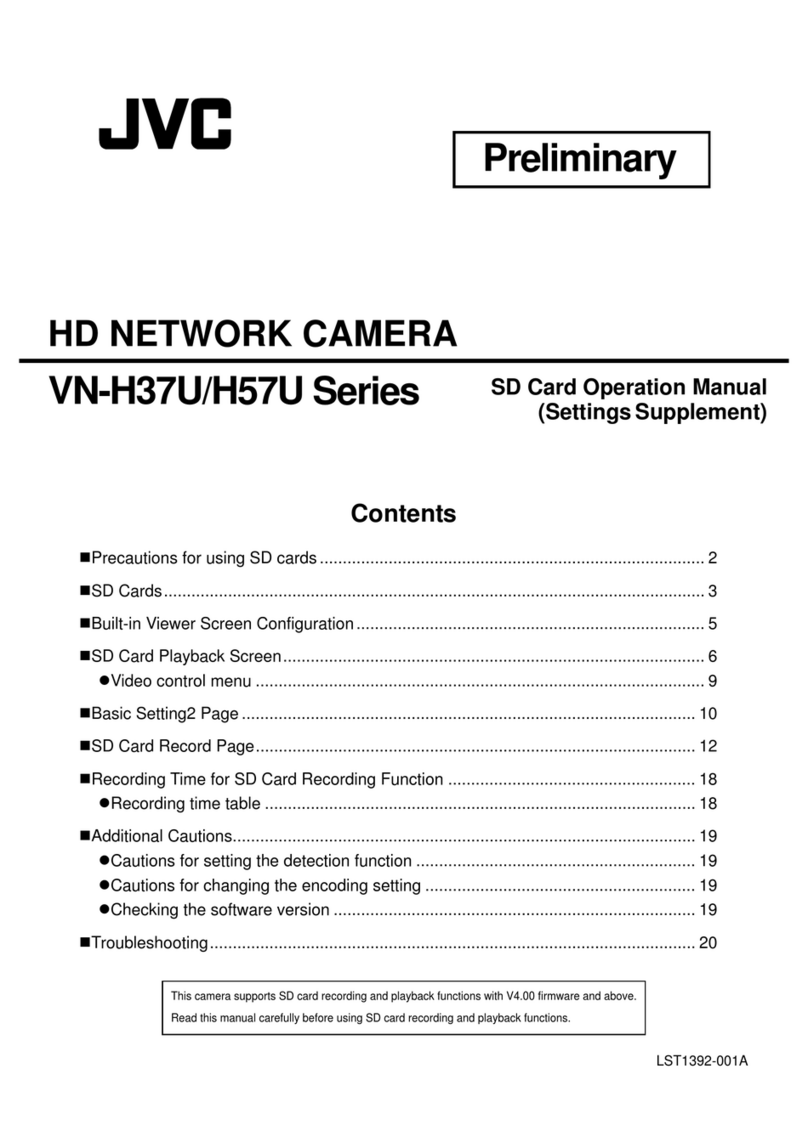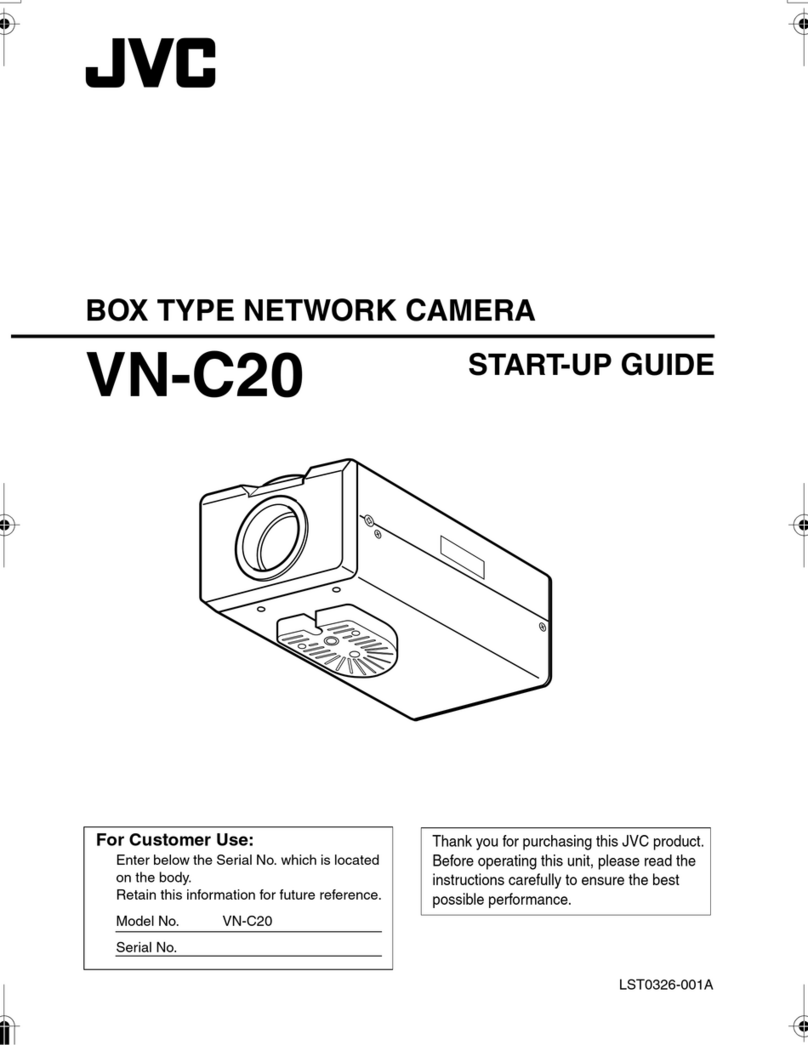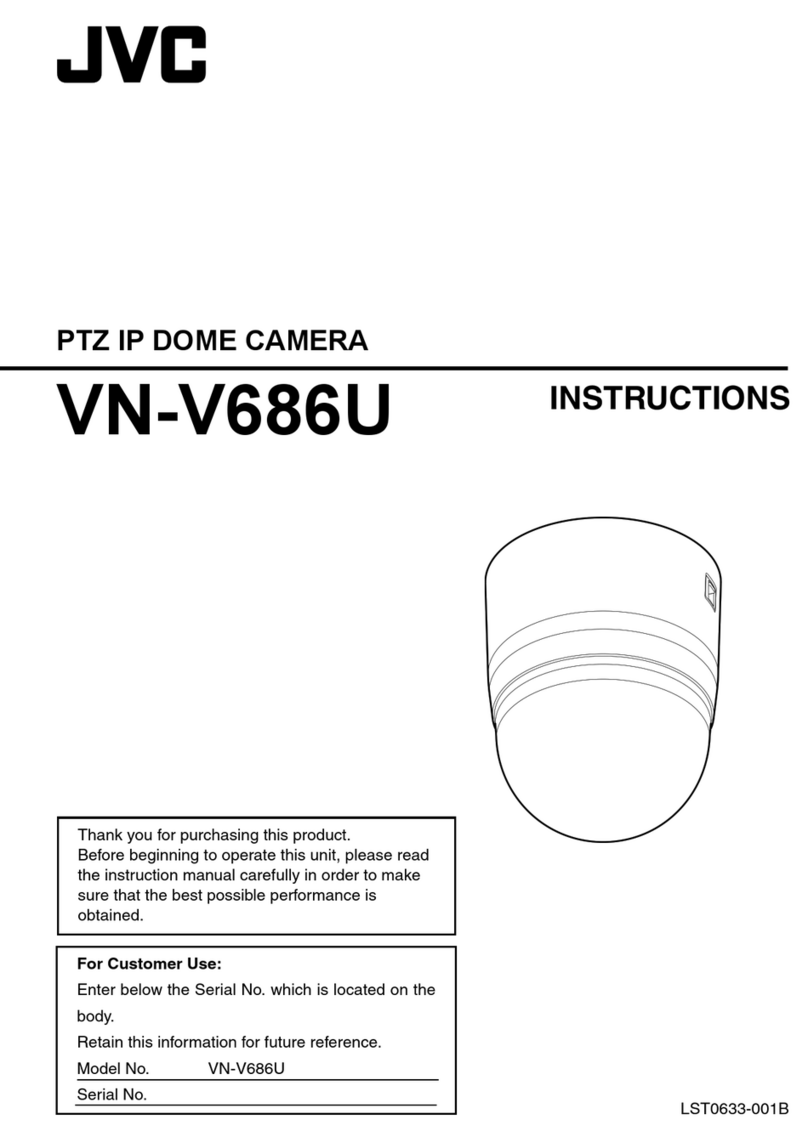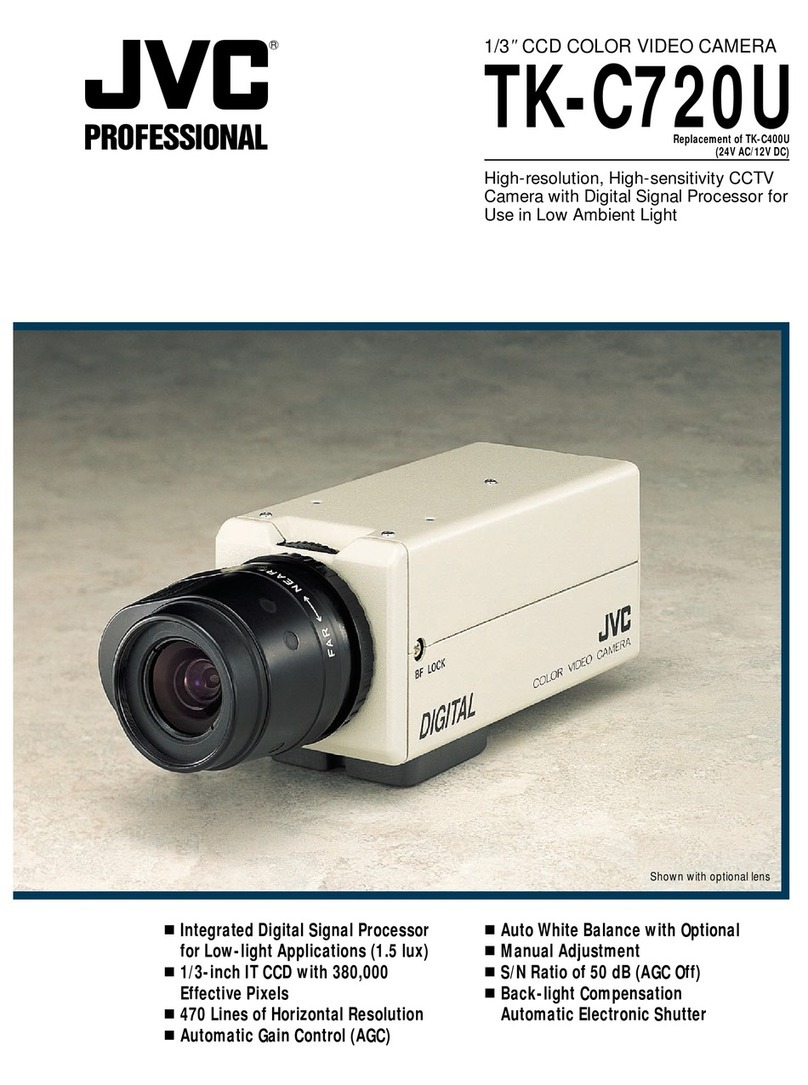IT Settings
Basic Trouble Shooting
When some ERROR happens…
Solution 1 If DHC server exists on the network, I address
other than 192.168.0.2 may be assigned to the camera. Ask
currently assigned I address for the network administrator or
try to connect again in peer-to-peer environment.
Solution 2 With no DHC Server, the I address of the camera
should be 192.168.0.2 by default. Change also the C I
address so that the camera and C are on the logically same
subnet.
Solution 3 Change the IE settings not to use the proxy server
for the camera I address. Also set http://192.168.0.2/ as an IE
trusted site and change the IE setting to allow Active
Scripting.
Solution 4 If you have already setup another camera which
was originally the same I address with the camera this time,
C may still recognize that the corresponding MAC address to
this I is the previous one. Launch the command prompt and
type “arp –a” to confirm all I and corresponding MAC
address entries. To delete all entry, type “arp –d”.
Note ing command could be a good solution in any
situation.
QUICK
SETUP
GUIDE
QUICK
SETUP
GUIDE
VN-V686WPU
VN-V686U
VN-V686WPU
VN-V686U
1Connect to the Camera
2Enter the Password
3Top Page
4Change the IP address
Enter http://192.168.0.2/
Click [Go]
User name: admin
assword: vn-v686 (by default)
Click on [Network], followed by [Basic] on the next
submenu.
ress OK and wait for 1 minute while rebooting.
After selecting [DHC Disable], enter the
specified value in each fields.
5Encoding settings
Frame Size
Choose the desired frame size.
J EG Settings
Choose the compression rate from VFS1 – VFS7, or select AFS
and specify the Jpeg average file size in KByte.
Approximate file size for each compression rates are as follows.
M EG-4 Settings
Specify the desired M EG-4 bitrate.
Change CBR/VBR, F S, I Frame Interval and riority when
necessary.
7Finish
According to your system operation policy, set the necessary
settings like
•reset osition
•Alarm
•rivacy Mask
and so on.
Click on the menu [Image] – [Encoding] to show setting page.
Frame Size
J EG Settings
M EG-4 Settings
6Launching Viewer
Change also I address of the C to re-connect the camera.
[Note for M EG-4 Viewing]
Download the “ffdshow” from the Internet and install before
viewing M EG-4 image with the built-in M EG-4 viewer.
The “ffdshow” is a open source CODEC and found at various
Internet sites like
http://www.free-codecs.com/FFDShow_download.htm
(as of may.2008)
Click on the menu [Network] – [Basic] to show setting page.