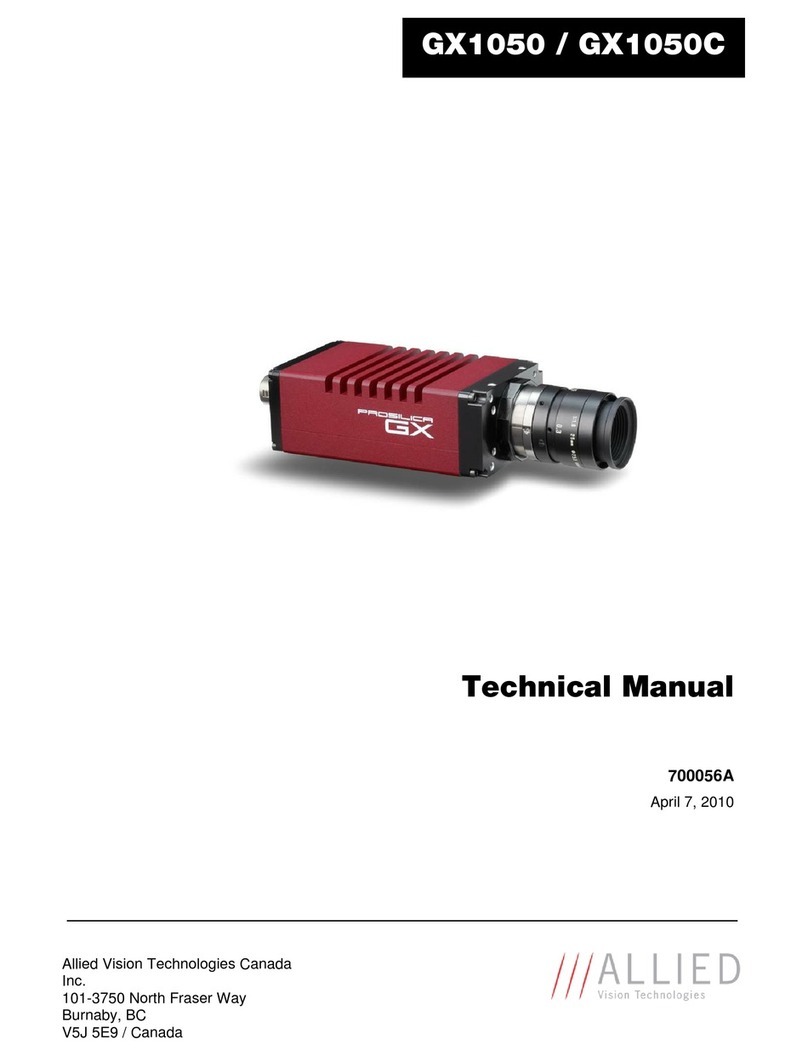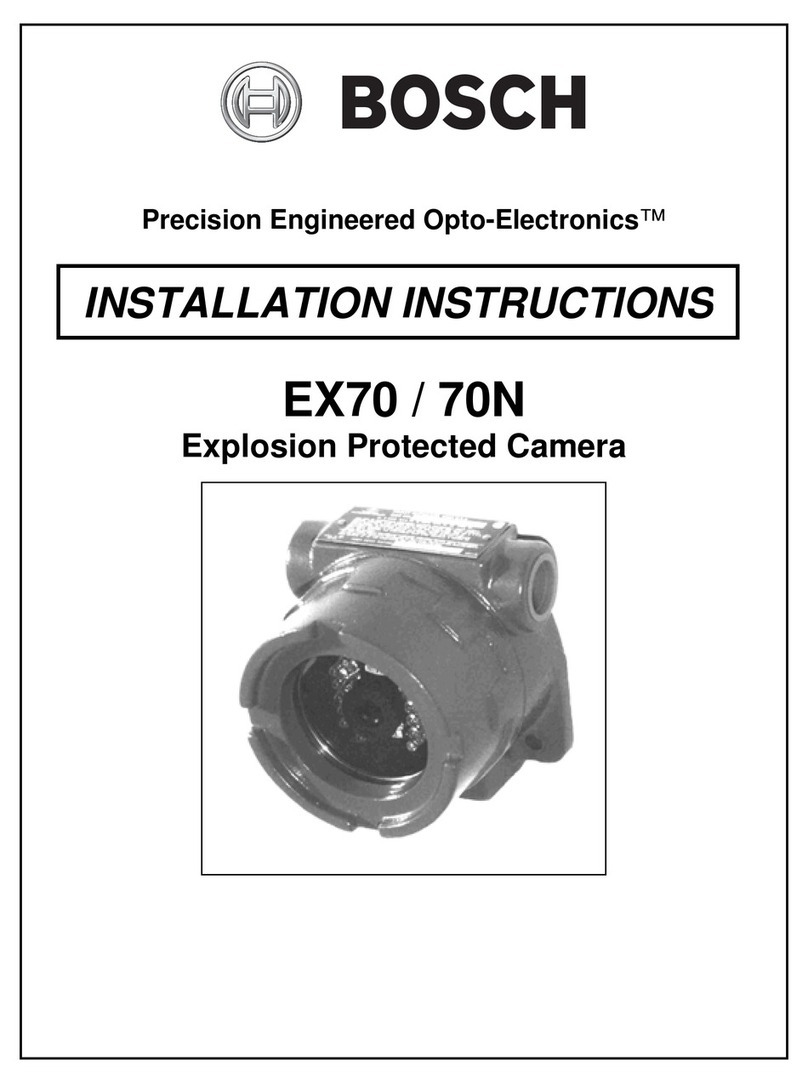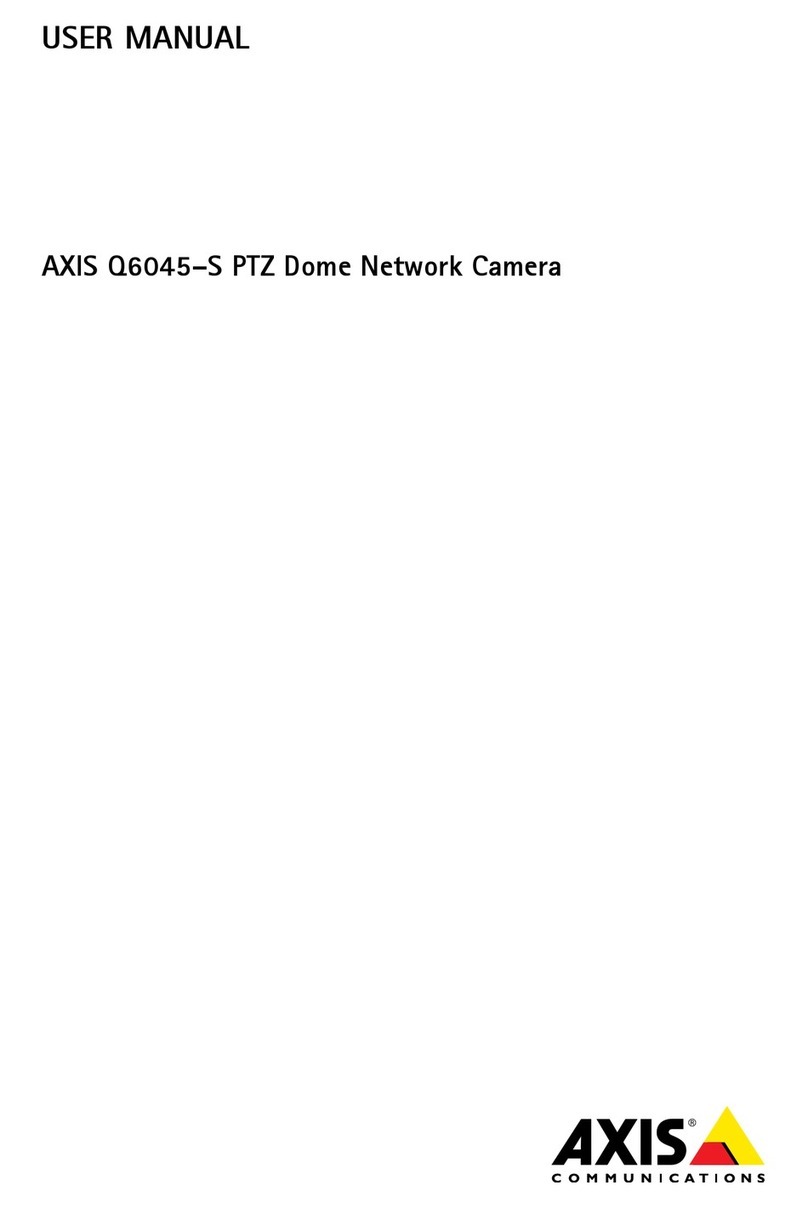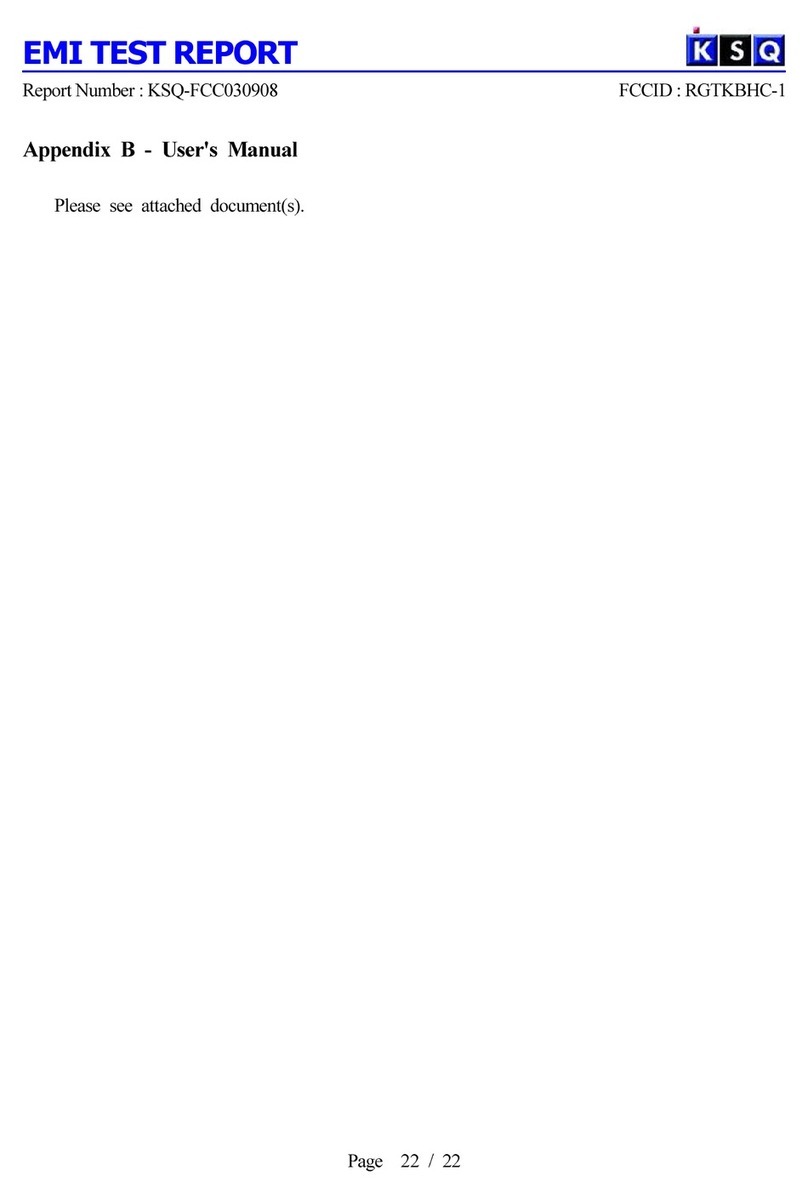Linkcom Link View CDVFY2MP User manual

Link View CDVFY2MP
User Manual
Please find the latest version of the manual and firmware at www.linkcom.fr

2
WARNINGS
TO REDUCE THE RISK OF FIRE OR ELECTRIC SHOCK, DO NOT EXPOSE THIS
PRODUCT TO RAIN OR MOISTURE.
DO NOT INSERTANY METALLIC OBJECT THROUGH VENTILATION GRILLS.
CAUTION
CAUTION
DO NOT CHANGE THE LENS
CAUTION: THIS CAMERA DESIGN IS BASED ON THE
INCLUDED LENS. LENS REPLACEMENT MAY CAUSE
INSTABILITY OF IMAGE QUALITY.
PLEASE REFER SERVICING TO QUALIFIED SERVICE
PERSONNEL.
COPYRIGHT
THE TRADEMARKS MENTIONED IN THE MANUAL ARE LEGALLY REGISTERED
TO THEIR RESPECTIVE COMPANIES.

CONTENT
I. Preface
4
II. Product Specifications
4
III. Product Installation
6
A. Monitor Setting
6
B. Hardware Installation
7
C. IP Assignment
11
D. Install ActiveX control
15
IV. Live Video
19
V. IP Camera Configuration
22
A. System
23
B. Network
27
C. A/V Setting
43
D. Event List
48
VI. Network Configuration
Configuration
55
VII. I/O Configuration
57
VIII. Factory Default
60
IX. Package contents
61
X. Micro SD Card Compatibility
62

4
I. Preface
II.
This IP Camera is a 5M Fish-eye IP camera. It has the web server
built in. User can view real-time video via IE browser. IP Camera supports
simultaneously H.264, Motion JPEG & MPEG4 video compression and dual
streaming which provides smooth and high video quality. IP66 waterproof
housing can adapt to outdoor environment. With user friendly interface, it is an
easy-to-use IP camera which is designed for security application.
Product Specifications
Main Features:
• 1/3.2” 5 Megapixel CMOS Sensor
• Full HD 1080P@30fps real time
• Digital Noise Reduction
• Digital Wide Dynamic Range
• Shutter Speed adjustion
• Sense Up adjustion
• Vandal proof
• IP66
• Power over Ethernet available
• H.264/ M-JPEG / MPEG4 compression
• Micro SD card backup
• Support iPhone/Android/Mac
• Triple Streaming
• SDK for Software Integration
• Free Bundle 36 ch recording software
Specifications
Hardware
CPU
ARM 9 ,32 bit RISC
RAM
256MB
Flash
16MB
Image sensor
1/3.2” 5 Megapixel CMOS sensor
Lens Type
Fish Eye 1.19mm F2.0
Sensitivity
1.0 lux @F2.0, 30fps
Shutter Time
1 / 5 ~ 1 / 10,000 sec
I/O
1 D/I / 1 Relay out

5
Audio
G.711(64K) and G.726(32K,24K) audio compression
Input : External Mic in
Output: 3.5mm phone jack, Support 2-way.
Power over Ethernet
Yes
Power Consumption
12V DC Power consumption Max:6.24W
PoE Power consumption Max:7.48W
Operating Temperature
-10°C ~ 45°C
Dimensions
126mm (W) x 126mm (L) x 100mm (D)
Weight
1300g
Network
Ethernet
10/ 100 Base-T
Network Protocol
HTTP, HTTPS, SNMP, QoS/DSCP,Access list, IEEE
802.1X, RTSP, TCP/ IP, UDP, SMTP, FTP, PPPoE,
DHCP, DDNS, NTP, UPnP, 3GPP, SAMBA, Bonjour
System
Video Resolution
1920x1080@30fps, 1280x720@30fps,
,640x480@30fps, 320x240@30fps, 176x144@30fps
Video Adjustment
Brightness, Saturation, Sharpness, WDR, DNR,
Day&Night
Triple Streaming
Yes
Image snapshot
Yes
Full screen monitoring
Yes
Privacy Mask
Yes, 3 different areas
Compression format
H.264/ M-JPEG/ MPEG4
Video bitrates adjust
CBR, VBR
Motion Detection
Yes, 3 different areas
Triggered action
Mail, FTP, Save to SD card, Relay out, SAMBA
Pre/ Post alarm
Yes, configurable
Security
Password protection, IP address filtering, HTTPS
encrypted data transmission, 802.1X port-based
authentication for network protection, QoS/DSCP
Firmware upgrade
HTTP mode, can be upgraded remotely
Simultaneous connection
Up to 10
SD card management
Recording trigger
Motion Detection, IP check, Network break down (wire
only), Schedule, D/I
Video format
AVI, JPEG
Video playback
Yes
Delete files
Yes
Client System requirement

6
OS
Windows 7, 2000, XP, 2003, Microsoft IE 6.0 or above,
Chrome, Safari, Firefox
Mobile Support
iOS 4.3 or above, Android 1.6 or above.
Hardware
Suggested
Intel Dual Core 2.53G,RAM: 1024MB, Graphic card:
128MB
Minimum
Intel-C 2.8G, RAM: 512MB, Graphic card: 64MB
*SPECIFICATIONS ARE SUBJECT TO CHANGE WITHOUT NOTICE.

7
III.
A.
Product Installation
Monitor Setting
1. Right-Click on the desktop. Select “ Properties”
2. Change color quality to highest (32bit).
7
III.
A.
Product Installation
Monitor Setting
1. Right-Click on the desktop. Select “ Properties”
2. Change color quality to highest (32bit).
7
III.
A.
Product Installation
Monitor Setting
1. Right-Click on the desktop. Select “ Properties”
2. Change color quality to highest (32bit).

8
B. Hardware Installation
1. Connector Instruction
Remove the dome cover, and you will see the structure as below.
Connect power adaptor, then connect the IP camera to PC or network. Set
up the network configurations according to the network environment. About I/
O setting, please refer to chapter VII in User Manual: "I/O Configuration" for
detail.
The following picture shows a DC 12V connector for adapter jack plug.
2. Vandal Dome Installation Tips
In order to ensure IP66 waterproof level, please install the vandal dome
according to the instruction.
a. The Unused cable outlet hole must be closed, and the
waterproof connector on the used hole must be locked closely.

9
b. We recommend the bottom of housing be set on the smooth flat and
closely seal with the surface.
c. When you mount the camera housing on the ceiling or wall, please use
the screws with the black rubber o-rings. Without the o-ring, the water may
seep into the machine.
d. Before you close the dome cover, make sure that the black rubber band
sticks to the inside of the cover completely. Crook or uneven rubber band may
cause the waterproof defective.

10
e. Lock tightly the screws on the dome cover to ensure there's no gap
between the lid and base.

11
3. PoE ( Power Over Ethernet)(Optional) 802.3at, 30.0W PoE Switch is
recommended
Power over Ethernet (PoE) is a technology that integrates power into a
standard LAN infrastructure. It enables power to be provided to the network
device, such as an IP phone or a network camera, using the same cable as
that used for network connection. It eliminates the need for power outlets at
the camera locations and enables easier application of uninterruptible power
supplies (UPS) to ensure 24 hours a day, 7 days a week operation.

12
C. IPAssignment
1. You can use the software“IP Installer” to assign the IP address of IP Camera.
The software is in the attached CD.
2. There are two language versions of IP installer. Choose one as your need:
IPInstallerCht.exe: Chinese version
IPInstallerEng.exe: English version
3. There are 3 kinds of IP configuration.
a. Fixed IP (Public IP or Virtual IP)
b. DHCP (Dynamic IP)
c. Dial-up (PPPoE)
4. Execute IP Installer
5. For Windows XP SP2 user, the following message box may pop up. Please
click “Unblock”.
6. IP Installer configuration:

13
7. IP Installer will search for all IP Cameras connected on Lan. Click “Search
Device” to refresh the result list.
8. Click one of the IP Camera listed on the left side. The network configuration
of this IP camera shows on the right side. You may change the “name” of the
IP Camera as your preference (eg: Office, warehouse). Change the parameter
and click “Submit” . It will apply the change and reboot the Device.
9. Please make sure that the IP address of your PC and IP Camera are on the
same subnet.
The same Subnet:
IP CAM IP address: 192.168.1.200
PC IP address: 192.168.1.100
Different Subnets:
IP CAM IP address: 192.168.2.200
PC IP address: 192.168.1.100
To Change PC IP address:
Control Panel→Network Connections→ Local Area Connection Properties→
Internet Protocol (TCP/IP) → Properties

14
10. A quick way to access remote monitoring is to double-click the selected IP
Camera listed on “Device list” of IP Installer. An IE browser will be opened.
11. If you link to the IP Camera successgully, there pops a box asking you to log
in. Please key in the default user name"admin" and password"admin" when
you link to the IP Camera for the first time. You can revise the user name and
password later. Please refer to Chapter V: "A.2. UserManagement".

15
D. Install ActiveX control
For the first time to view the camera video via IE, it will ask you to install the
ActiveX component.
If the installation failed, please check the security setting for the IE browser.
1. IE→Tools → Internet Options… → Security Tab → Custom Level… →
Security Settings → Download unsigned ActiveX controls→ Select “Enable”
or Prompt.
2. IE → Tools → Internet Options… → Security Tab → Custom Level…
→Initialize and script ActiveX controls not marked as safe → Select “Enable”
or Prompt.

16
1
2
3
4
5
When popup the following dialogue box, click “Yes”.

17
2. Use Non-IE Web Browser
If you use firefox or google chrome to access the IP camera but fail to watch
the live video, please follow the steps to install necessary tools:
(the following pictures are based on chrome.)
a. You may see the prompt message as the picture below. First, Click the link:
"Firstly, please install Microsoft Visual C++ 2010 Redistributable Package
(x86)."
(i)
(ii)
The link conducts you to the Microsoft official site that you can
download the tools. Please select the language and click "download".
In the pop-up window, please tick the first and the third file as
the picture below. Click "Next" to download both "Microsoft .NET
Framework 4 Client Profile (Web Installer)" and "Microsoft Visual C++
2010 Redistributable Package (x64)".
17
2. Use Non-IE Web Browser
If you use firefox or google chrome to access the IP camera but fail to watch
the live video, please follow the steps to install necessary tools:
(the following pictures are based on chrome.)
a. You may see the prompt message as the picture below. First, Click the link:
"Firstly, please install Microsoft Visual C++ 2010 Redistributable Package
(x86)."
(i)
(ii)
The link conducts you to the Microsoft official site that you can
download the tools. Please select the language and click "download".
In the pop-up window, please tick the first and the third file as
the picture below. Click "Next" to download both "Microsoft .NET
Framework 4 Client Profile (Web Installer)" and "Microsoft Visual C++
2010 Redistributable Package (x64)".
17
2. Use Non-IE Web Browser
If you use firefox or google chrome to access the IP camera but fail to watch
the live video, please follow the steps to install necessary tools:
(the following pictures are based on chrome.)
a. You may see the prompt message as the picture below. First, Click the link:
"Firstly, please install Microsoft Visual C++ 2010 Redistributable Package
(x86)."
(i)
(ii)
The link conducts you to the Microsoft official site that you can
download the tools. Please select the language and click "download".
In the pop-up window, please tick the first and the third file as
the picture below. Click "Next" to download both "Microsoft .NET
Framework 4 Client Profile (Web Installer)" and "Microsoft Visual C++
2010 Redistributable Package (x64)".

18
(iii) After fininshing downloading, execute the two files respectively to install
them.The windows may ask you to reboot the PC when the installation
finished.
b. Then, Click the second link "Please click here to download the installation
program which does not support IE browser." to download Setup ActiveX.
After fininshing downloading, execute the files to install ActiveX. Then
restart the browser.
18
(iii) After fininshing downloading, execute the two files respectively to install
them.The windows may ask you to reboot the PC when the installation
finished.
b. Then, Click the second link "Please click here to download the installation
program which does not support IE browser." to download Setup ActiveX.
After fininshing downloading, execute the files to install ActiveX. Then
restart the browser.
18
(iii) After fininshing downloading, execute the two files respectively to install
them.The windows may ask you to reboot the PC when the installation
finished.
b. Then, Click the second link "Please click here to download the installation
program which does not support IE browser." to download Setup ActiveX.
After fininshing downloading, execute the files to install ActiveX. Then
restart the browser.

19
IV.Live Video
Start an IE browser, type the IP address of the IP camera in the address field. It will show
the following dialogue box. Key-in the user name and password. The default user name
and password are “admin” and “admin”.
When the IP Camera is connected successfully, it shows the following
program interface.
19
IV.Live Video
Start an IE browser, type the IP address of the IP camera in the address field. It will show
the following dialogue box. Key-in the user name and password. The default user name
and password are “admin” and “admin”.
When the IP Camera is connected successfully, it shows the following
program interface.
19
IV.Live Video
Start an IE browser, type the IP address of the IP camera in the address field. It will show
the following dialogue box. Key-in the user name and password. The default user name
and password are “admin” and “admin”.
When the IP Camera is connected successfully, it shows the following
program interface.

20
1. : Get into the administration page
2. : Video Snapshot
3. Show system time, video resolution, and video refreshing rate
4. Adjust image, 1/2x, 1x, 2x
5. Select video streaming source (If in”Video Setting” the streaming 2 setting is
closed, this option will not appear here.)
6. IP Camera supports 2-way audio. Click the “Chatting” check box, then you
can use microphone connected to the PC to talk to the Camera side.
7. Show how many people connect to this IP camera.
8. Tick the Relay out "ON" box to trigger the relay output for testing. Tick "Off" to
stop triggering.
Right-Click the mouse on the video, it will show a
pop-up menu.
1. Snapshot: Save a JPEG picture
2. Record Start: Record the video in the local PC. It will ask you where to save
the video. To stop recording, right-click the mouse again. Select “Record
Stop”. The video format is AVI. Use Microsoft Media Player to play the
recorded file.
3. Mute: Turn off the audio. Click again to turn on it.
The "mute" botton does not affect the playback recording video. As long as
the "IP Camera to PC" option in the audio setting is enabled, all the audio will
be recorded into the playback video even you click "mute" in the live page.
4. Full Screen: Full-screen mode.
5. ZOOM: Enable zoom-in and zoom-out functions. Select “Enable digital zoom”
option first within the pop-up dialogue box and then drag and drop the bar to
adjust the zoom factors.
6. Frame Buffm Sec: Build a buffm to accumulate several video frame and
20
1. : Get into the administration page
2. : Video Snapshot
3. Show system time, video resolution, and video refreshing rate
4. Adjust image, 1/2x, 1x, 2x
5. Select video streaming source (If in”Video Setting” the streaming 2 setting is
closed, this option will not appear here.)
6. IP Camera supports 2-way audio. Click the “Chatting” check box, then you
can use microphone connected to the PC to talk to the Camera side.
7. Show how many people connect to this IP camera.
8. Tick the Relay out "ON" box to trigger the relay output for testing. Tick "Off" to
stop triggering.
Right-Click the mouse on the video, it will show a
pop-up menu.
1. Snapshot: Save a JPEG picture
2. Record Start: Record the video in the local PC. It will ask you where to save
the video. To stop recording, right-click the mouse again. Select “Record
Stop”. The video format is AVI. Use Microsoft Media Player to play the
recorded file.
3. Mute: Turn off the audio. Click again to turn on it.
The "mute" botton does not affect the playback recording video. As long as
the "IP Camera to PC" option in the audio setting is enabled, all the audio will
be recorded into the playback video even you click "mute" in the live page.
4. Full Screen: Full-screen mode.
5. ZOOM: Enable zoom-in and zoom-out functions. Select “Enable digital zoom”
option first within the pop-up dialogue box and then drag and drop the bar to
adjust the zoom factors.
6. Frame Buffm Sec: Build a buffm to accumulate several video frame and
20
1. : Get into the administration page
2. : Video Snapshot
3. Show system time, video resolution, and video refreshing rate
4. Adjust image, 1/2x, 1x, 2x
5. Select video streaming source (If in”Video Setting” the streaming 2 setting is
closed, this option will not appear here.)
6. IP Camera supports 2-way audio. Click the “Chatting” check box, then you
can use microphone connected to the PC to talk to the Camera side.
7. Show how many people connect to this IP camera.
8. Tick the Relay out "ON" box to trigger the relay output for testing. Tick "Off" to
stop triggering.
Right-Click the mouse on the video, it will show a
pop-up menu.
1. Snapshot: Save a JPEG picture
2. Record Start: Record the video in the local PC. It will ask you where to save
the video. To stop recording, right-click the mouse again. Select “Record
Stop”. The video format is AVI. Use Microsoft Media Player to play the
recorded file.
3. Mute: Turn off the audio. Click again to turn on it.
The "mute" botton does not affect the playback recording video. As long as
the "IP Camera to PC" option in the audio setting is enabled, all the audio will
be recorded into the playback video even you click "mute" in the live page.
4. Full Screen: Full-screen mode.
5. ZOOM: Enable zoom-in and zoom-out functions. Select “Enable digital zoom”
option first within the pop-up dialogue box and then drag and drop the bar to
adjust the zoom factors.
6. Frame Buffm Sec: Build a buffm to accumulate several video frame and
Table of contents