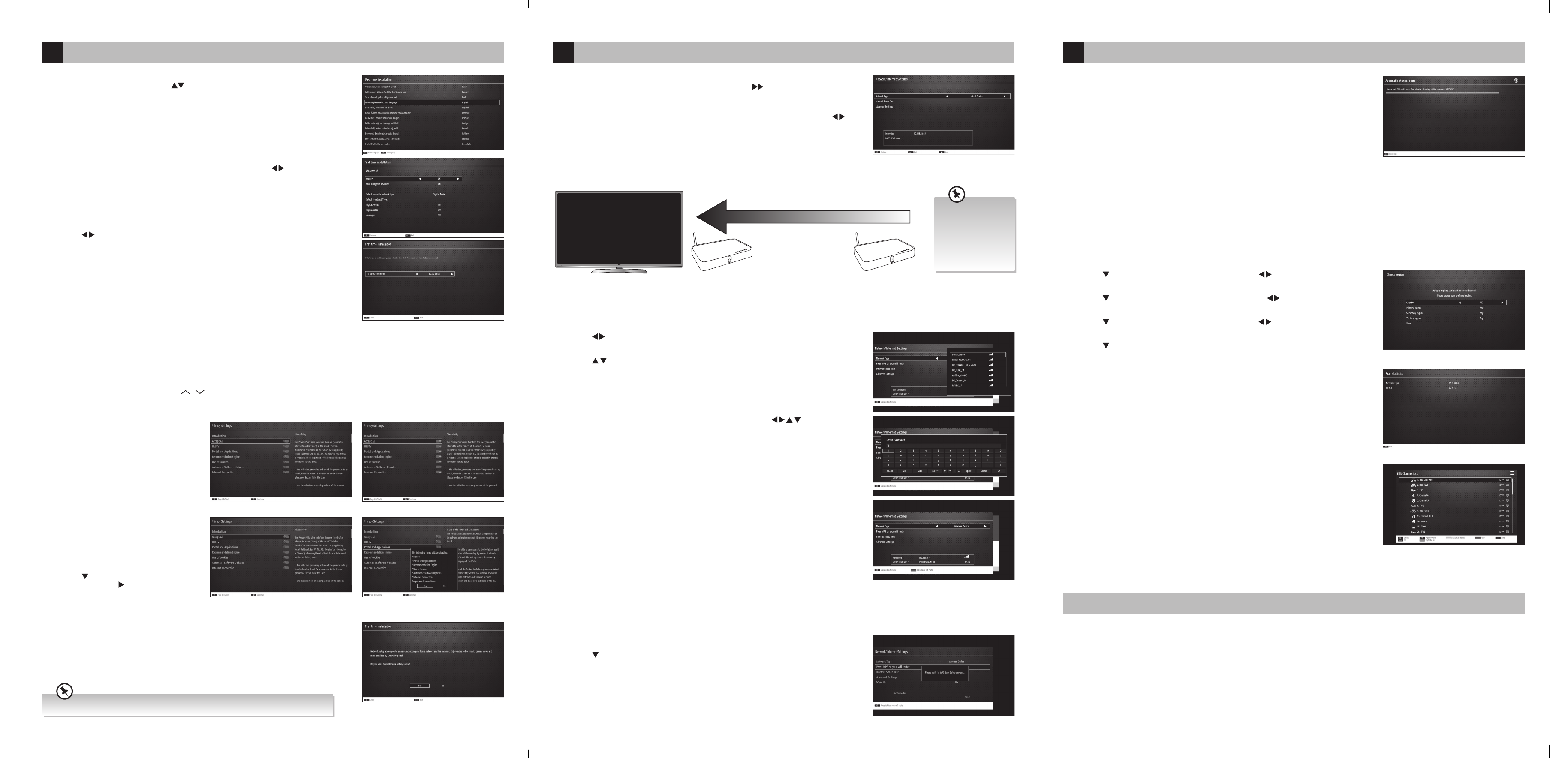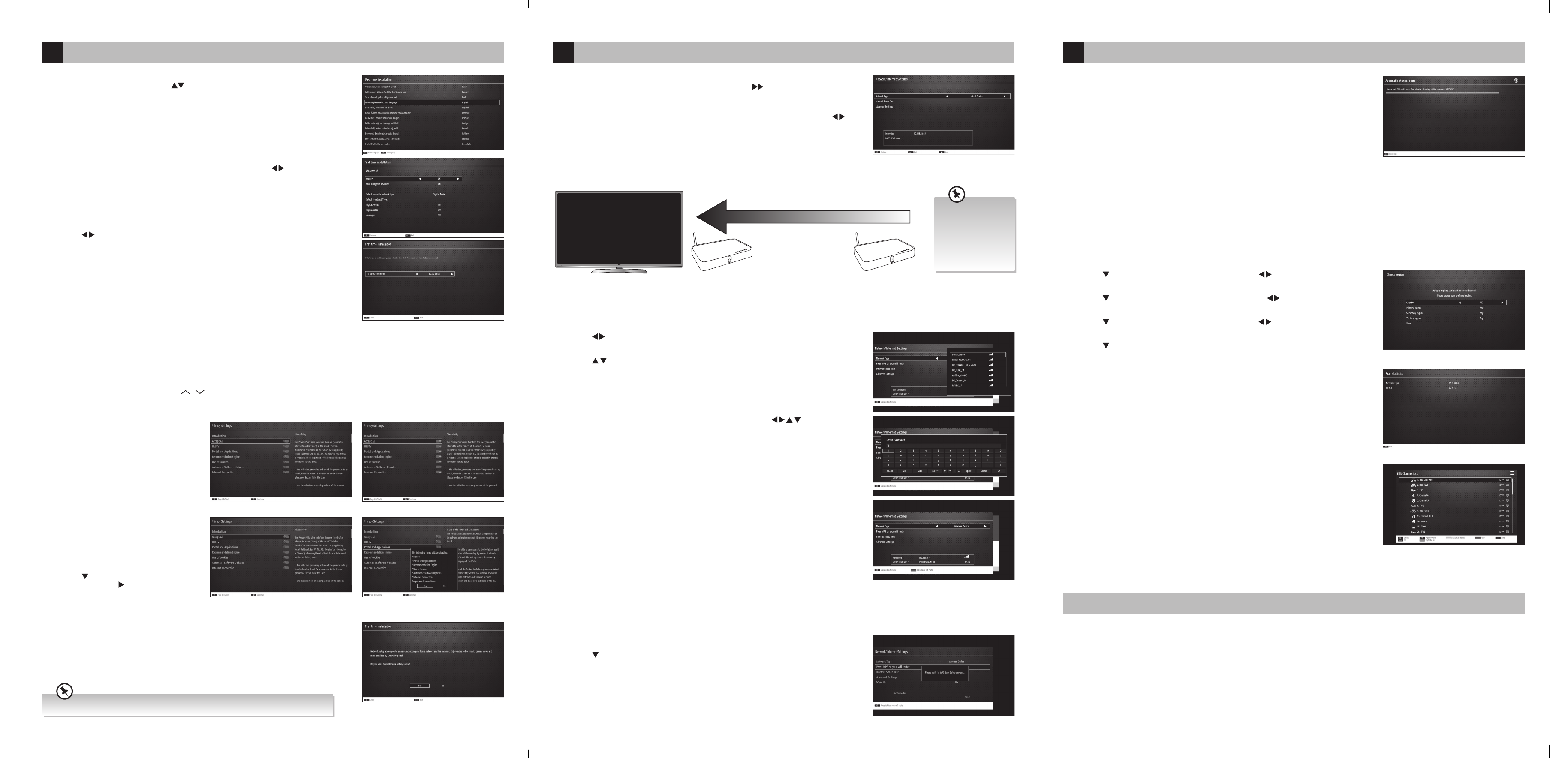
1. The first time you turn the TV on, it will go straight into the First Time Installation menu. Please
ensure the aerial is plugged in. Press the buttons to highlight your language then press OK.
Getting Started
5
All of the setting on 'First time installations' menu are pre set for the majority of customers in the UK, if
you wish you can change the setting by selecting each setting and pressing the buttons.
If you View TV Through a Set Top Box
If you have attached a Set top box such as Sky/Virgin or BT via a HDMI cable select Digital Aerial to NO.
This will mean your TV will not try to tune any channels in. To view your set top box press the SOURCE
button and select the HDMI socket you have attached your set top box to.
2. Confirm these settings by pressing OK.
3. Press the buttons to highlight Home Mode then press OK.
Privacy Settings
Before you are able to connect to the internet and use the smart features of your TV, you MUST make sure that some Privacy Settings are activated.
To use Smart functions the minimum settings that you will need to activate are Portal and Applications and Internet connection . For Red Button services you
must activate HbbTV.
By activating these settings you are allowing the TV Manufacturer to store data to help improve the performance and user experience of your TV.
Each setting has a description, if you press the P / button when the setting is highlighted you will be able to scroll up and down the text to read the
description.
To enjoy Freeview Play your TV must be connected to the internet.
Press OK to Accept All
Reminder of setting not selected
To Accept ALL (recommended)
1. To accept all the setting press the OK button. All of
the sliders will slide across to the right and change
to Green.
2. Press OK again to continue with your installation.
Select Individual Settings
If you don’t want to accept all the setting you can
choose to activate settings individually.
1. First make sure Accept All is deactivated, the slider
should be on the left and red.
2. Press the button to highlight your desired
setting then press the to activate it.
3. Press the OK button to confirm your settings, a
list will appear highlighting the settings that you
haven't accepted. Select YES to continue.
4. To access all the features of your Smart TV you must be connected to the internet. If you do not
wish to set up your network connection you can skip this section by selecting NO, however we
recommend you set up your network connection now.
5. Select Yes and Press OK.
Connecting to the Internet - Wired, Wireless or using the WPS button
6
To access all the features of your Smart TV you must be connected to the internet. If you do not wish to
set up your network connection you can skip this section by pressing , however we recommend you
set up your network connection now.
WIRED Connection
•If you have connected your ethernet cable to the LAN socket on the back of your TV press the
buttons to select WIRED DEVICE. When Network says CONNECTED press OK.
WIRELESS Connection
You can connect using a wireless connection via your router.
Make sure your TV
is as close to your
router as possible,
within 5m and its
recommended its in
the same room as
the TV.
1. Press the buttons to select WIRELESS DEVICE. Wait a few seconds and a list of all wireless
networks will be displayed.
2. Press the buttons to select your wireless network then press OK.
WPS Connection
Rather than having to enter your Wireless password, you can select the WPS option. This will allow you to connect to your router without a password once the WPS
button is pressed on your router.
Tuning in Your TV
7
Choose Region (UK only)
During tuning, your TV may have received signals from more than one transmitter. If this has occurred the Choose Region screen will be displayed. This will enable
you to select the correct regional transmission for the local news service that you require.
1. Press the button to highlight Primary region, then press the buttons to select your Primary
Region e.g. England.
2. Press the button to highlight Secondary region, then press the buttons to select your
Secondary Region e.g. London.
3. Press the button to highlight Tertiary region, then press the buttons to select your Tertiary
Region e.g. Greater London.
4. Press the button to highlight Save then press OK.
Your TV will now start automatic channel scan. It will tune in all available TV
channels.
5. The Scan statistics screen will appear, showing you the amount of TV and radio stations that have been
tuned in. Press OK to exit this screen.
6. The Edit Channel list will appear, press the EXIT button to remove this. Your TV is now fully tuned in and
ready to use.
1. Select WIRELESS DEVICE, when you see list of wireless networks press the BACK button.
2. Press the button to select 'Press WPS on your wifi router' then press OK. Now press the WPS
button on your router and your TV will connect to your router, without the use of a password.
3. You now need to enter your password, a keyboard will appear. Press the buttons to select
a letter/number/symbol and press OK to enter each one. Once you have typed your password
highlight OK and press OK. The network will now show Connected.
4. Press the OK button to continue.
Need More Help!
If you need more help setting up your TV then please call:
UK: 0344 561 1234
Ireland: 1890 818 575
Lines are open 24/7
(QSG-LT-32C785(B)-180906V1)
Best connection
speed
Maximum distance
5m
Wireless Router Wireless Router
JVC 32' LED Smart HD TV with built-in DVD player LT-32C785(B) Quick Start.indd 4-6 07/09/2018 10:22