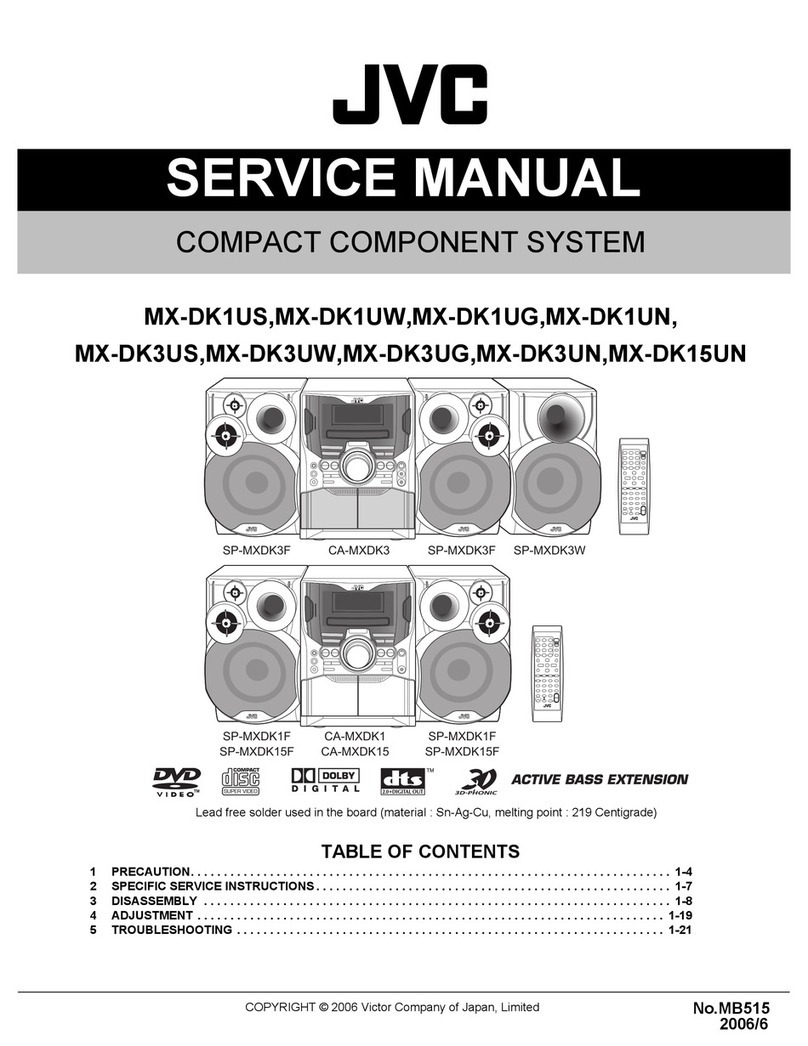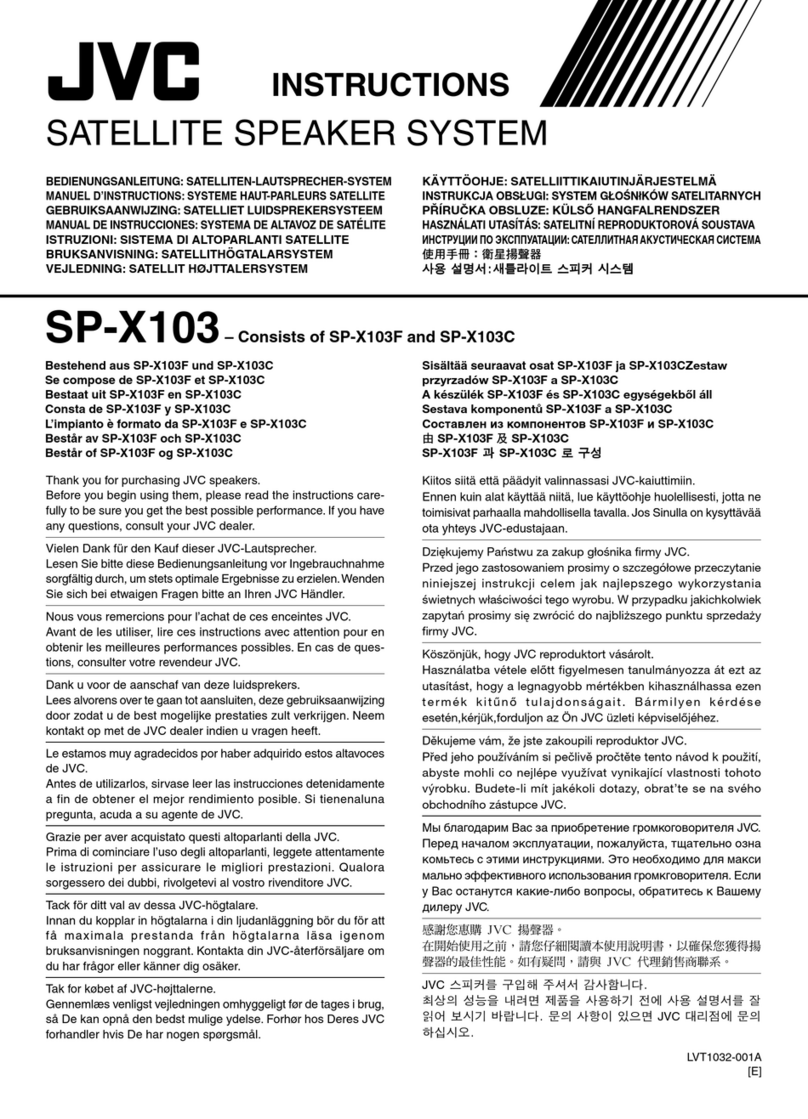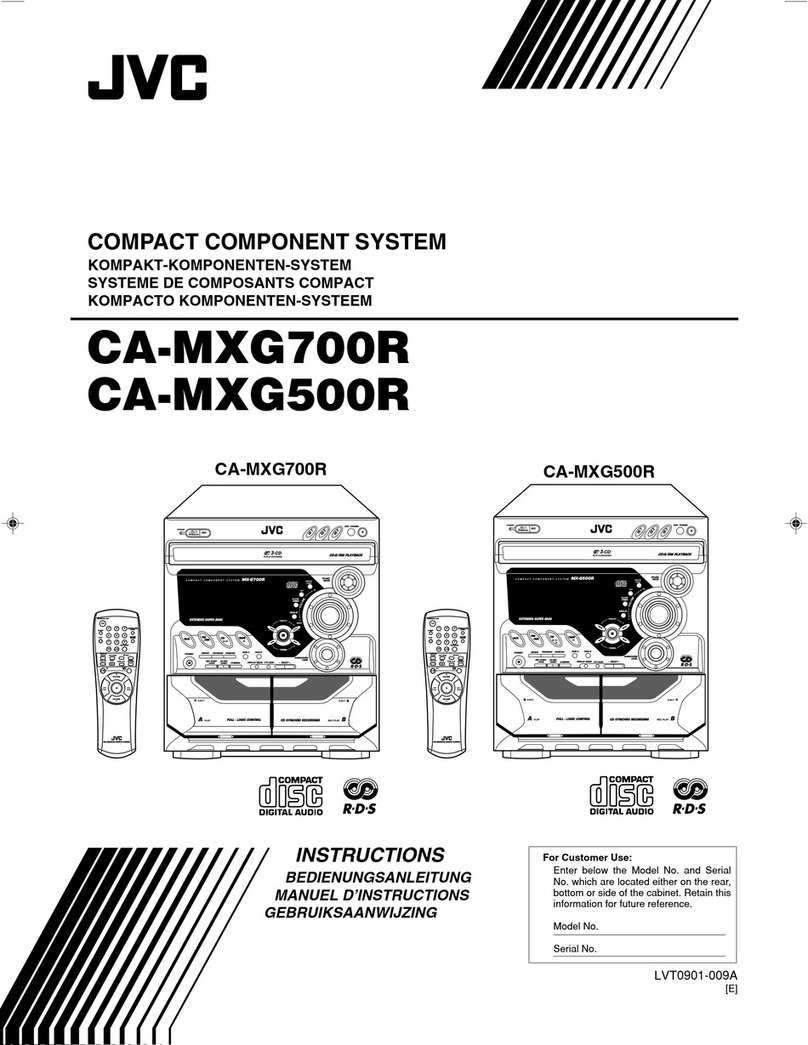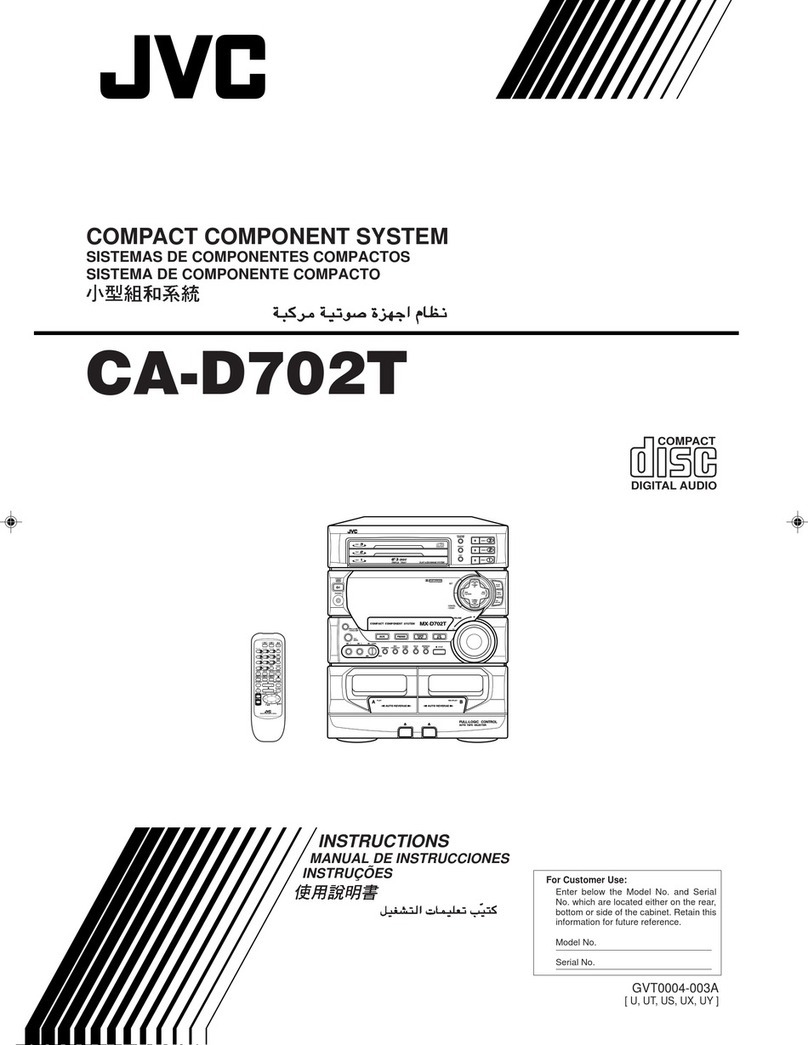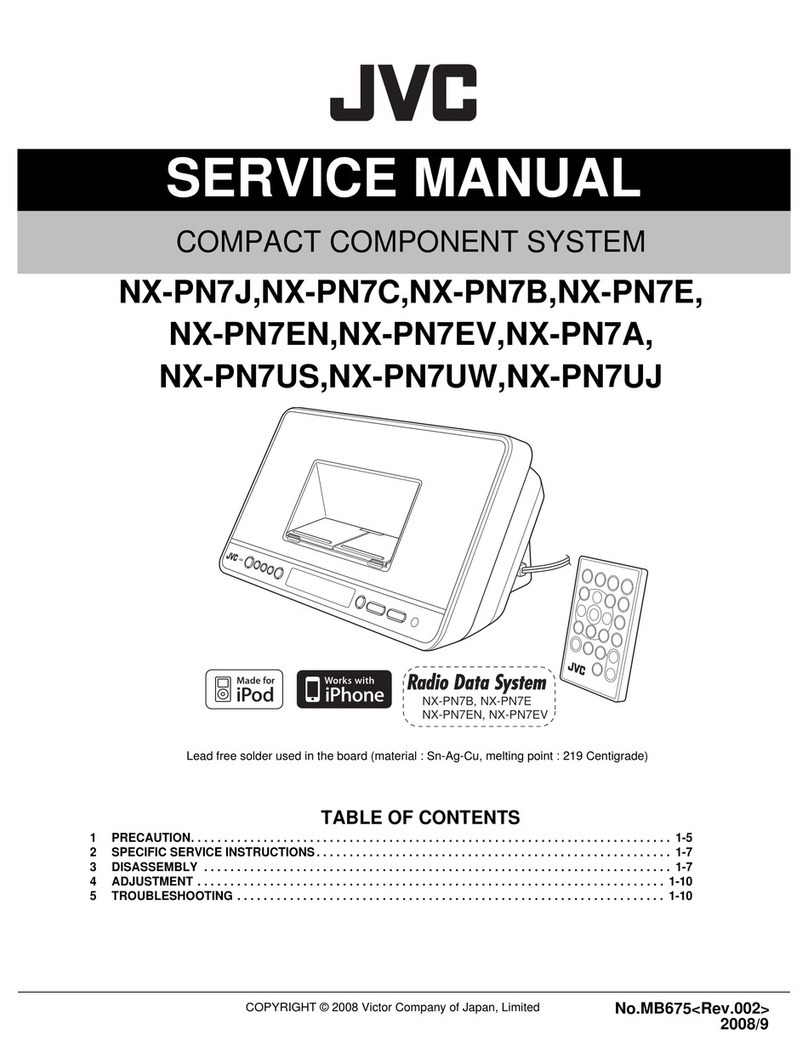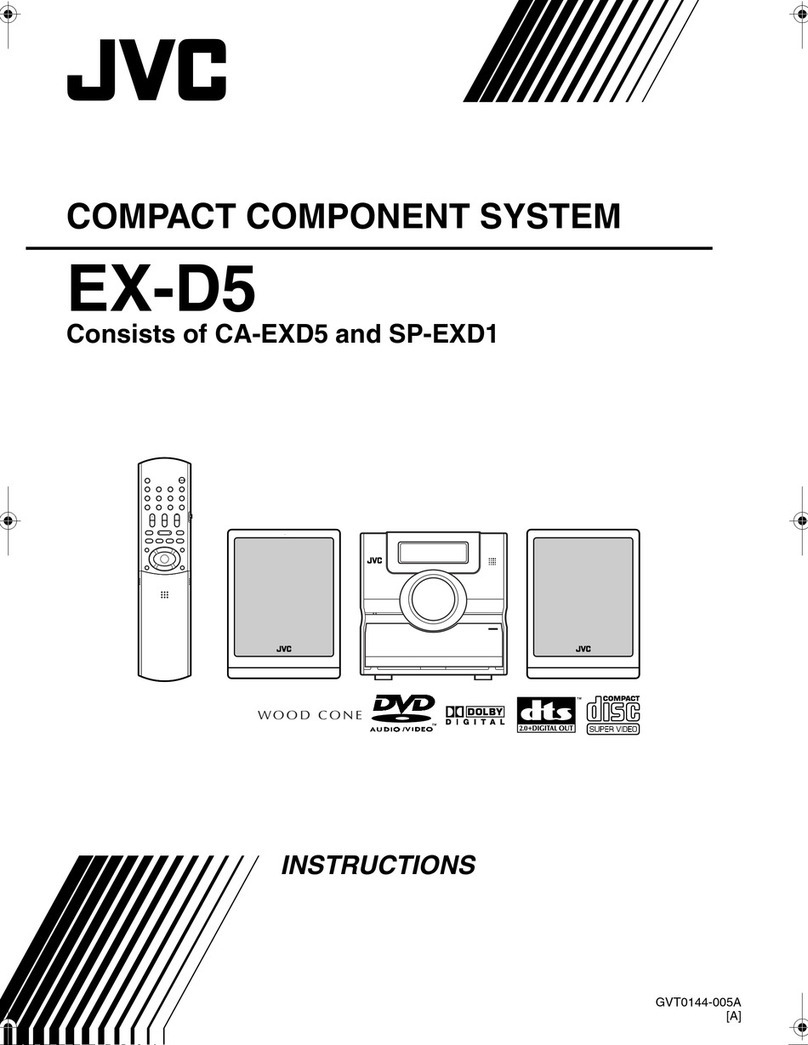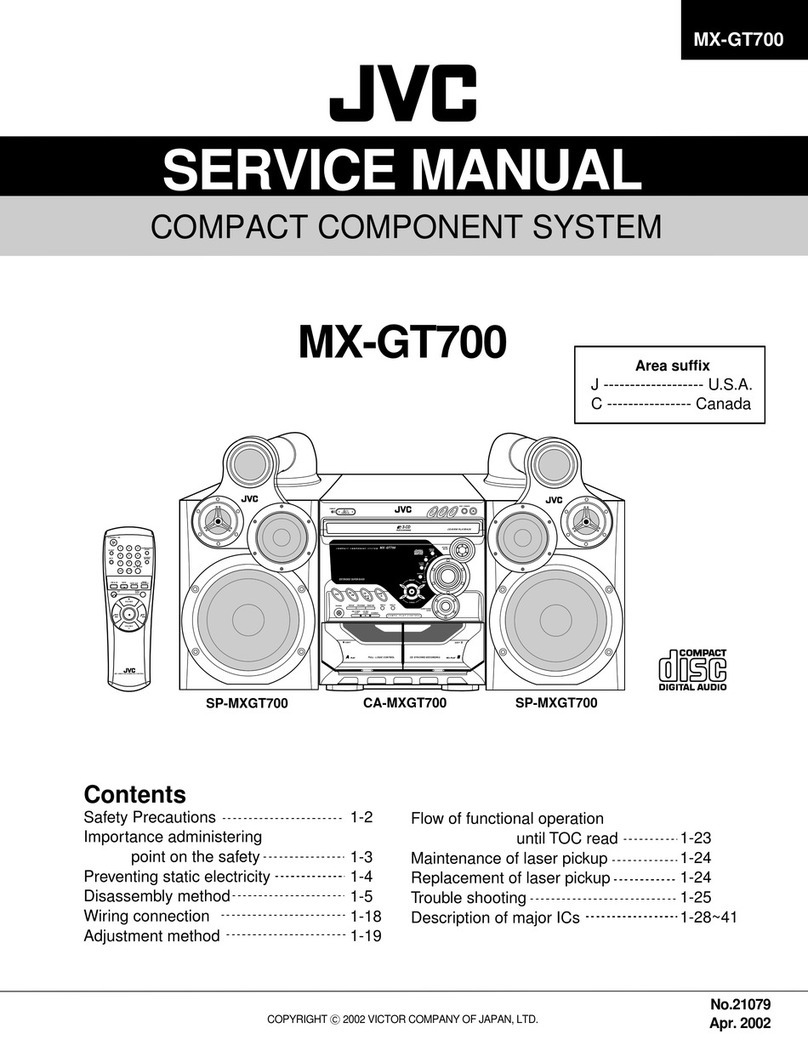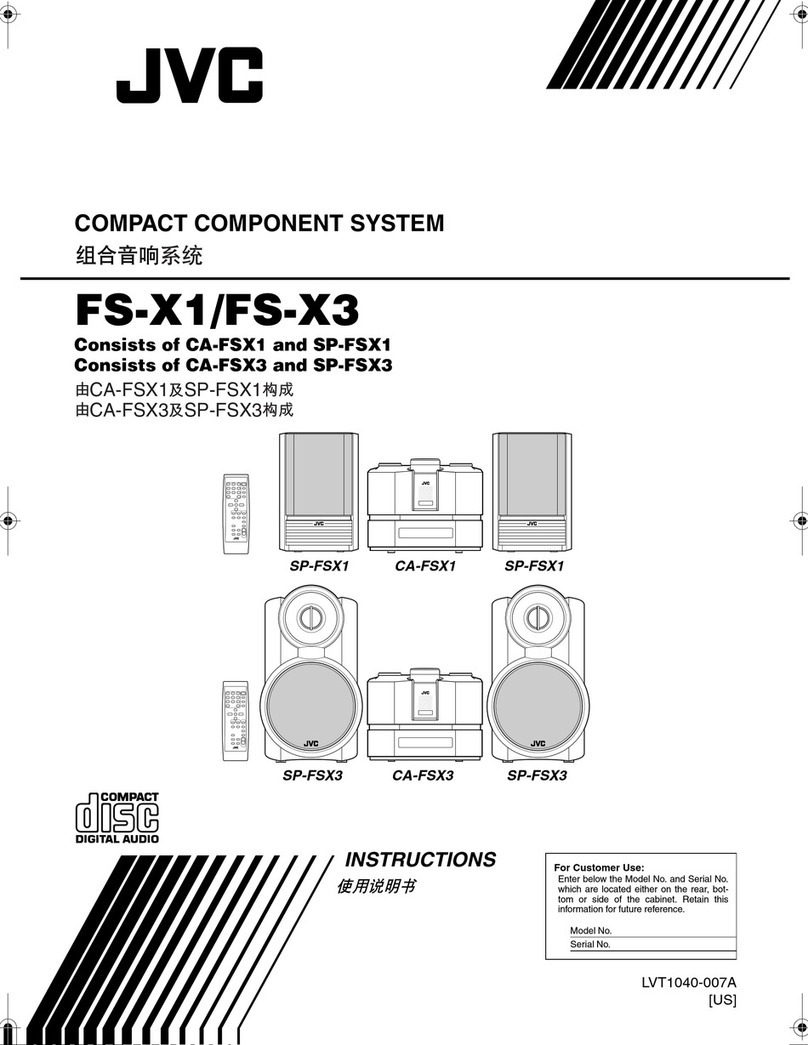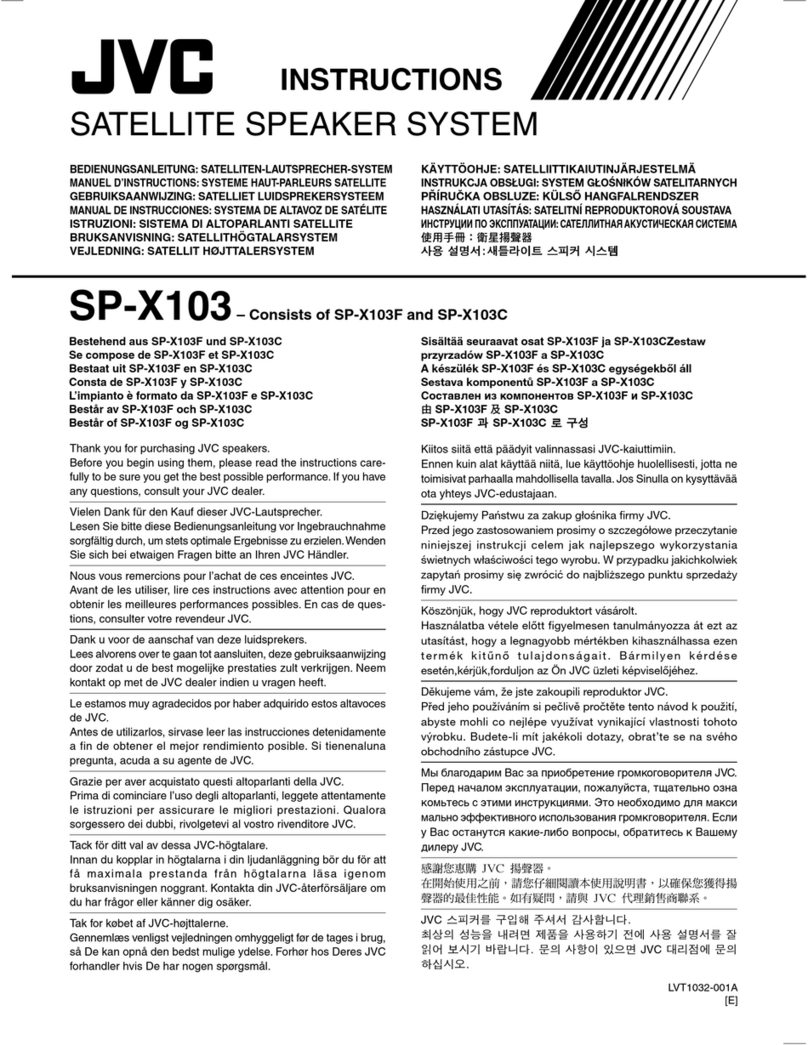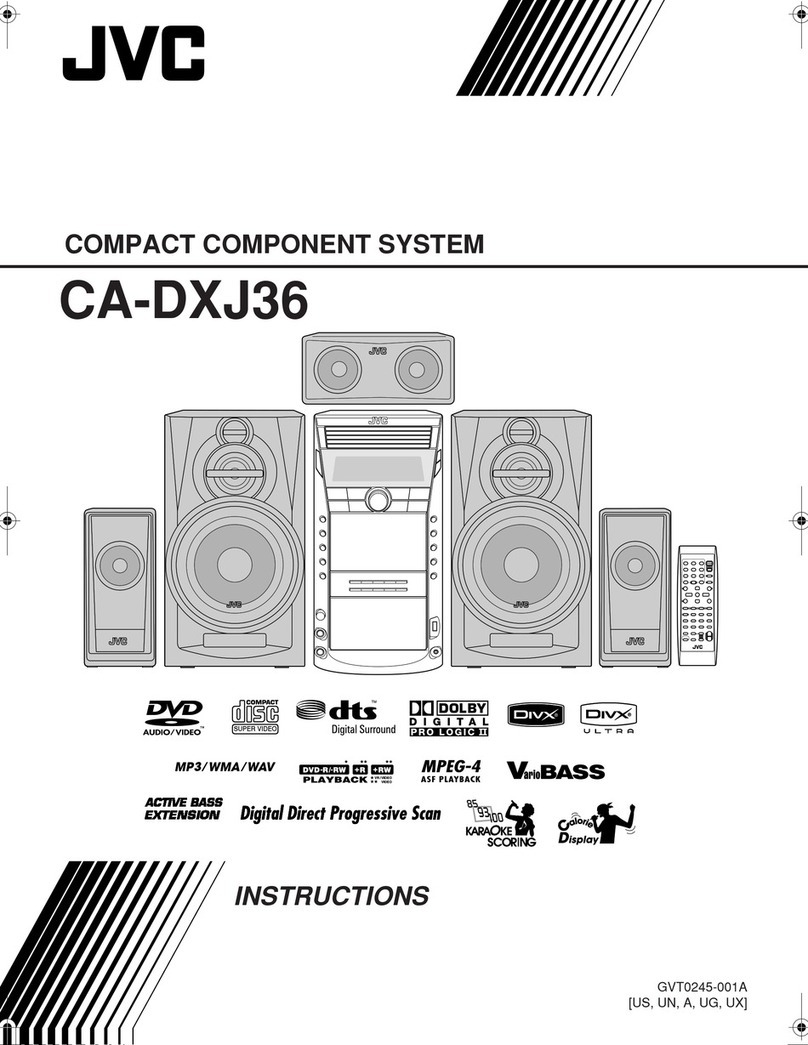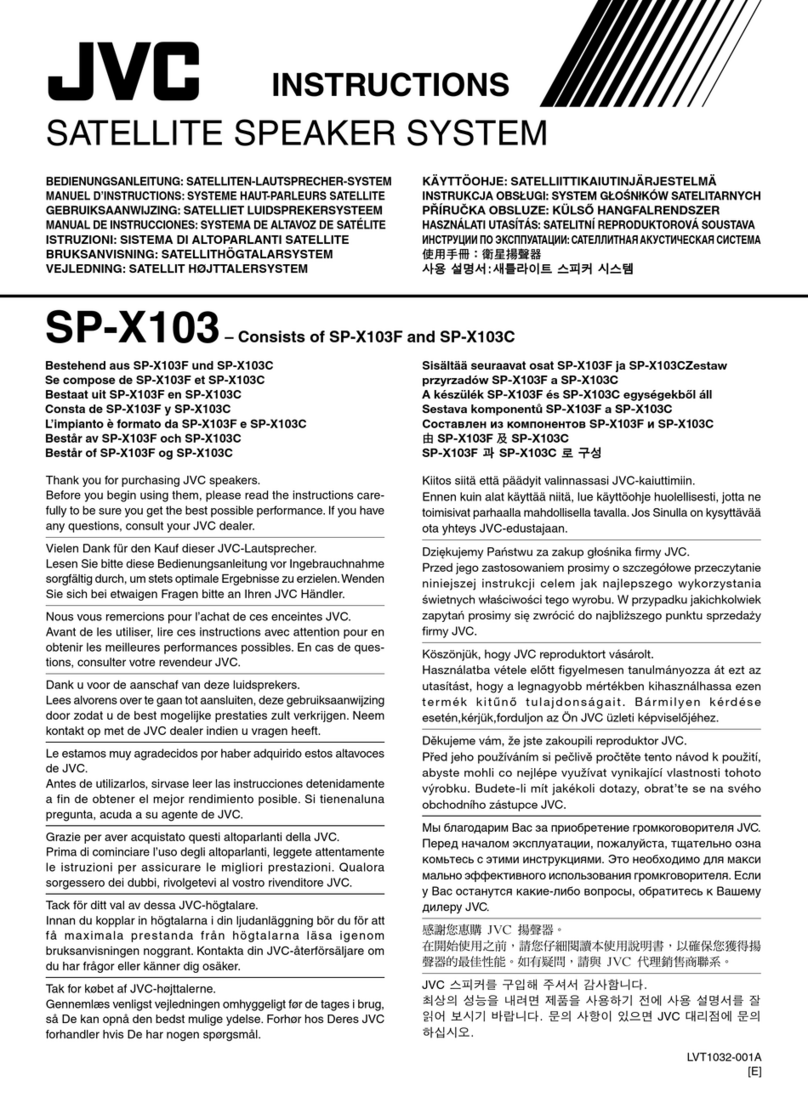Introduction
2
Convenient functions of disc/file
playback .......................................29
Playing back a disc/file in the desired order
(Program playback) .................................... 29
Playing back a disc/file in a random order
(Random playback) .................................... 31
Playing back a disc/file repeatedly
(Repeat playback) ...................................... 31
Selecting the audio language and subtitle
language ..................................................... 32
Magnifying the picture...................................32
Adjusting the picture quality (VFP)................33
Playing back the bonus group.......................34
Using the status bar and the
menu bar.......................................35
Playing back a specified part repeatedly
(A-B repeat playback) ................................. 37
Designating the time (Time search) .............. 37
Changing the initial settings with
the preference screen .................38
Basic operations ...........................................38
LANGUAGE .................................................. 38
PICTURE ...................................................... 39
AUDIO........................................................... 40
OTHERS ....................................................... 40
Language codes ..........................41
Ripping sound directly from a
CD to a USB device .....................42
Recording all tracks from a CD to a USB
device ......................................................... 42
Deleting a track/group from a USB device....44
Adding (Editing) a title to a track/group on
a USB device..............................................45
Operating external devices using
the remote control .......................47
Operating a TV using the remote control ...... 47
Operating a DBS using the remote control ... 48
Operating a VCR using the remote control ... 49
Basic operations of HDMI CEC...51
Notes on operation ......................52
Suitable locations for the main unit ...............52
Condensation................................................52
Cleaning the main unit ..................................52
Notes on handling .........................................52
License and trademark .................................53
Notes on discs/files .....................54
Playable disc/file types..................................54
Data hierarchy...............................................57
Handling discs...............................................57
Troubleshooting...........................58
Specifications ..............................62
Main unit (CA-NXF7/CA-NXF3) ....................62
Speaker (SP-NXF7F/SP-NXF3F) .................62
Subwoofer (SP-NXF7W/SP-NXF3W) ...........62
Supplied accessories ....................................62
Convenient functions of
disc/file playback
Ripping sound directly from
a CD to a USB device
Operating external devices
using the remote control
Basic operations of HDMI
CEC
Reference
How to read this manual
• This manual explains the operations assum-
ing that you will use the remote control.
Some buttons on the main unit are the same
as those on the remote control. You can use
either button in this case.
• Some diagrams in this manual are simplified
or exaggerated for the purpose of explana-
tion.
• You can operate some functions differently
from the explanation given in this manual.
• Depending on the disc/file, you may not
obtain the explained result even after follow-
ing the operation in this manual.
• The following marks refer to the usable
discs/files for the explained function.
NX-F3_NX-F7[A]EN.book Page 2 Tuesday, April 22, 2008 1:55 PM