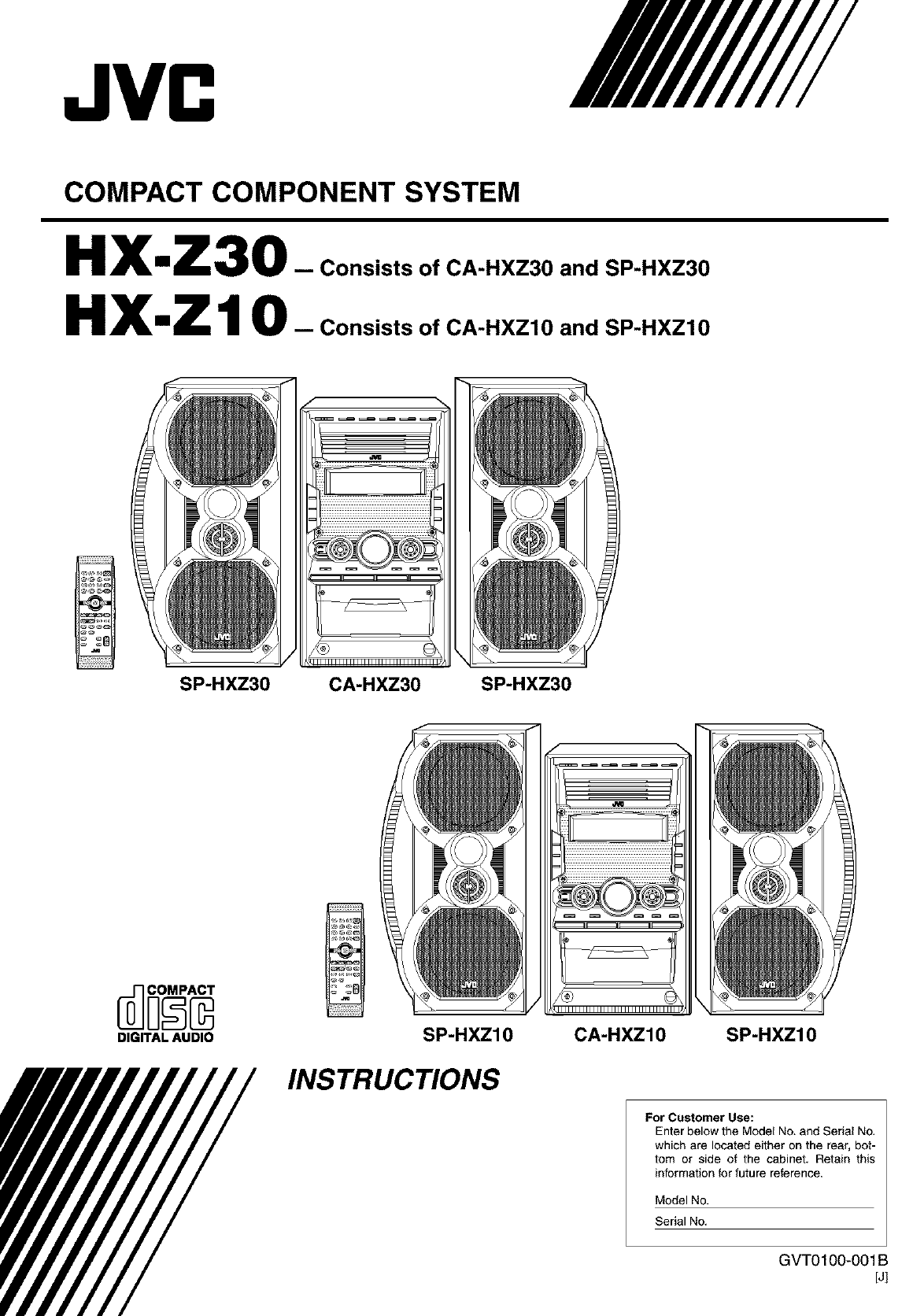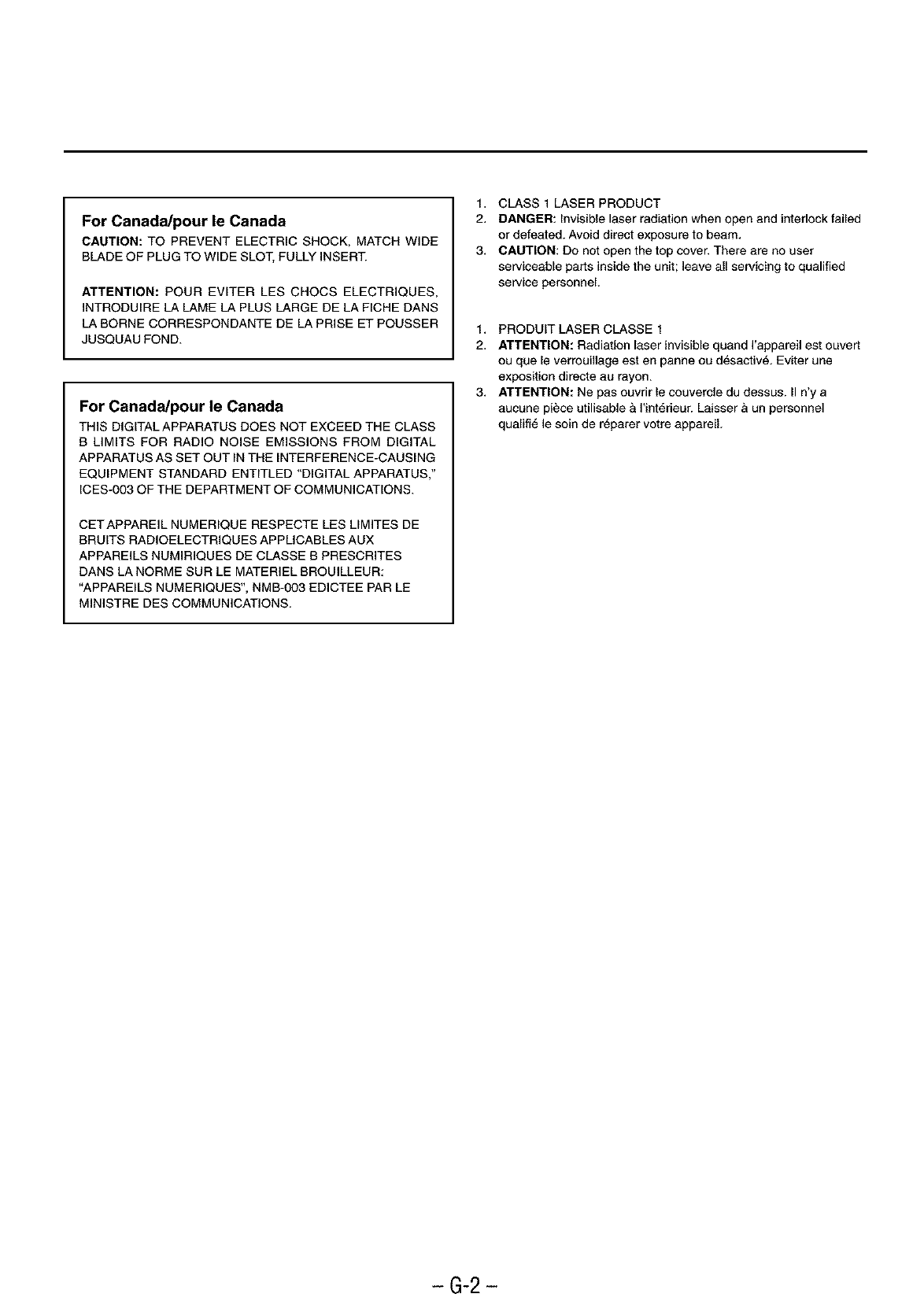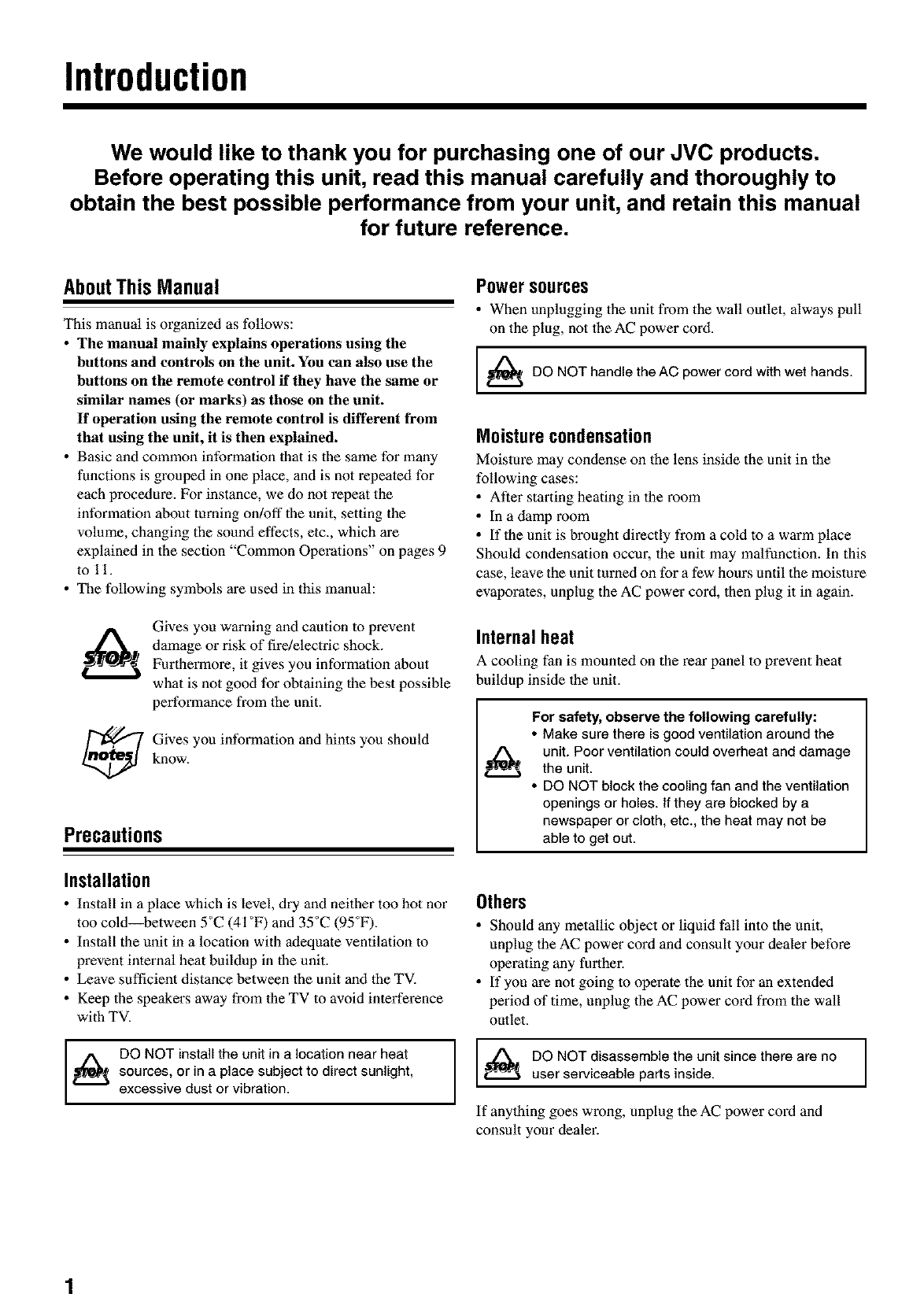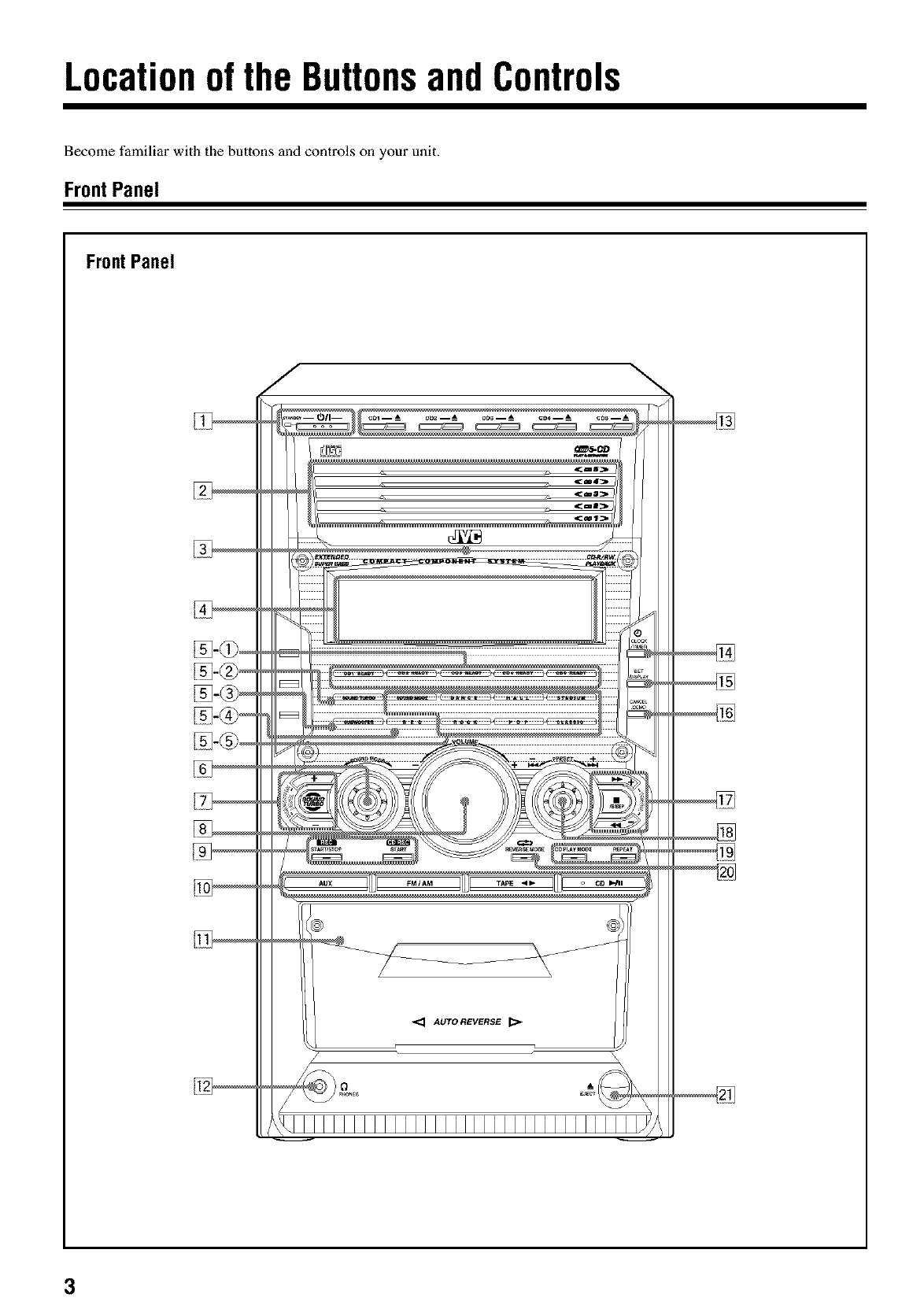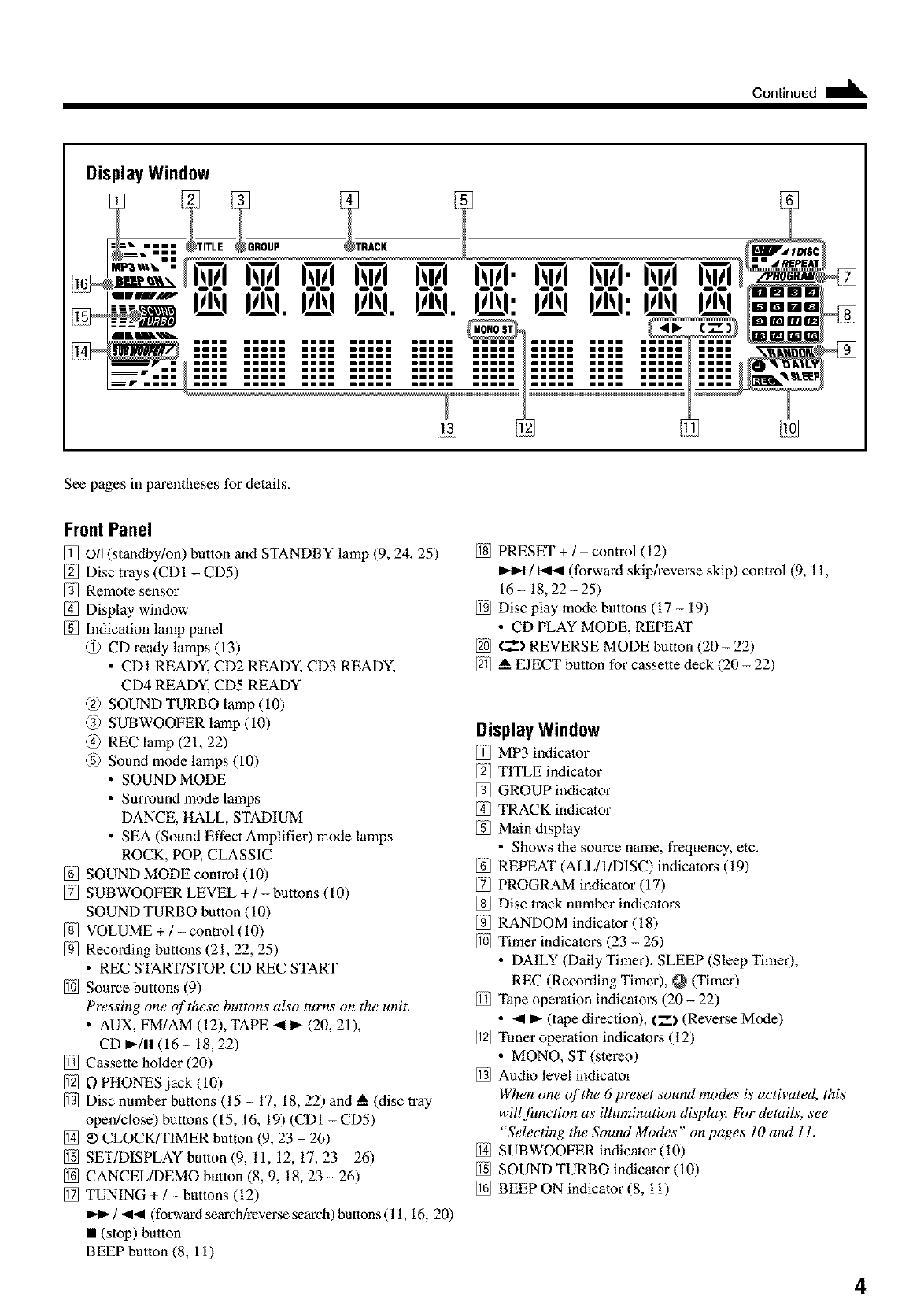Warnings, Cautions and Others
Mises en garde, precautions et indications diverses
CAUTION: TO REDUCE THE RISK OF ELECTRIC SHOCK,
DO NOT REMOVE COVER (OR BACK).
NO USER SERVICEABLE PARTS INSIDE.
REFER SERVICING TO QUALIFIED SERVICE PERSONNEL.
I
The lightning flash with arrowhead symbol,
within an equilateral triangle is intended to
alert the user to the presence of uninsulated
"dangerous voltage" within the product's
enclosure that may be of sufficient
magnitude to constitute a risk of electric
shock to persons.
The exclamation point within an equilateral
triangle is intended to alert the user to the
presence of important operating and
maintenance (servicing) instructions in the
literature accompanying the appliance.
WARNING: TO REDUCE THE RISK OF FIRE
OR ELECTRIC SHOCK, DO NOT EXPOSE
THIS APPLIANCE TO RAIN OR MOISTURE.
For U.S.A.
This equipment has been tested and found to comply with the limits
for a Class B digital device, pursuant to part 18 of the FCC Rules.
These limits are designed to provide reasonable protection against
harmful interference in a residential installation.
This equipment generates, uses and can radiate radio frequency
energy and, if not installed and used in accordance with the
instructions, may cause harmful interference to radio
communications. However, there is no guarantee that interference
will net occur in a particular installation. If this equipment does cause
harmful interference to radio or television reception, which can be
determined by turning the equipment off and on, the user is
encouraged to try to correct the interference by one or more of the
following measures:
Reorient or relocate the receiving antenna.
Increase the separation between the equipment and receiver.
Connect the equipment into an outlet on a circuit different from that
to which the receiver is connected.
Consult the dealer or an experienced radio/TV technician for help.
I
CAUTION
To reduce the risk of electrical shocks, fire, etc.:
1. Do not remove screws, covers or cabinet.
2. Do not expose this appliance to rain or moisture.
ATTENTION
Afin d'_viter tout risque d'61ectrocution, d'incendie, etc.:
1. Ne pas enlever les vis ni les panneaux et ne paR ouvrir le
coffret de I'appareiL
2. Ne pas exposer rappareil & ]a pluie ni & I'humidit&
Caution--O/I (standby/on) button!
Disconnect the mains plug to shut the power off completely (all
lamps and indications go off). The O/I (standby/on) button in
any position does not disconnect the mains line.
• When the unit is on standby, the STANDBY lamp lights red.
• When the unit is turned on, the STANDBY lamp goes off.
The power can be remote controlled.
Attention--TouchO/I (attente/sous tension)!
D_connectez la fiche d'alimentation secteur pour mettre
I'appareil compl_tement hors tension (tousles t_moins et toutes
les indications sont 6teints). La touche C".h/I(attente/sous
tension), dans n'importe quelle position, ne d_connecte pas
I'appareil du secteur.
• Quand ]'appareil est en mode d'attente, ]e t_moin STANDBY
est allum_ en rouge.
• Quand ]'apparei] est SOUStension, le t_moin STANBY est
6teint.
L'alimentation peut _tre t_l_command_e.
Note to CATV system installer:
This reminder is provided to call the CATV system installer's
attention to Section 820-40 of the NEC which provides
guidelines for proper grounding and, in particular, specifies that
the cable ground shall be connected to the grounding system of
the building, as close to the point of cable entry as practical.
HX-Z30:35 kg /78 lbs
HX-ZI0:30 kg /67 lbs
CAUTIONI
To avoid personal injury or
accidentally dropping the unit,
have two persons unpack, carry,
and install the unit.
- G-1-