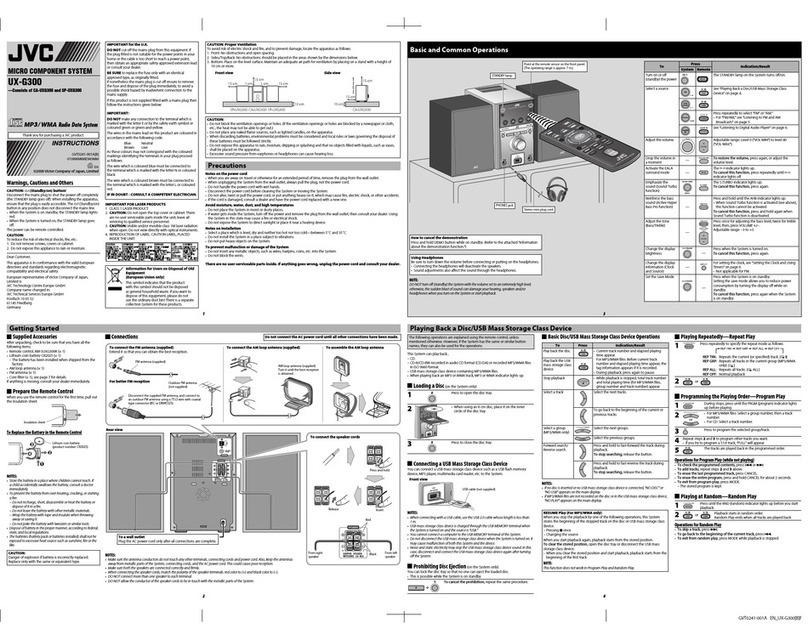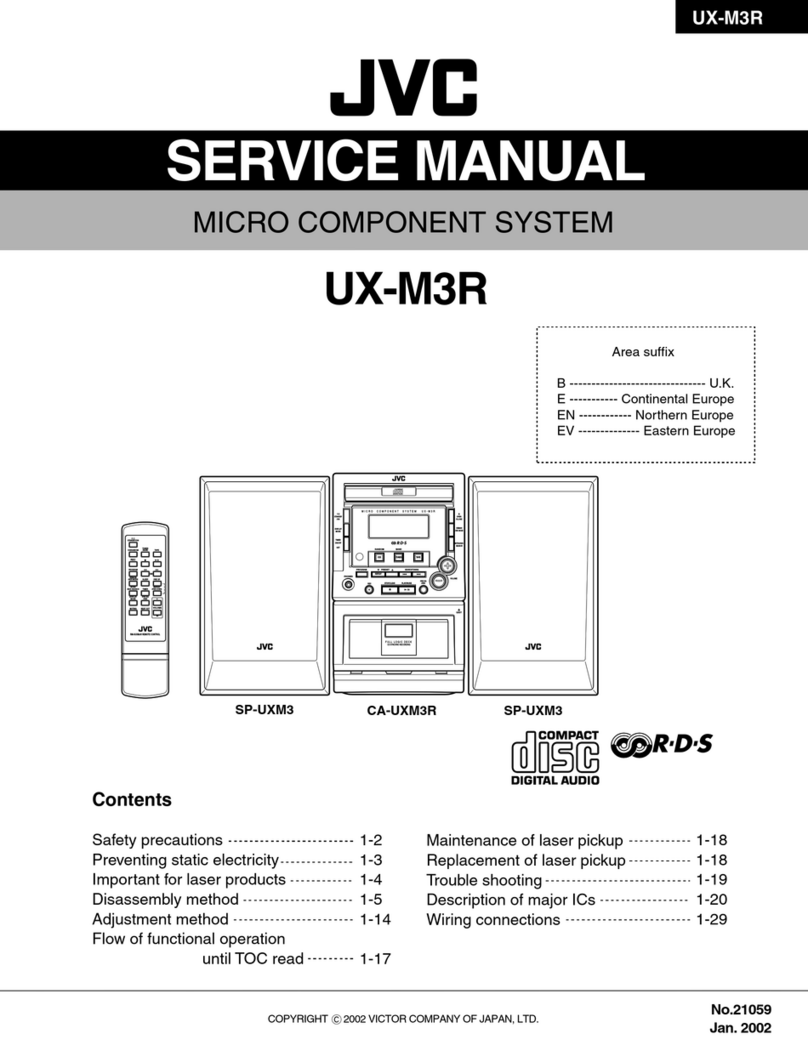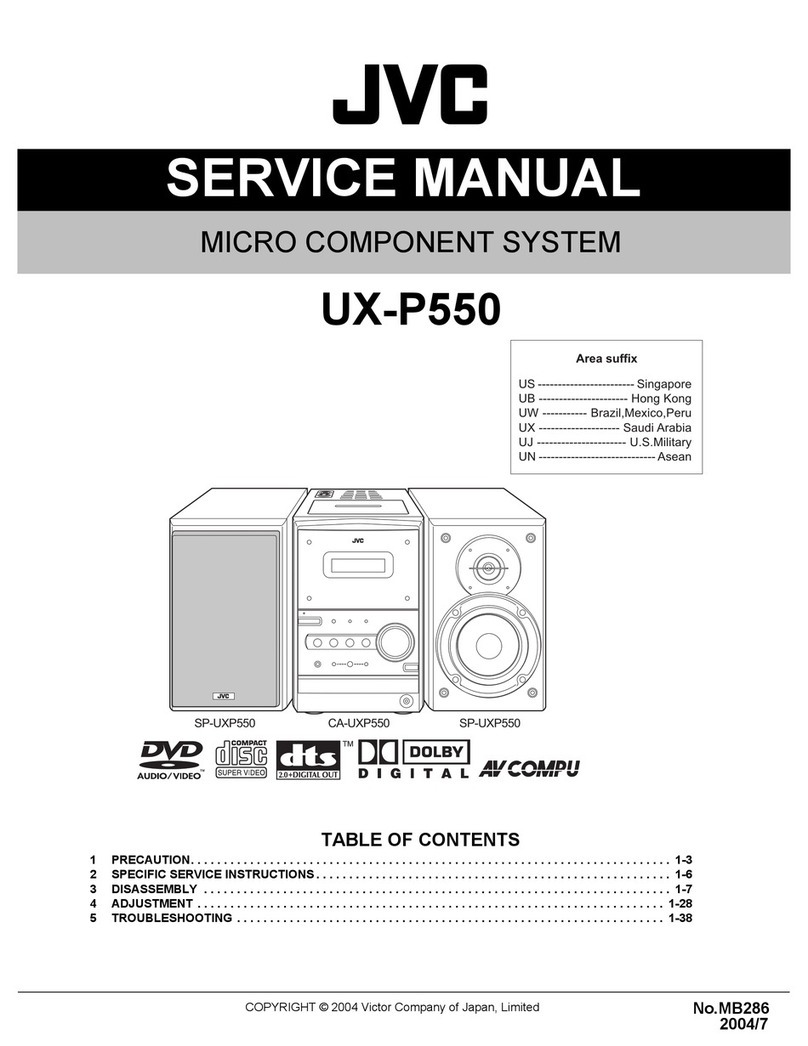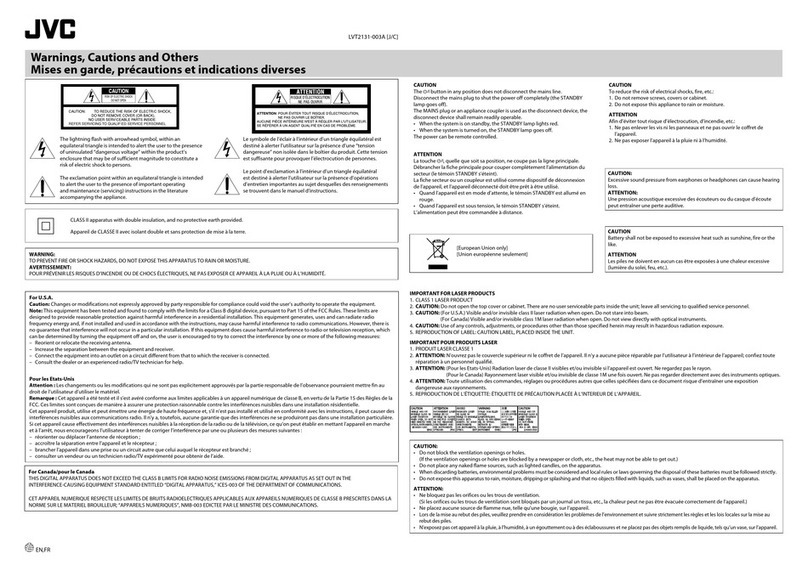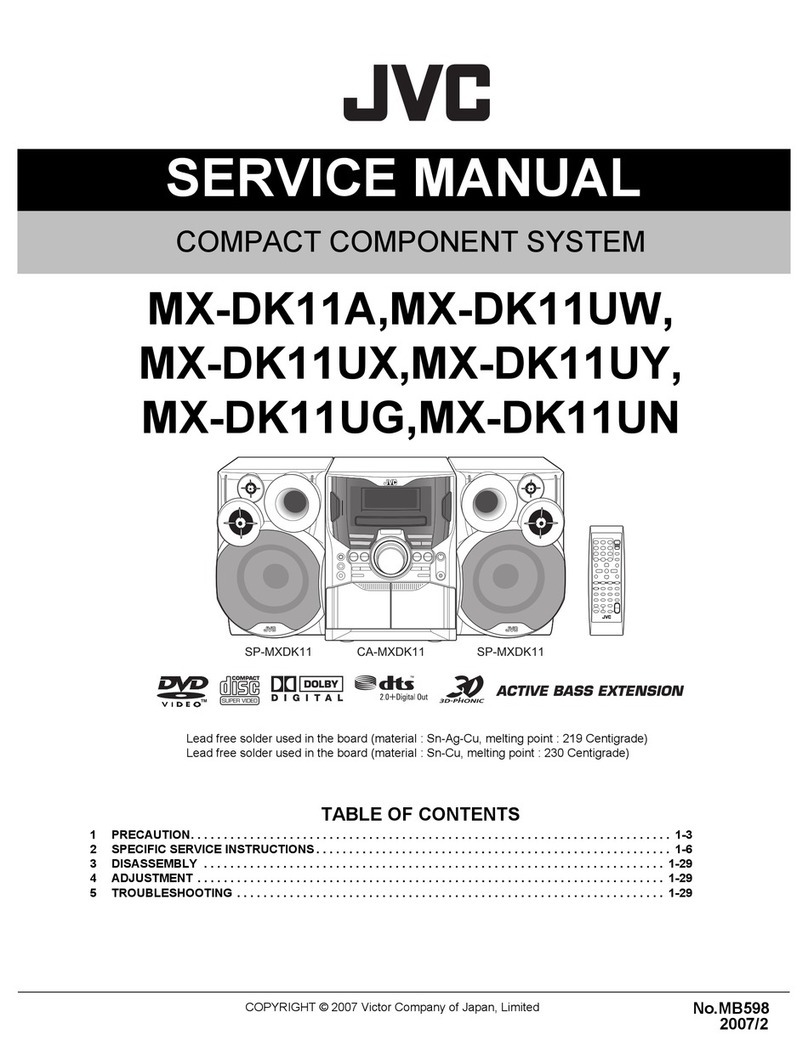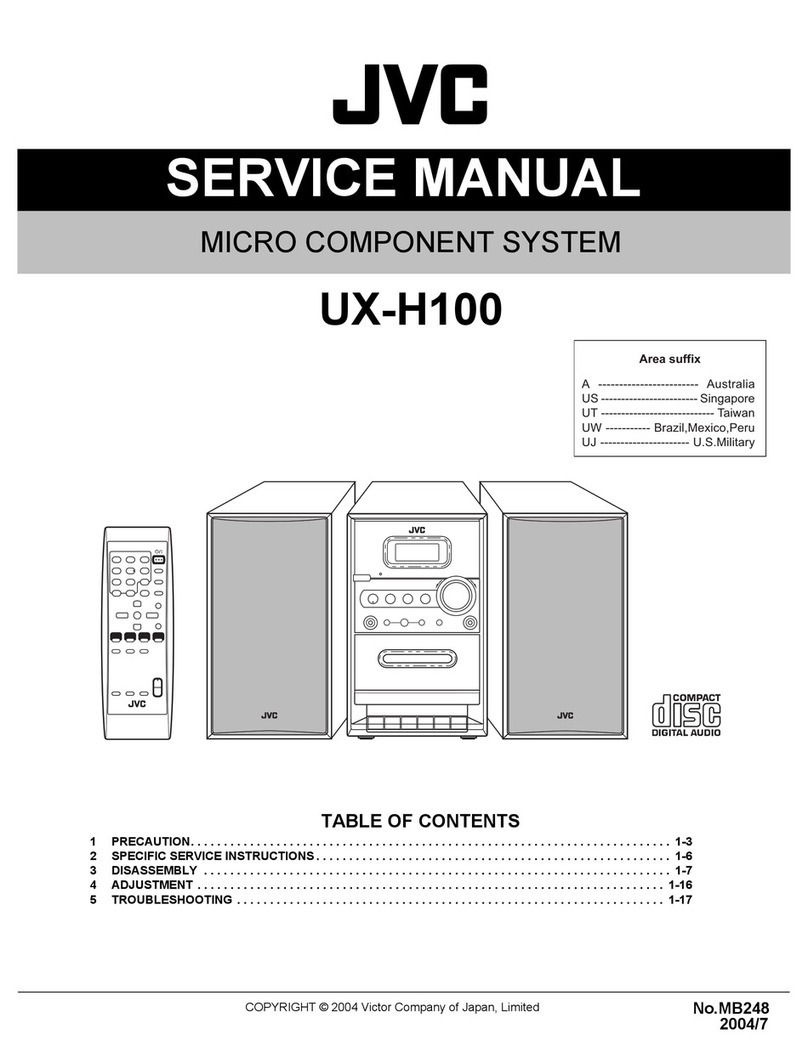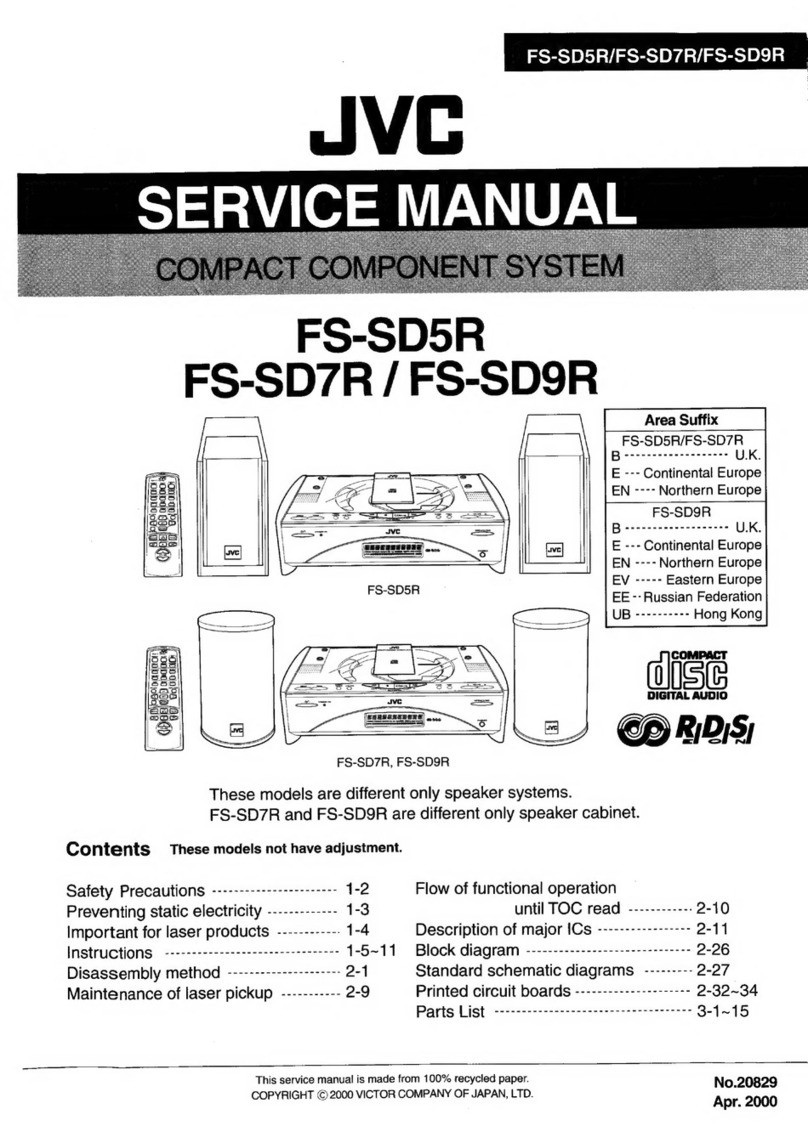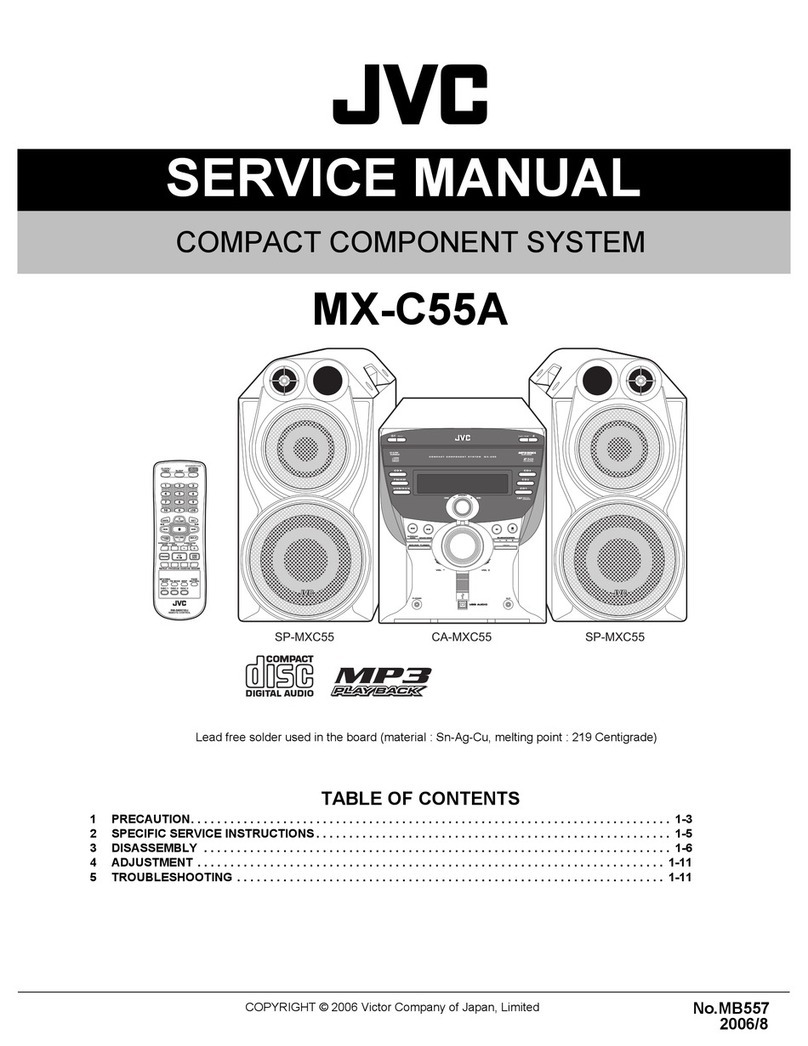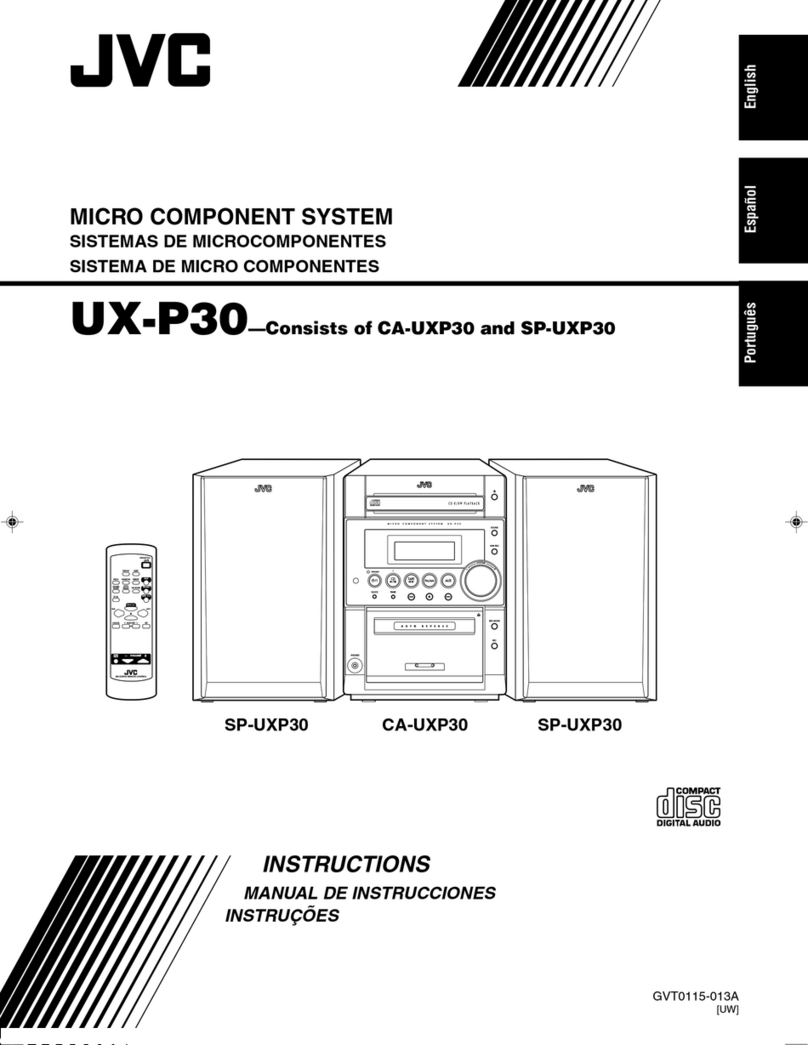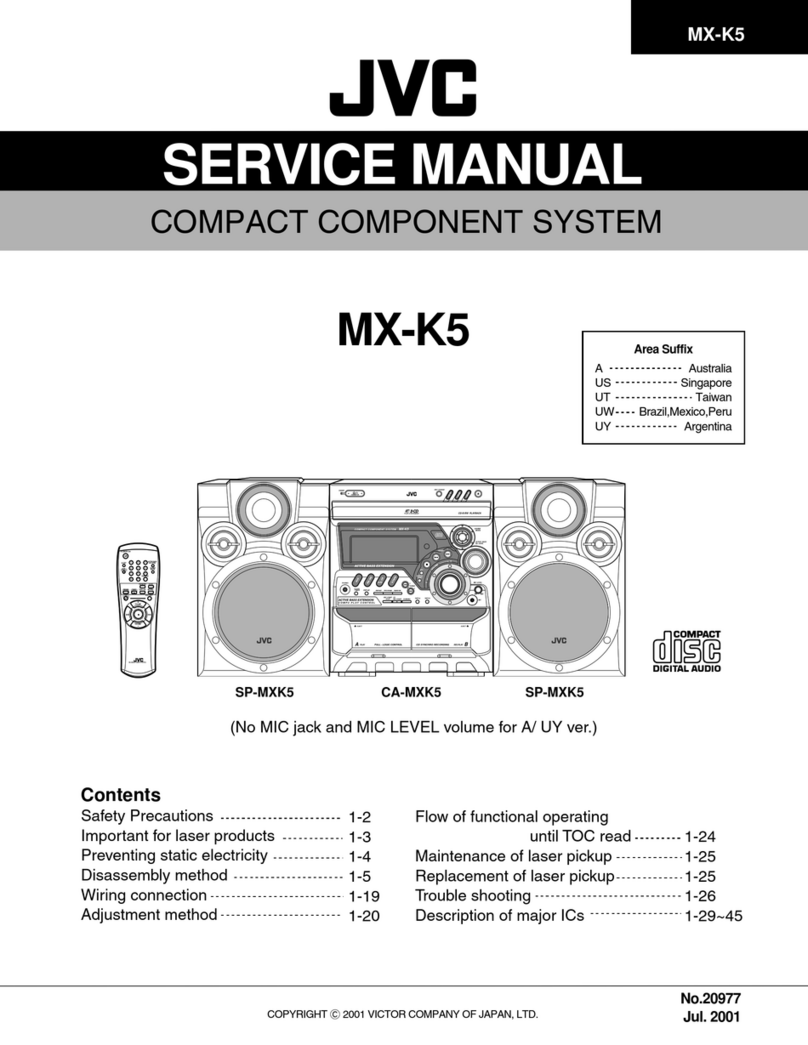G-1
Warnings, Cautions and Others
IMPORTANT for the U.K.
DO NOT cut off the mains plug from this equipment. If the
plug fitted is not suitable for the power points in your home or
the cable is too short to reach a power point, then obtain an
appropriate safety approved extension lead or consult your
dealer.
BE SURE to replace the fuse only with an identical approved
type, as originally fitted.
If nontheless the mains plug is cut off ensure to remove the
fuse and dispose of the plug immediately, to avoid a possible
shock hazard by inadvertent connection to the mains supply.
If this product is not supplied fitted with a mains plug then
follow the instructions given below:
IMPORTANT:
DO NOT make any connection to the terminal which is
marked with the letter E or by the safety earth symbol or
coloured green or green-and-yellow.
The wires in the mains lead on this product are coloured in
accordance with the following code:
Blue : Neutral
Brown : Live
As these colours may not correspond with the coloured
markings identifying the terminals in your plug proceed as
follows:
The wire which is coloured blue must be connected to the
terminal which is marked with the letter N or coloured black.
The wire which is coloured brown must be connected to the
terminal which is marked with the letter L or coloured red.
IF IN DOUBT - CONSULT A COMPETENT ELECTRICIAN.
Caution — STANDBY/ON button!
Disconnect the mains plug to shut the power off
completely (all lamps and indications go off).The
STANDBY/ON button in any position does not
disconnect the mains line.
•When the unit is on standby, the STANDBY lamp
lights red.
•When the unit is turned on, the STANDBY lamp
goes off.
The power can be remote controlled.
Caution: Proper Ventilation
To avoid risk of electric shock and fire, and to
prevent damage, locate the apparatus as follows:
1Front: No obstructions and open spacing.
2Sides/ Top/ Back: No obstructions should be placed in
the areas shown by the dimensions below.
3Bottom: Place on the level surface. Maintain an
adequate air path for ventilation by placing on a stand
with a height of 10 cm or more.
About the cooling fan
A cooling fan is mounted on the right side of the
unit to prevent abnormal temperature inside the
unit, thus assuring normal operation of the unit.The
cooling fan automatically starts rotating to intake
external cool air when the volume is increased up
to more than a certain level.
CAUTION
To reduce the risk of electric shocks, fire, etc.:
1Do not remove screws, covers or cabinet.
2Do not expose this appliance to rain or moisture.
15cm1cm15cm 1cm 15cm
10cm
15cm 15cm
IMPORTANT FOR LASER PRODUCTS
1. CLASS 1 LASER PRODUCT
2. CAUTION: Do not open the top cover. There are no user
serviceable parts inside the Unit; leave all servicing to
qualified service personnel.
3. CAUTION: Visible and invisible laser radiation when open
and interlock failed or defeated. Avoid direct exposure to
beam.
4. REPRODUCTION OF LABEL: CAUTION LABEL, PLACED
INSIDE THE UNIT.
CAUTION
1 Do not block the ventilation openings or holes. (If
the ventilation openings or holes are blocked by a
newspaper or cloth, etc., the heat may not be able to get
out.)
2 Do not place any naked flame sources, such as lighted
candles, on the apparatus.
3 When discarding batteries, environmental problems
must be considered and local rules or laws governing
the disposal of these batteries must be followed strictly.
4 Do not expose this apparatus to rain, moisture, dripping
or splashing and that no objects filled with liquids, such
as vases, shall be placed on the apparatus.