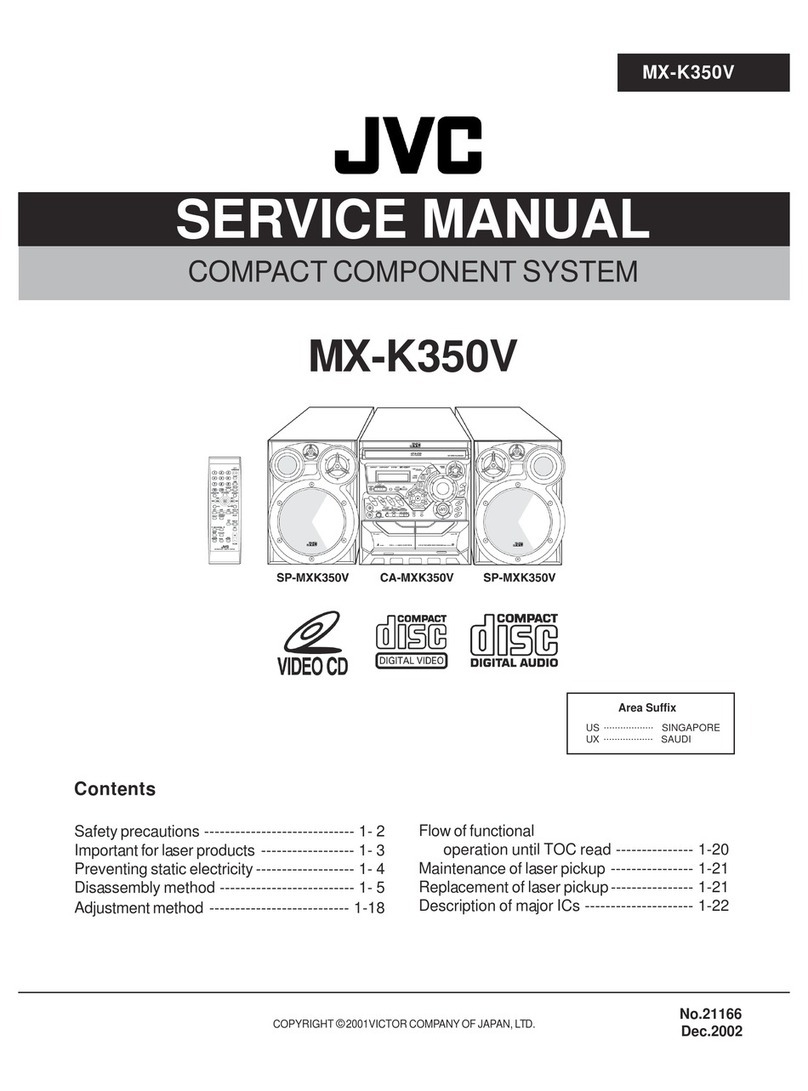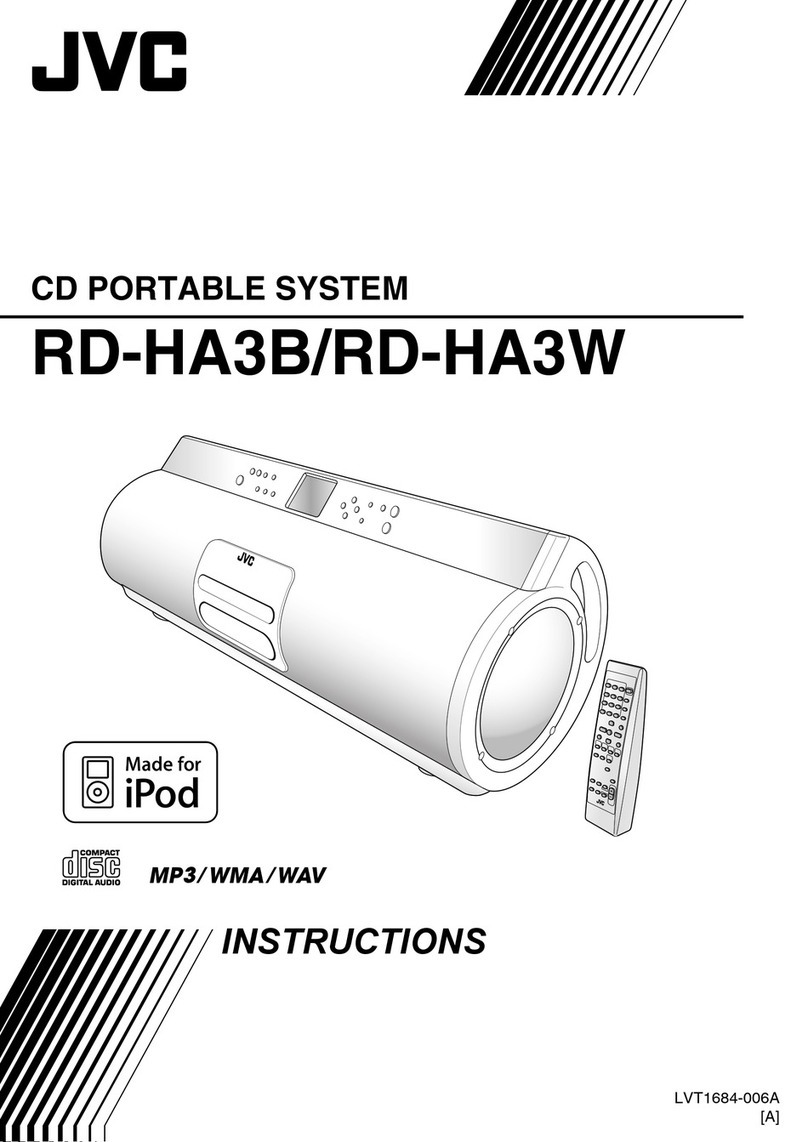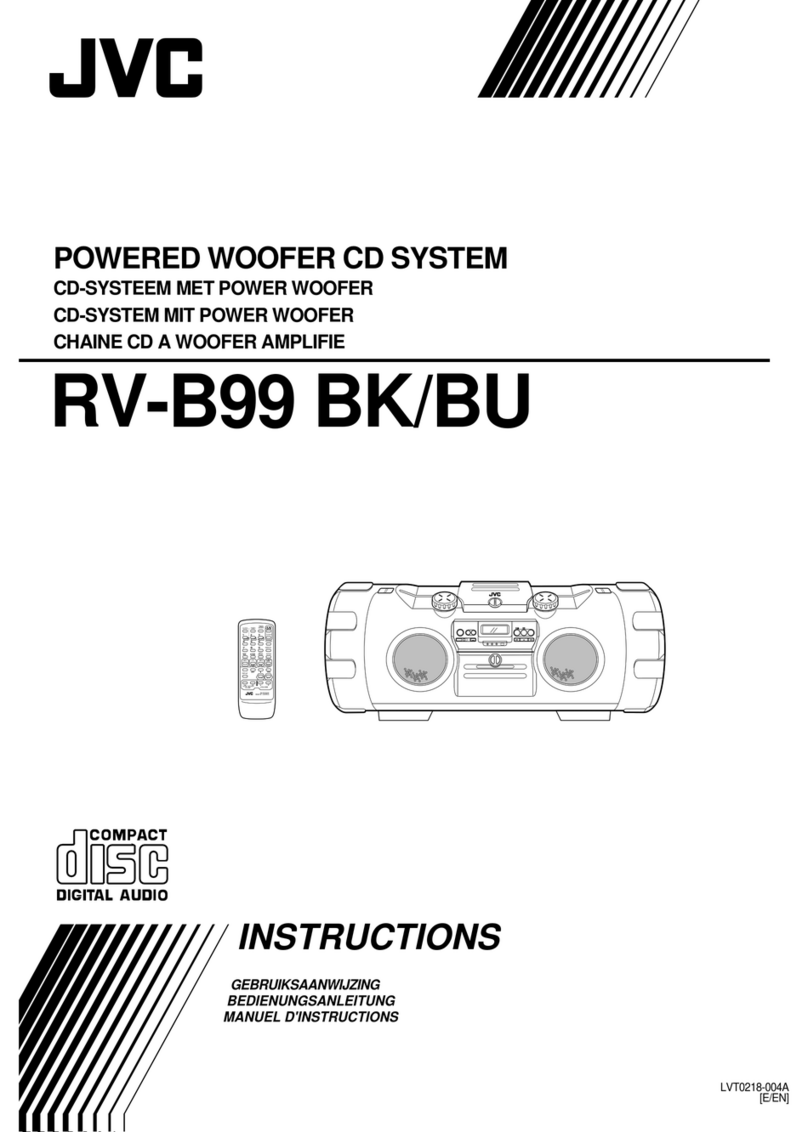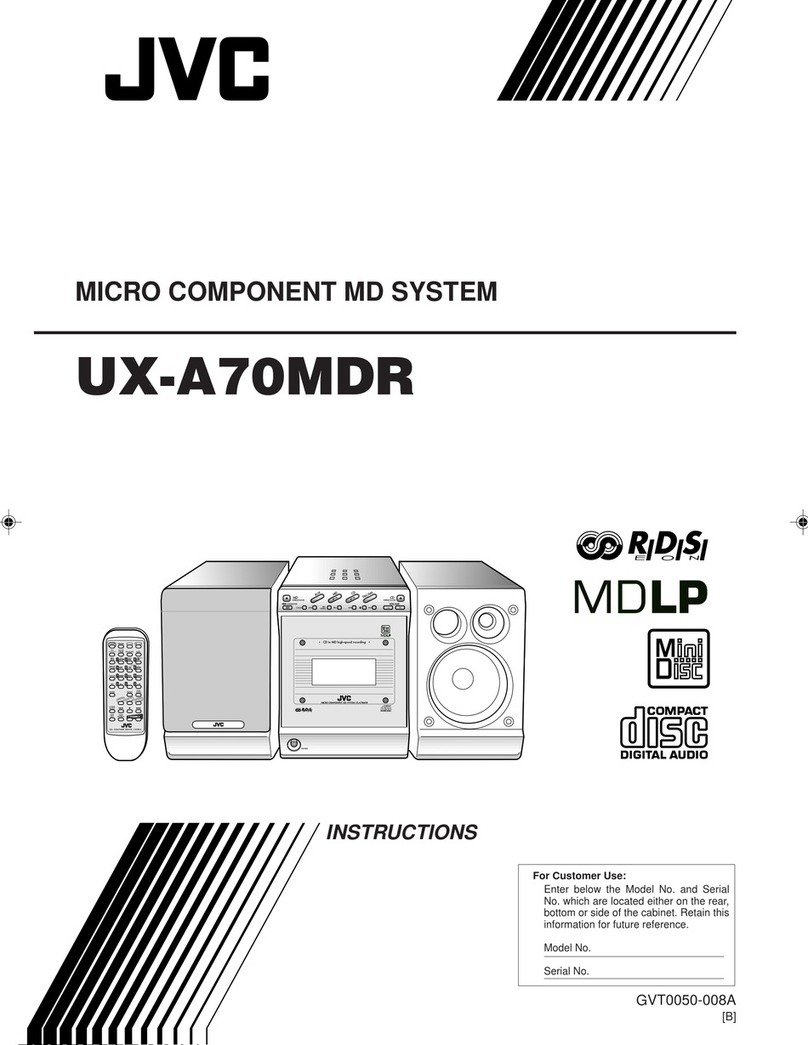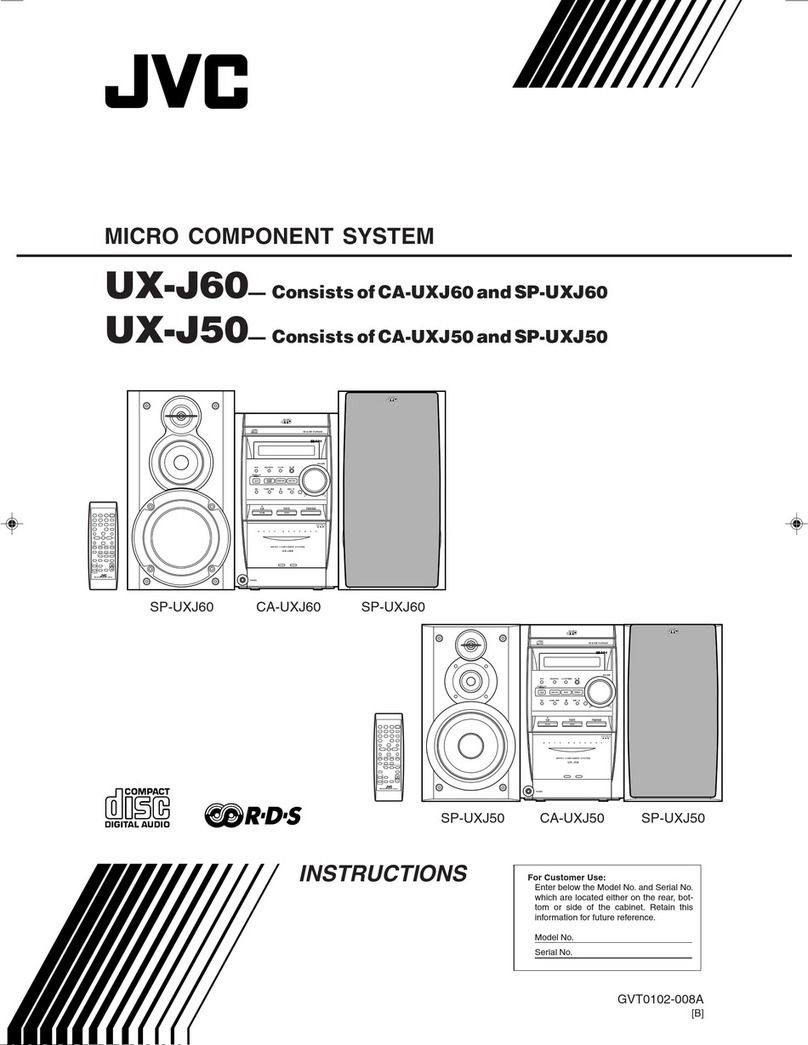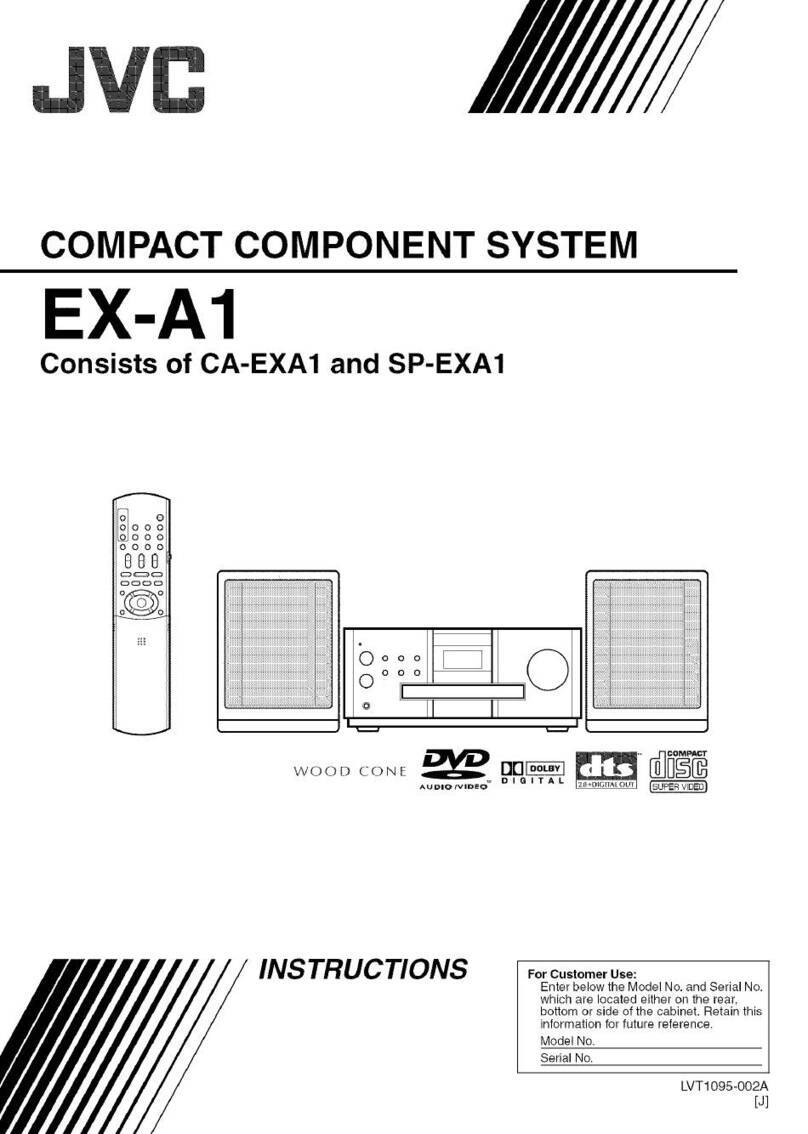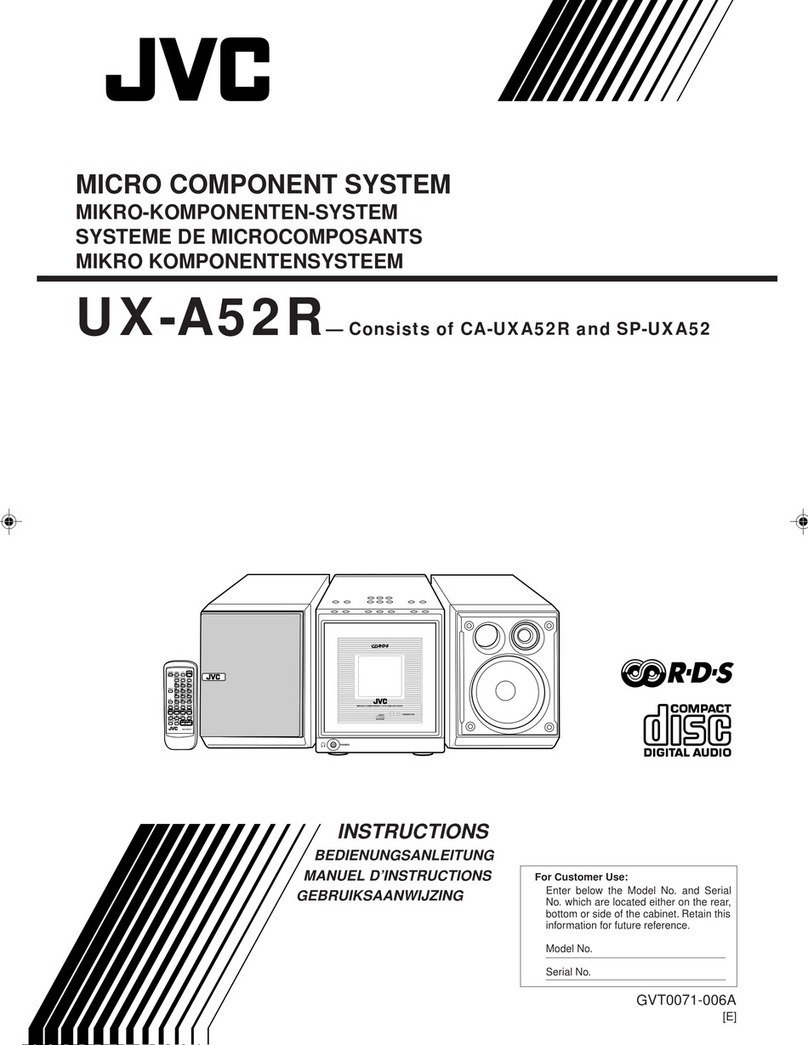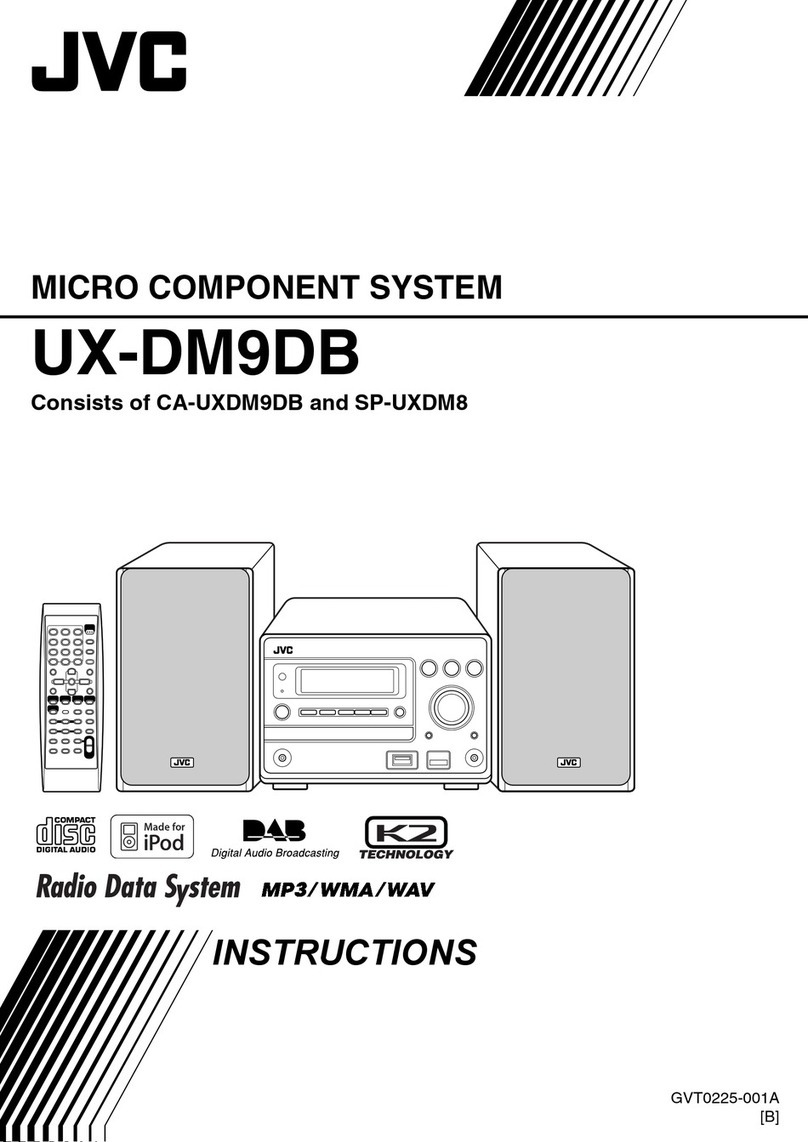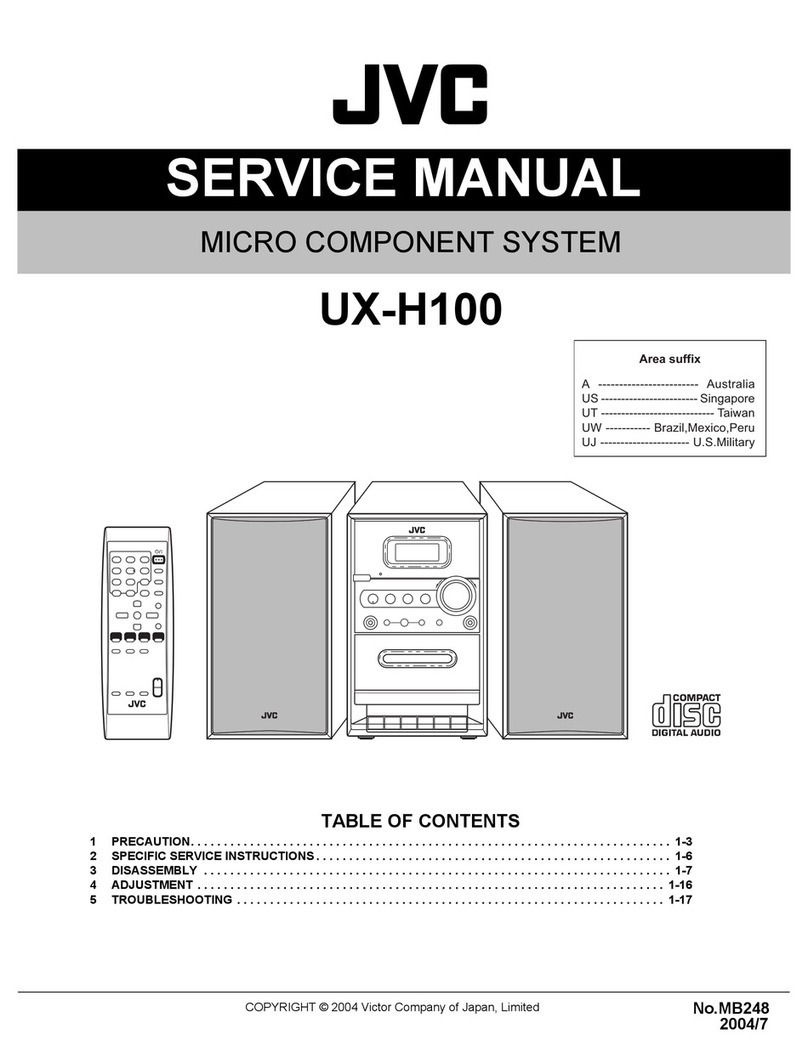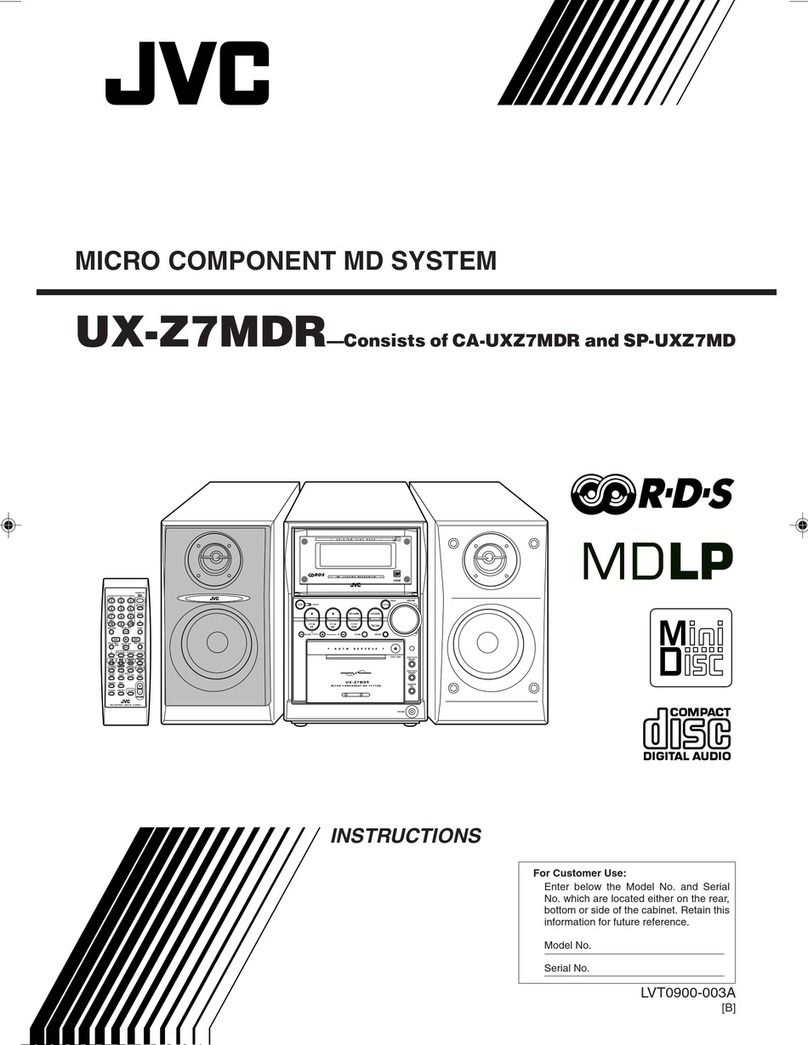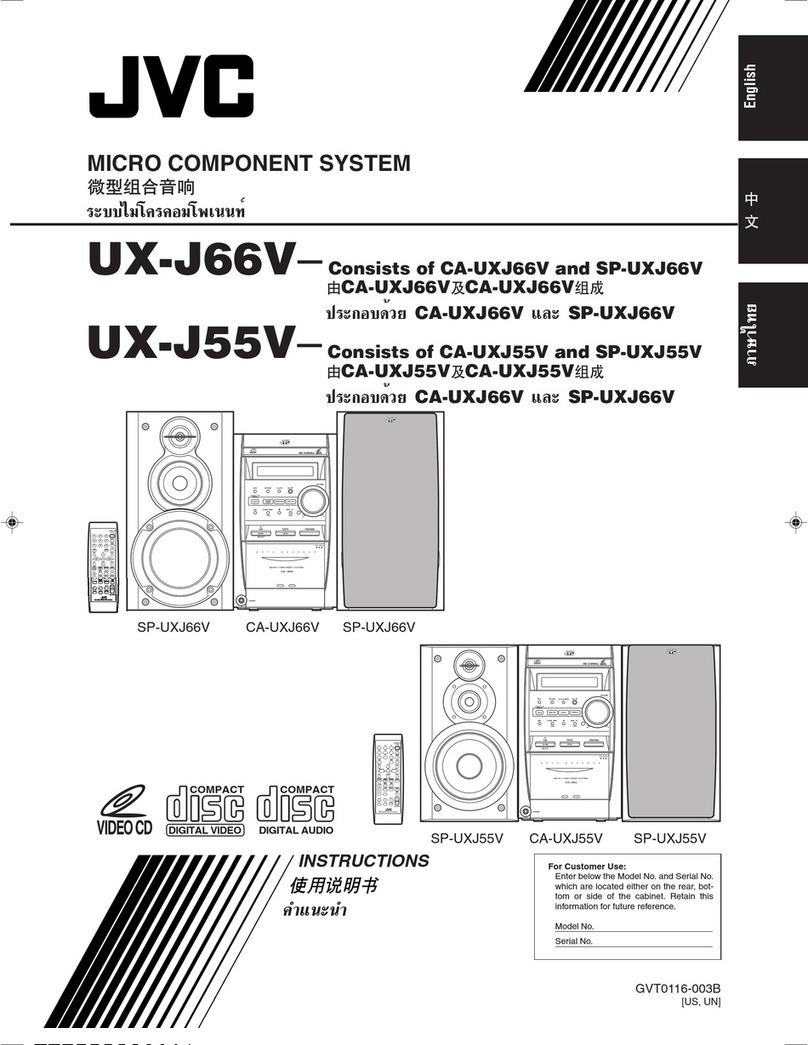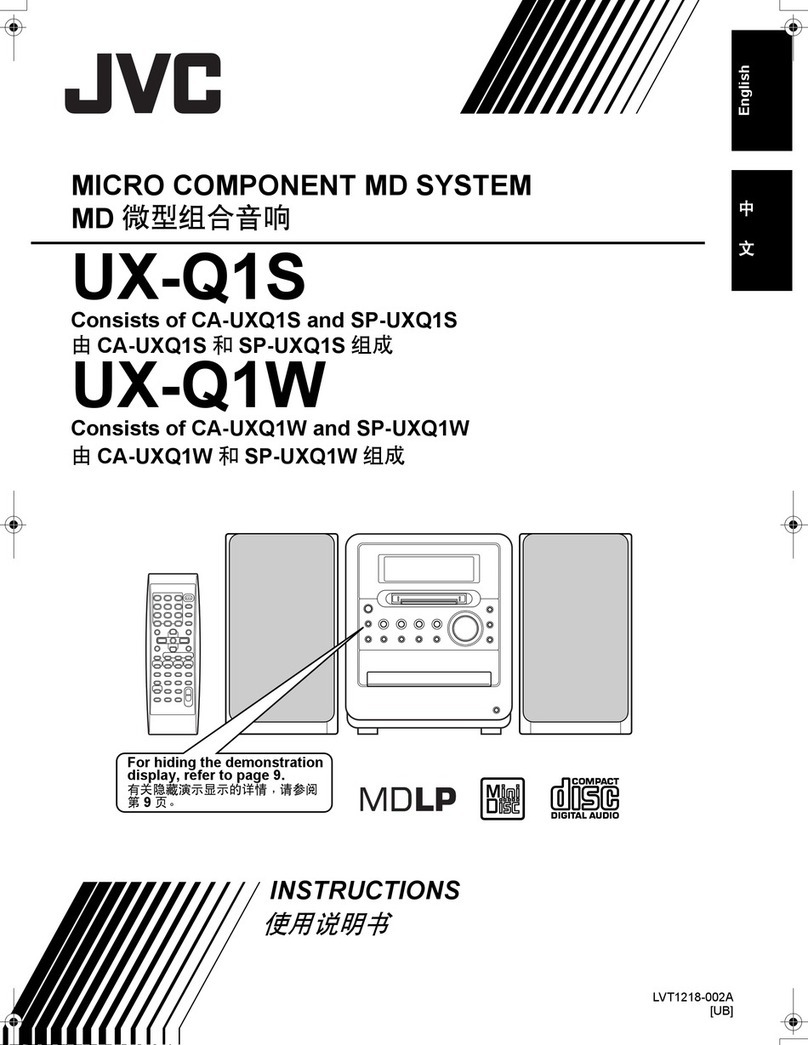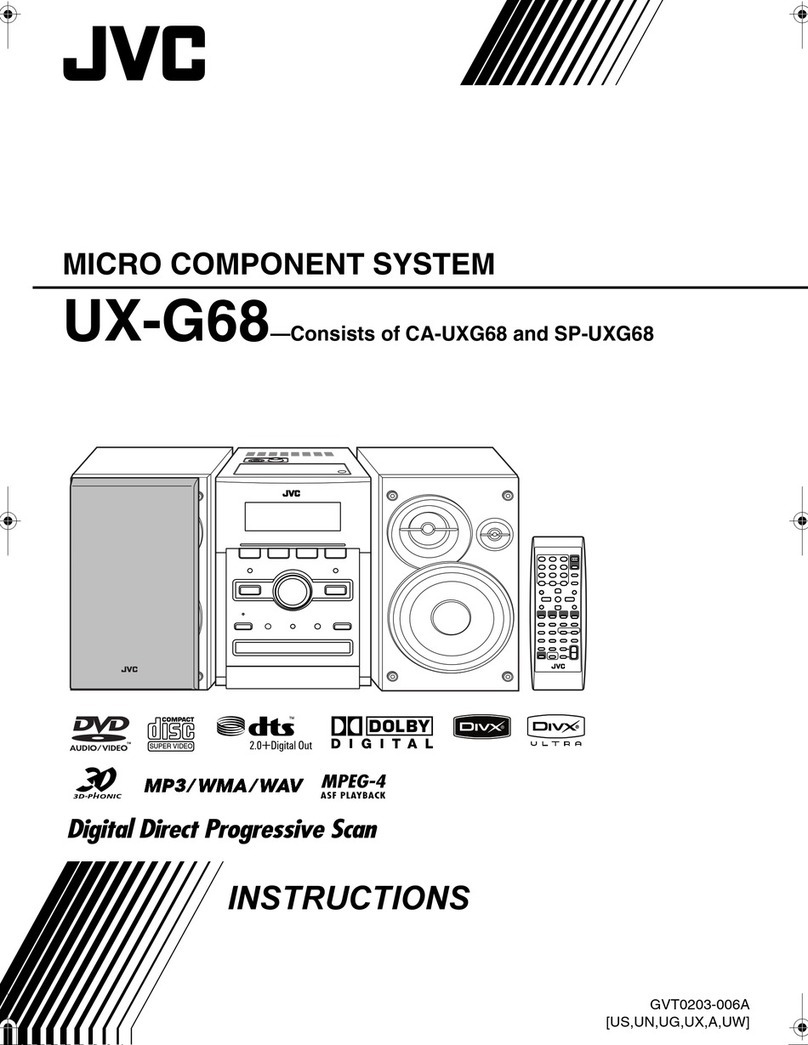2
Introduction
Precautions
Installation
•Install in a place which is level, dry and neither too hot nor
too cold—between 5°C and 35°C.
•Install the System in a location with adequate ventilation to
prevent internal heat buildup in the System.
• Leave sufficient distance between the System and the TV.
• Keep the speakers away from the TV to avoid interference
with TV.
Power sources
• When unplugging the System from the wall outlet, always
pull on the plug, not the AC power cord.
Moisture condensation
Moisture may condense on the lenses inside the System in
the following cases:
• After starting to heat the room
• In a damp room
•If the System is brought directly from a cold to a warm place
Should this occur, the System may malfunction. In this case,
leave the System turned on for a few hours until the moisture
evaporates, unplug the AC power cord, then plug it in again.
Internal heat
•
A cooling fan is mounted on the rear panel to prevent heat
buildup inside the unit.
Others
• Should any metallic object or liquid fall into the System,
unplug the AC power cord and consult your dealer before
operating any further.
• If you are not going to operate the System for an extended
period of time, unplug the AC power cord from the wall
outlet.
If anything goes wrong, unplug the AC power cord and
consult your dealer.
How to Read This Manual
To make the explanations in this manual as simple and easy-
to-understand as possible, we have adapted the following
methods:
•
Button and control operations are explained as listed in the
table below. In this manual, the operations using the
remote control is mainly explained; however, you can use
the buttons and controls on the main unit if they have the
same (or similar) name and marks
.
•
Some related tips and notes are explained later in the
sections “Learning More about This System” and
“Troubleshooting,” but not in the same section
explaining the operations.
If you want to know more about
the functions, or if you have a doubt about the function, go
to these sections and you will find your answer there.
DO NOT install the System in a location
near heat sources, or in a place subject to
direct sunlight, excessive dust or vibration.
DO NOT handle the AC power cord with
wet hands.
For safety, observe the following carefully:
•Make sure there is good ventilation around
the unit. Poor ventilation could overheat
and damage the unit.
• DO NOT block the cooling fan and the
ventilation openings or holes. If they are
blocked by a newspaper or cloth, etc., the
heat may not be able to get out.
DO NOT disassemble the System since there
are no user serviceable parts inside.
Indicates that you press the button
briefly
.
Indicates that you press the button
briefly and repeatedly
until an
option you want is selected.
Indicates that you press one of the
buttons.
Indicates that you
press and hold
the
button for a specified period.
• The number inside the arrow
indicates the period of press (in this
example, 2 seconds).
• If no number is inside the arrow,
press and hold until the entire
procedure is complete or until you
get a result you want.
Indicates that you turn the control
toward the specified direction(s).
Indicates that this operation is only
possible using the remote control.
Indicates that this operation is only
possible using the buttons and controls on
the main unit.
Main Unit
ONLY
UX-S77[B].book Page 2 Thursday, March 25, 2004 1:14 PM