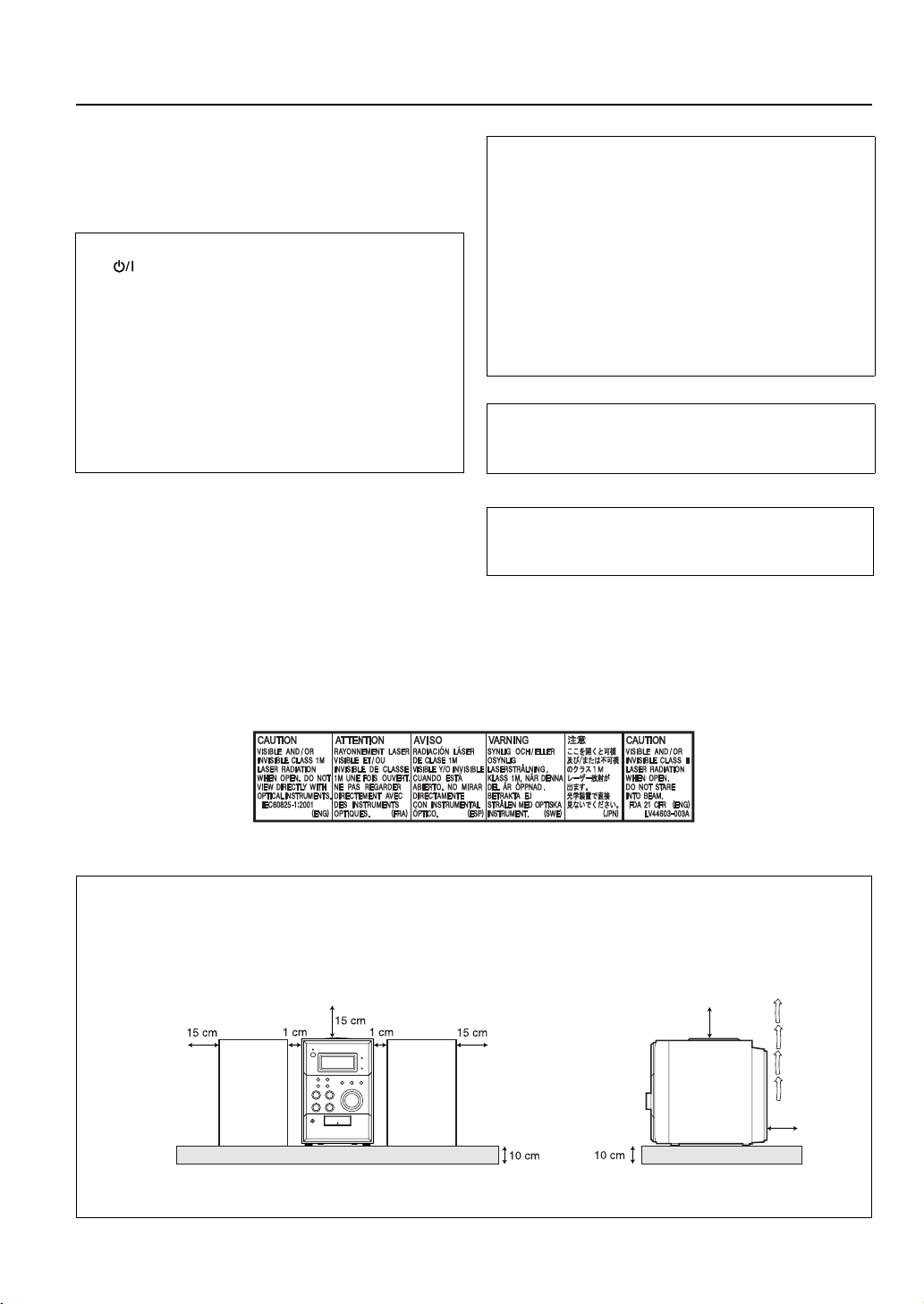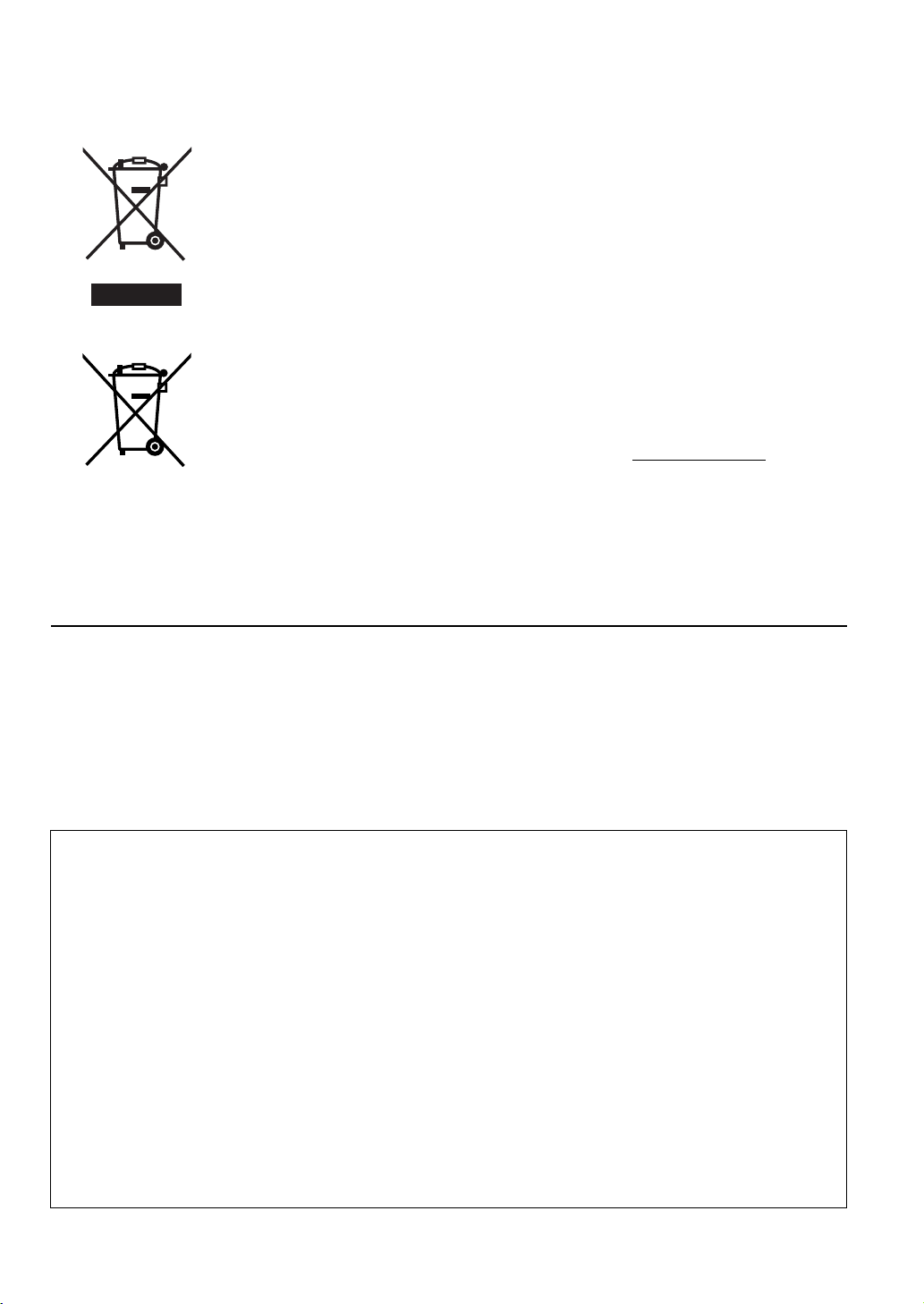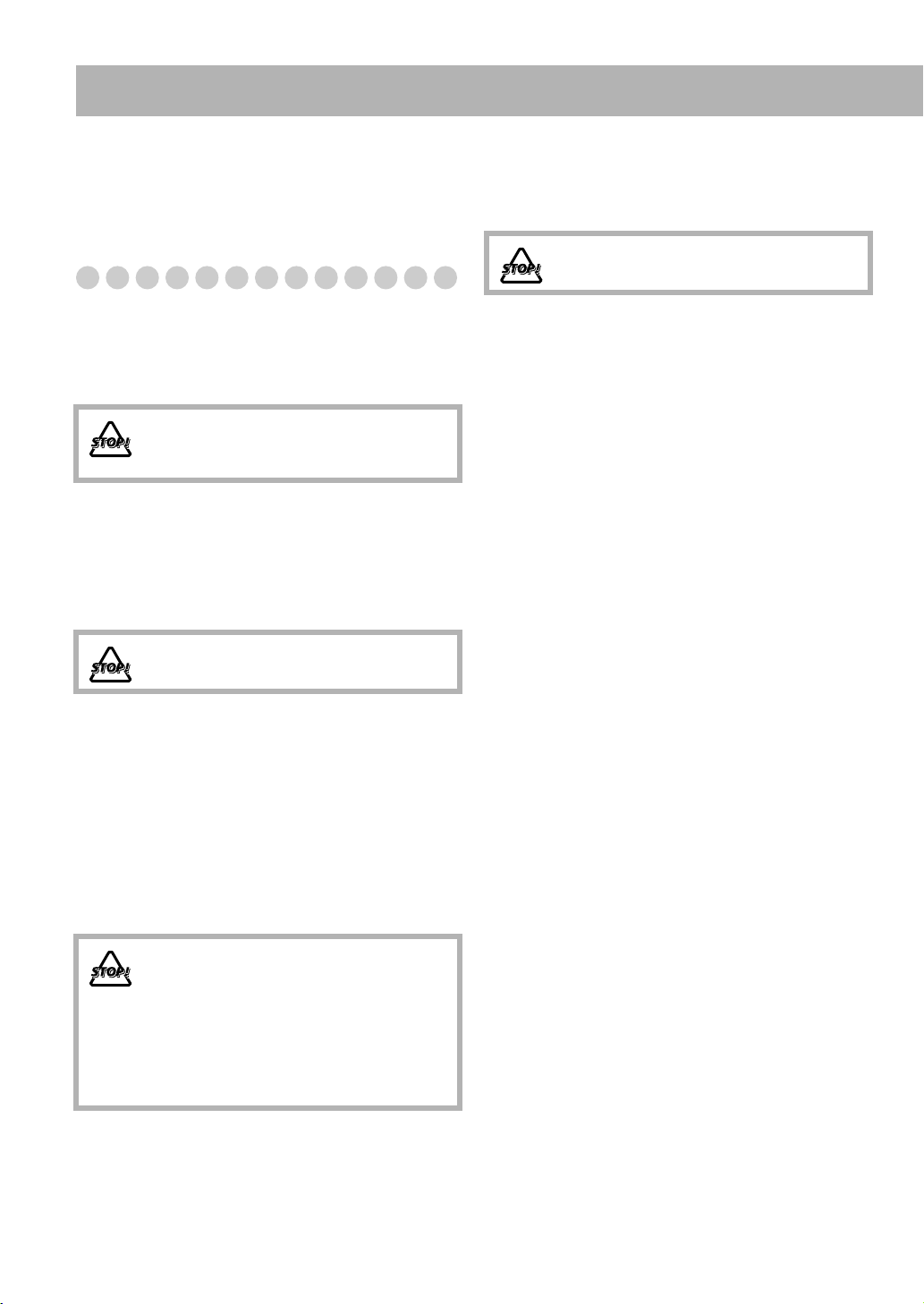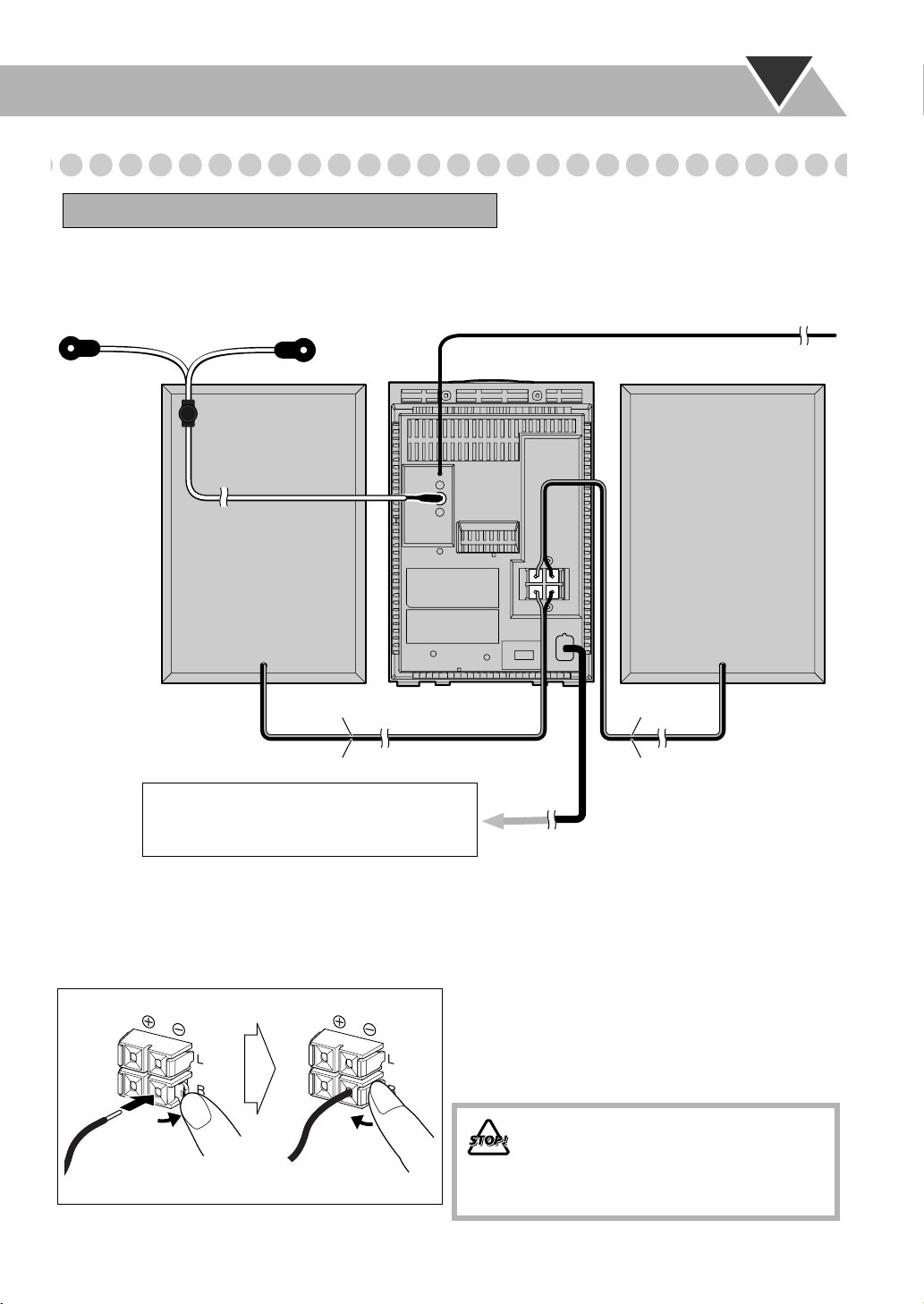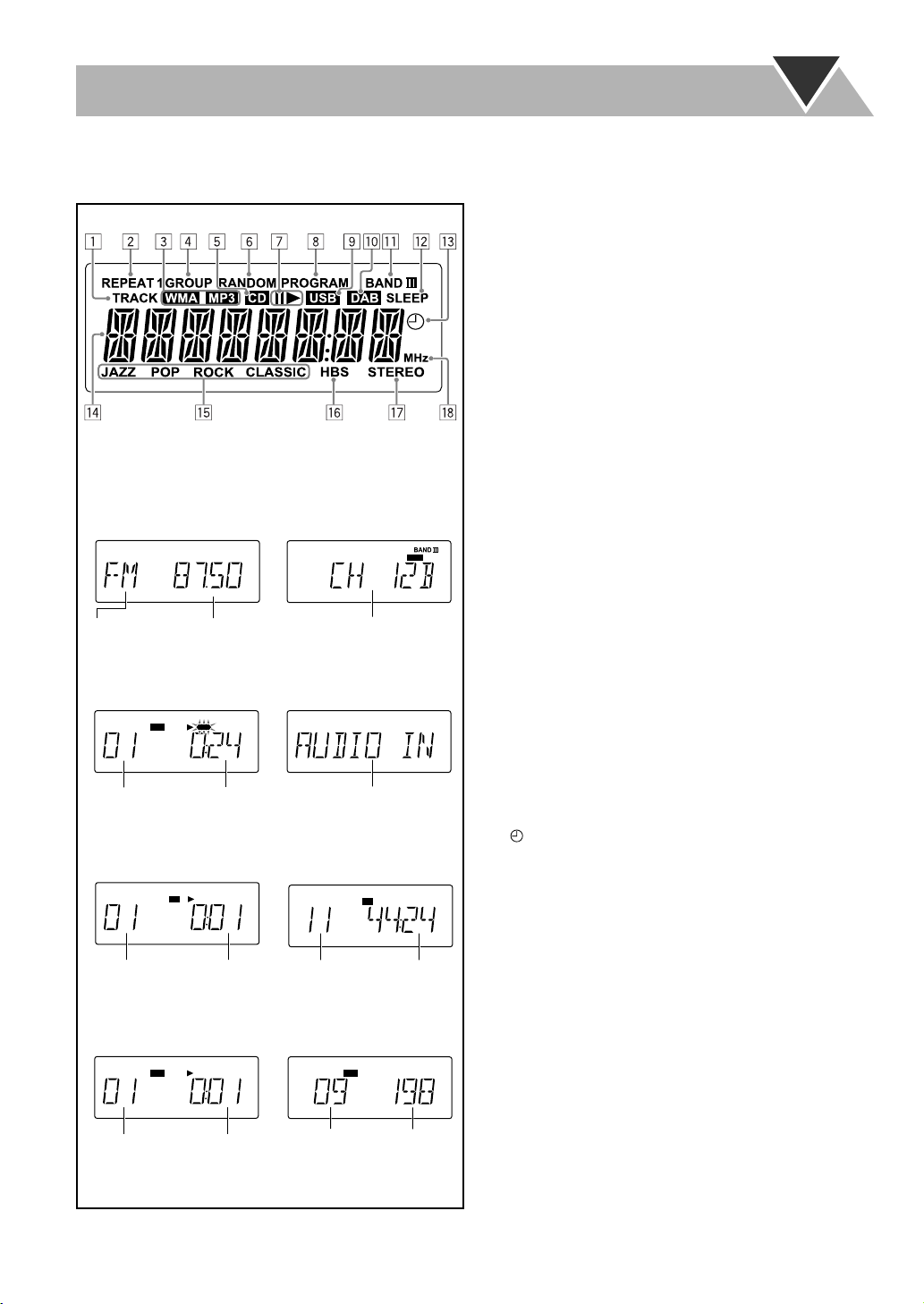2
How to Read This Manual
To make this manual as simple and easy-to-understand as
possible, we have adapted the following methods:
• Button and control operations are explained as listed in the
table below. In this manual, the operations using the
remote control is mainly explained; however, you can use
the buttons and controls on the main unit if they have the
same (or similar) name and marks.
•
Some related tips and notes are explained later in the
sections “Learning More about This System” and
“Troubleshooting,” but not in the same section
explaining the operations.
If you want to know more about
the functions, or if you have a doubt about the functions, go
to these sections and you will find the answers.
Contents
Introduction ................................................... 1
Precautions .................................................................... 1
How to Read This Manual ............................................ 2
Getting Started ...............................................3
Step 1: Unpack .............................................................. 3
Step 2: Prepare the Remote Control .............................. 3
Step 3: Connections ....................................................... 4
Before Operating the System .........................5
Daily Operations—Playback..........................6
Listening to the FM Radio ............................................ 7
Playing Back a Disc/USB Mass Storage
Class Device .............................................................. 8
Playing Back Other Equipment ..................................... 9
Daily Operations—Sound & Other
Adjustments...................................................10
Adjusting the Volume ................................................. 10
Adjusting the Sound .................................................... 10
Setting the Clock ......................................................... 11
Turning Off the Power Automatically
—Sleep Timer ......................................................... 11
DAB Operations ...........................................12
Listening to a Service .................................................. 12
Presetting Services ...................................................... 13
Searching for a Service by PTY Codes ....................... 14
Changing the Display Mode ........................................14
Advanced Playback Operations...................15
Programming the Playing Order—Program Play ........ 15
Playing at Random—Random Play .............................17
Playing Repeatedly—Repeat Play .............................. 17
Daily Timer Operations .............................. 18
Setting the Daily Timer ............................................... 18
Additional Information ...............................20
Learning More about This System .............................. 20
Troubleshooting ..........................................................22
Maintenance ................................................................ 23
Specifications ..............................................................23
Parts Index ...................................................................24
Indicates that you press the button
briefly
.
Indicates that you press the button
briefly and repeatedly
until an option
you want is selected.
Indicates that you press one of the
buttons.
Indicates that you
press and hold
the
button for specified seconds.
• The number inside the arrow
indicates the period of press (in this
example, 2 seconds).
• If no number is inside the arrow,
press and hold until the entire
procedure is complete or until you
get a result you want.
• Indicates that you turn the control
toward the specified direction(s).
Indicates that this operation is only possible
using the remote control.
Remote
ONLY
UX-G250D[B].book Page 2 Friday, June 6, 2008 10:02 PM