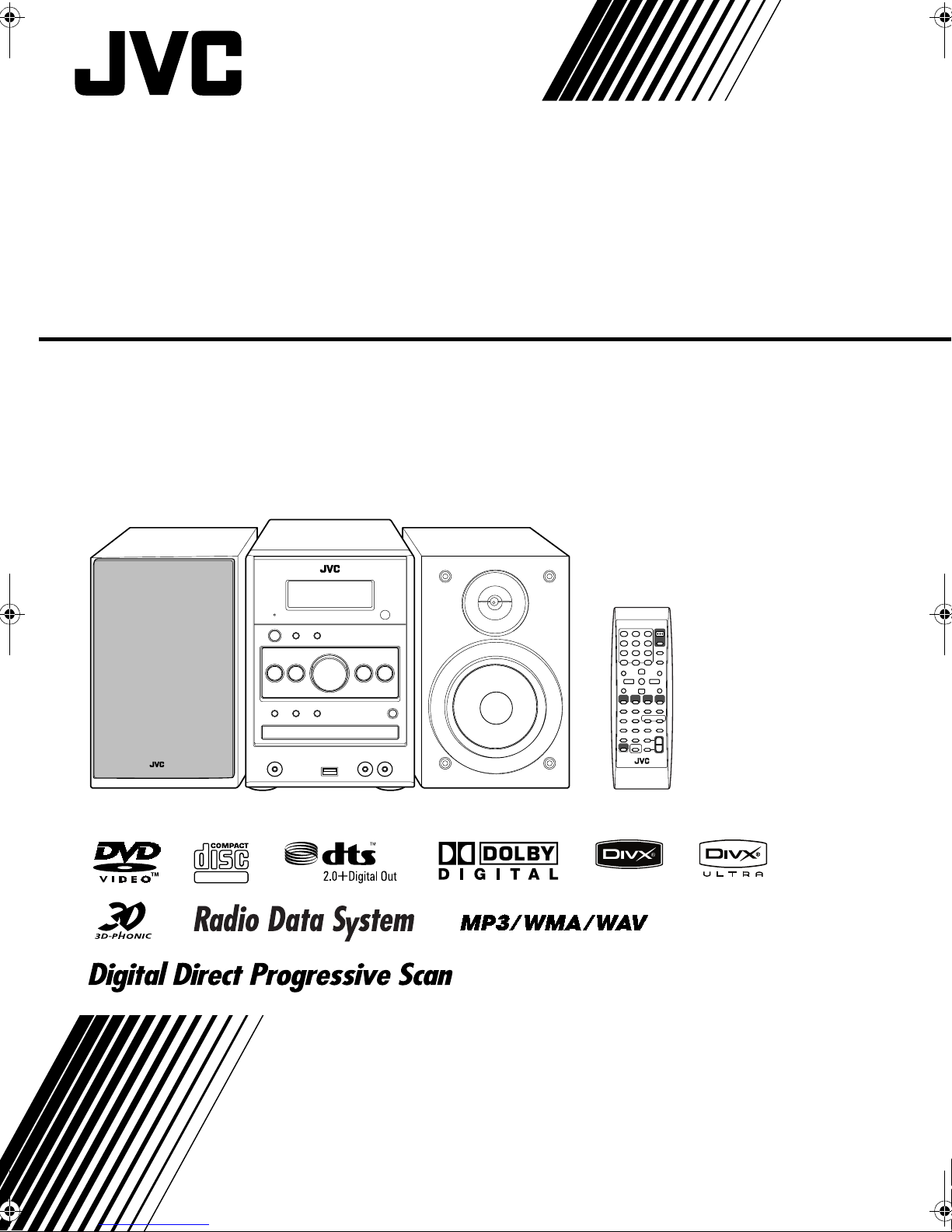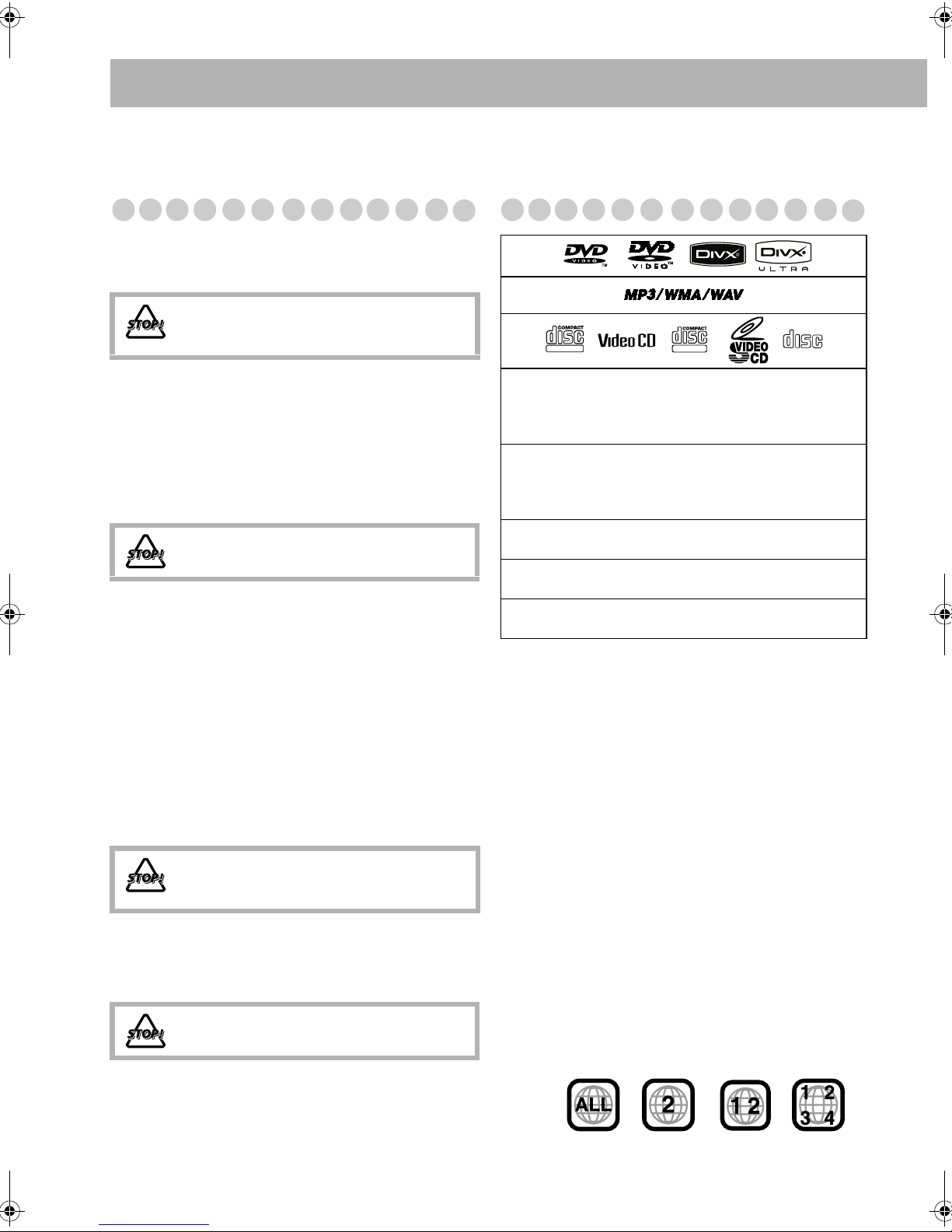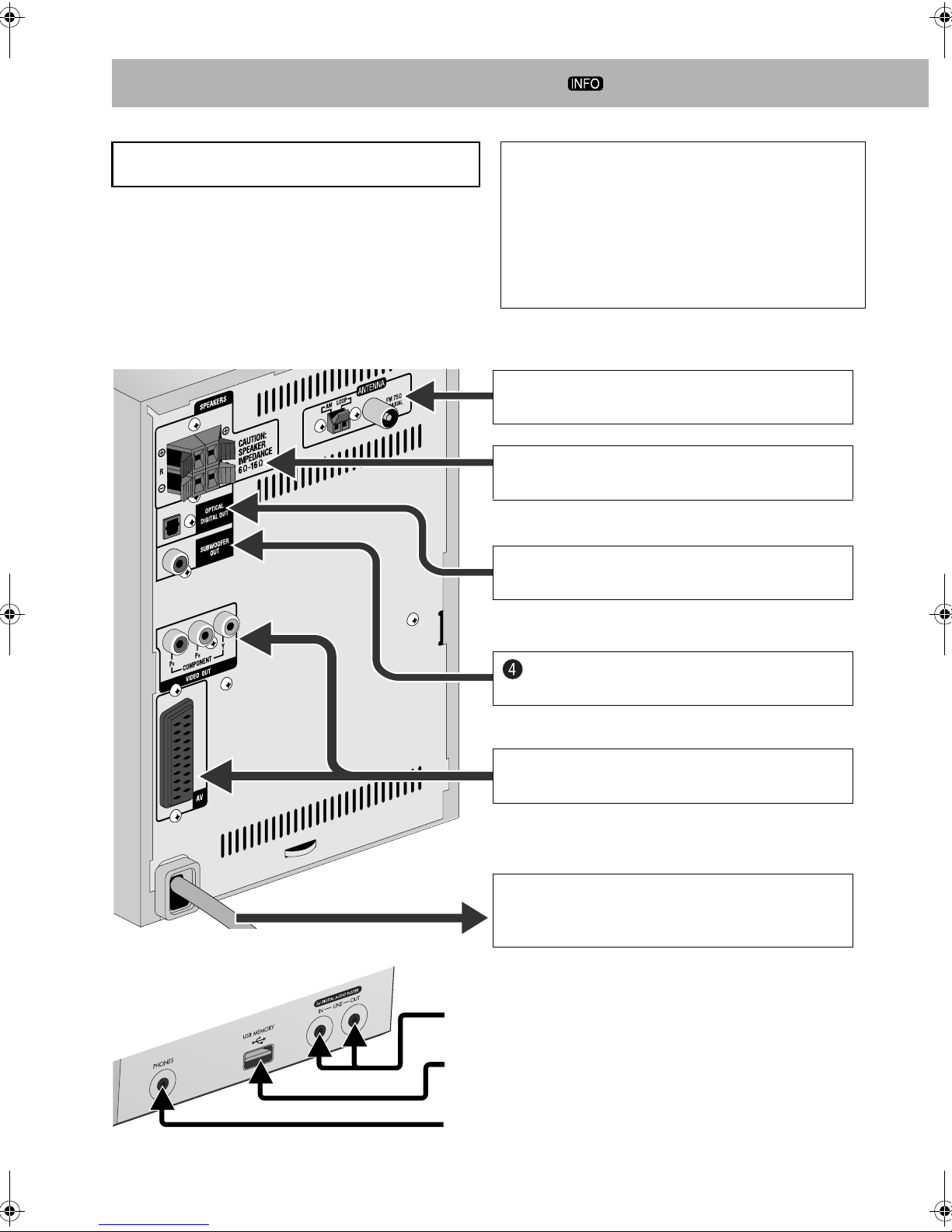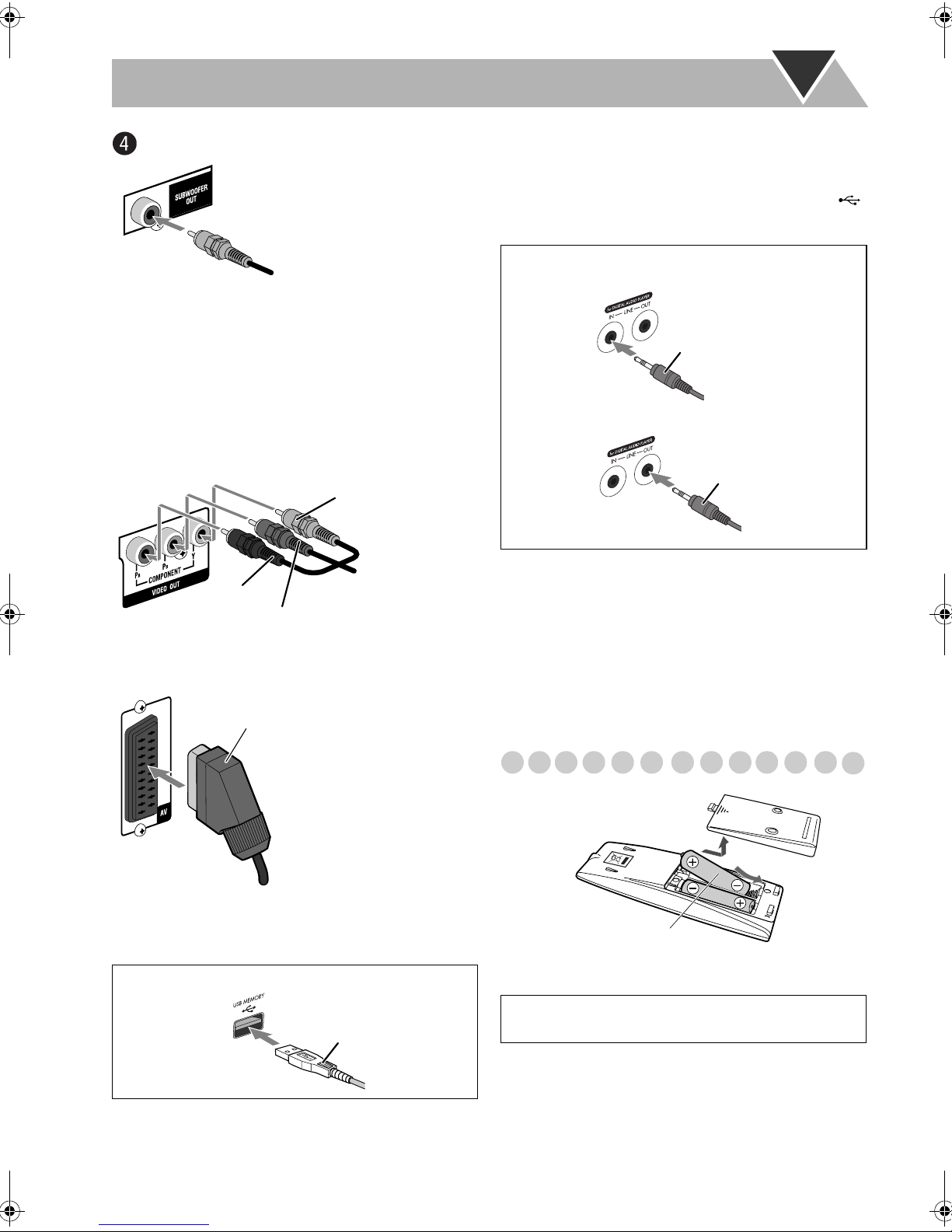2
Caution for DualDisc playback
The Non-DVD side of a “DualDisc” does not comply with
the “Compact Disc Digital Audio” standard. Therefore, the
use of the Non-DVD side of a DualDisc in this product may
not be recommended.
• When playing a multi-channel encoded software, the
System properly converts the multi-channel signals into 2
channels, and emits the downmixed sound from the
speakers. To enjoy the powerful sound of these multi-
channel encoded software, connect a proper decoder or an
amplifier with a proper built-in decoder to the OPTICAL
DIGITAL OUT terminal on the rear.
How to Read This Manual
• Button and control operations are explained in the table
below.
•
Some related tips and notes are explained later in the
sections “Learning More about This System” and
“Troubleshooting,” but not in the same section
explaining the operations ( indicates that the
content has some information).
Contents
Connections .............................................................. 3
Display Indicators.................................................... 6
Daily Operations—Playback .................................. 7
Listening to the Radio ......................................................... 8
Listening to the TV Sound.................................................. 9
Playing Back a Disc/USB mass storage class device ......... 9
Playing Back a Digital Audio Player ................................ 11
Daily Operations—Sound & Other Adjustments
..... 12
Adjusting the Volume ....................................................... 12
Adjusting the Sound.......................................................... 12
Creating 3-Dimensional Sound Field—3D Phonic........... 13
Using Headphone Surround .............................................. 13
Making Dialogues Clear—Clear Voice ............................ 13
Presetting Automatic DVD Sound Increase Level ........... 13
Changing the Display Brightness...................................... 13
Changing the Scanning Mode........................................... 14
Changing the Picture Tone................................................ 14
Setting the Clock............................................................... 15
Turning Off the Power Automatically .............................. 15
Advanced Radio Operations................................. 16
Receiving FM Stations with Radio Data System.............. 16
Searching for a Program by PTY Codes........................... 16
Switching Temporarily to a Program of
Your Choice Automatically .......................................... 17
Unique Video Disc/File Operations...................... 18
Selecting the Audio Track................................................. 18
Selecting the Subtitle Language........................................ 19
Selecting the View Angle ................................................. 19
Special Effect Playback .................................................... 20
Advanced Playback Operations ........................... 21
Programming the Playing Order—Program Play ............. 21
Playing at Random—Random Play .................................. 22
Playing Repeatedly ........................................................... 22
Prohibiting Disc Ejection—Child Lock............................ 23
On-Screen Operations ........................................... 24
On-screen Bar Operations................................................. 24
Operations on the Control Screen ..................................... 27
Daily Timer Operations ........................................29
Setup Menu Operations ........................................31
Additional Information .........................................33
Learning More about This System.................................... 33
Maintenance ...................................................................... 35
Troubleshooting ................................................................ 36
Language Code List .......................................................... 37
OPTICAL DIGITAL OUT Signals................................... 38
Operating JVC’s TVs Using the Remote Control............. 38
Specifications .................................................................... 39
Parts Index ............................................................ 40
IMPORTANT: Before playing a disc/file, make sure
of the following...
• Turn on the TV and select an appropriate input mode on
the TV to view the pictures or on-screen displays.
• For disc/file playback, you can change the initial setting
to your preference. See “Setup Menu Operations” on
page 31.
If “ ” appears on the TV screen when you press a
button, the disc/file cannot perform the operation you
have tried to do.
Indicates that you press the button
briefly
.
Indicates that you press the button
briefly and
repeatedly
until the option you want is
selected.
Indicates that you press one of the buttons.
Indicates that you
press and hold
the button
for a specified period.
Indicates that you turn the control in the
specified direction(s).
Indicates that this operation is only possible
using the remote control.
Indicates that this operation is only possible
using the main unit.
INFO
2
sec.
Remote
ONLY
Main Unit
ONLY
UX-G48[B].book Page 2 Friday, June 22, 2007 11:28 AM