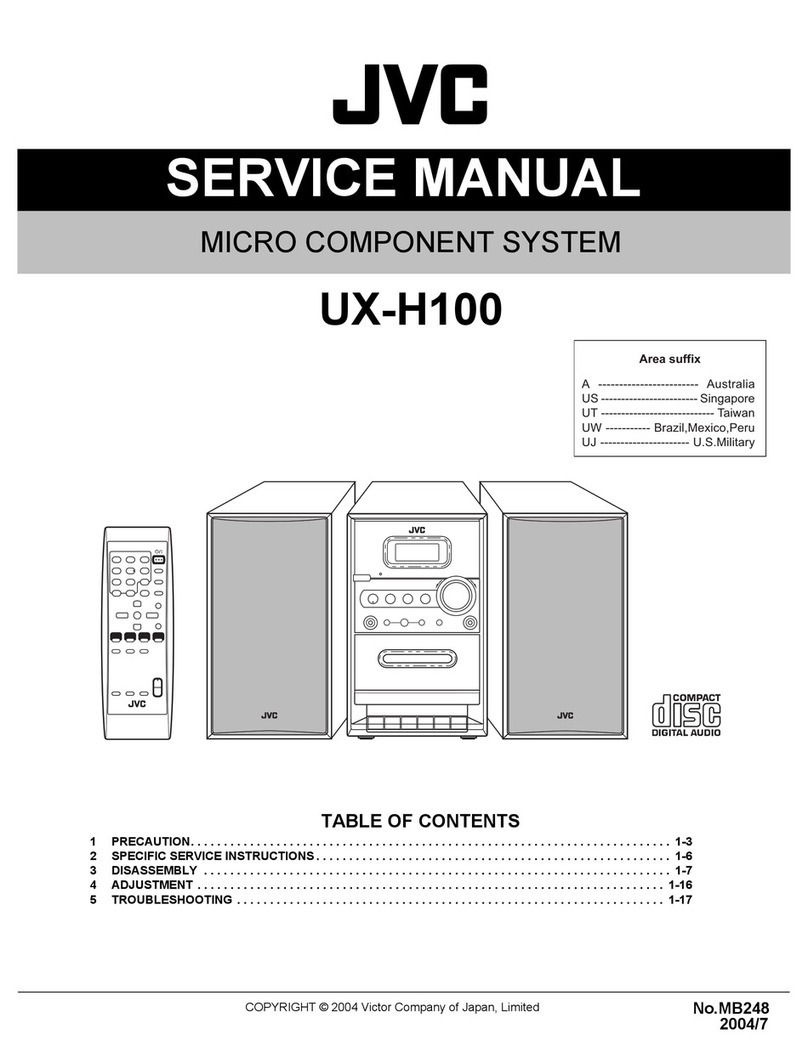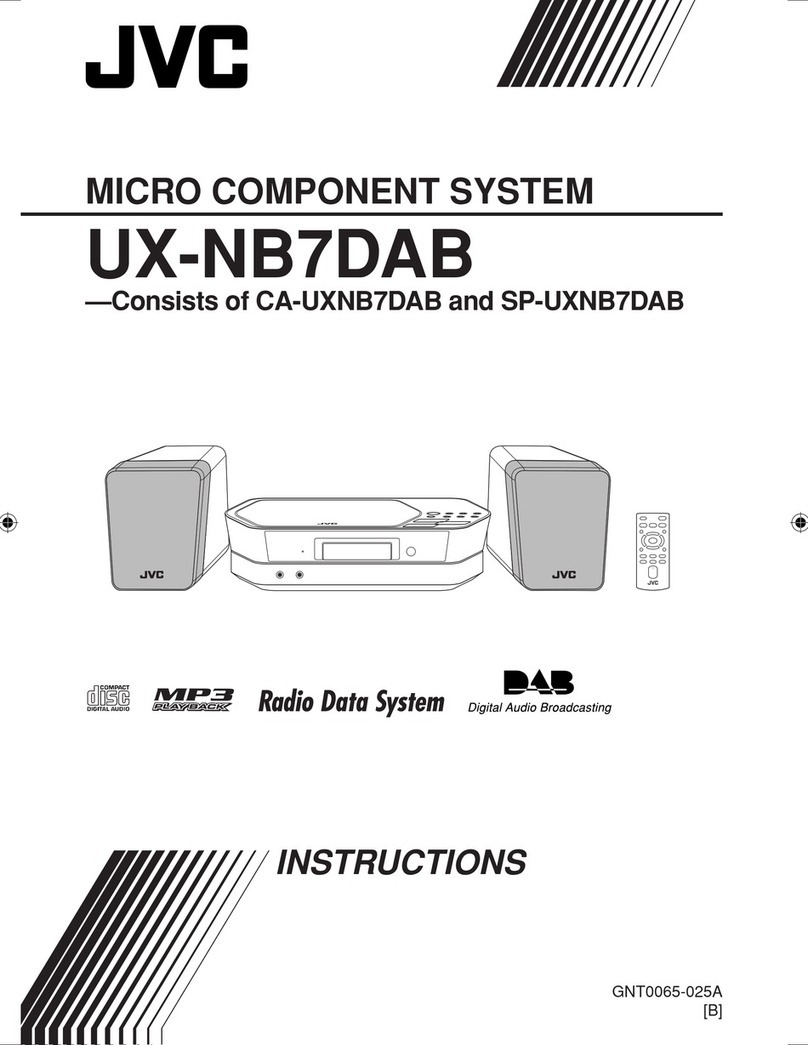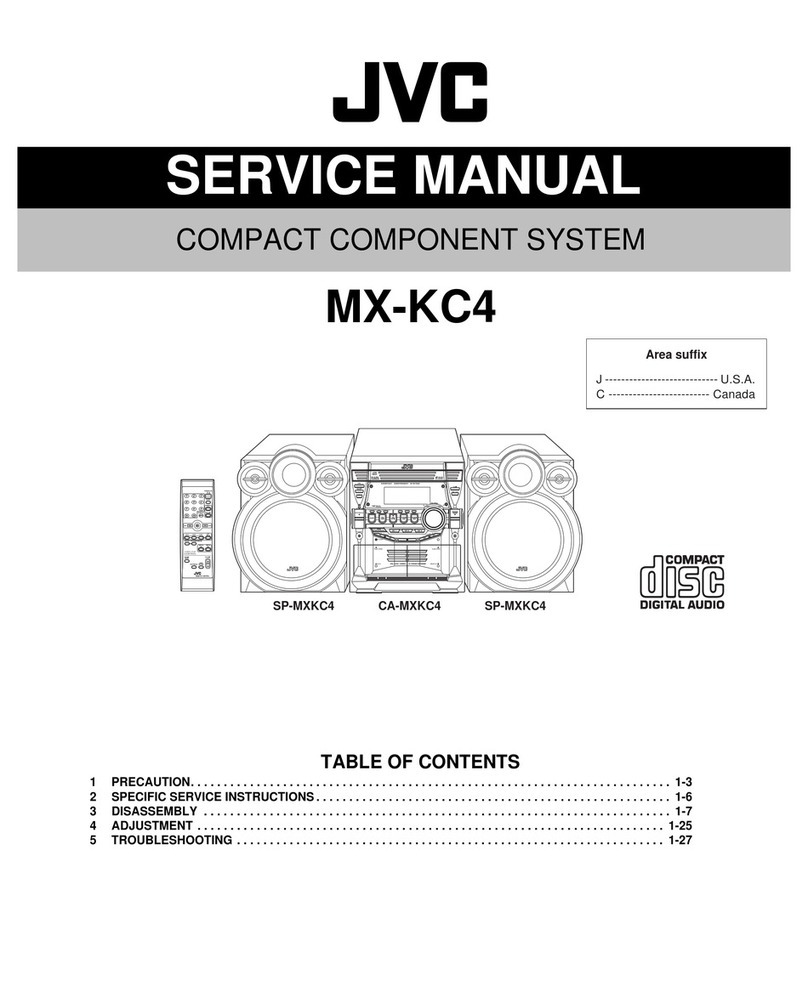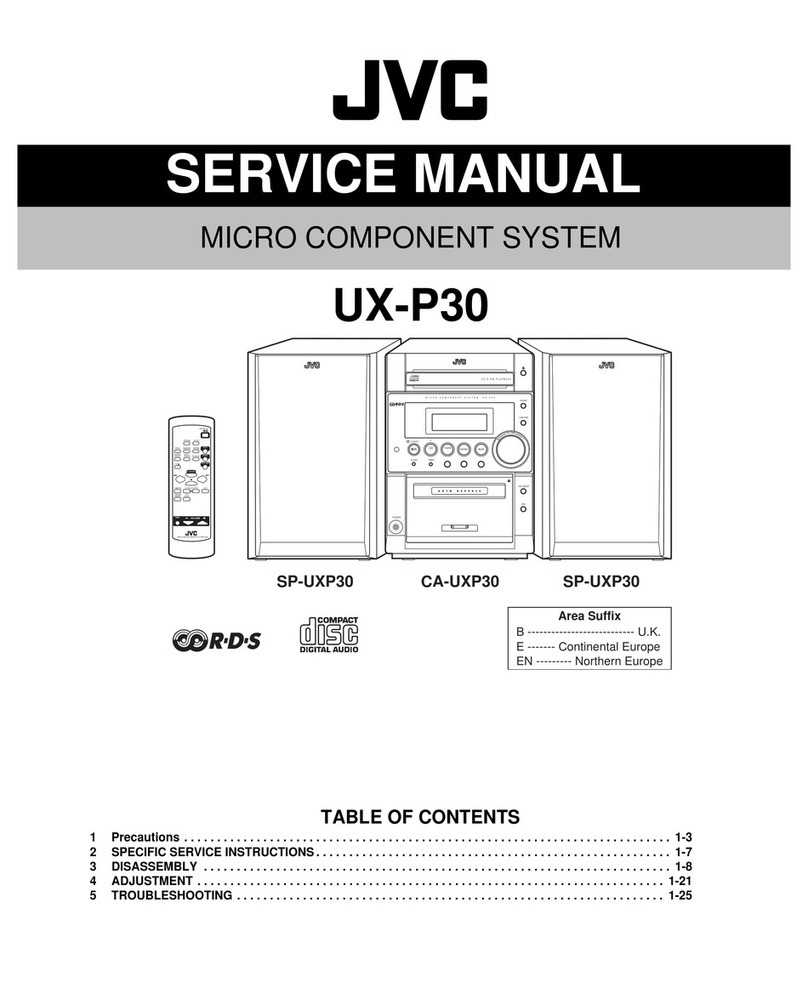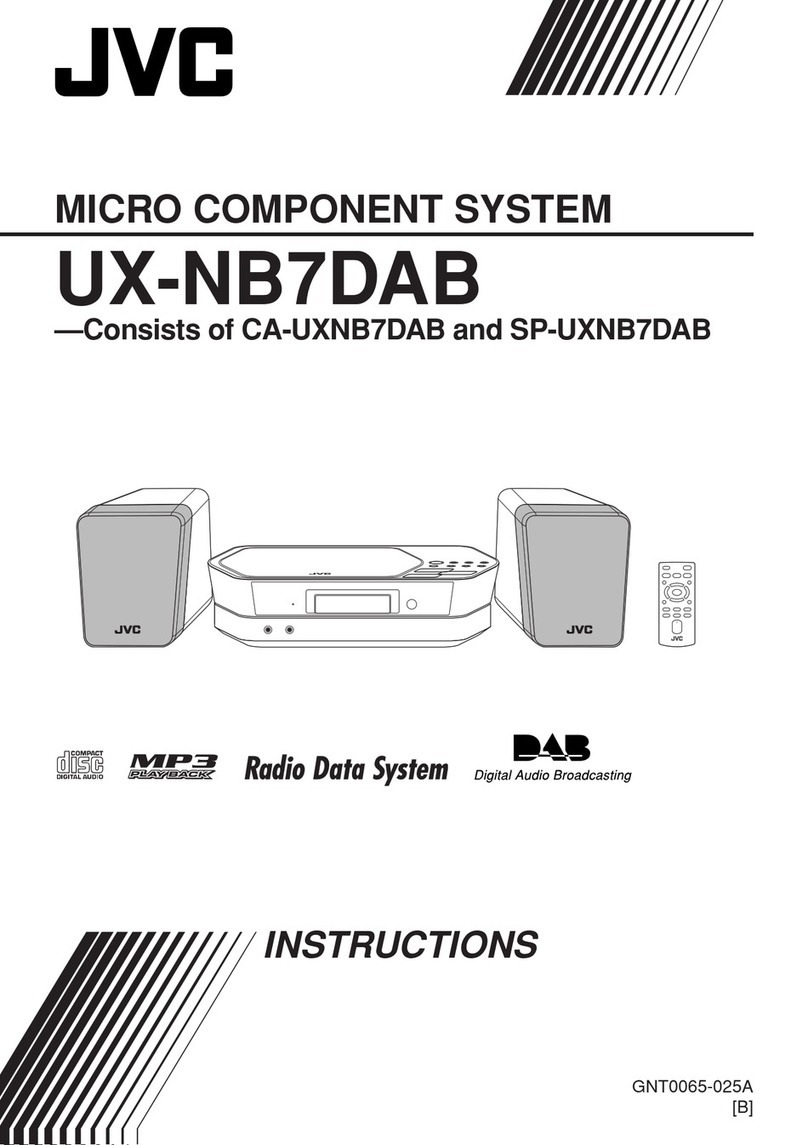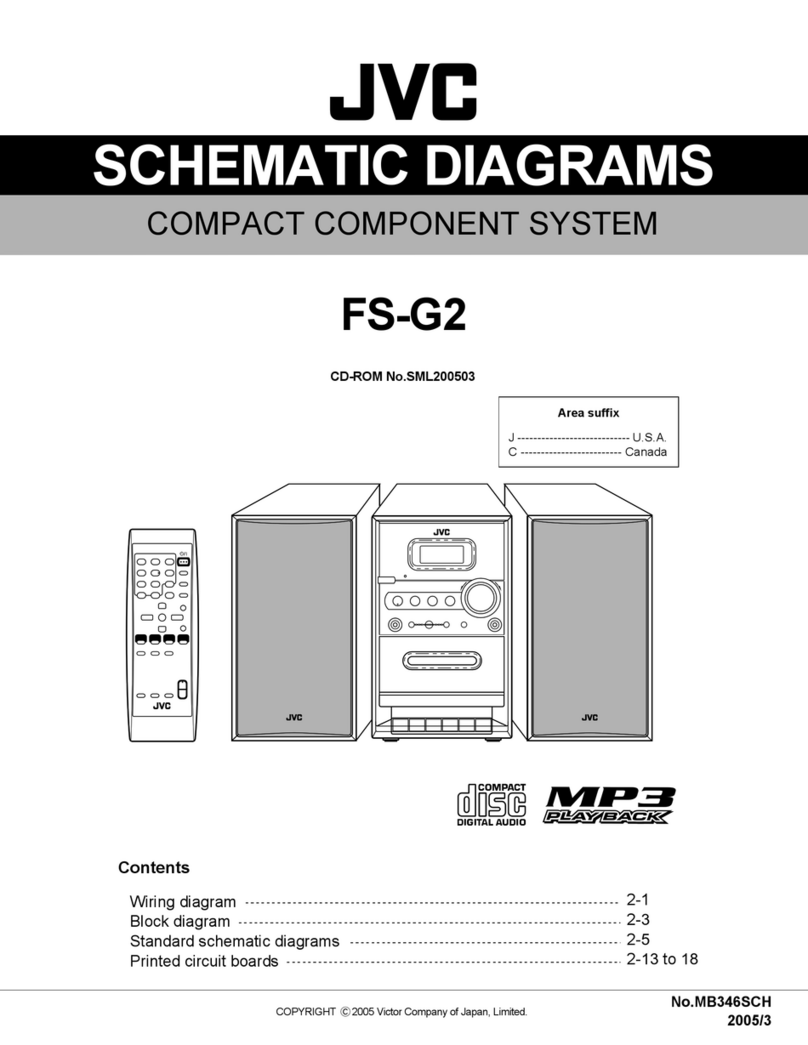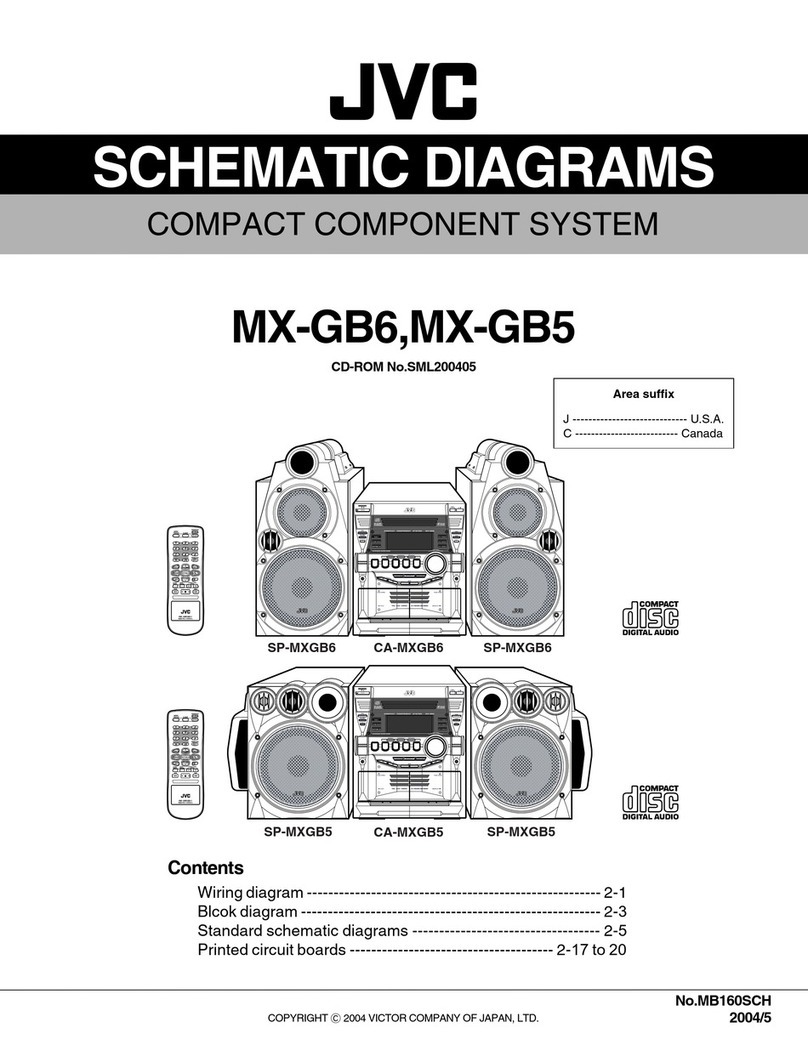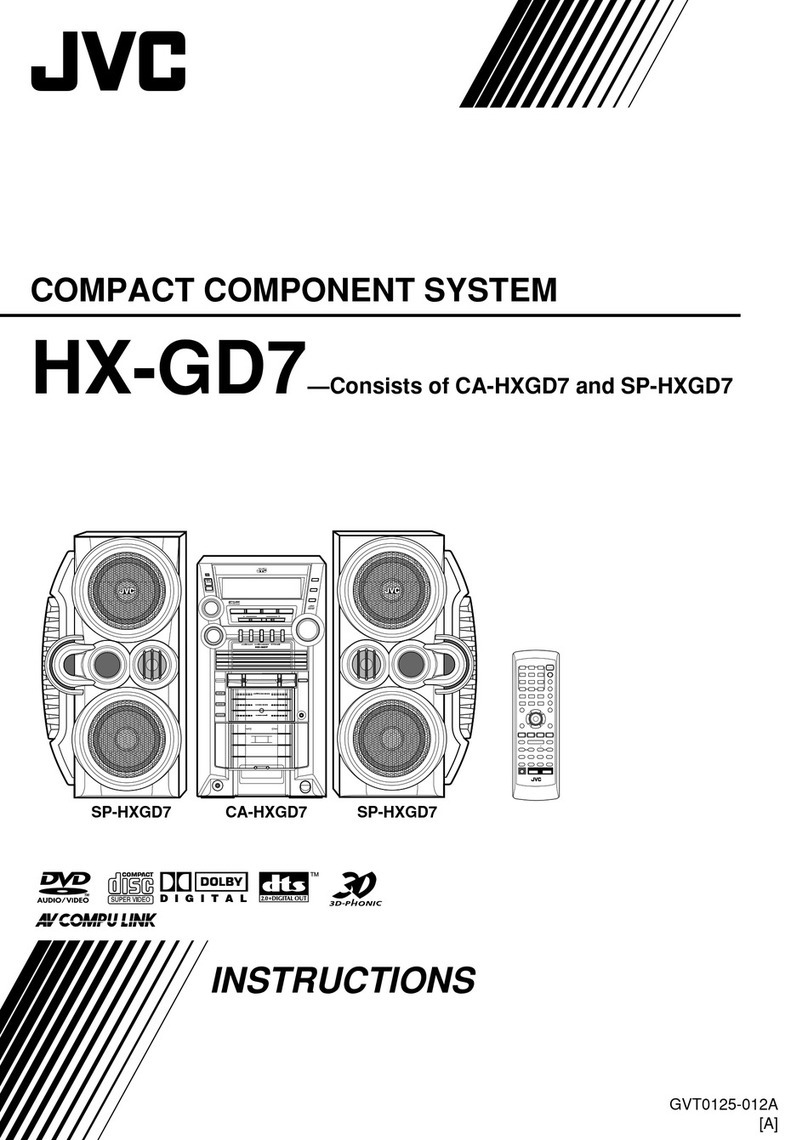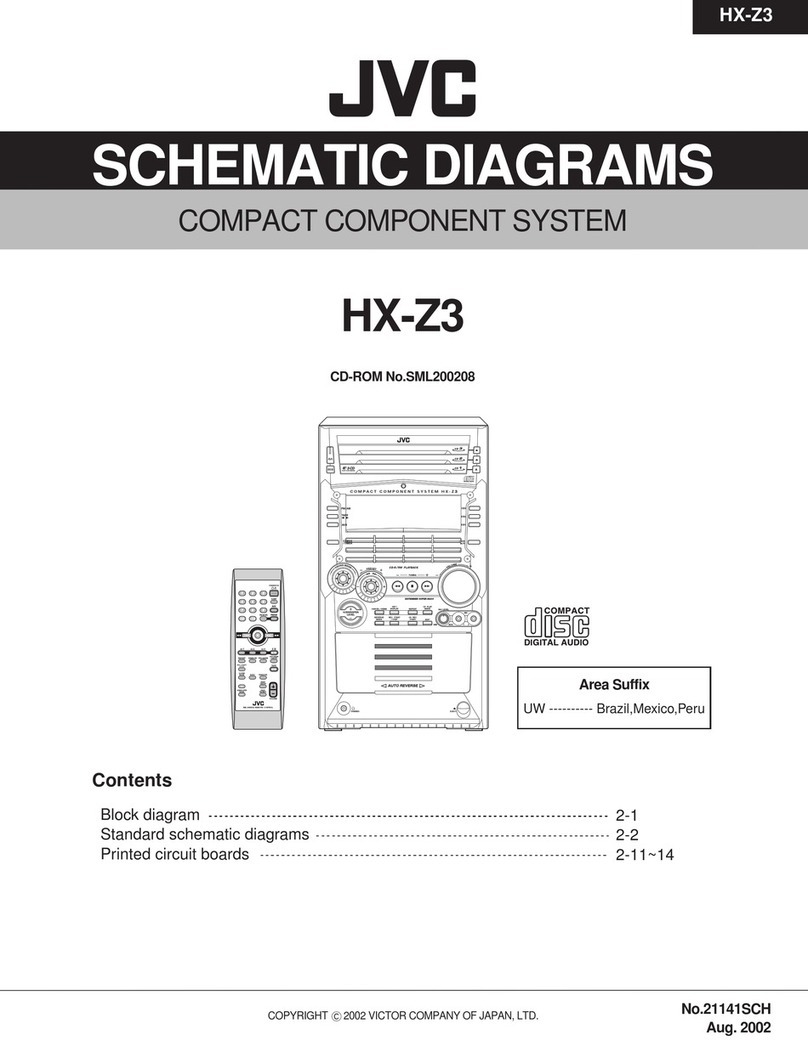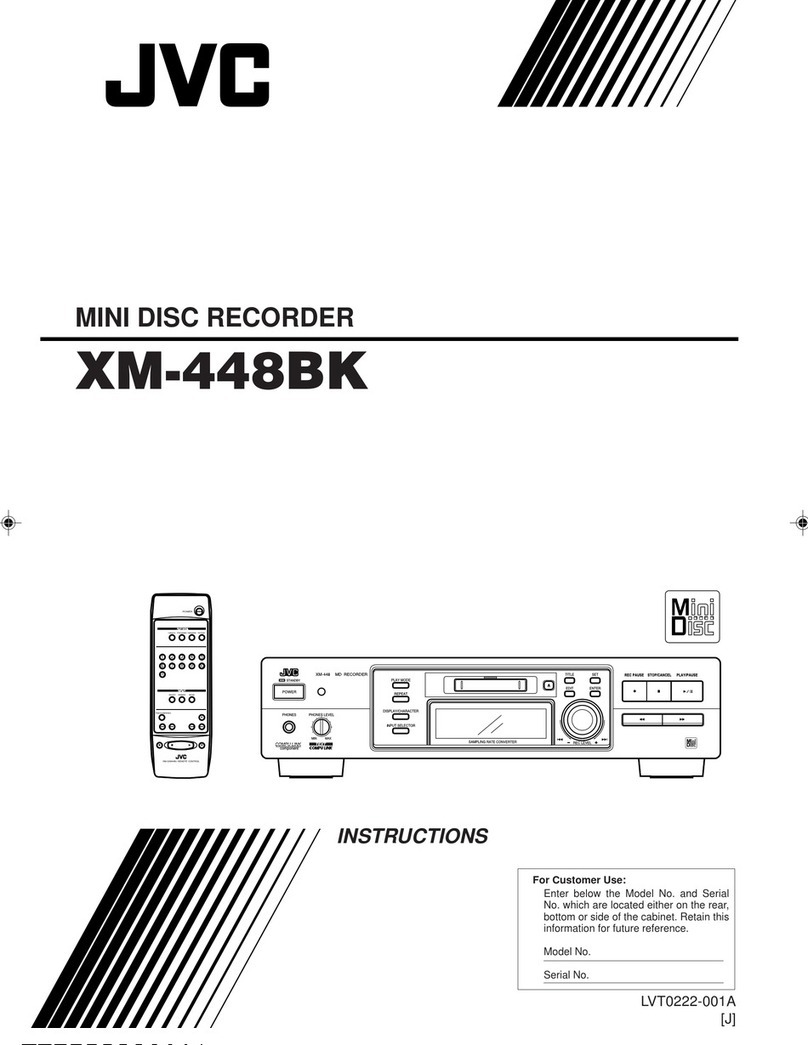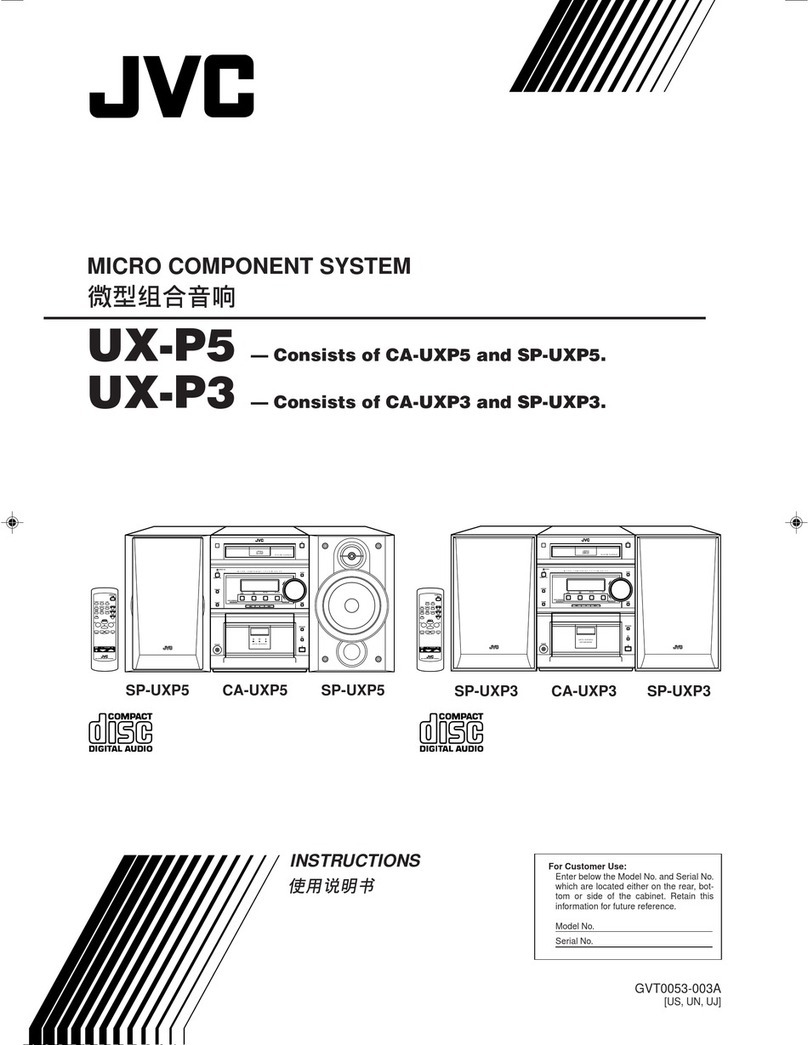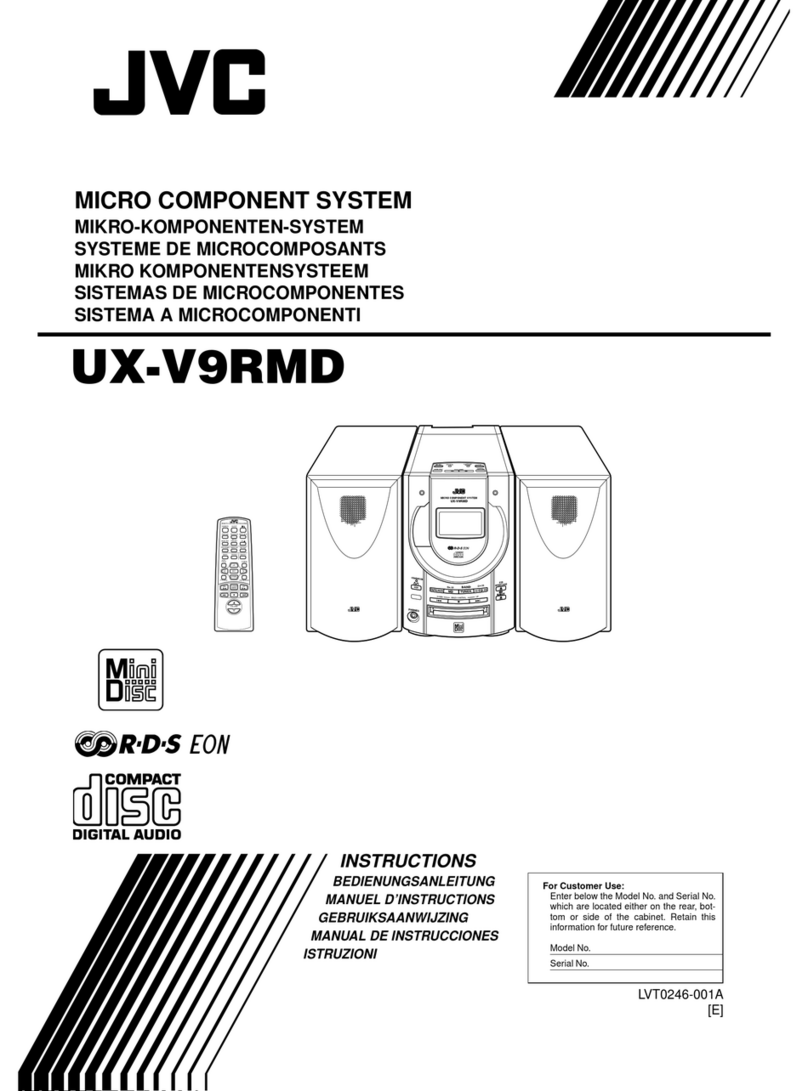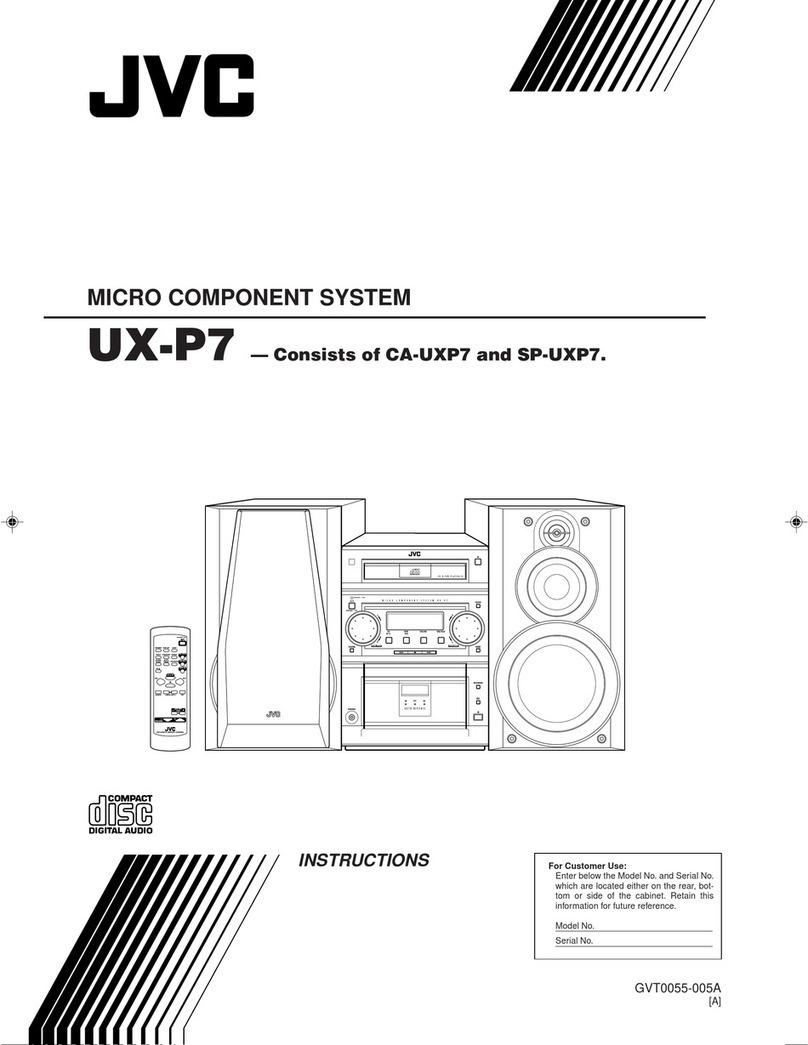G-1
IMPORTANT FOR LASER PRODUCTS
1. CLASS 1 LASER PRODUCT
2. CAUTION: Do not open the top cover or cabinet.
There are no user serviceable parts inside the unit;
leave all servicing to qualified service personnel.
3. CAUTION: Visible and/or invisible class 1M laser
radiation when open. Do not view directly with
optical instruments.
4. REPRODUCTION OF LABEL: CAUTION LABEL, PLACED
INSIDE THE UNIT.
Warnings, Cautions and Others
IMPORTANT for the U.K.
DO NOT cut off the mains plug from this equipment.
If the plug fitted is not suitable for the power points in
your home or the cable is too short to reach a power
point, then obtain an appropriate safety approved
extension lead or consult your dealer.
BE SURE to replace the fuse only with an identical
approved type, as originally fitted.
If nonetheless the mains plug is cut off ensure to
remove the fuse and dispose of the plug immediately,
to avoid a possible shock hazard by inadvertent
connection to the mains supply.
If this product is not supplied fitted with a mains plug
then follow the instructions given below:
IMPORTANT:
DO NOT make any connection to the terminal which
is marked with the letter E or by the safety earth
symbol or coloured green or green-and-yellow.
The wires in the mains lead on this product are
coloured in accordance with the following code:
Blue: Neutral
Brown: Live
As these colours may not correspond with the
coloured markings identifying the terminals in your
plug proceed as follows:
The wire which is coloured blue must be connected
to the terminal which is marked with the letter N or
coloured black.
The wire which is coloured brown must be
connected to the terminal which is marked with the
letter L or coloured red.
IF IN DOUBT - CONSULT A COMPETENT
ELECTRICIAN.
CAUTION
The button in any position does not disconnect the
mains line.
Disconnect the mains plug to shut the power off
completely (the STANDBY lamp goes off).
The MAINS plug or an appliance coupler is used as the
disconnect device, the disconnect device shall remain
readily operable.
• When the System is on standby, the STANDBY lamp
lights red.
• When the System is turned on, the STANDBY lamp
goes off.
The power can be remote controlled.
CAUTION:
To reduce the risk of electrical shocks, fire, etc.:
1. Do not remove screws, covers or cabinet.
2. Do not expose this appliance to rain or moisture.
Dear Customer,
This apparatus is in conformance with the valid
European directives and standards regarding
electromagnetic compatibility and electrical safety.
European representative of Victor Company of Japan,
Limited is:
JVC Technical Services Europe GmbH
Postfach 10 05 04
61145 Friedberg
Germany
CAUTION:
• Do not block the ventilation openings or holes. (If
the ventilation openings or holes are blocked by a
newspaper or cloth, etc., the heat may not be able
to get out.)
• Do not place any naked flame sources, such as
lighted candles, on the apparatus.
• When discarding batteries, environmental problems
must be considered and local rules or laws
governing the disposal of these batteries must be
followed strictly.
• Do not expose this apparatus to rain, moisture,
dripping or splashing and that no objects filled
with liquids, such as vases, shall be placed on the
apparatus.
• Excessive sound pressure from earphones or
headphones can cause hearing loss.
Safety_UX-G800D[B]f.indd 1Safety_UX-G800D[B]f.indd 1 4/2/08 9:52:59 AM4/2/08 9:52:59 AM