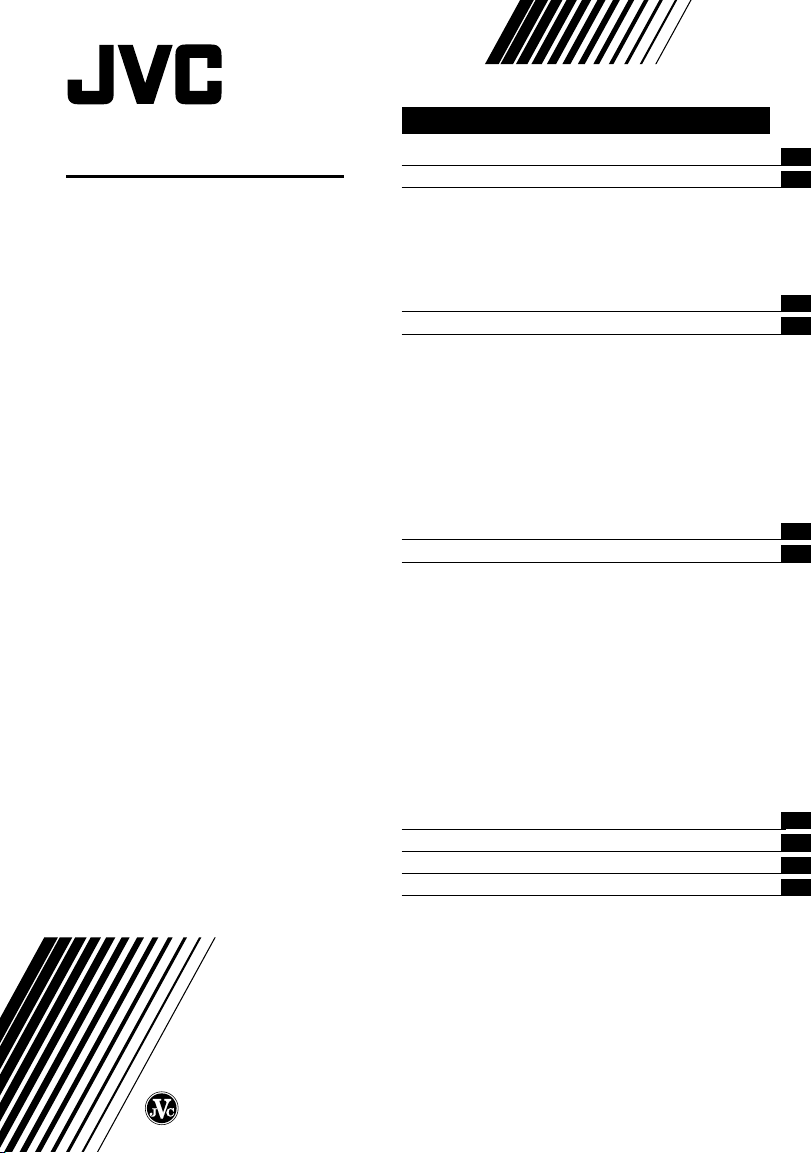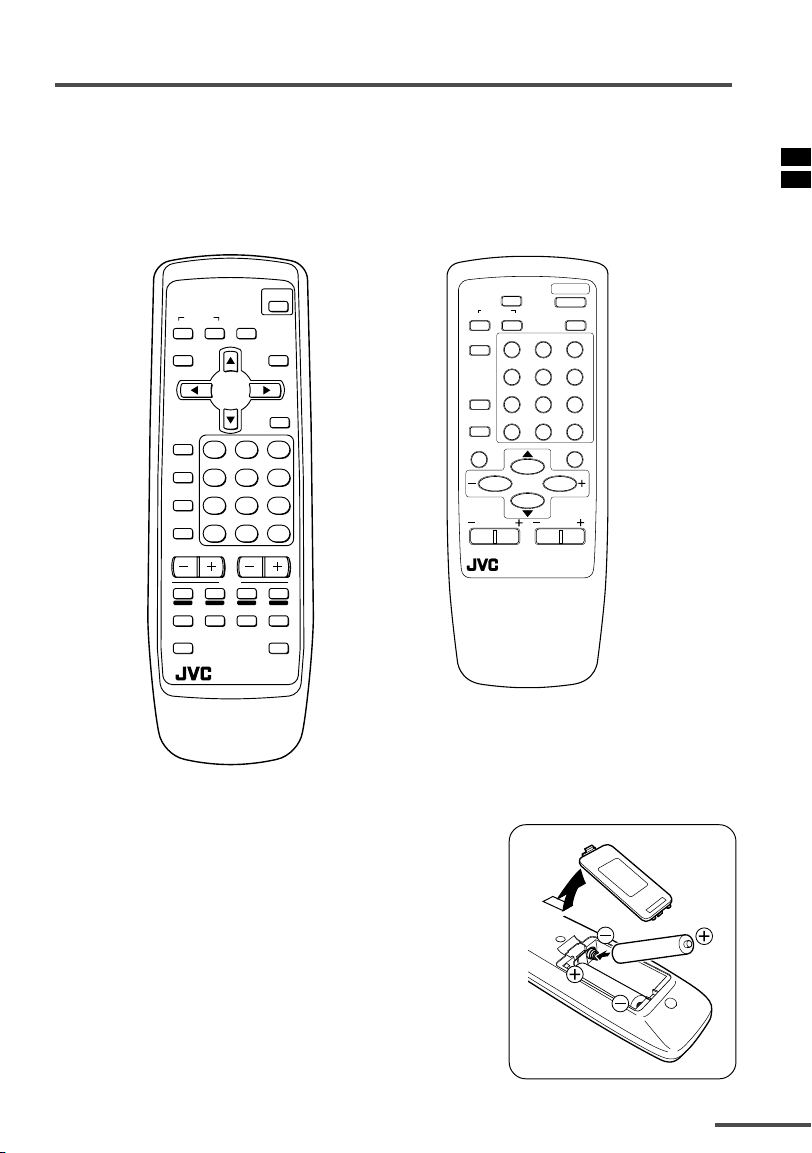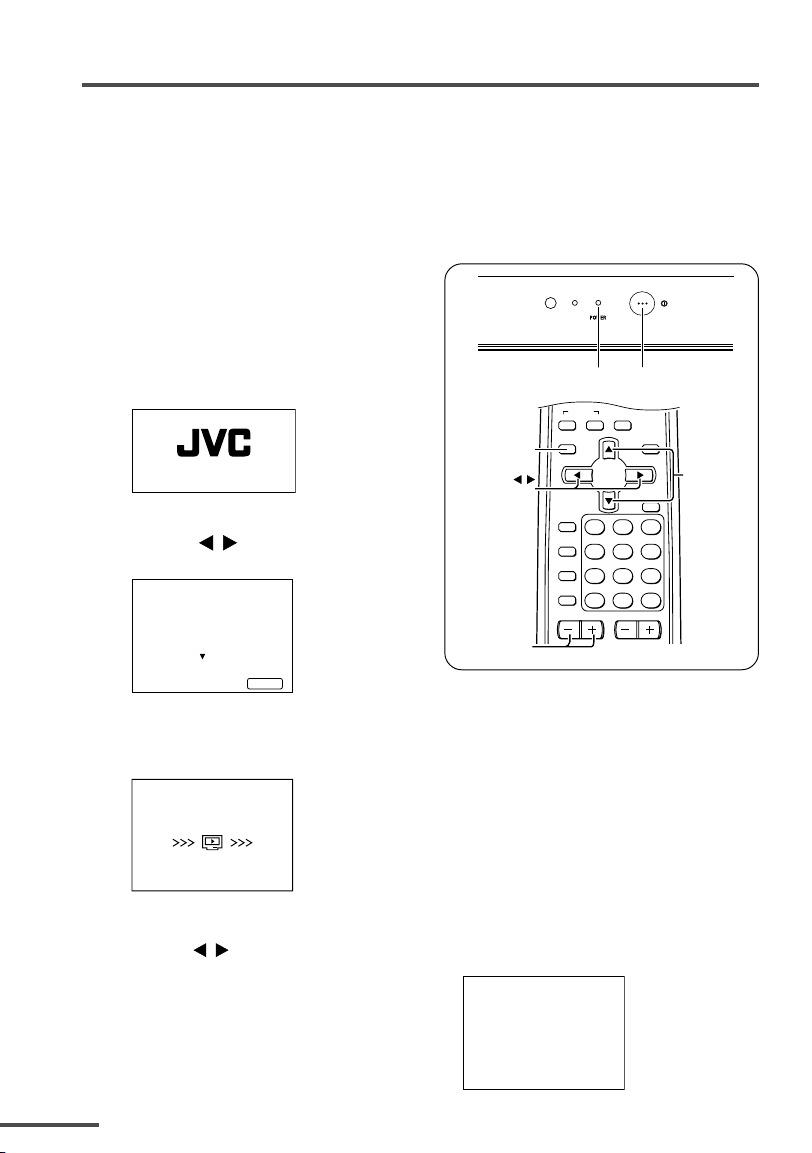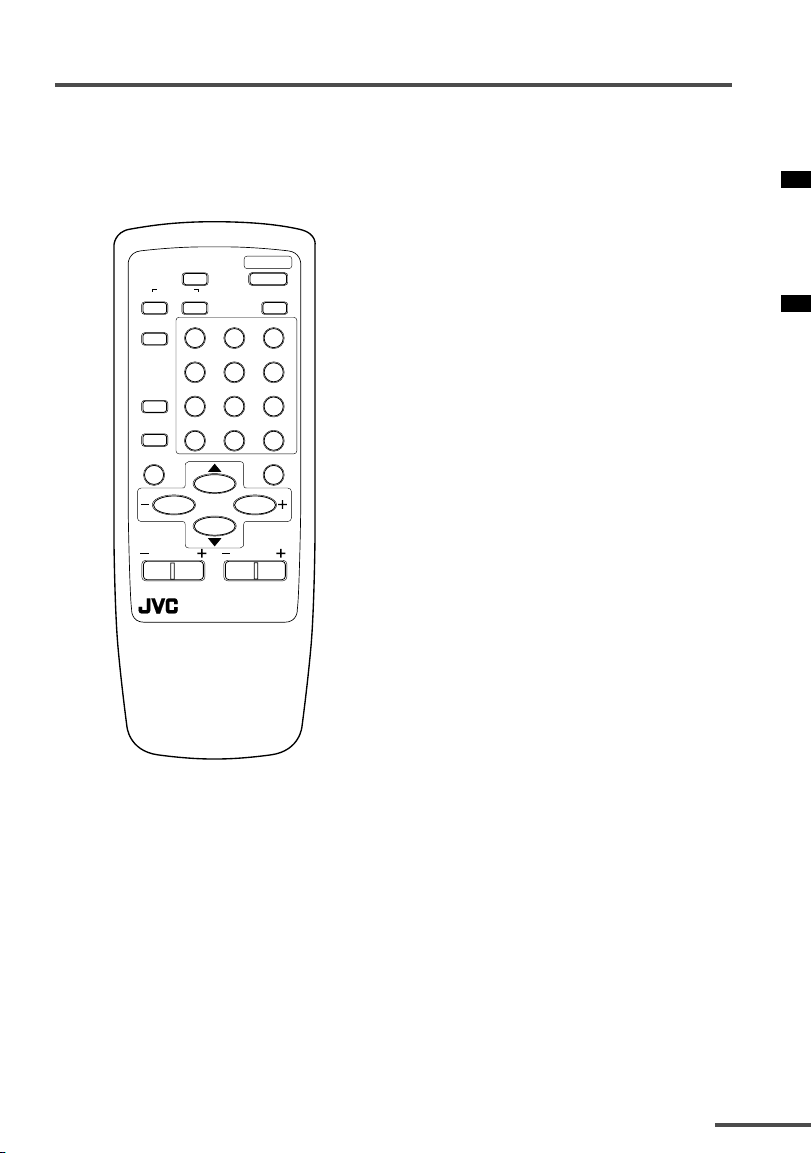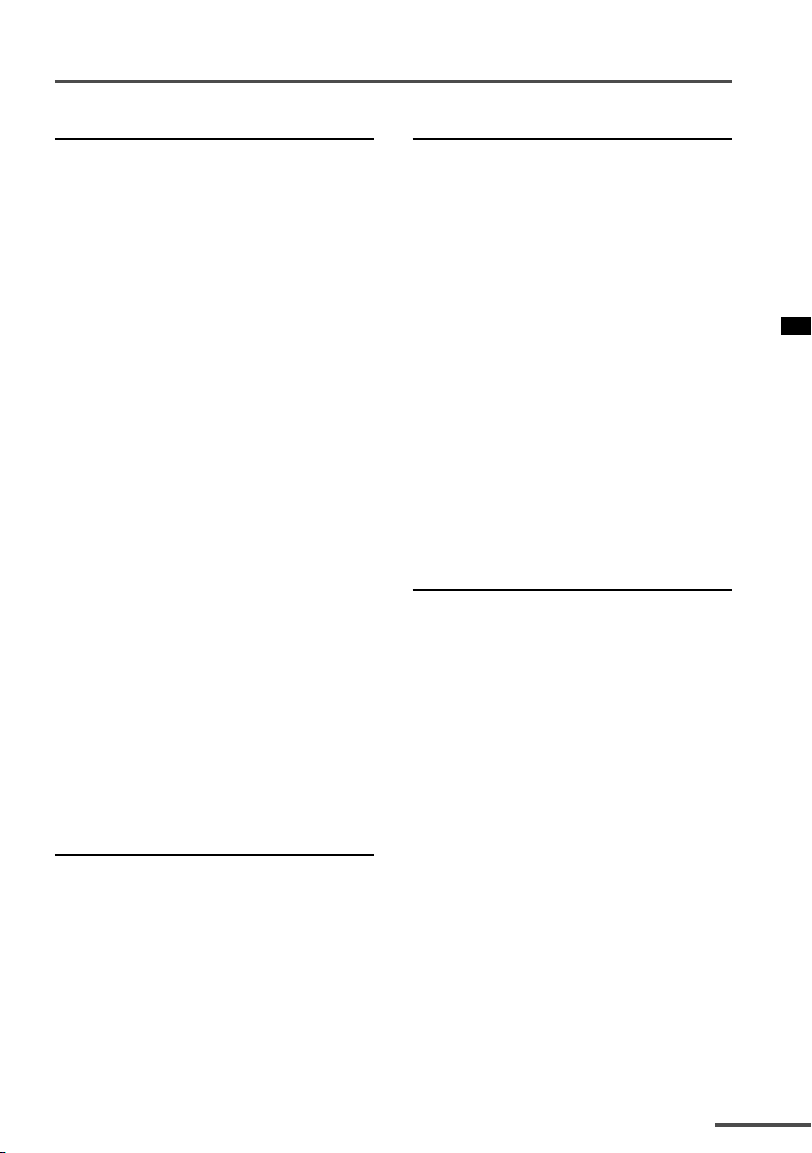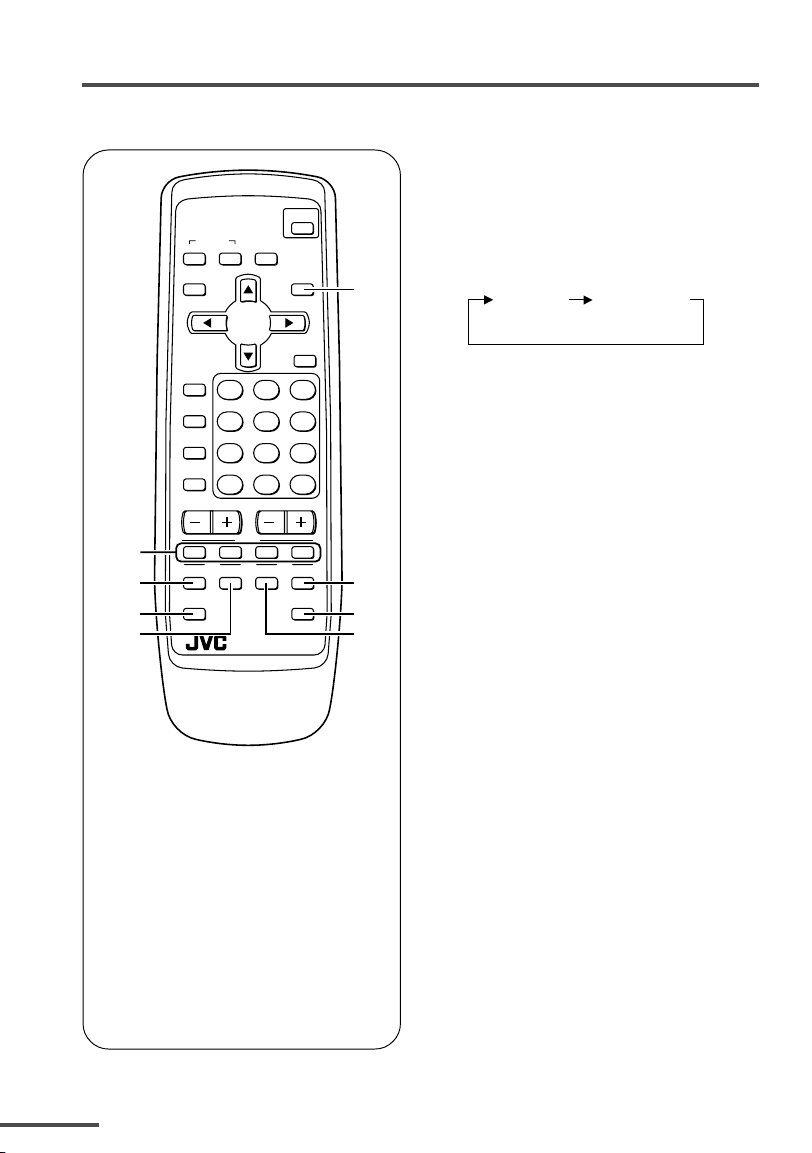8
SOUND SYSTEM button
If the sound is not clear even when the
picture appears normal, change the
current sound system to another sound
system.
Press this button to select the sound
system.
• For the sound systems in each country or
region, see the table “Broadcasting systems”
on page 21.
•You cannot select any sound system when
in a VIDEO mode.
DISPLAY button
You can continuously display the current
channel number or VIDEO mode on the
screen.
Press this button.
To turn the display off, press this button
again.
•When selecting a channel or VIDEO mode
with no signal, indication of the VIDEO
mode becomes fixed on the screen.
CHANNEL SCAN button
You can quickly view all TV channels
programmes that you can view on your
TV, and search for the programme you
want to view.
1Press this button to start scanning
TV channels.
The TV channel programmes are each
displayed for several seconds.
• The programmes of TV channels for
which the SKIP function is set to “YES”
are not displayed. (See page 17.)
2When you find the programme you
want to view, press this button
again to stop scanning.
Remote control buttons and functions
PICTURE MODE button
You can select one of three picture
adjustment settings as you like.
Press this button to select a mode.
BRIGHT:
Heightens contrast and sharpness.
STANDARD:
Standarizes picture adjustments.
SOFT:
Softens contrast and sharpness.
•Pressing this button returns all the picture
settings in the “MENU 4” to their default
settings.
COLOUR SYSTEM button
If the picture is not clear or no colour
appears, change the current colour
system to another colour system.
Press this button to select the colour
system.
In TV mode (channel 1 to 99 and AV):
AUTO PAL SECAM
In VIDEO mode:
AUTO PAL SECAM
NTSC3.58
NTSC4.43
AUTO:
Automatic colour system selection.
•For the colour system in each country or
region, see the table “Broadcasting systems”
on page 21.
•If the picture is not normal in the AUTO
mode, change the AUTO mode to another
colour system.
*GGT0008-2112Y1-E701 11/7/03, 9:03 am8