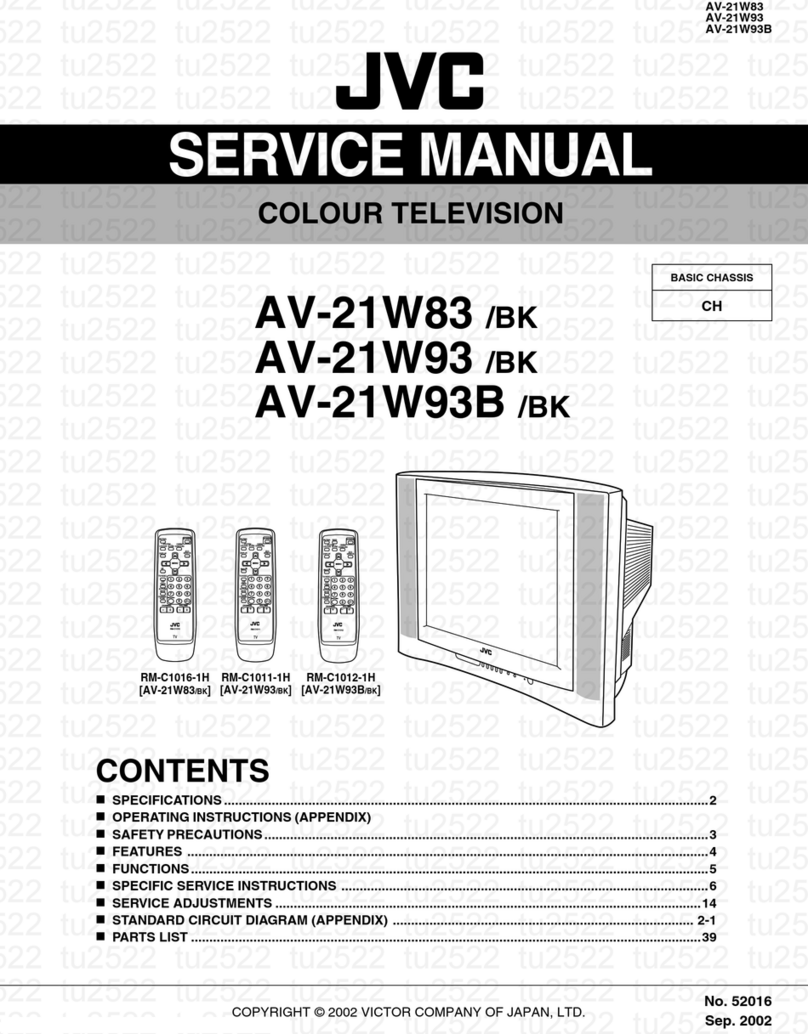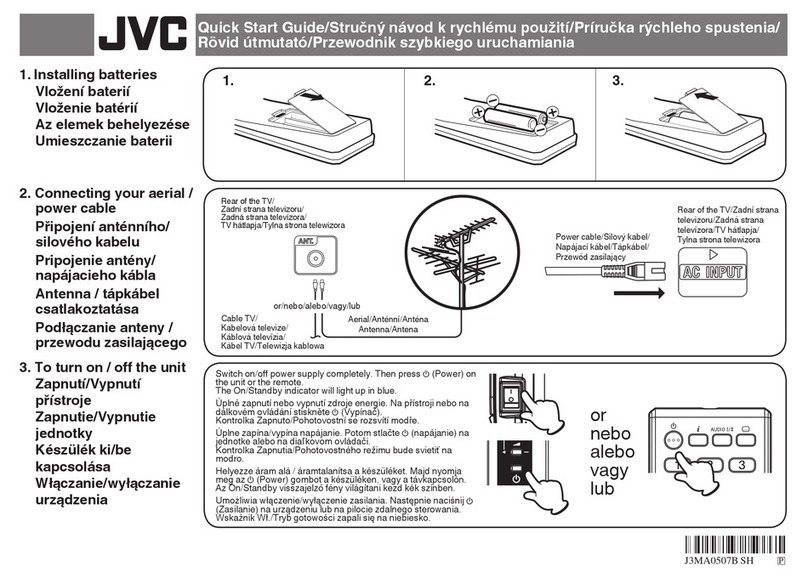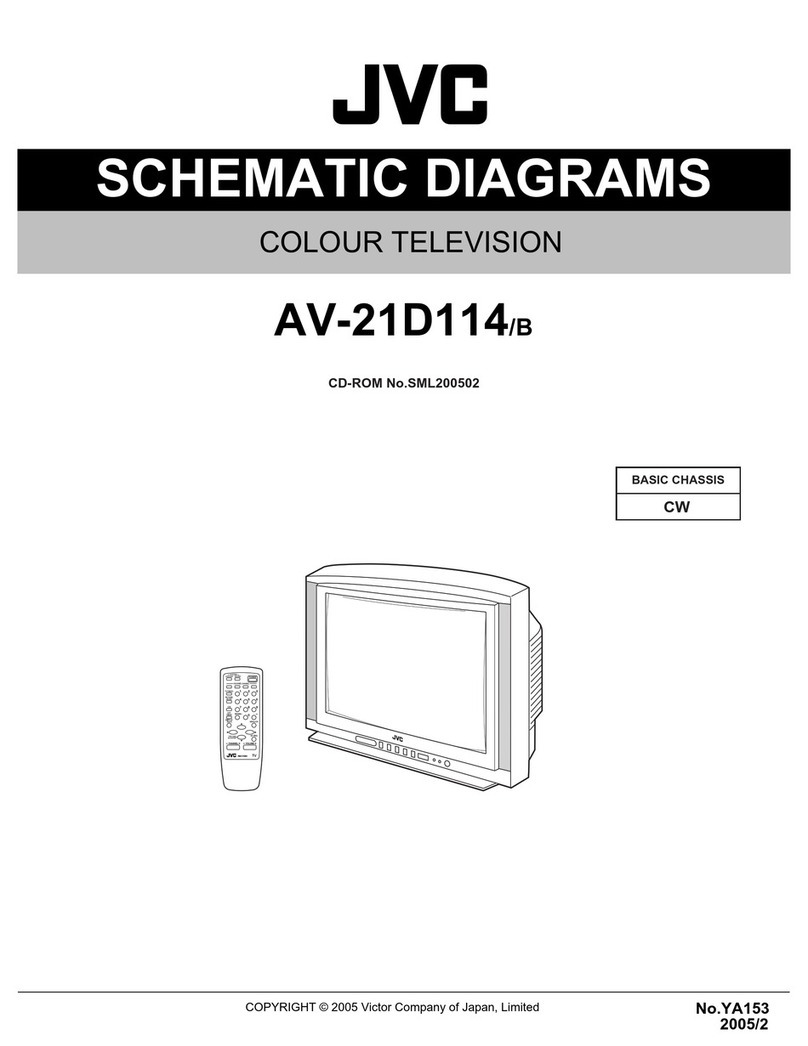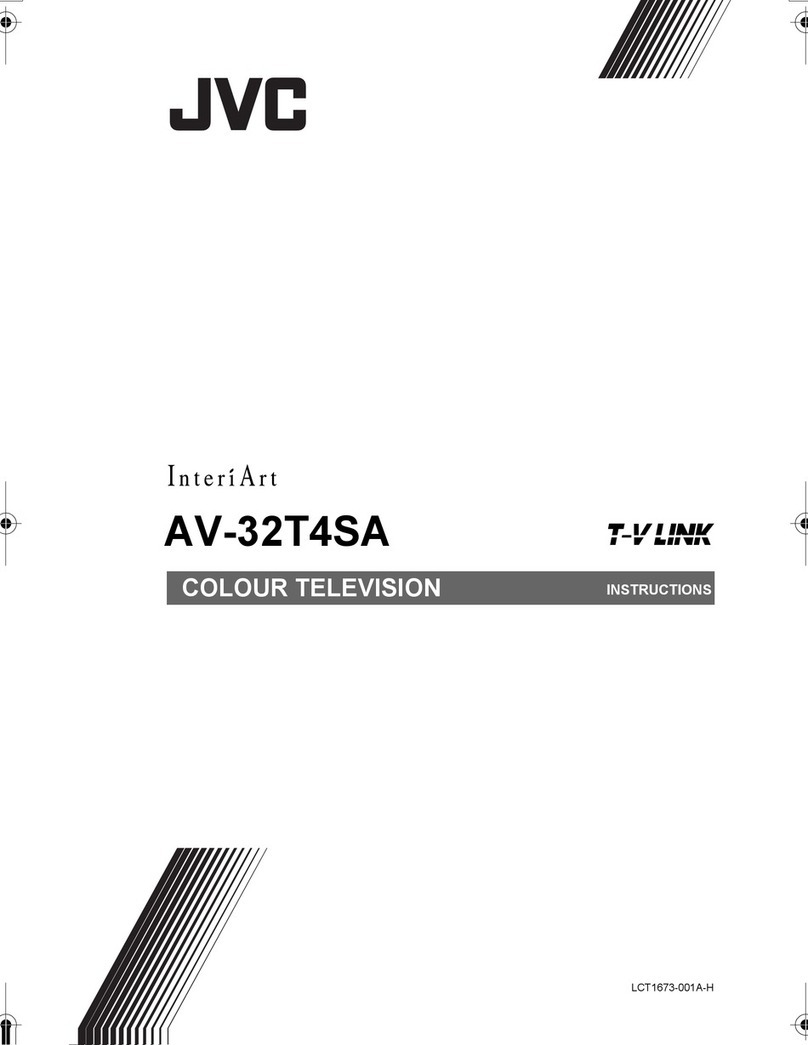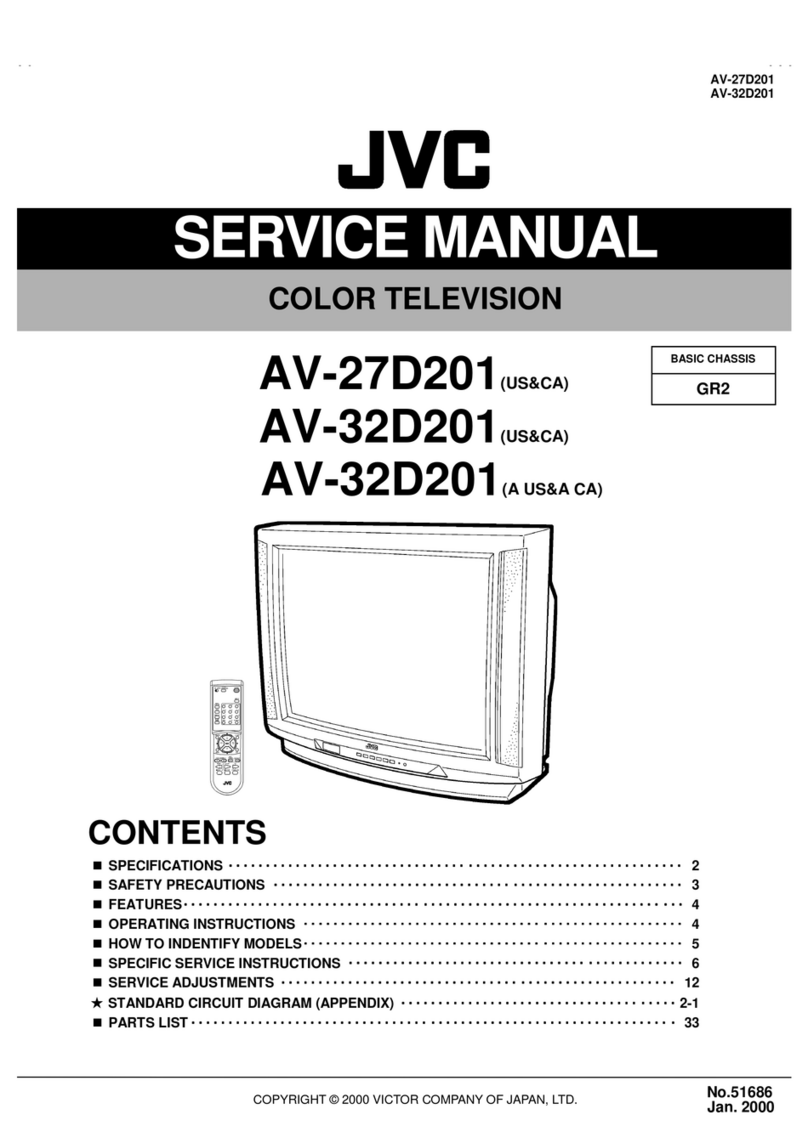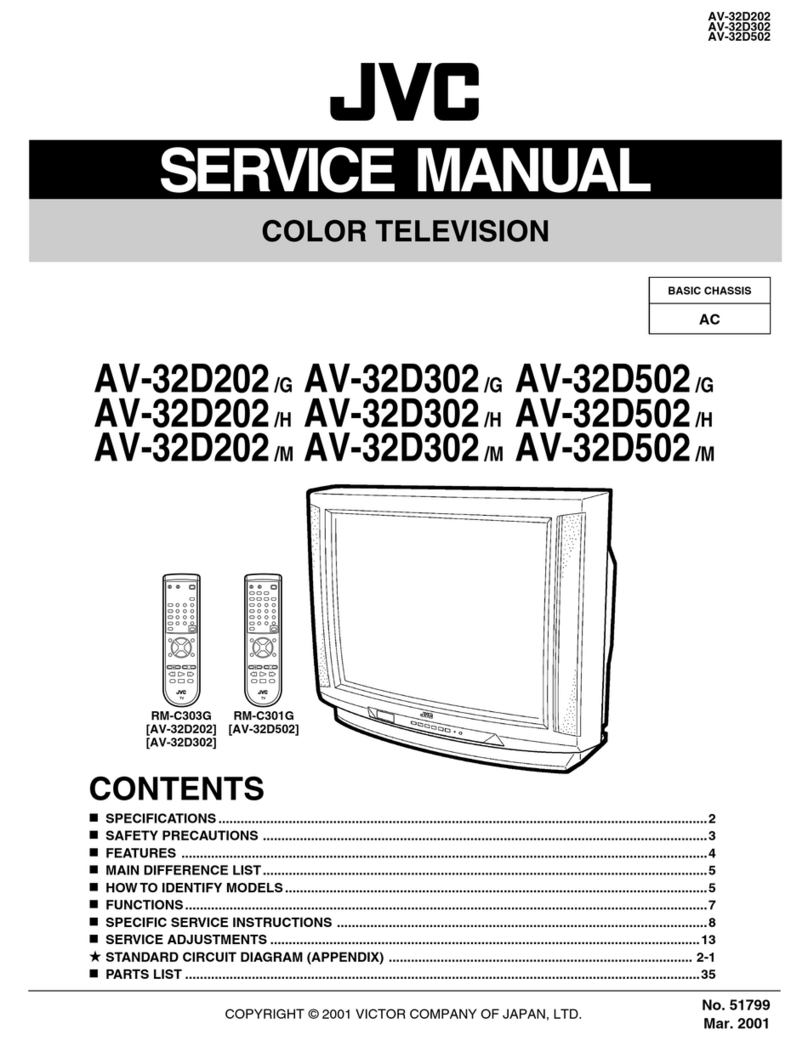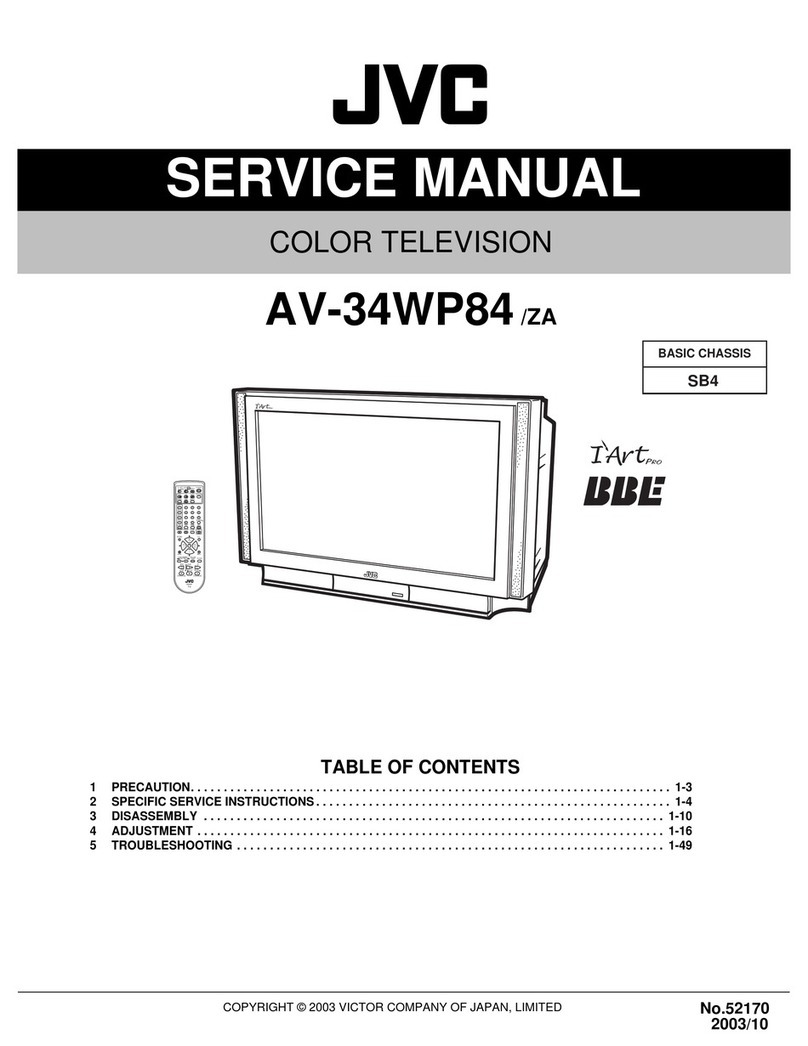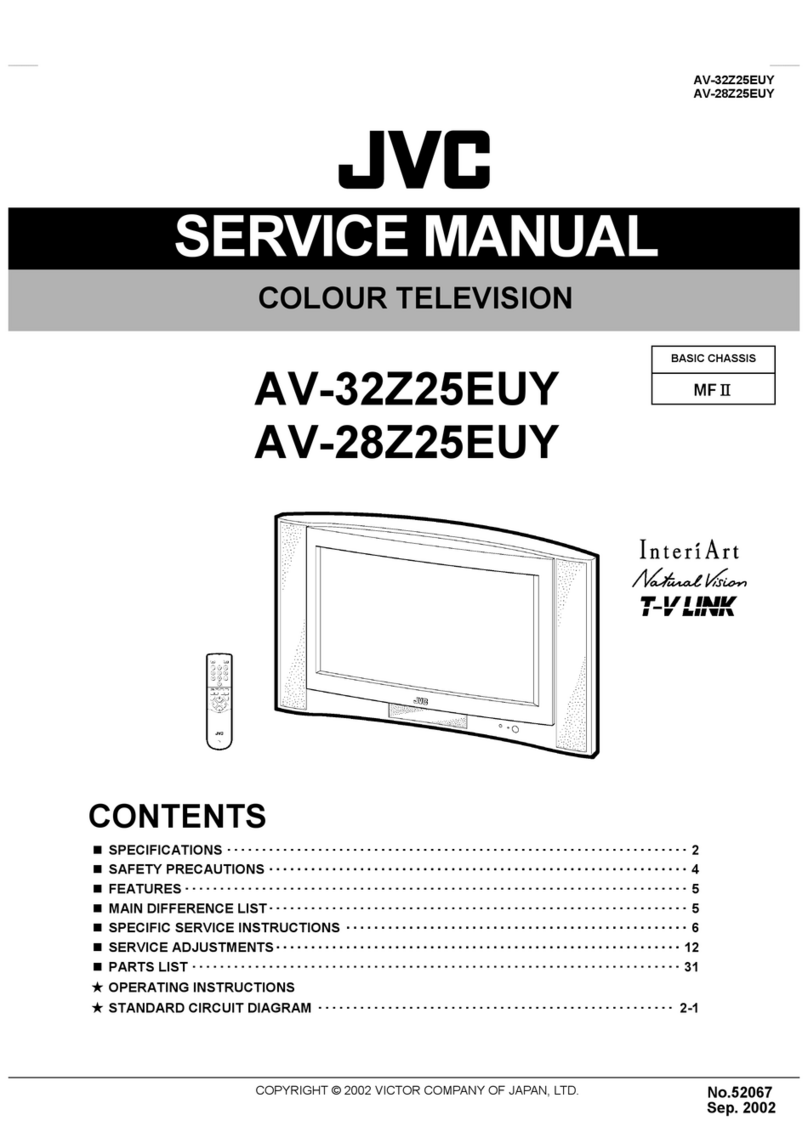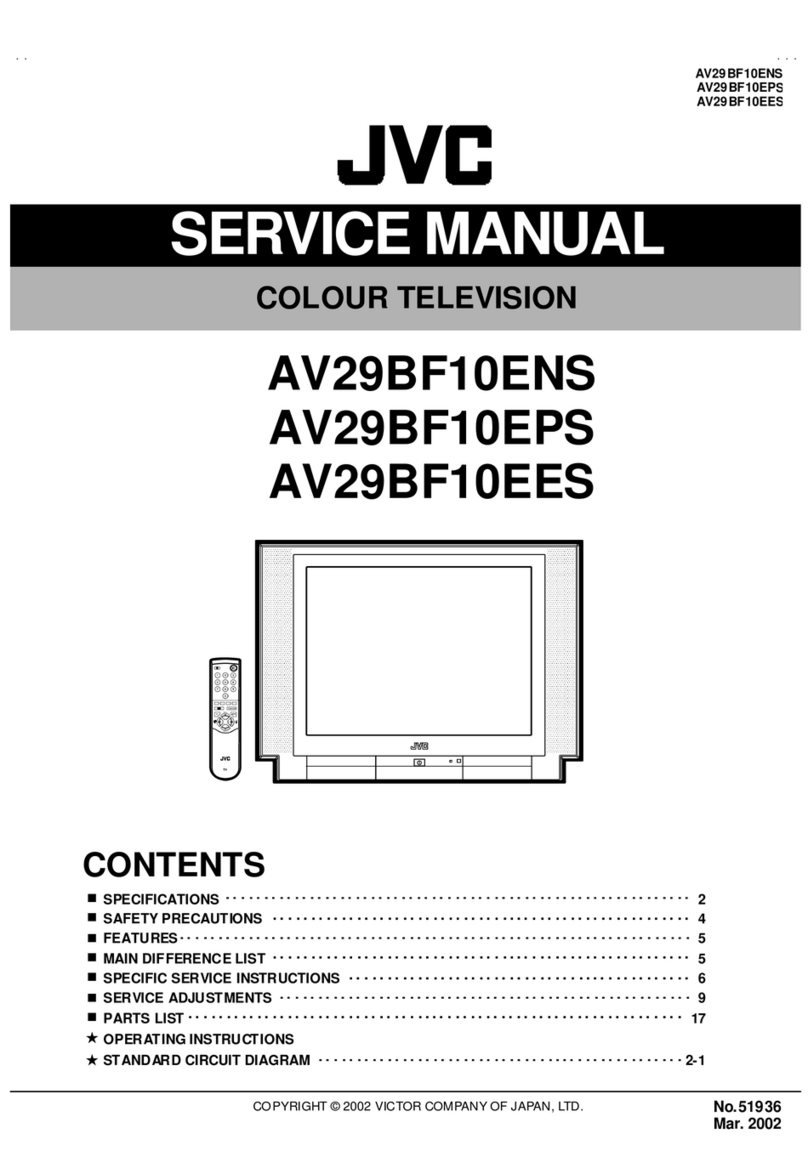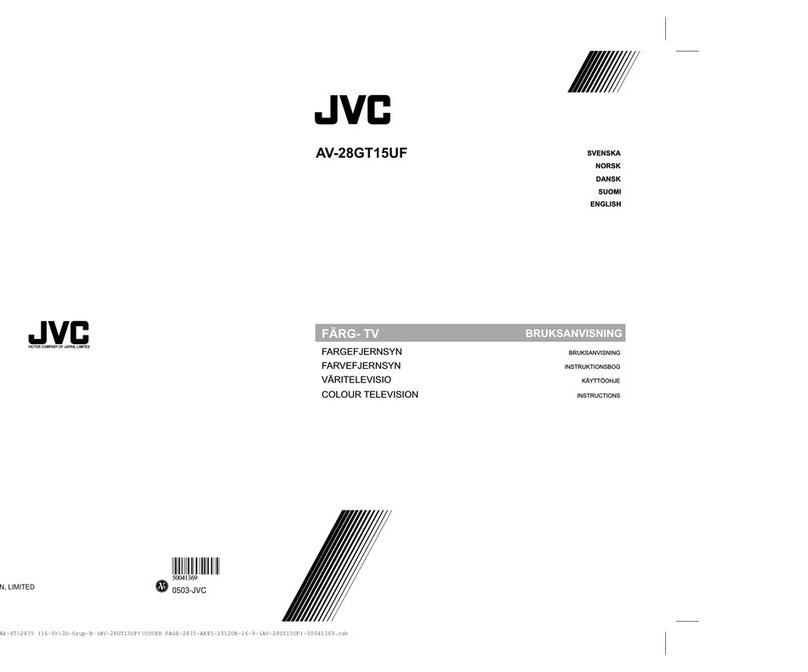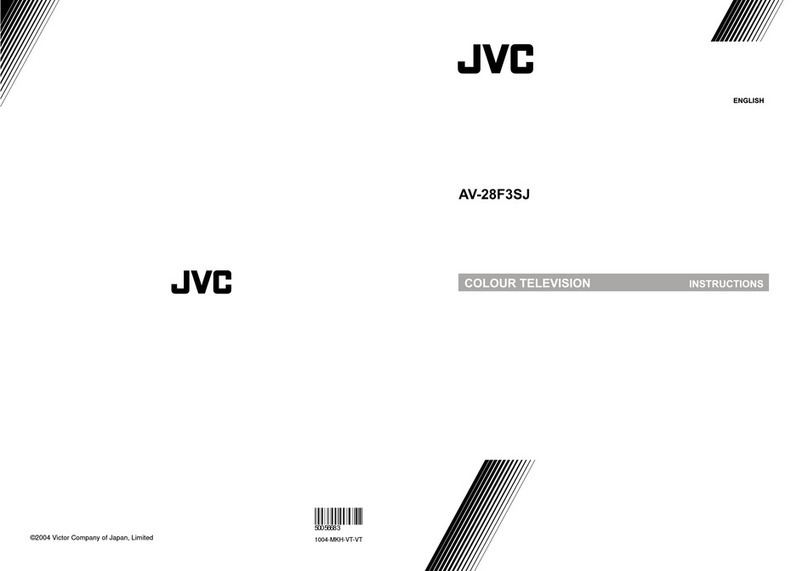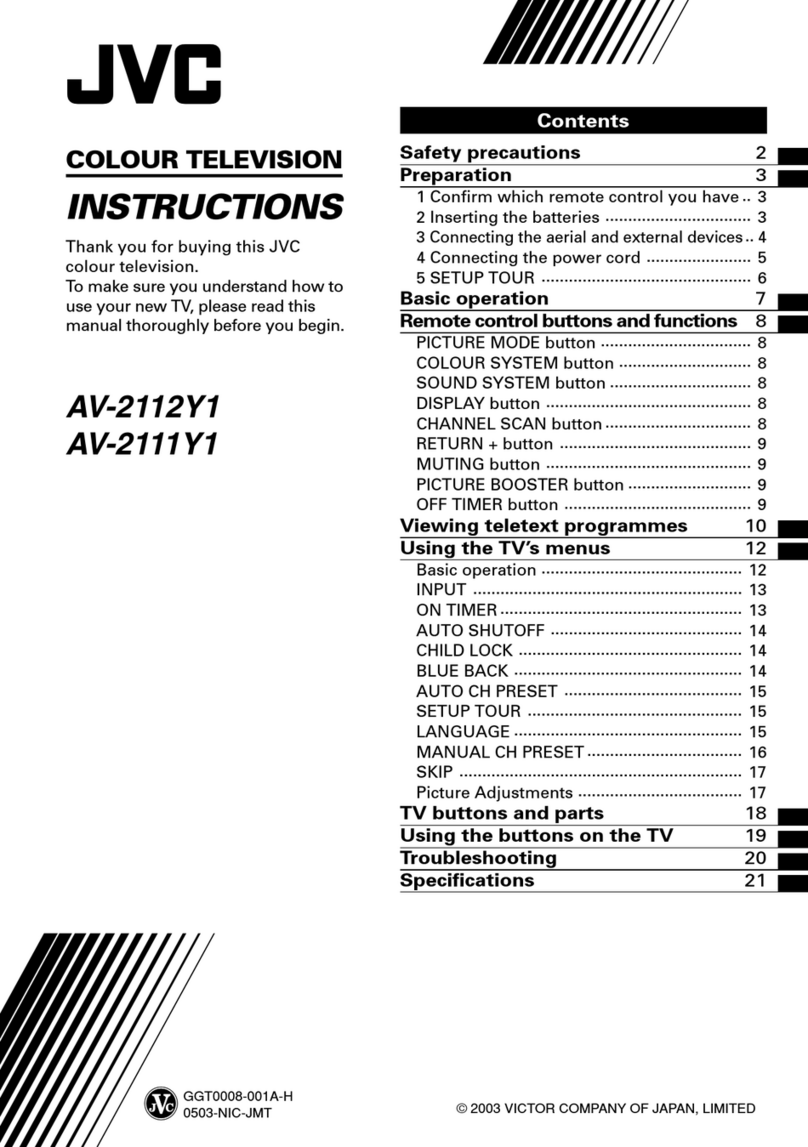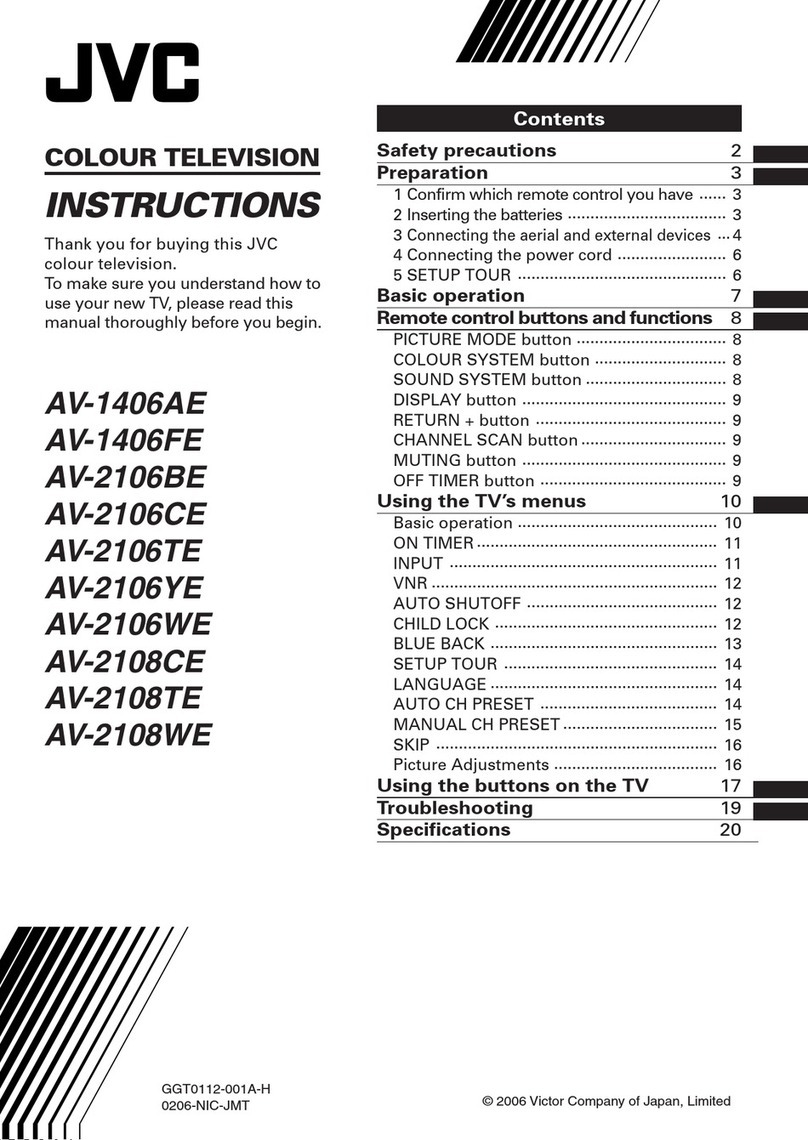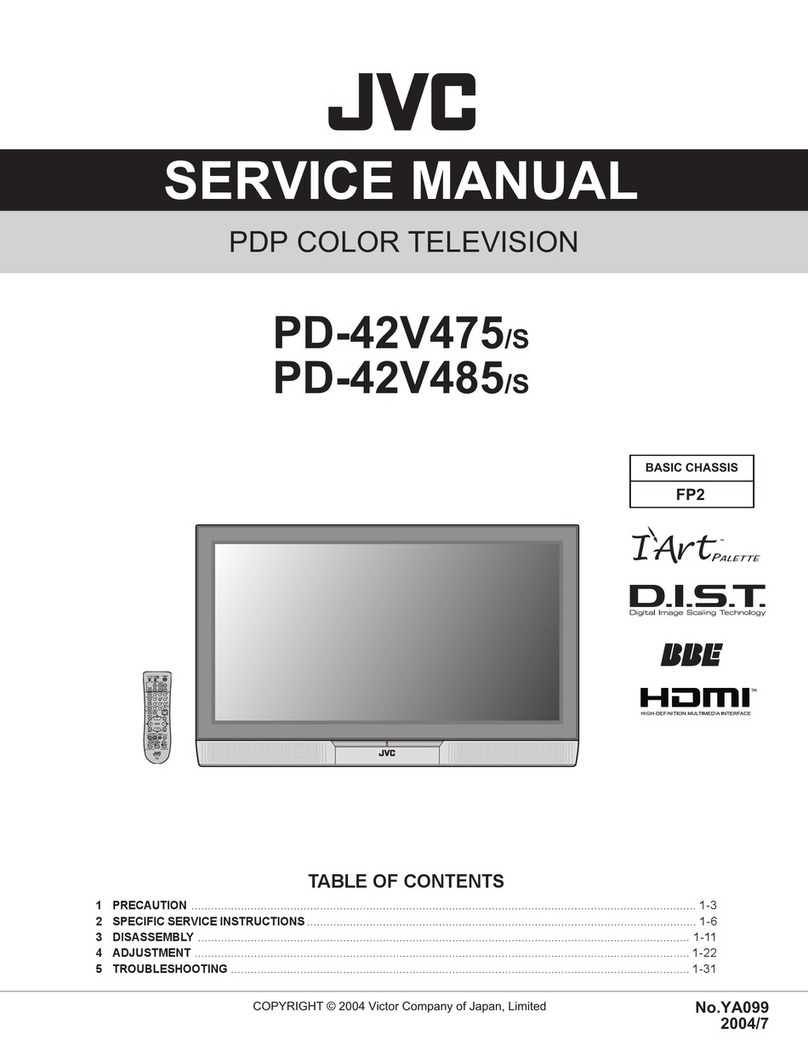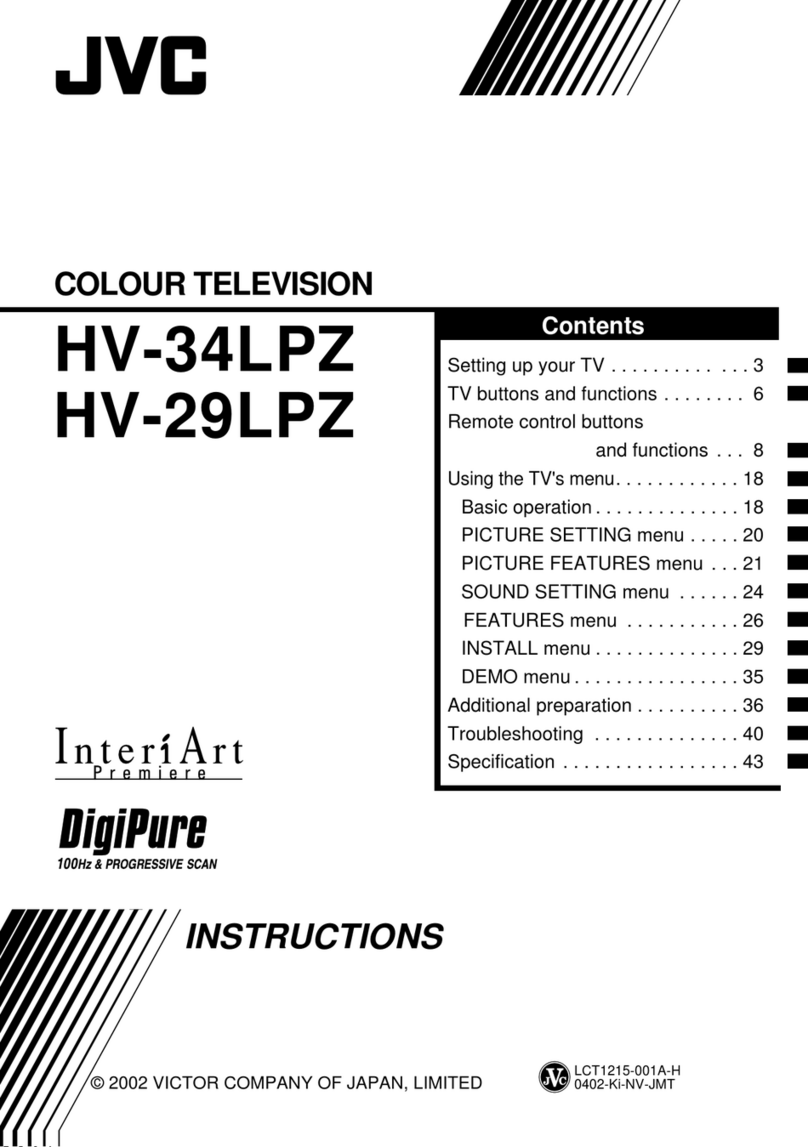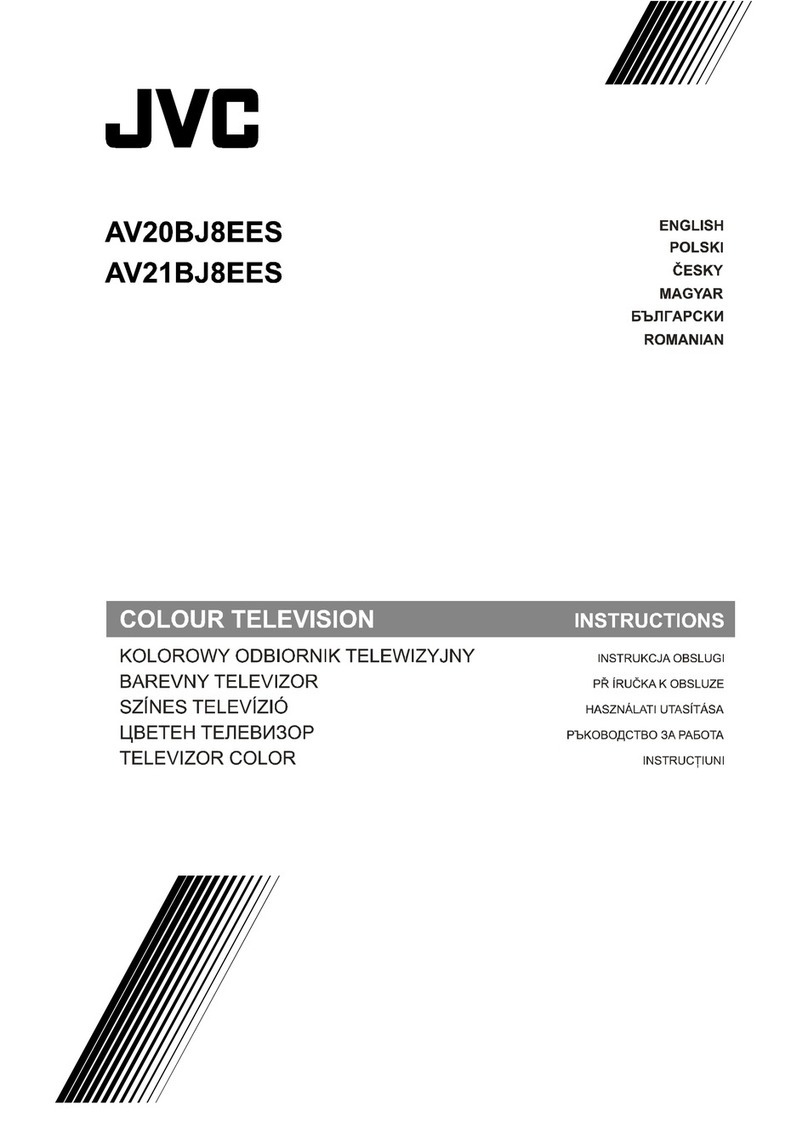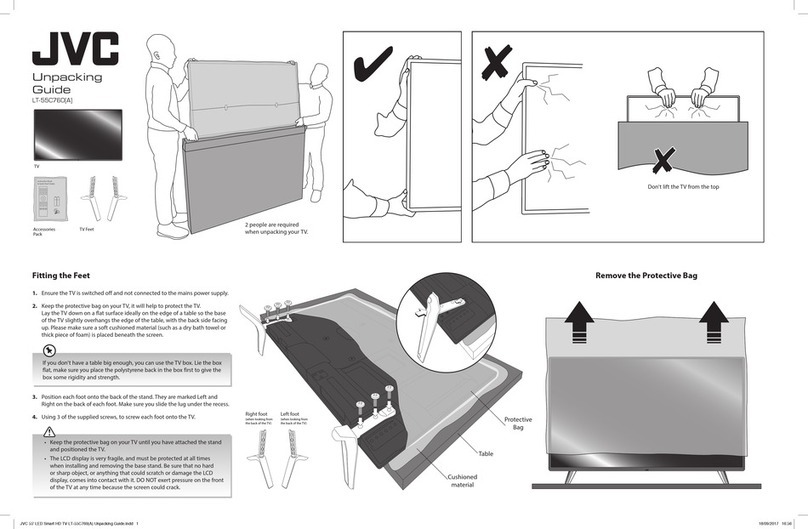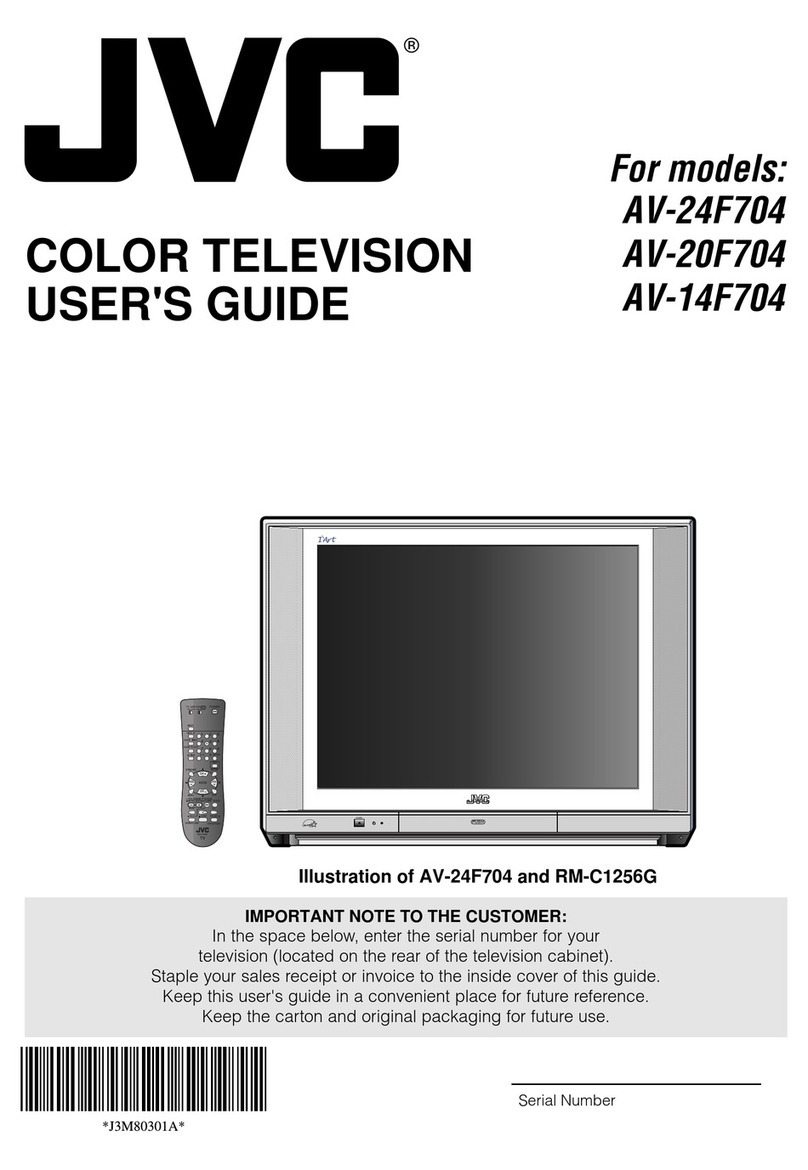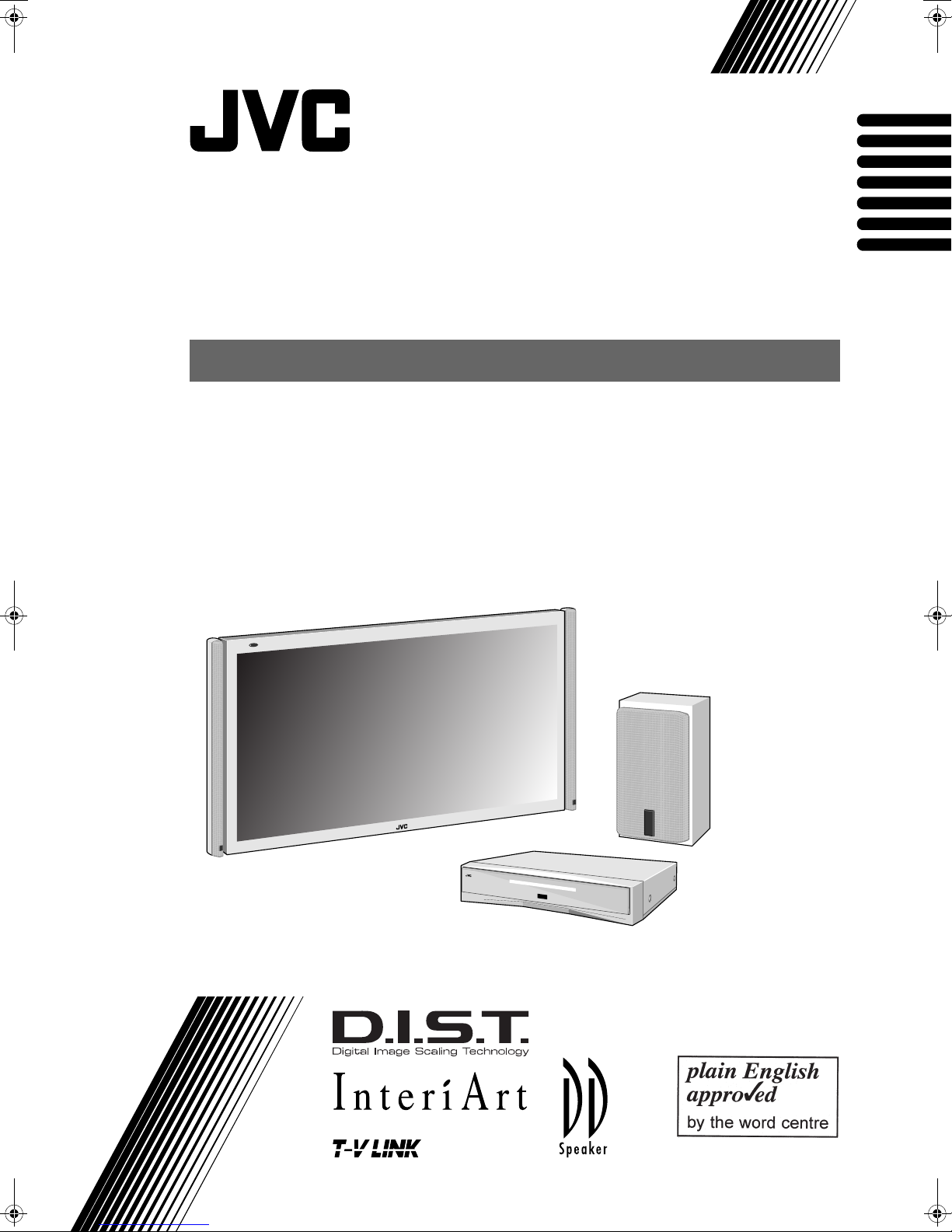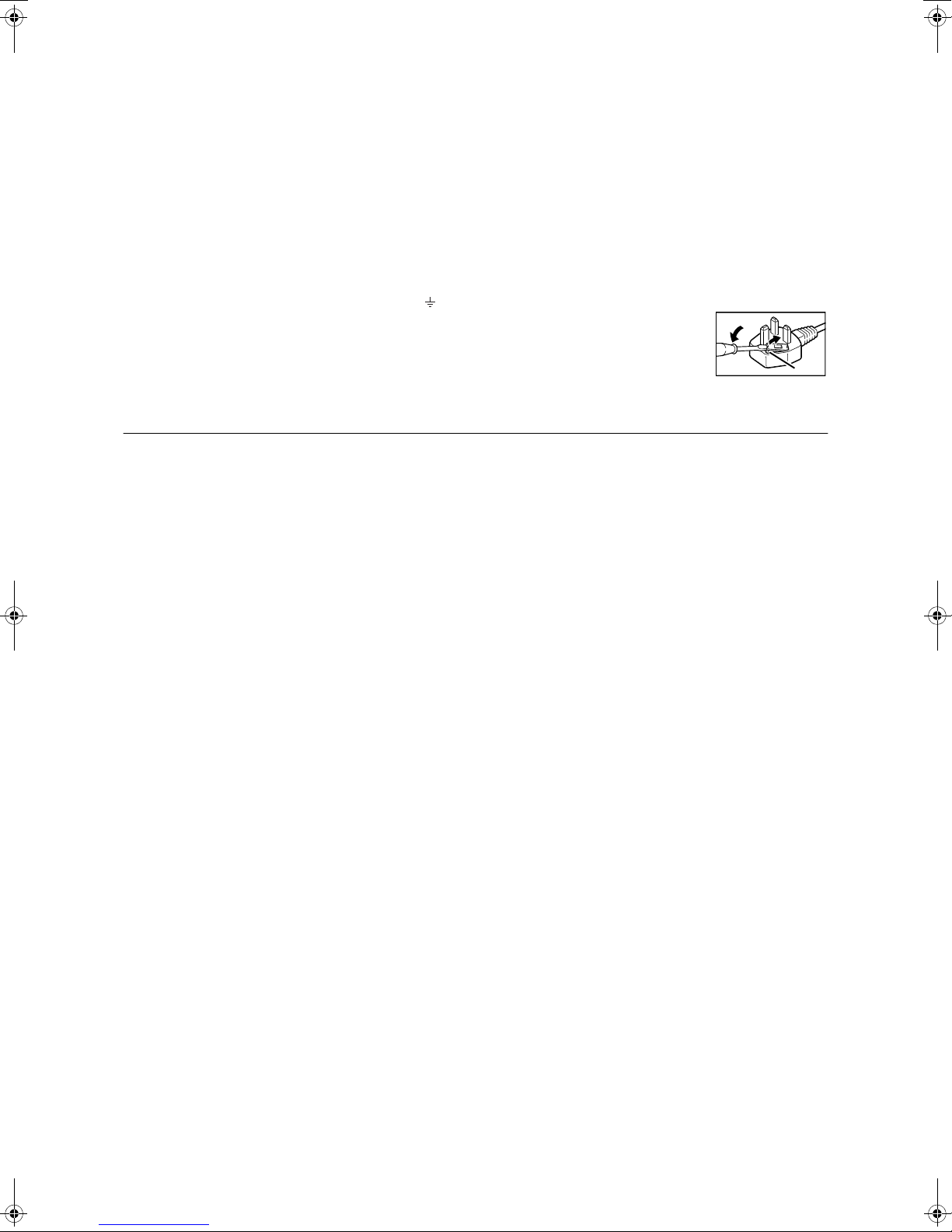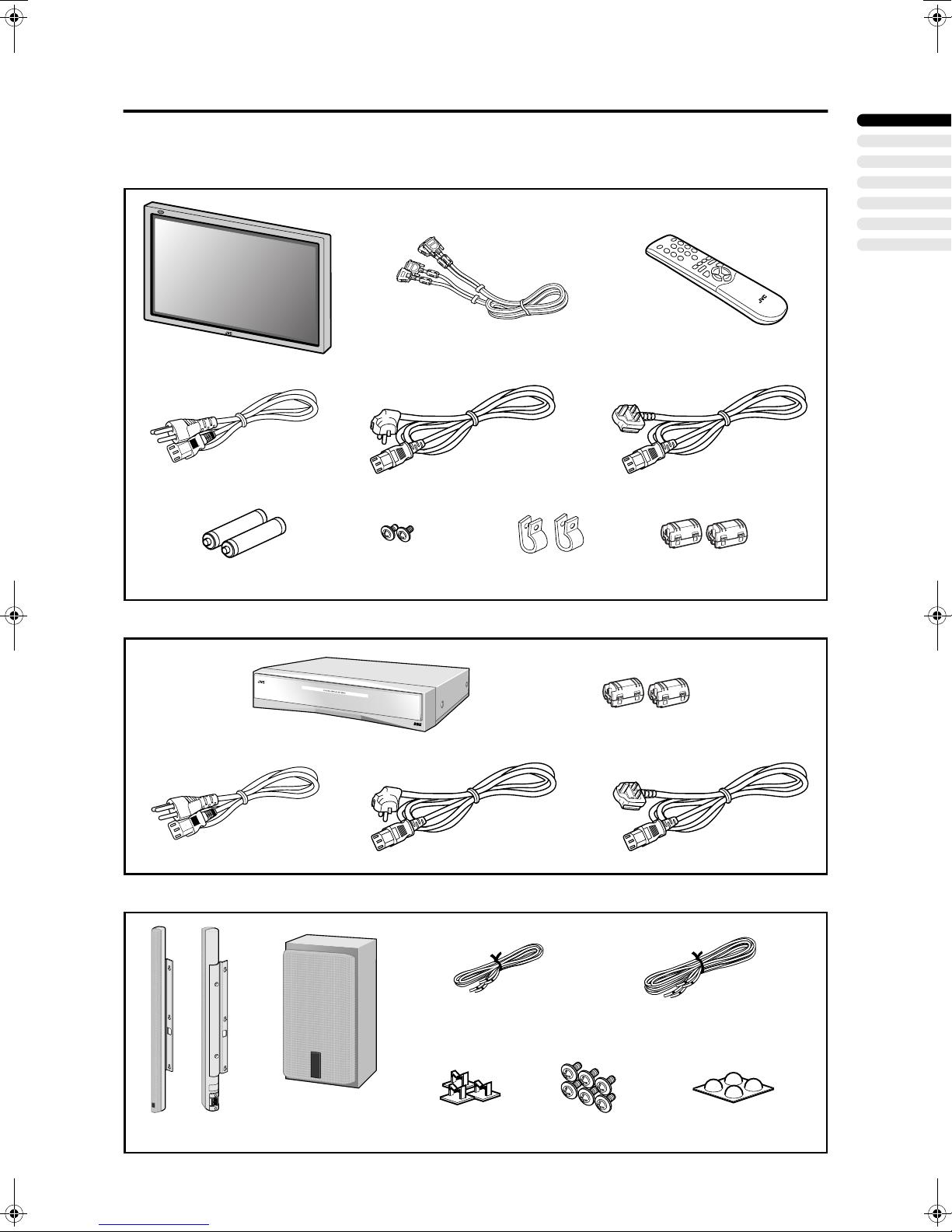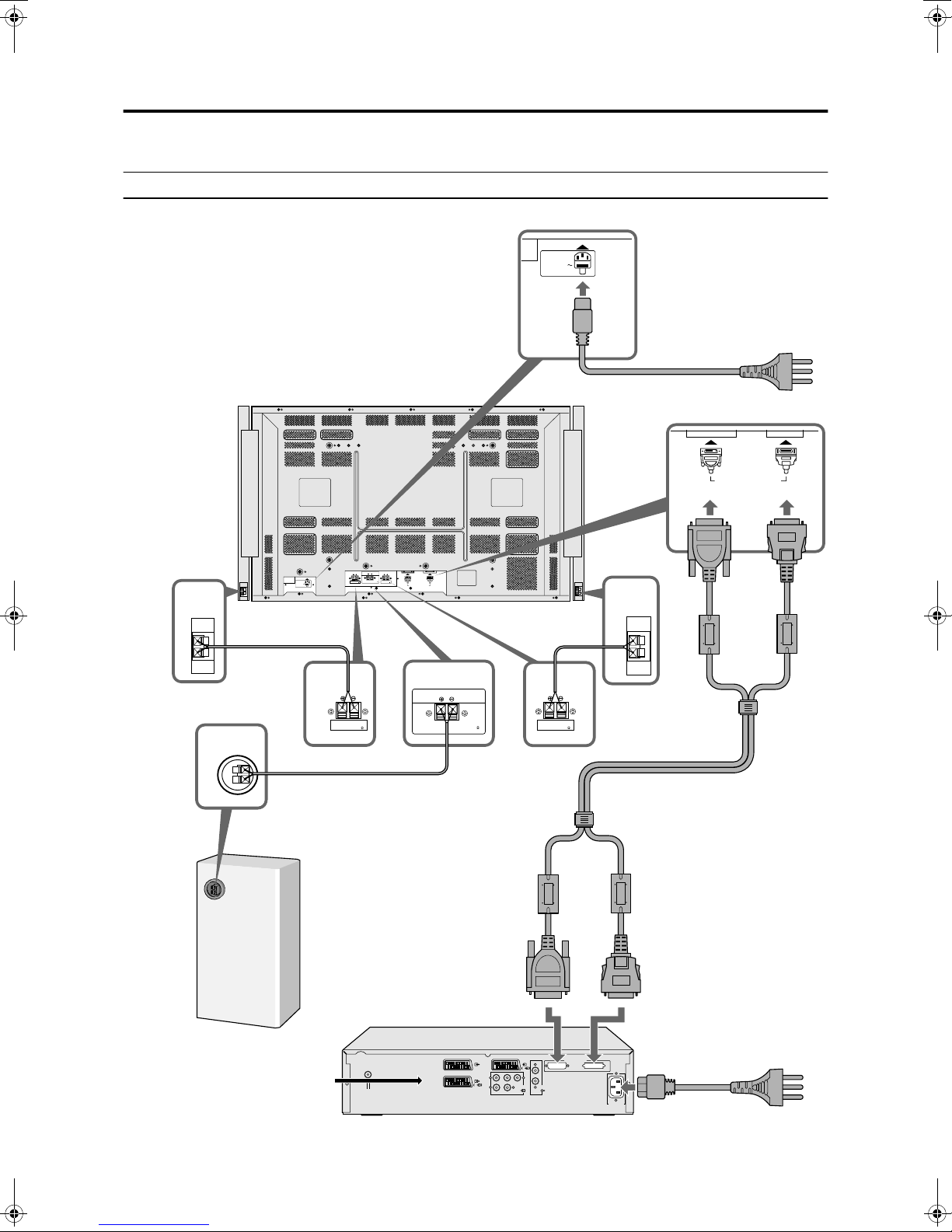4
PD-42/35D30ES / LCT1375-001A-U / English (EK)
CONTENTS
Checking contents of packages............5
Setting up your TV..................................6
Mounting the front speakers, and preparing the
subwoofer .......................................................6
Installation..........................................................7
Putting the batteries into the remote control ......7
Connections............................................8
Connection diagram...........................................8
Connecting the front speakers and subwoofer
....10
Connecting the TV and receiver ......................11
Connecting the aerial and video cassette
recorder (VCR)..............................................12
Connecting the power cord to the AC outlet ....13
Initial settings .......................................14
T-V LINK functions...........................................15
TV buttons and functions ....................16
Turn the TV on from standby mode .................16
Choose a TV channel ......................................16
Watch images from external devices ...............16
Adjust the volume ............................................16
Using headphones ...........................................16
Using the Menu................................................16
Remote control buttons and
functions............................................17
Turn the TV on or off from standby mode ........17
Choose a TV channel ......................................17
Adjust the volume ............................................18
Watch images from external equipment ..........18
ZOOM function.................................................19
3D SOUND function.........................................19
Displaying the current time ..............................20
Return to TV channel instantly.........................20
Using the FREEZE function .............................20
Using the PIP function .....................................20
Using the MULTI-PICTURE function ...............21
Operating a JVC brand VCR or DVD player ....21
Teletext function...................................22
Basic operation ................................................22
Using the List Mode .........................................22
Hold..................................................................22
Sub-page .........................................................23
Reveal..............................................................23
Size ..................................................................23
Index ................................................................23
Cancel..............................................................23
Using the TV’s menu............................24
Basic operation ................................................24
PICTURE SETTING ...............................25
PICTURE MODE .............................................25
Picture Adjustment...........................................25
COLOUR TEMP...............................................25
PICTURE FEATURES........................... 26
DIGITAL VNR.................................................. 26
Super DigiPure................................................ 26
COLOUR SYSTEM ......................................... 27
MOVIE THEATRE........................................... 27
4:3 AUTO ASPECT......................................... 27
COLOUR MANAGEMENT .............................. 27
PIP (picture-in-picture) .................................... 28
SOUND SETTING ................................. 29
STEREO / I • II ................................................ 29
Sound Adjustment........................................... 29
SPEAKER ....................................................... 29
BBE ................................................................. 29
3D SOUND...................................................... 29
SUBWOOFER................................................. 29
HEADPHONE ................................................. 30
EXT SETTING ....................................... 31
S-IN (S-VIDEO input) ...................................... 31
LIST................................................................. 31
DUBBING........................................................ 31
FEATURES............................................ 33
SLEEP TIMER ................................................ 33
BLUE BACK .................................................... 33
CHILD LOCK................................................... 33
DECODER (EXT-2)......................................... 34
SNOW NOISE................................................. 34
INSTALL................................................ 35
LANGUAGE .................................................... 35
AUTO PROGRAM........................................... 35
EDIT/MANUAL ................................................ 36
Additional menu operations ............... 39
Using the ACI function .................................... 39
Downloading data to a VCR............................ 39
Changing the COUNTRY setting .................... 40
Using the DECODER (EXT-2) function........... 40
Additional preparation......................... 41
Connecting external equipment ...................... 41
CH/CC numbers ................................... 43
Troubleshooting................................... 44
Specifications....................................... 46
PD-42&35D30ES(EK)_Eng.book Page 4 Thursday, February 13, 2003 11:34 AM