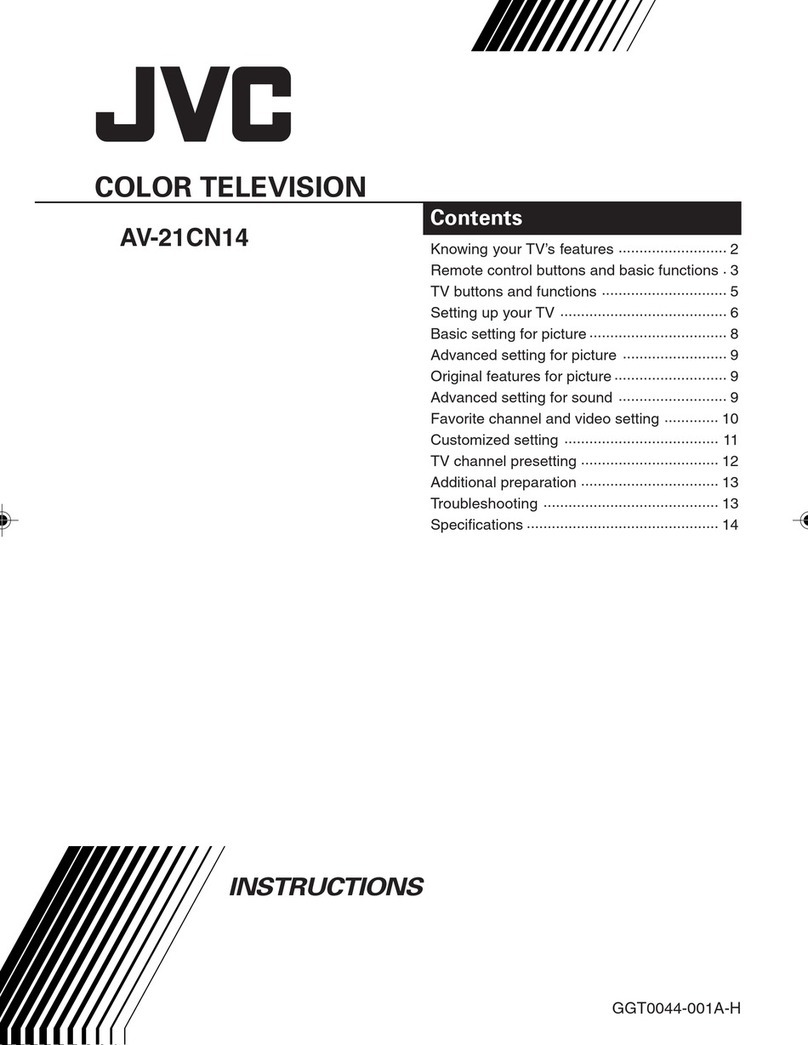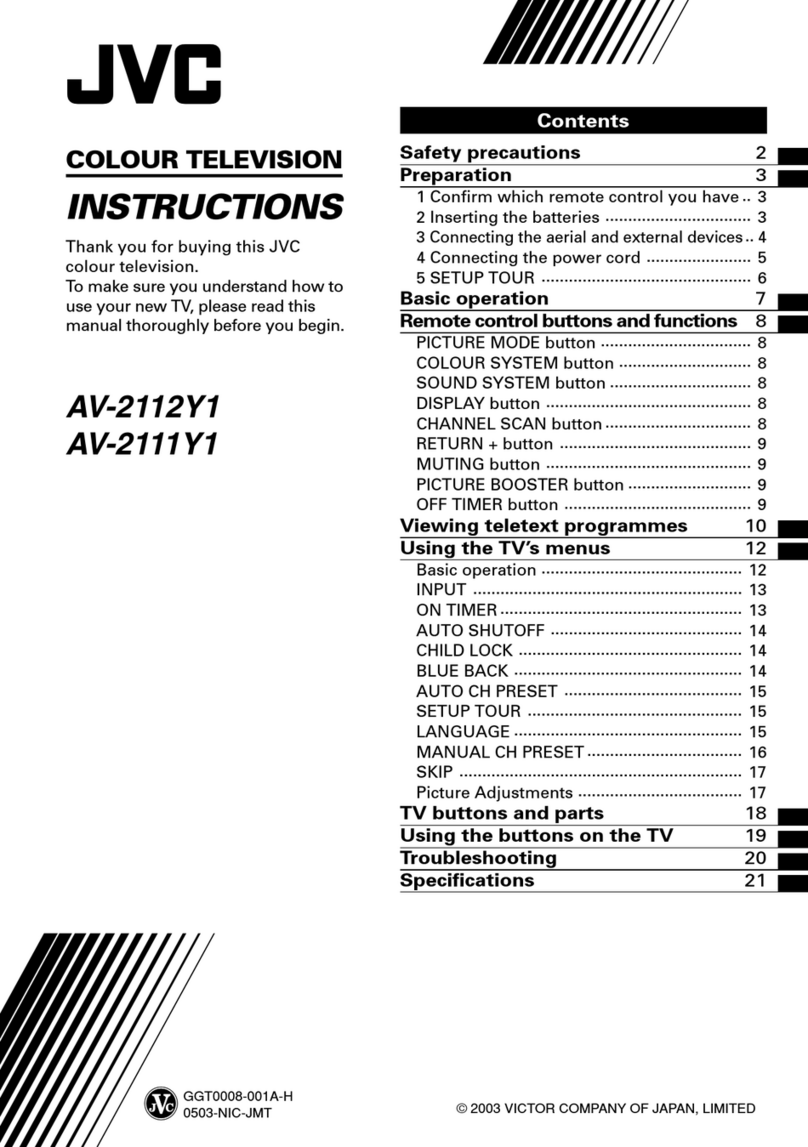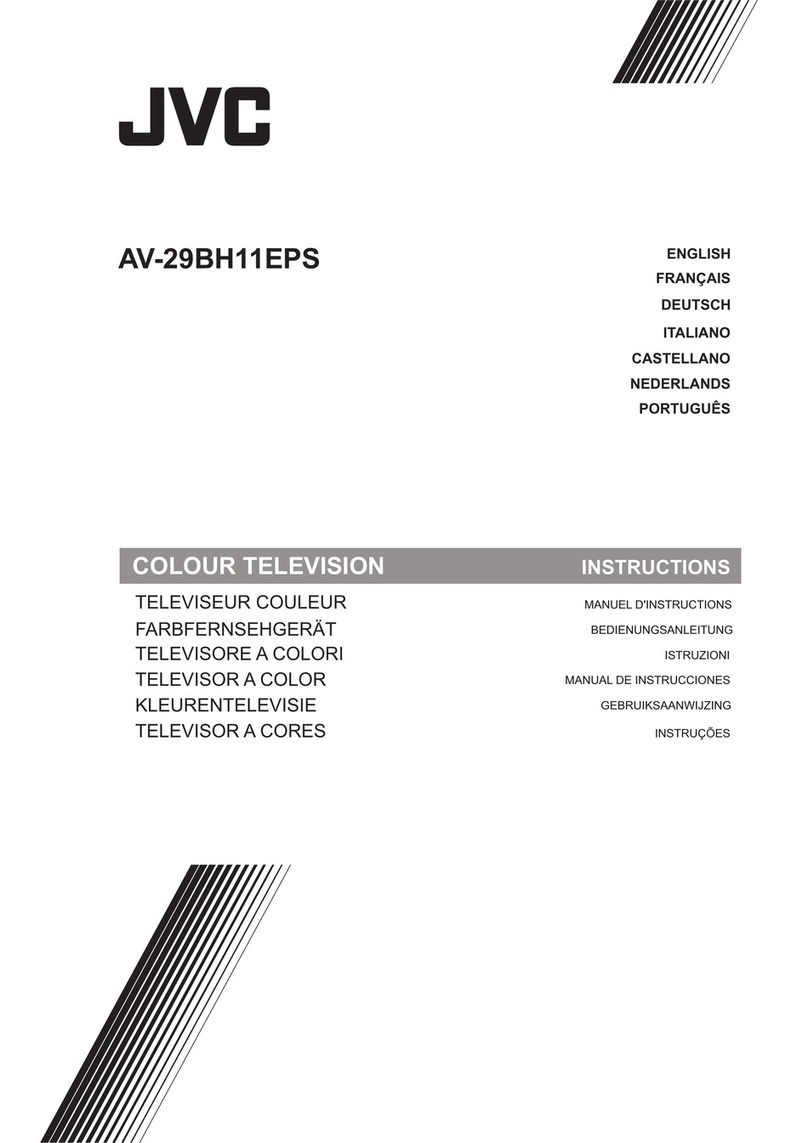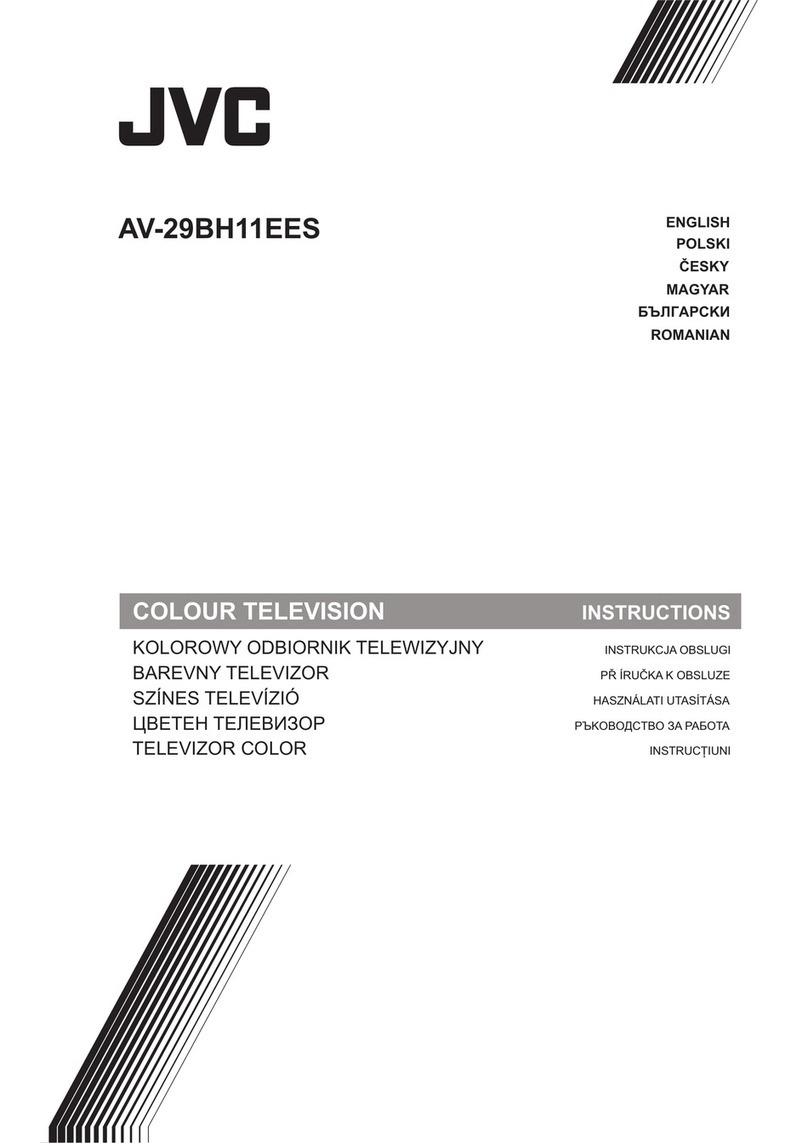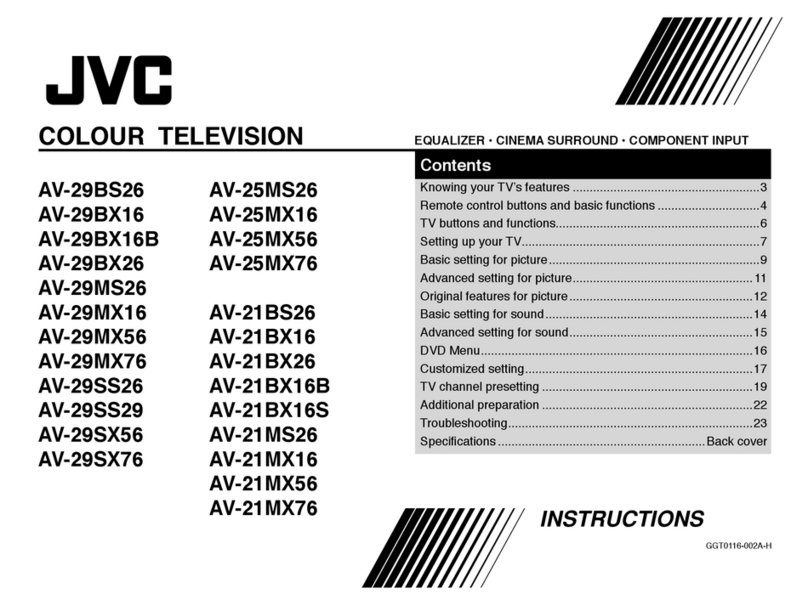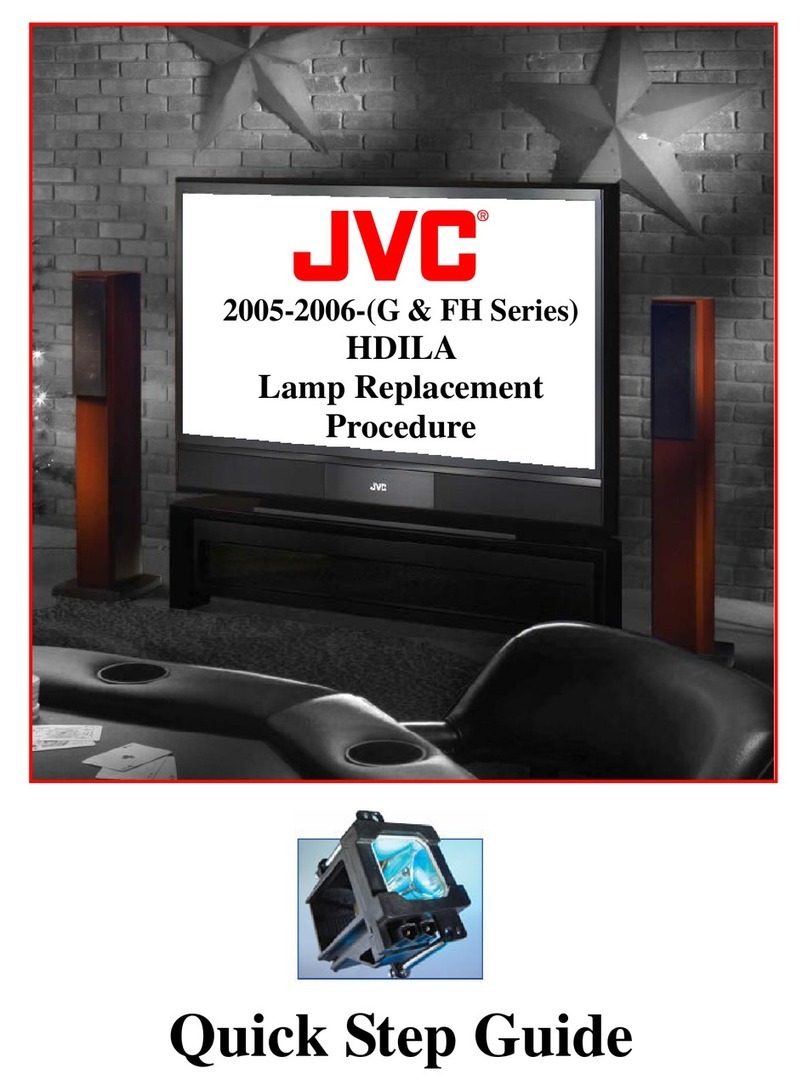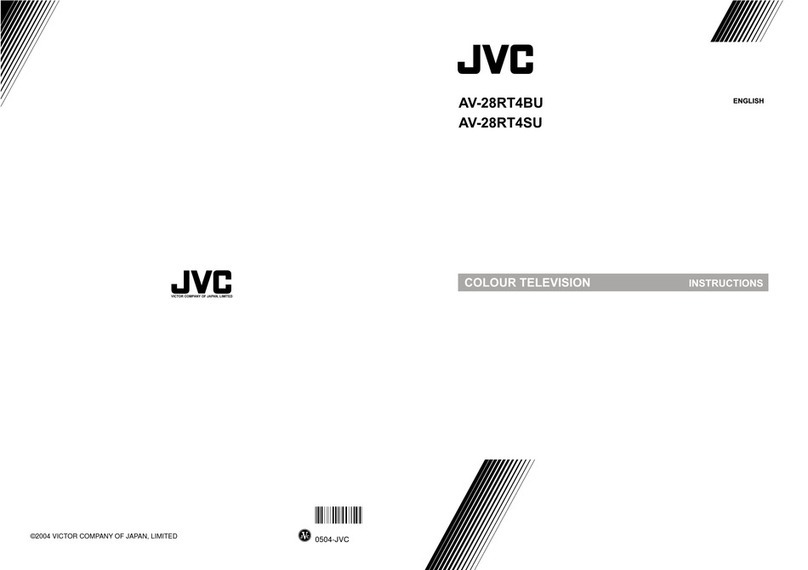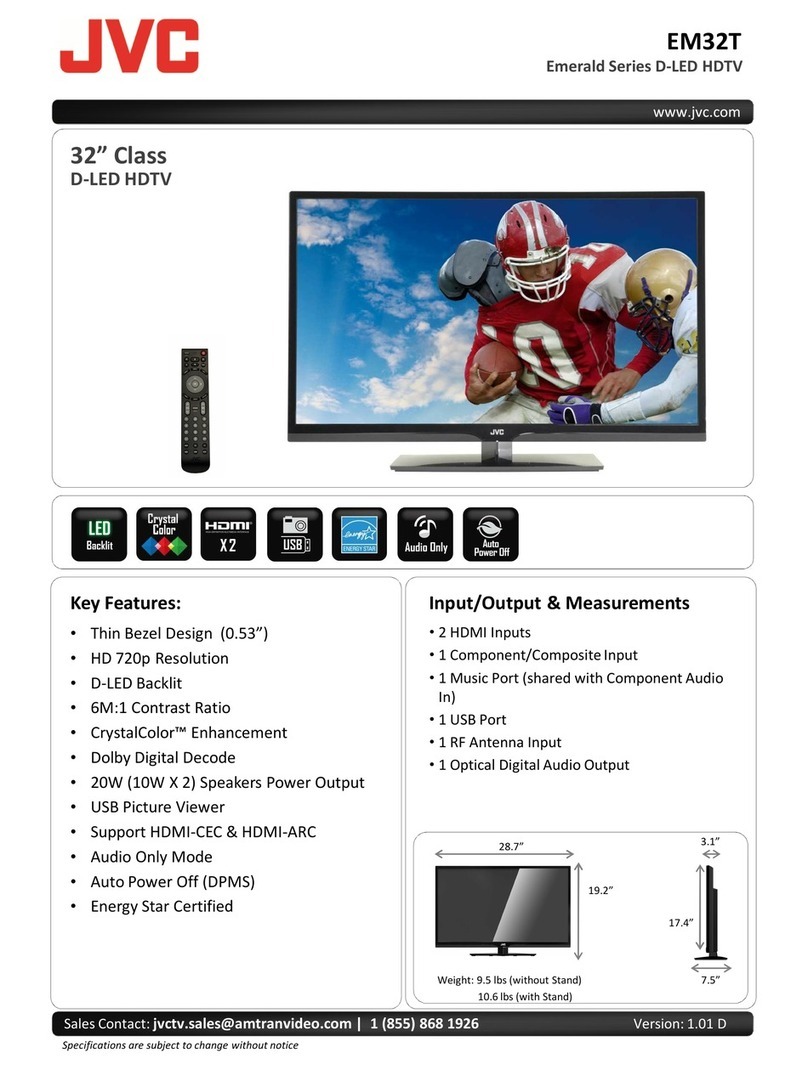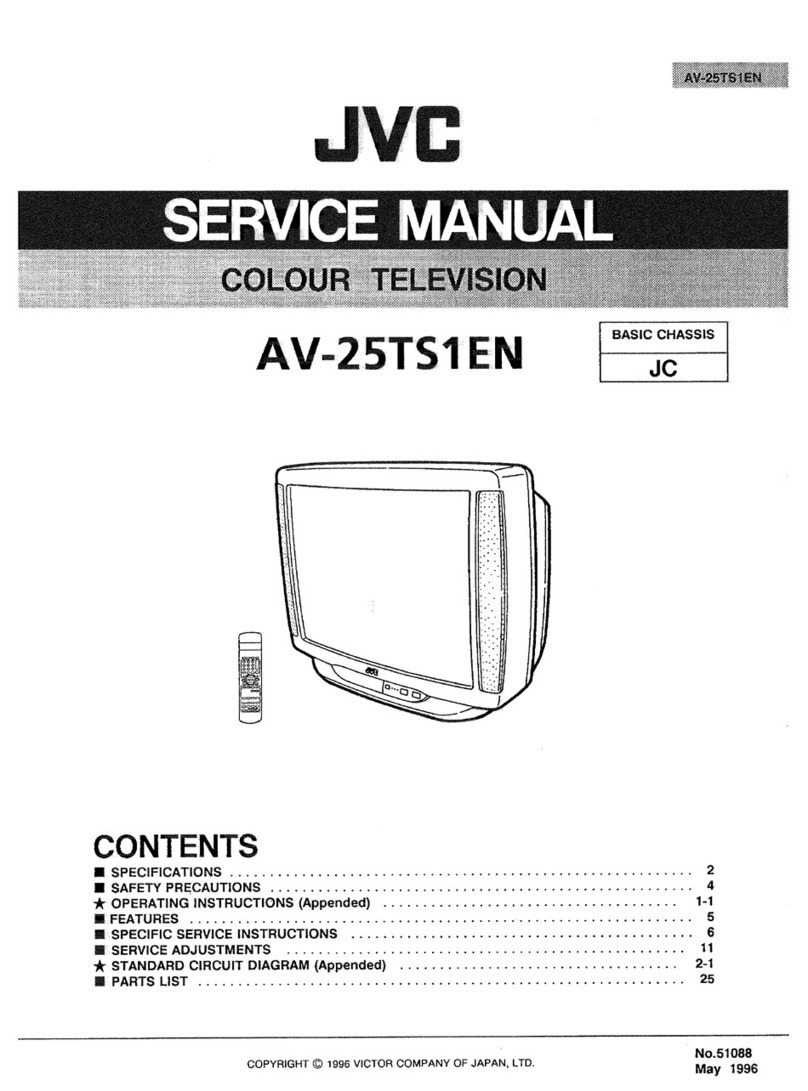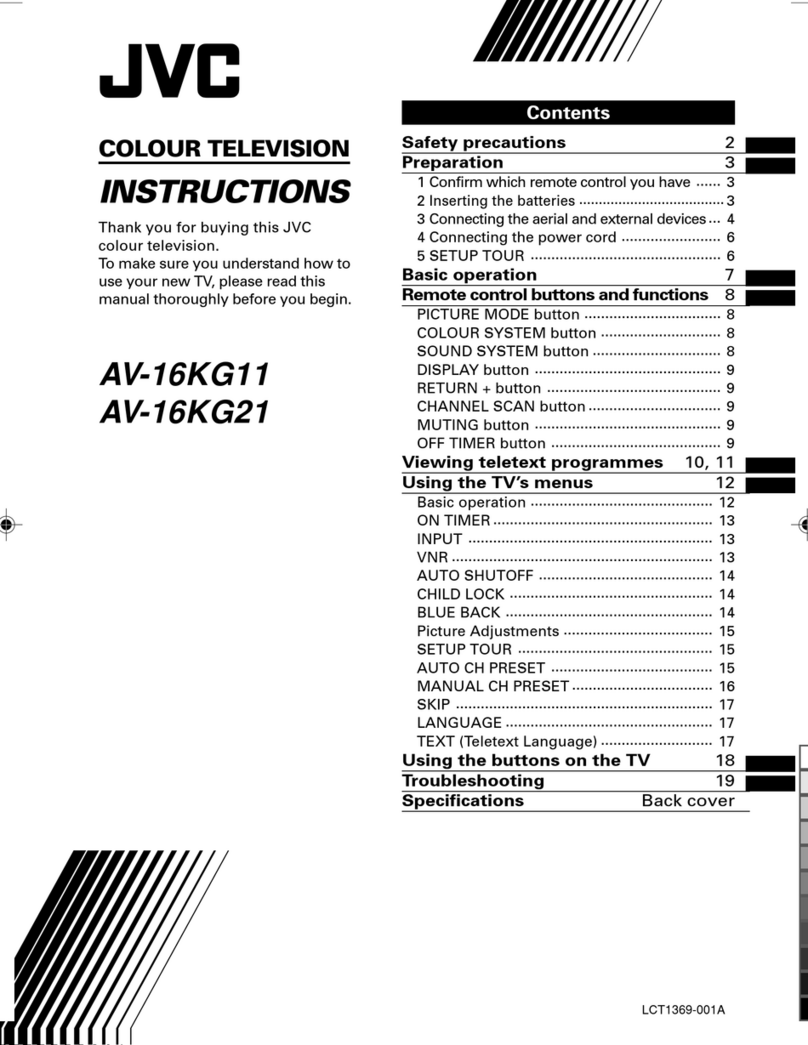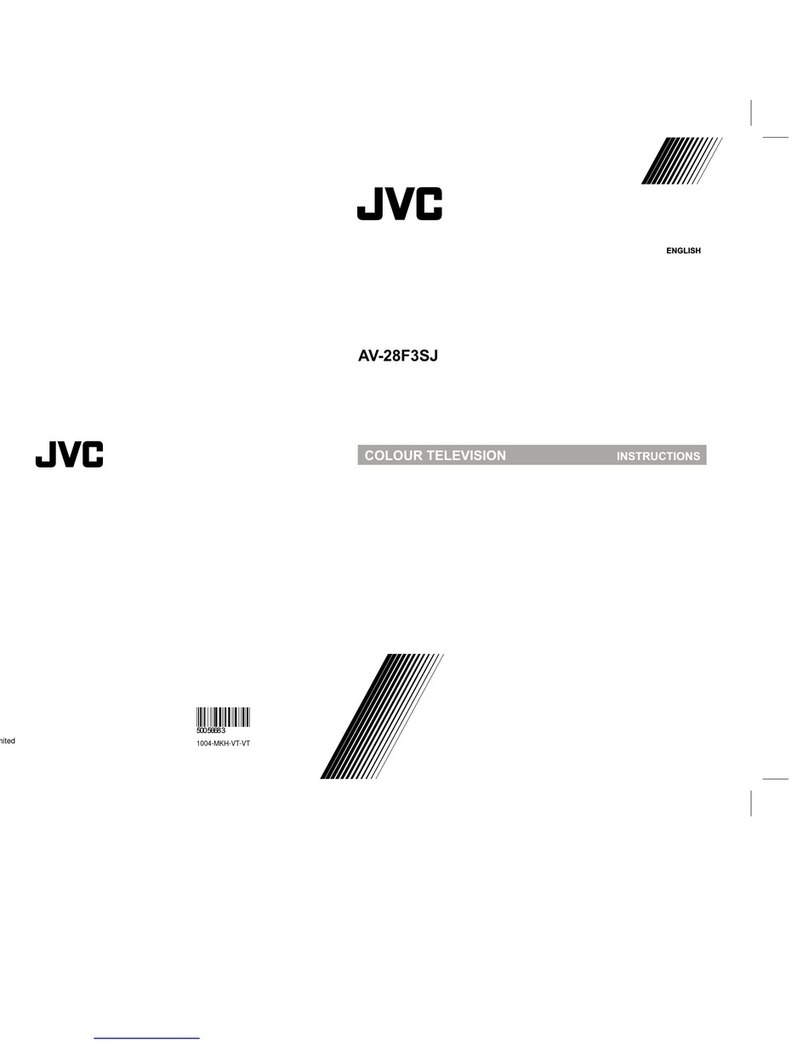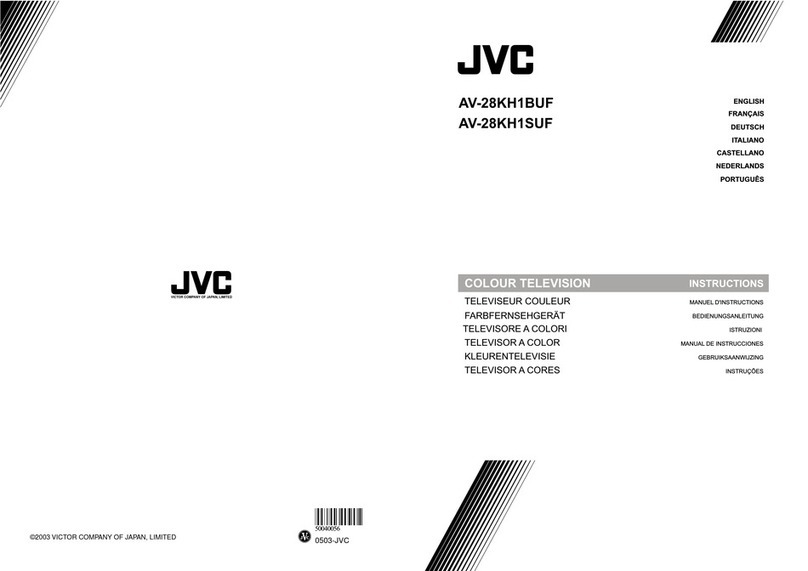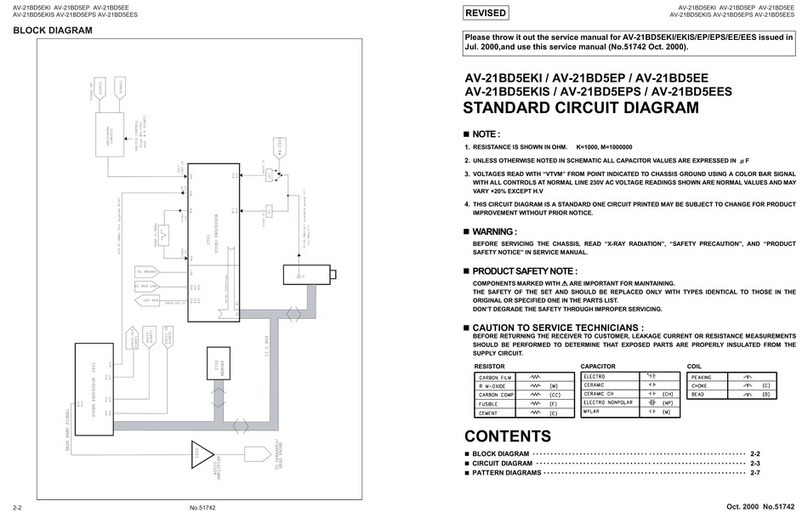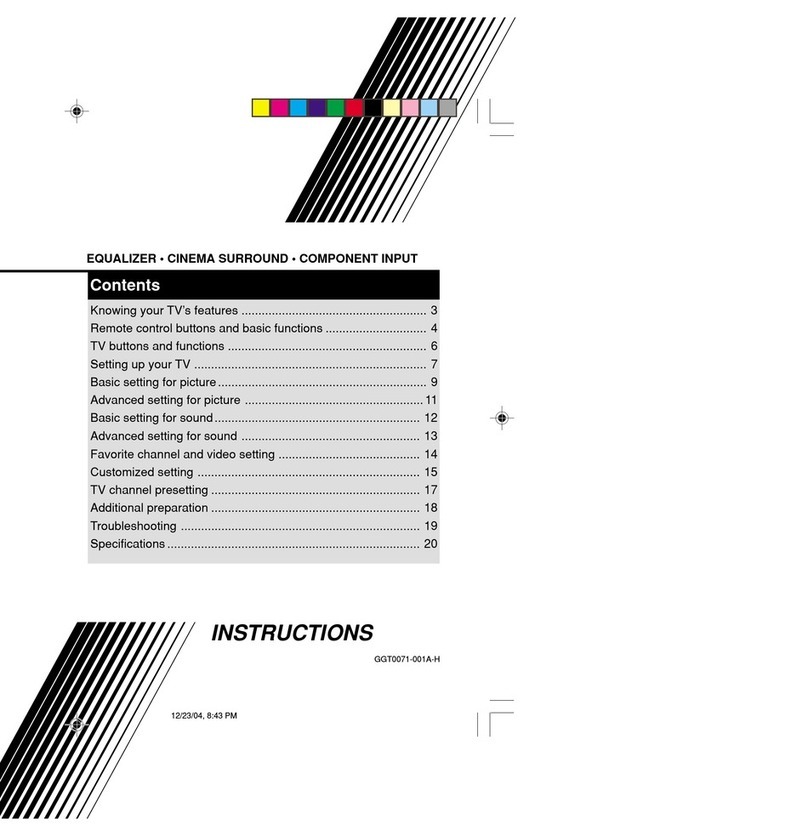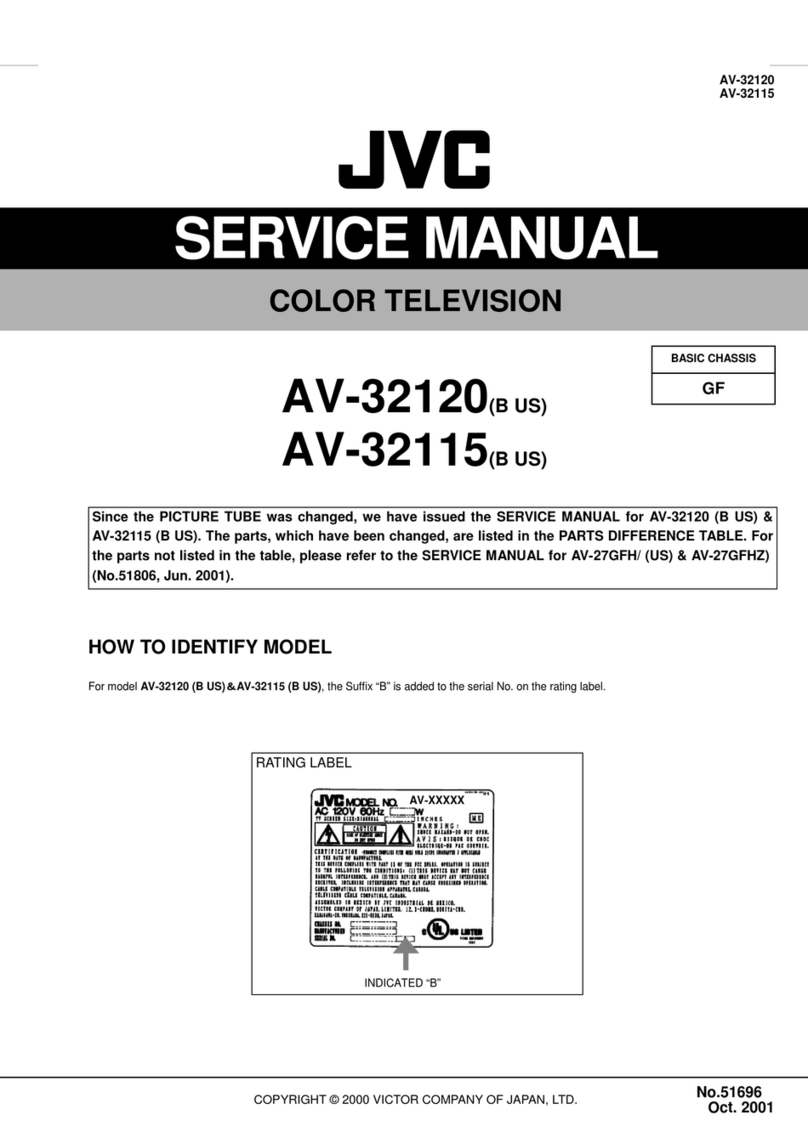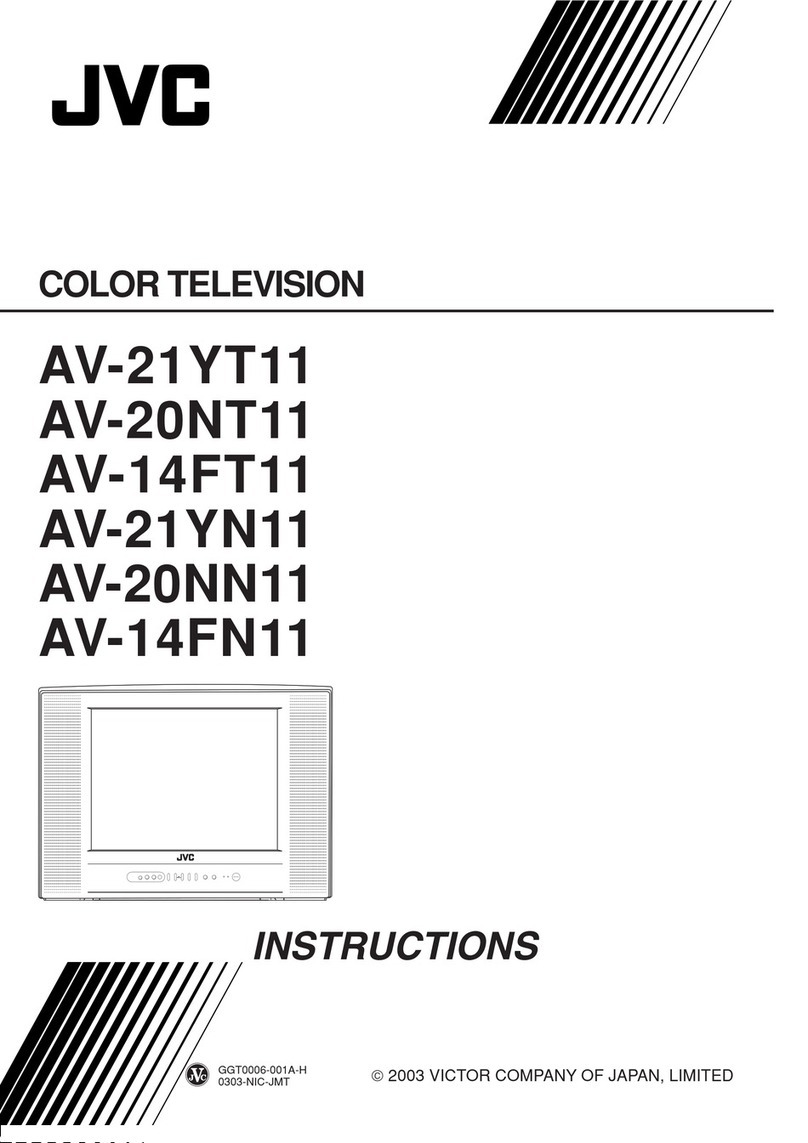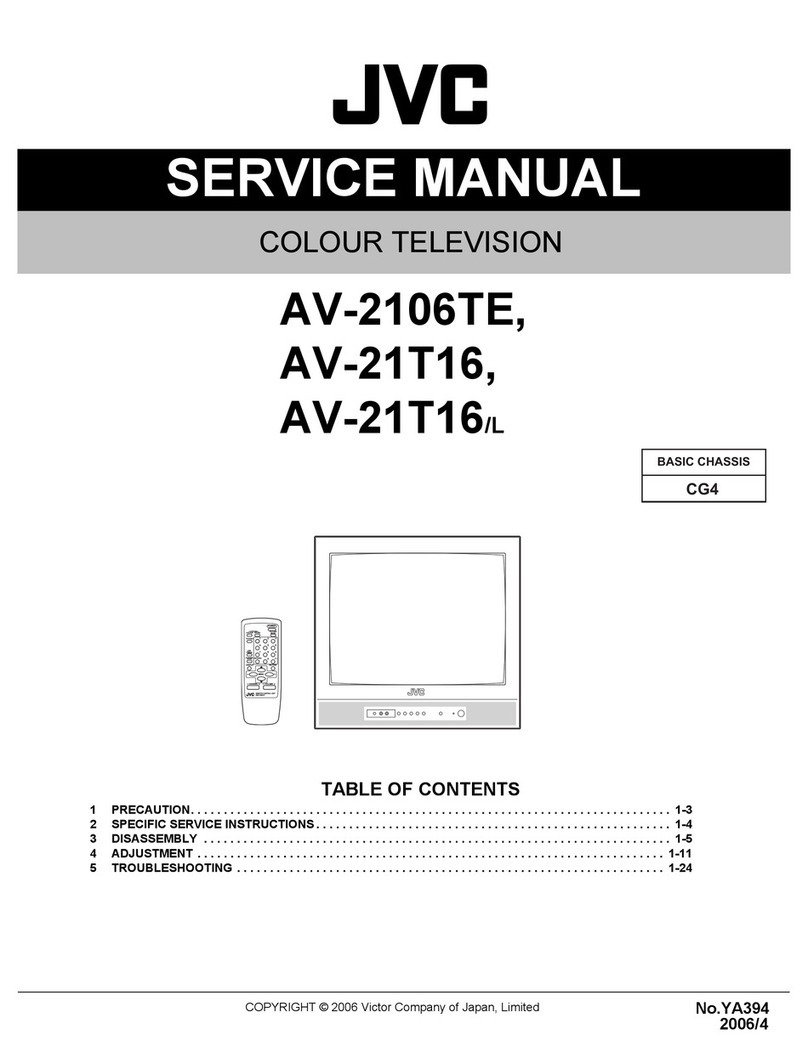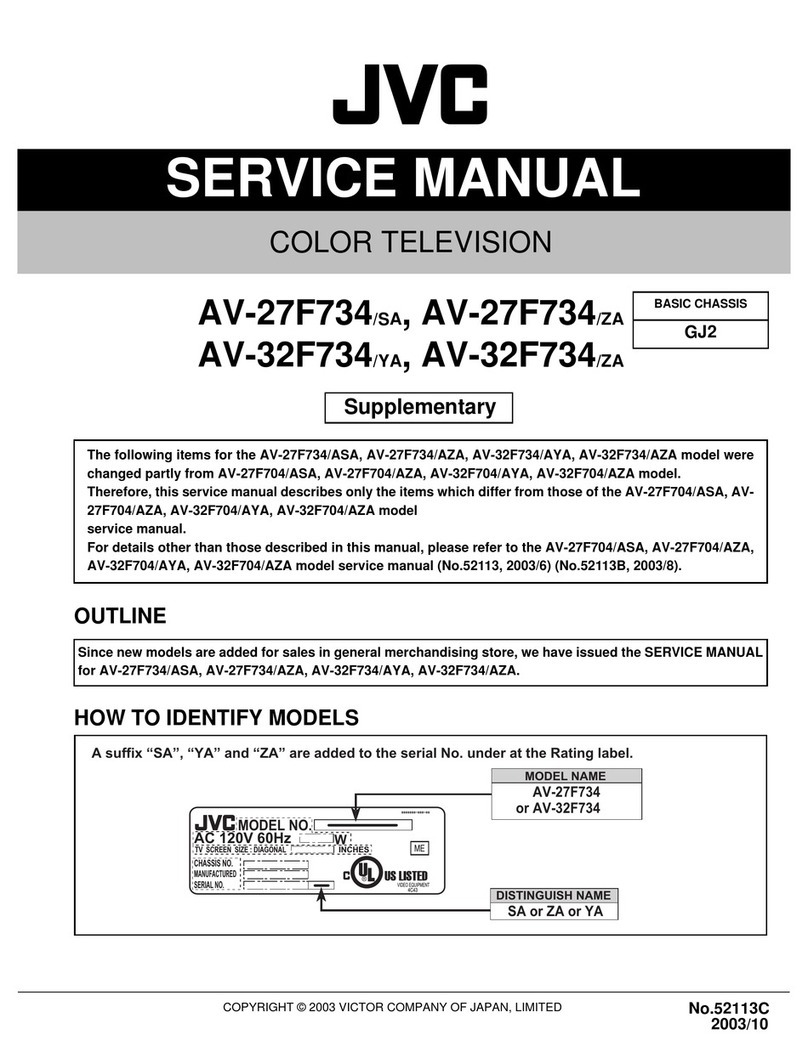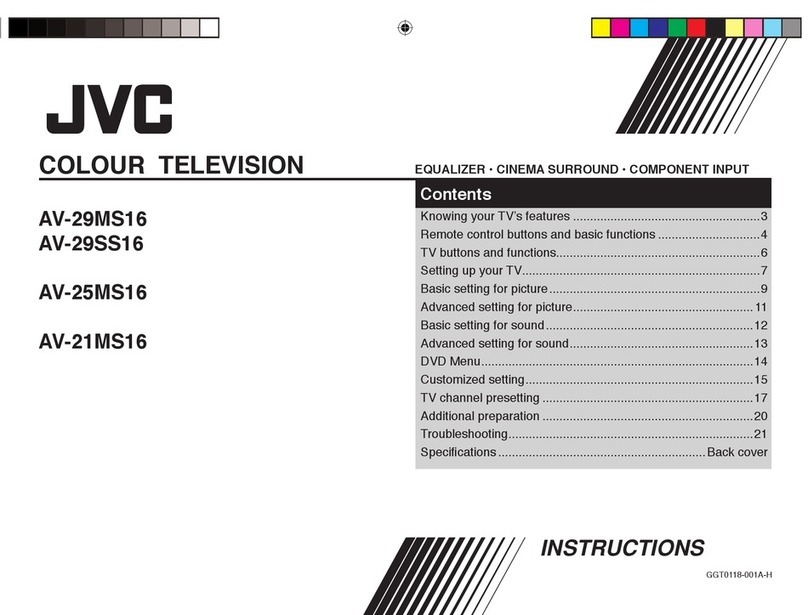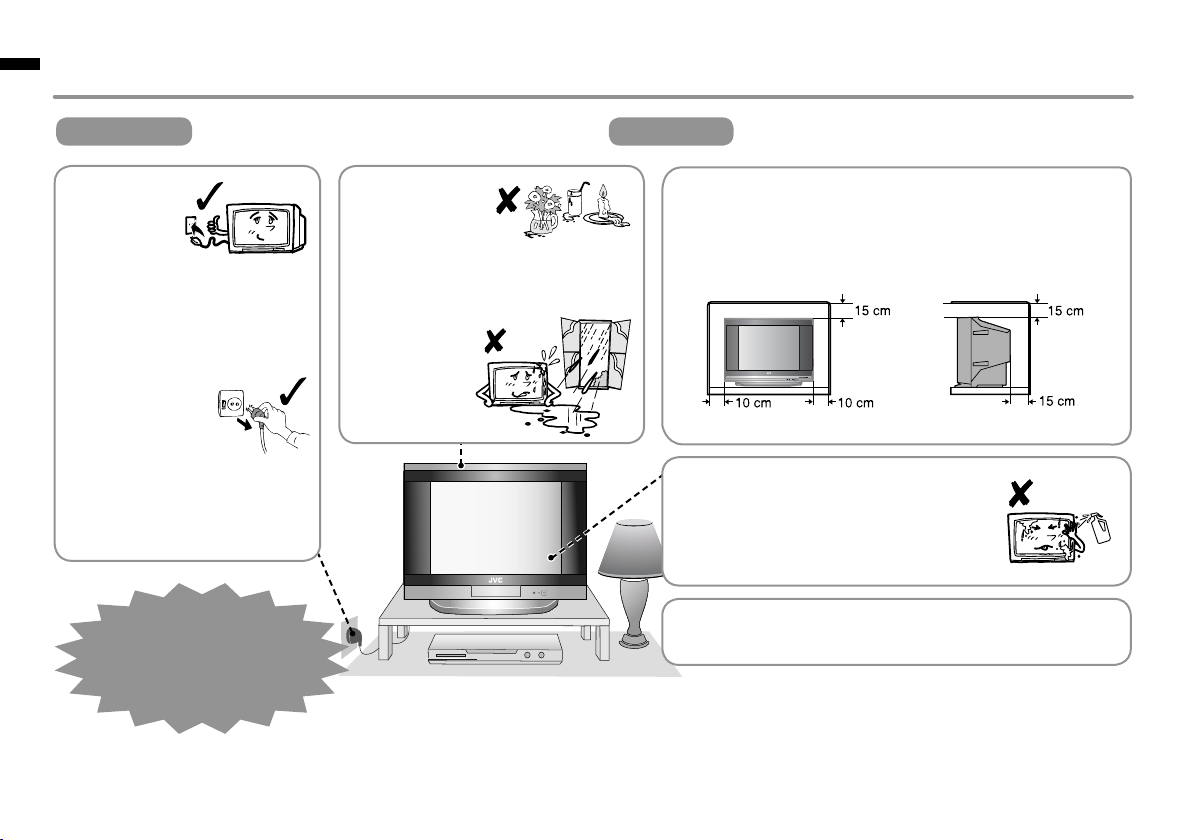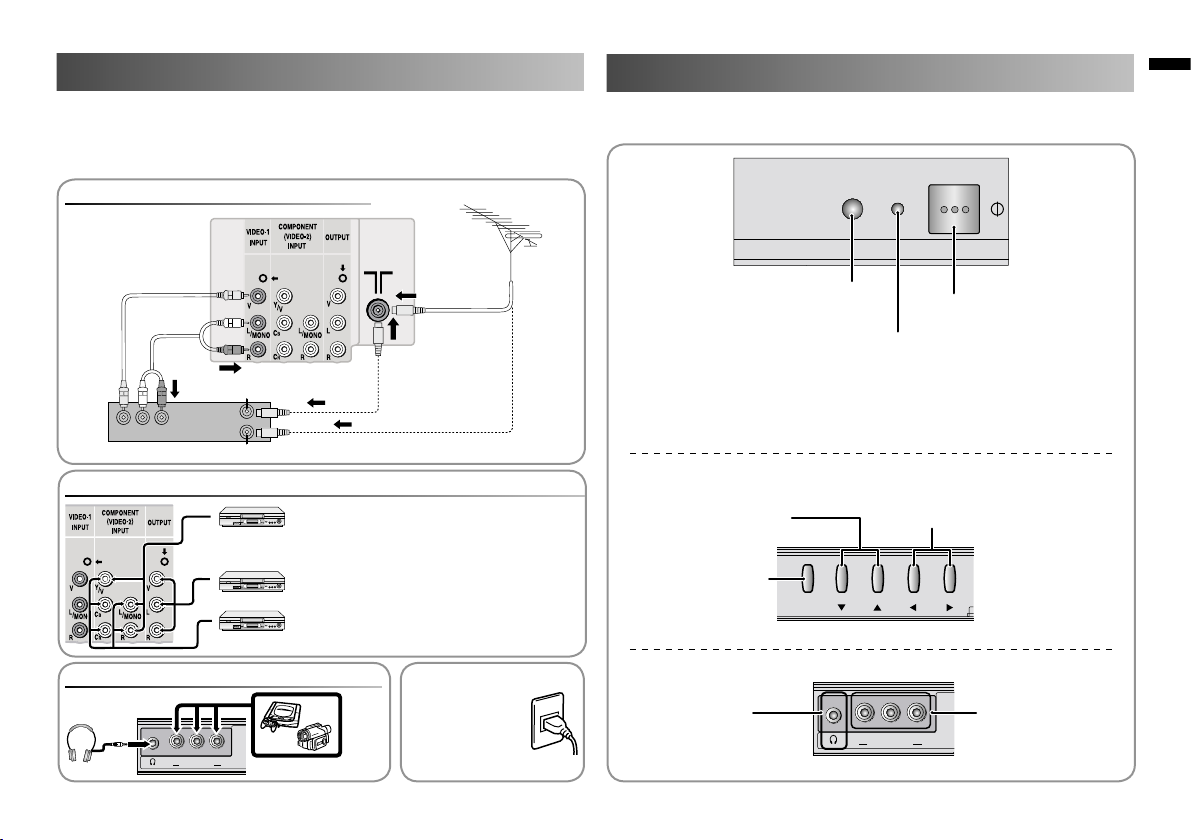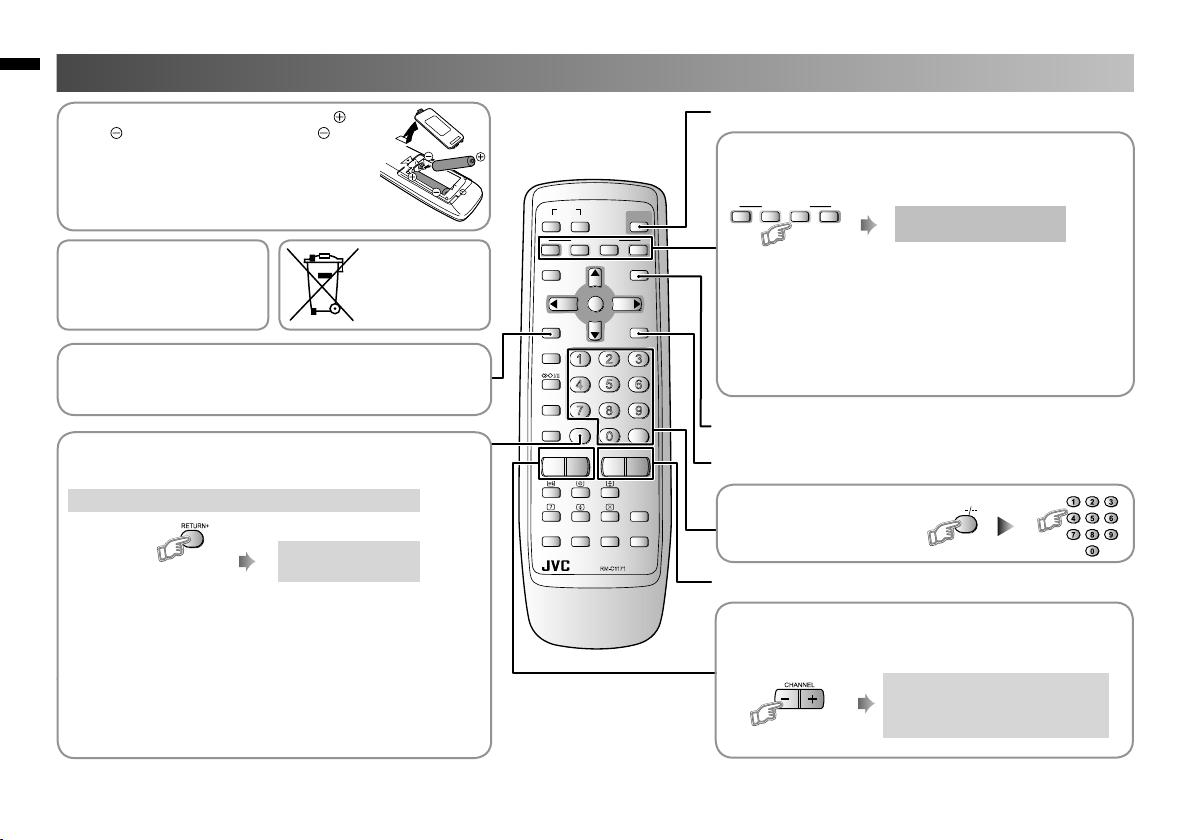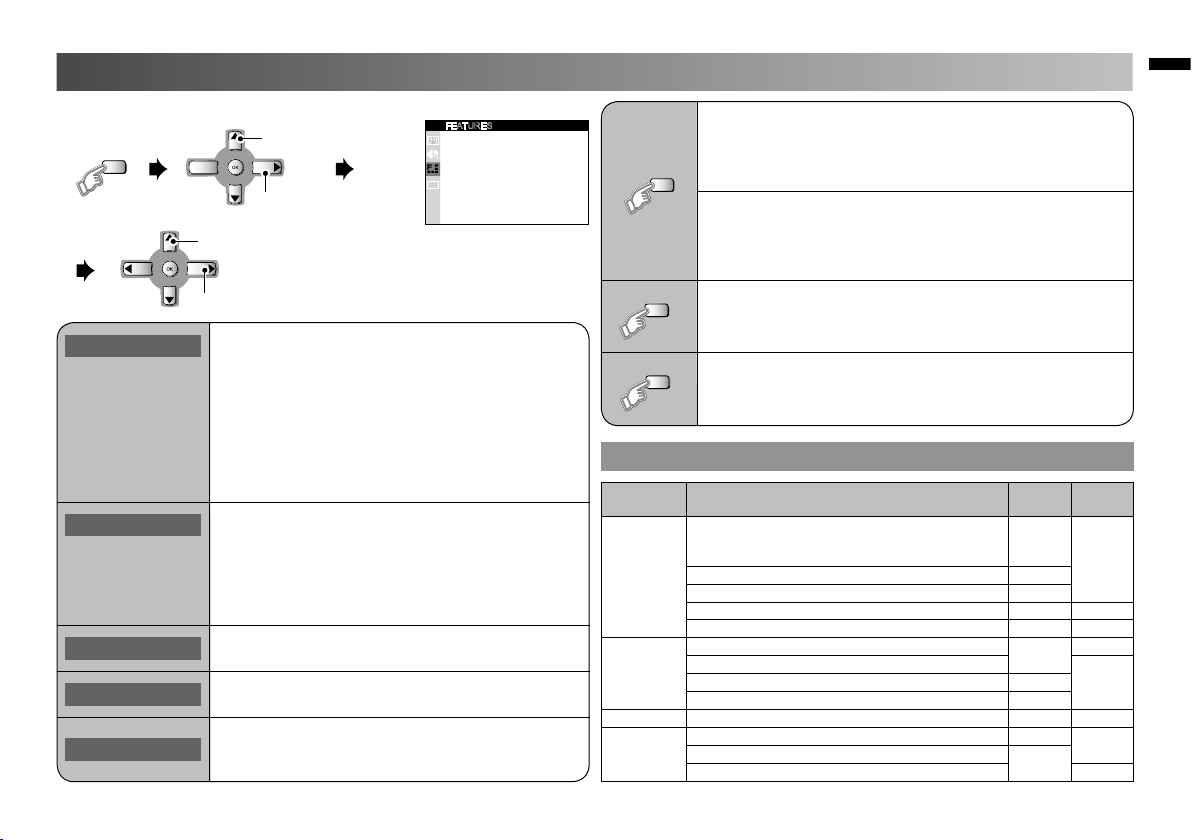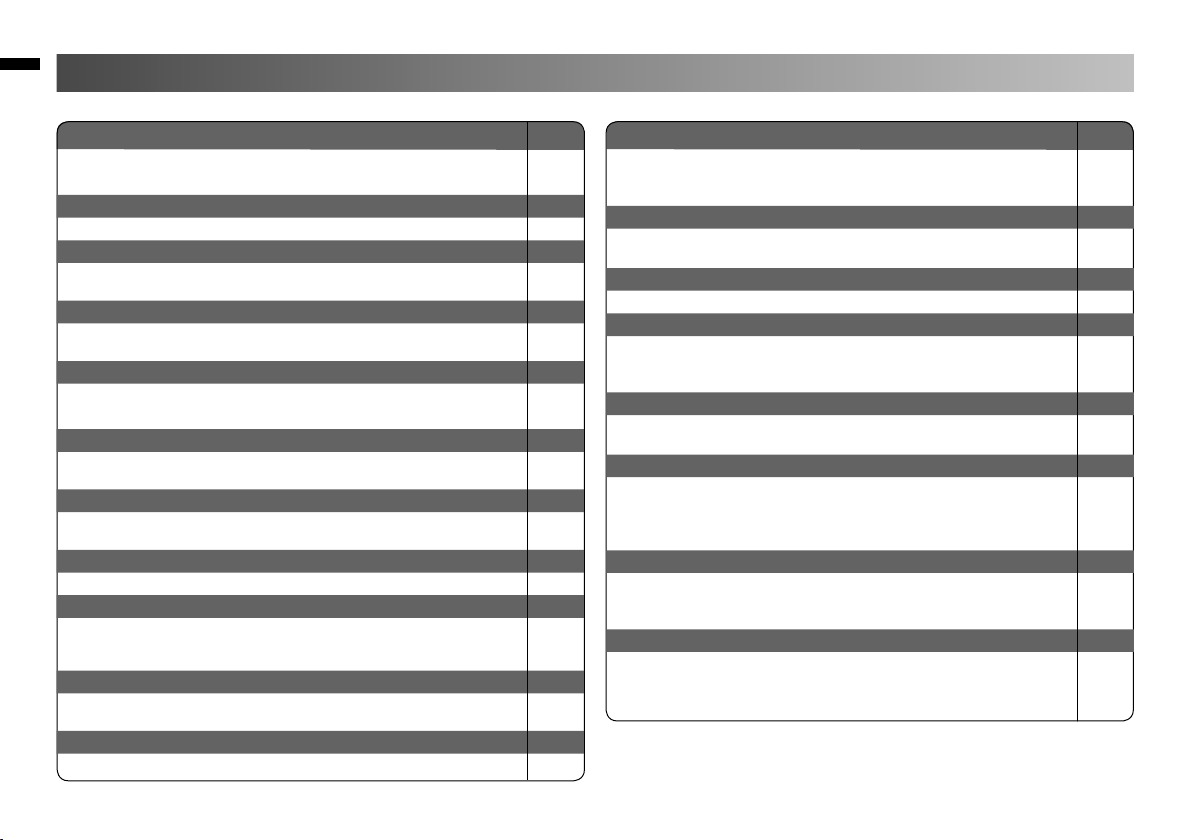10
Troubleshooting
No picture, no sound Page
Deactivate the BLUE BACK function if it is turned on. P. 7
Choose the appropriate sound system. Refer to “SOUND SYSTEM”.
Snowy picture
Check the aerial cable and TV connections. P. 3
Stripes appear on the picture
Interference caused by devices such as an amplifier, personal computer,
or a hair drier. Move it away from your TV.
--
Double-pictures (ghosting) occur
Interference occurs caused by signal reflecting from mountains or
building. Try to adjust the aerial’s direction or use another antenna.
--
Poor picture
Choose the appropriate colour system. Refer to “COLOUR SYSTEM”. P. 7
Adjust the COLOUR or BRIGHT setting. Refer to “PICTURE MENU”. P. 6
White and bright still image look as if it was coloured
Inevitable phenomenon due to the nature of the picture tube.
This is not a malfunction.
--
Top of the image from software products or video tape is distorted
Due to the condition of the video signal, the image was not properly
recorded. This is not a malfunction.
--
Poor sound
Adjust the sound frequency properly. Refer to “SOUND SYSTEM”. P. 7
Cannot operate the remote control
The batteries may be exhausted. Replace with new batteries.
Ensure that you are operating the remote control at less than seven
meters from the front of your TV.
P. 4
Cannot operate the menus
Press TV/VIDEO button to return to TV mode and try operating the
menus.
--
Cannot operate the front control buttons
Deactivate the CHILD LOCK function if it is turned on. P. 7
If a problem occurs when you are using the TV, check the below troubleshooting guide before calling for repair.
Colour patches appear at the corner of the screen Page
This maybe due to magnetized device such as a speaker placed near to
your TV. Move it away from your TV. Alternatively, you can also use the
magnetic shielded speaker.
--
Picture is tilted
This maybe due to the earth magnetism. To “PICTURE TILT” to correct
the tilt.
P. 7
Image takes a short period to be displayed
Image required time to stabilize before display. This is not a malfunction. --
TV may emit crackling sound
This is due to a sudden change in temperature and it is not a
malfunction. If the crackling sound is too frequent, request your service
technician for inspection.
--
Feel a slight electric shock when touching the TV screen
This is due to the static electricity of the picture tube and it will not harm
the human body. This is not a malfunction.
--
AUTO SIGNAL DETECT does not work
Set the AUTO SIGNAL DETECT function to ON.
Turn the VCR or DVD Player off and on again.
Check that the video cable connection on VIDEO-2 is properly
connected.
P. 9
--
--
Suddenly, the TV input changes to VIDEO-2
Check whether the AUTO SIGNAL DETECT function is on or off.
AUTO SIGNAL DETECT function may work when you operate the VCR
or DVD player even if you do not make it to playback.
P. 9
--
AUTO SIGNAL DETECT does not work correctly
Check the video cable connection.
Some VCR or DVD player may output the video signal discontinuously.
If this happens, AUTO SIGNAL DETECT function cannot work correctly.
--