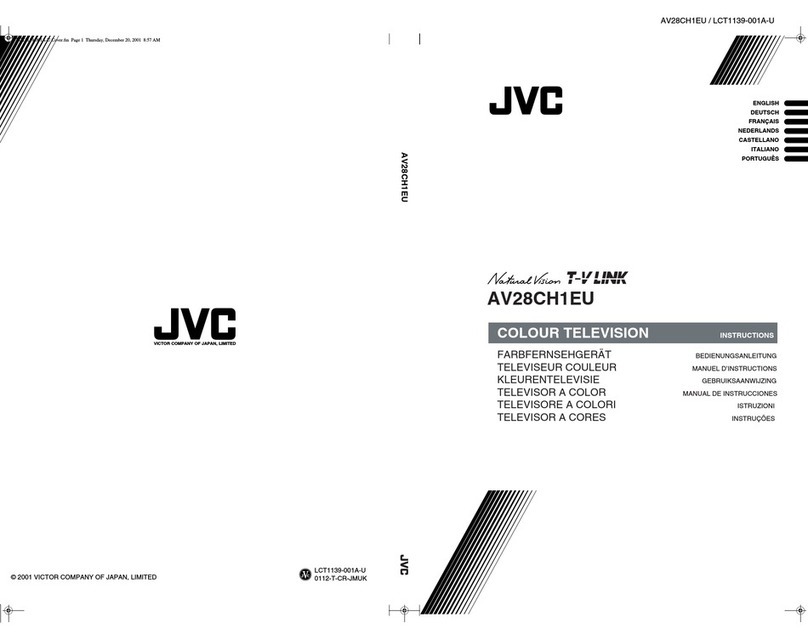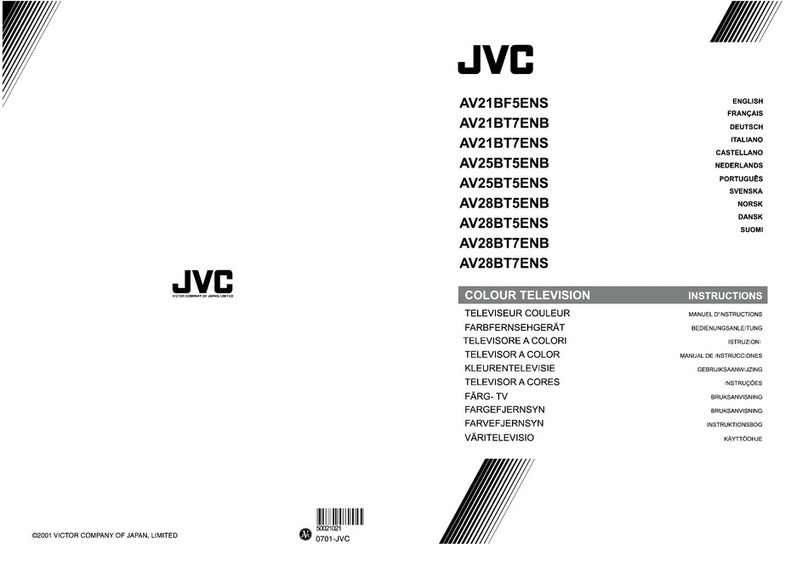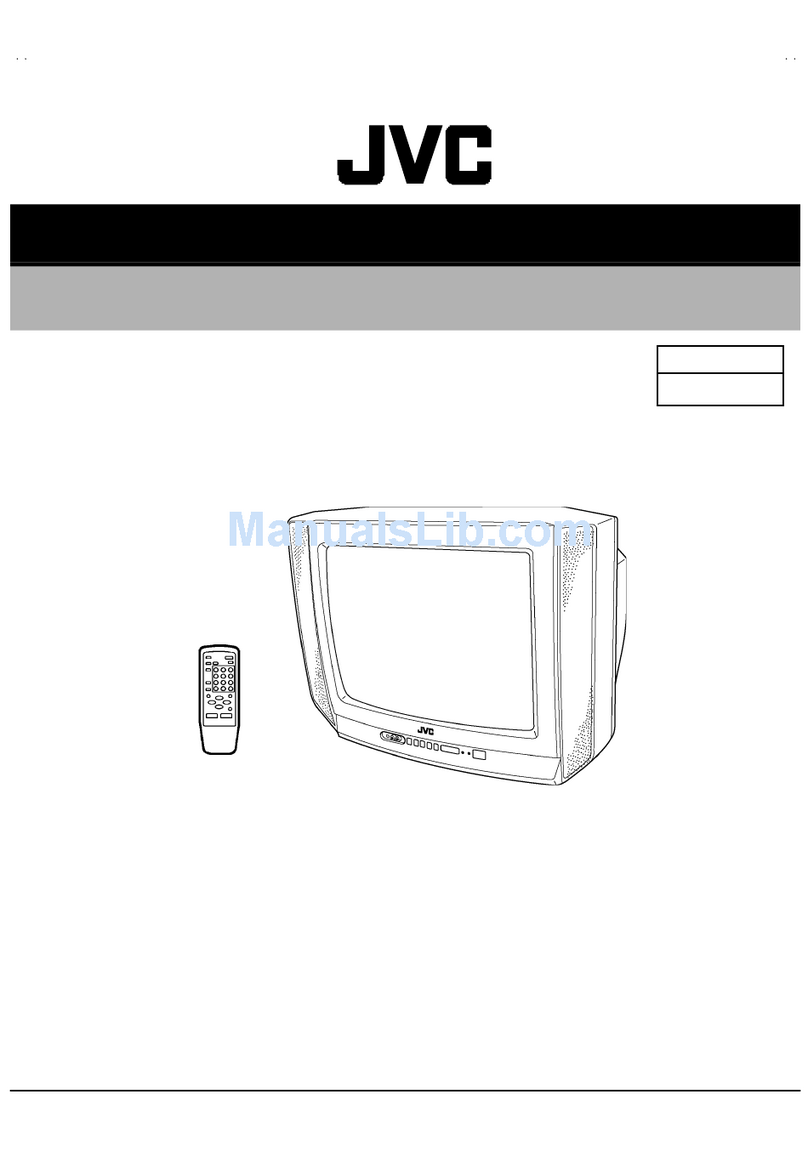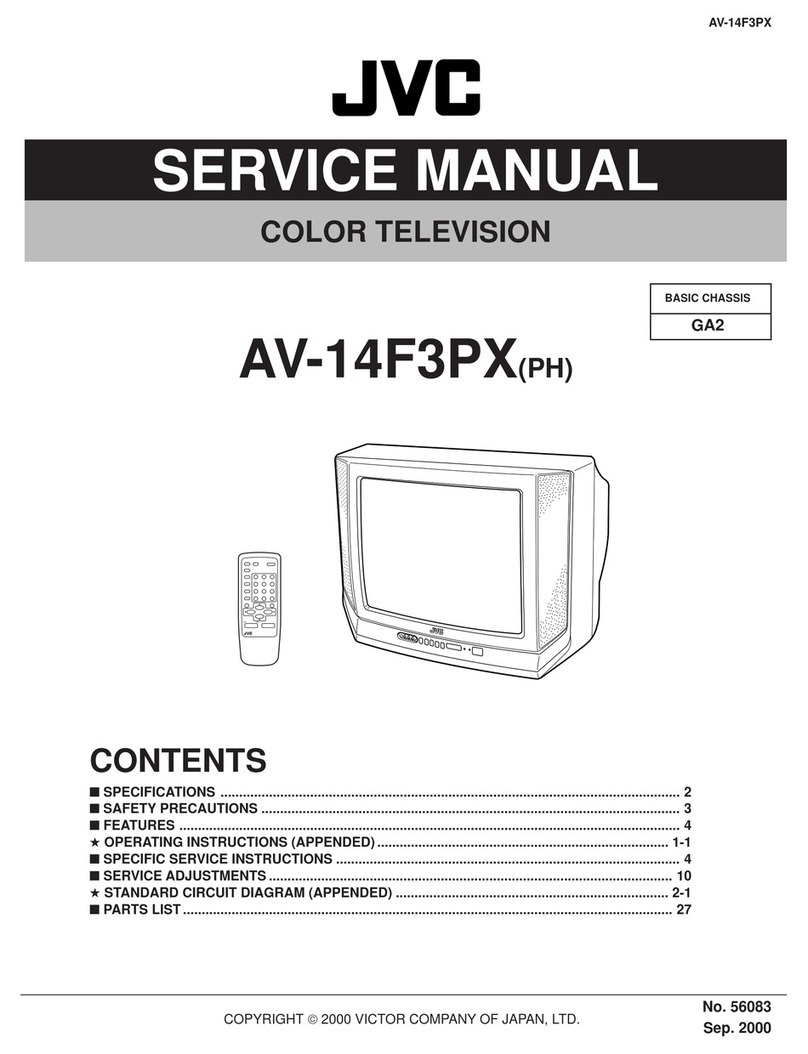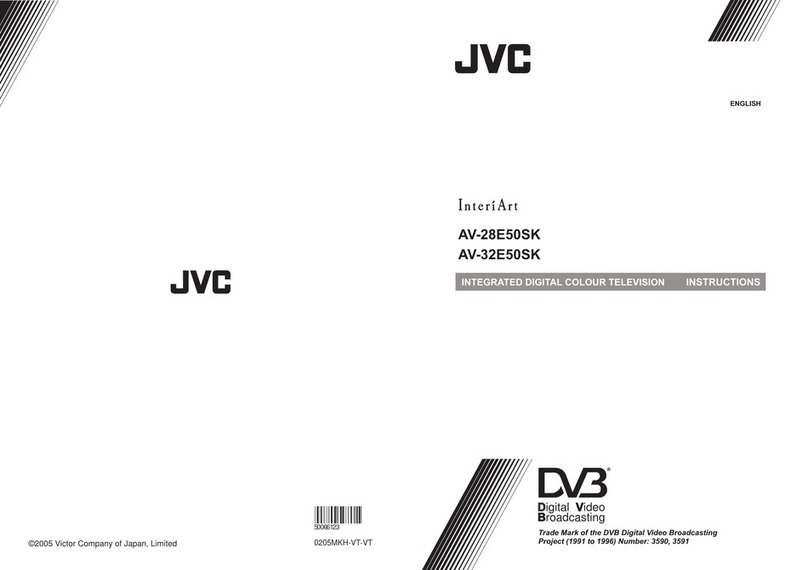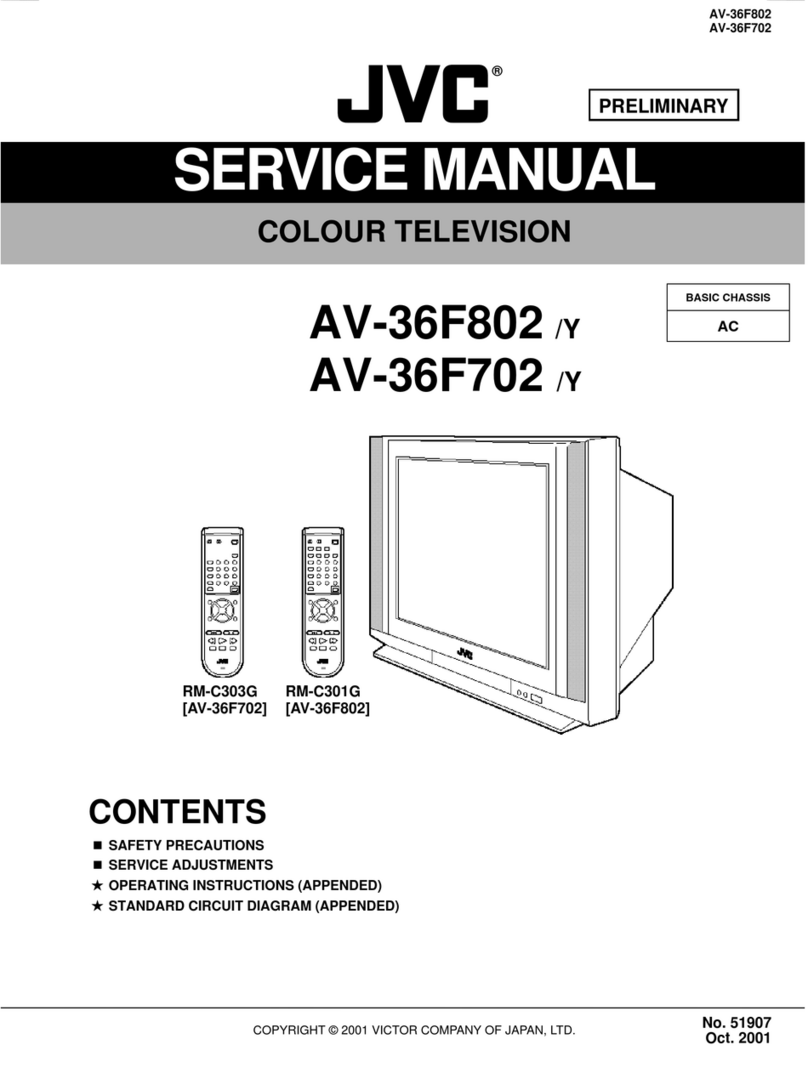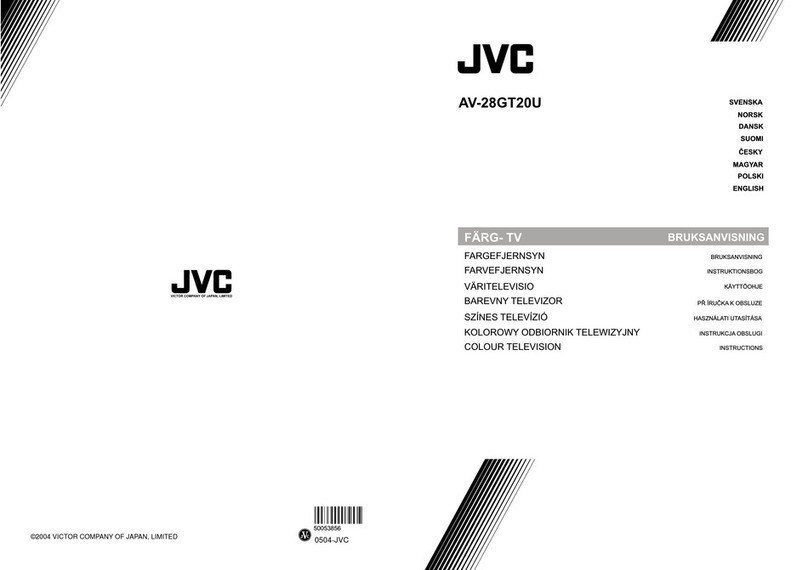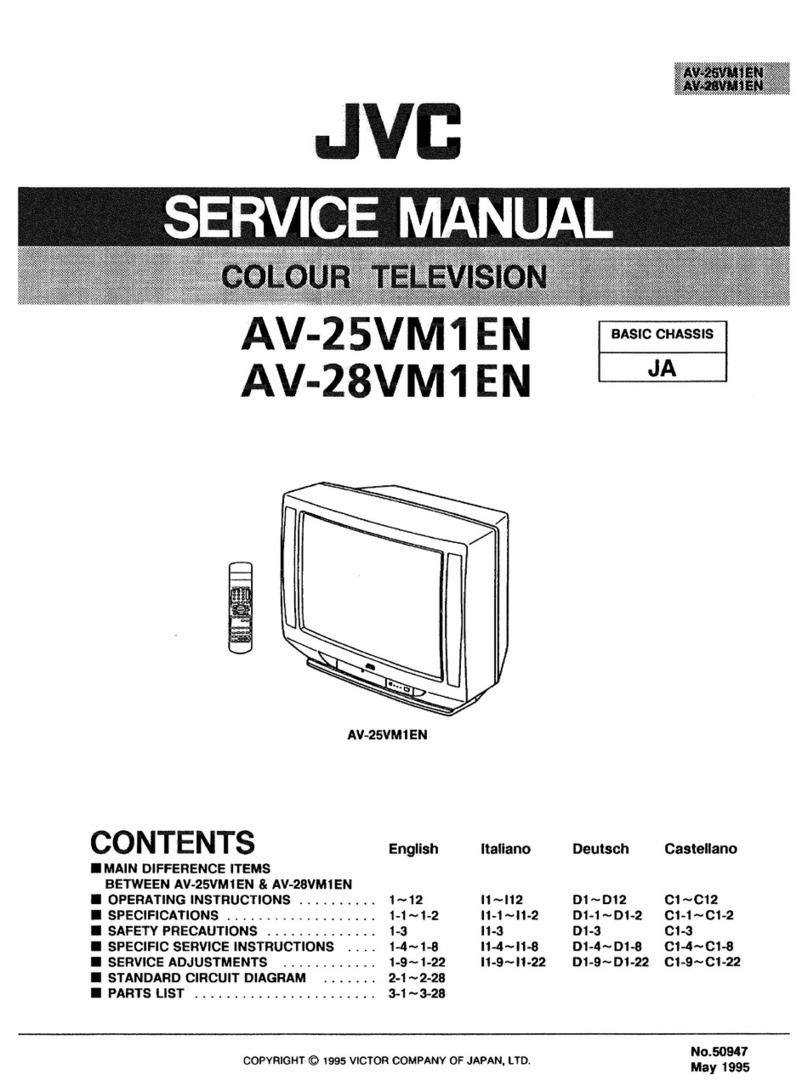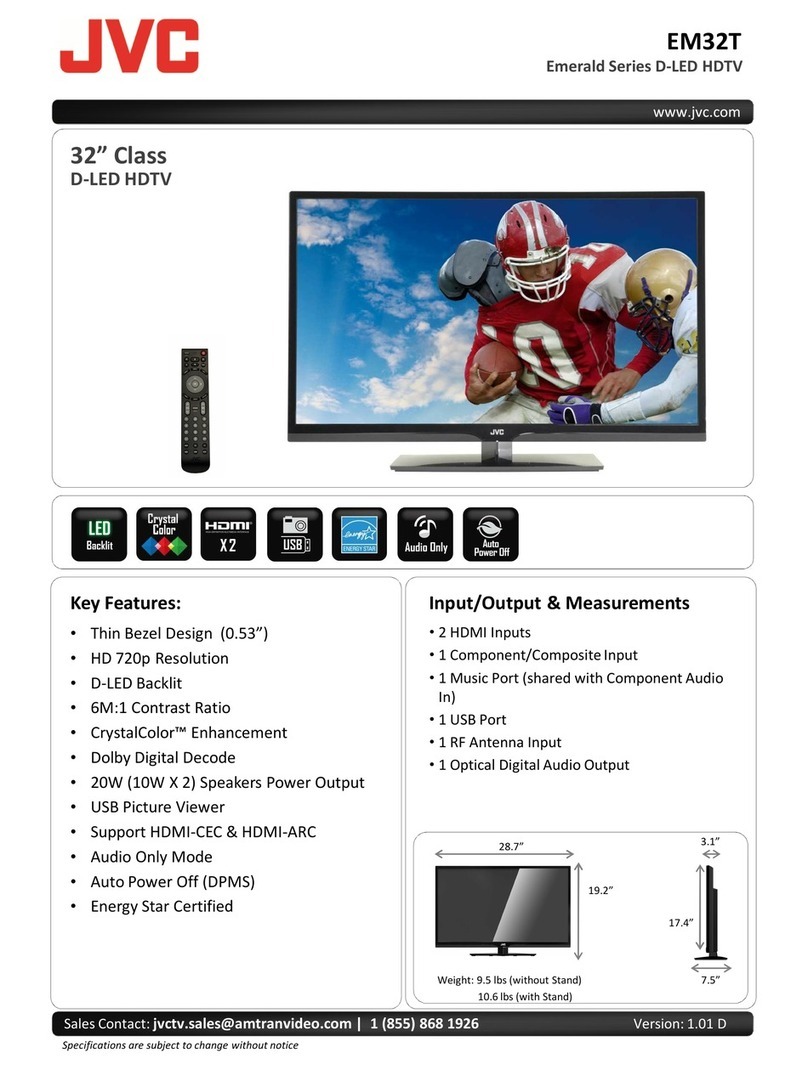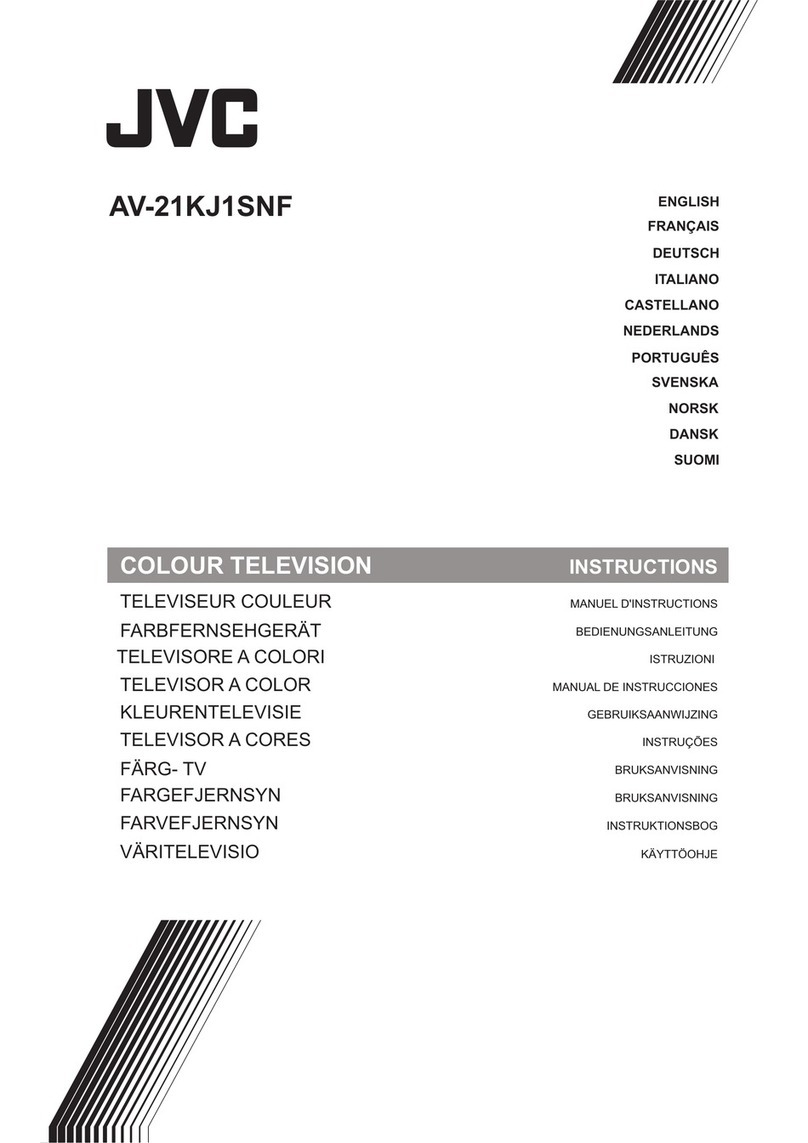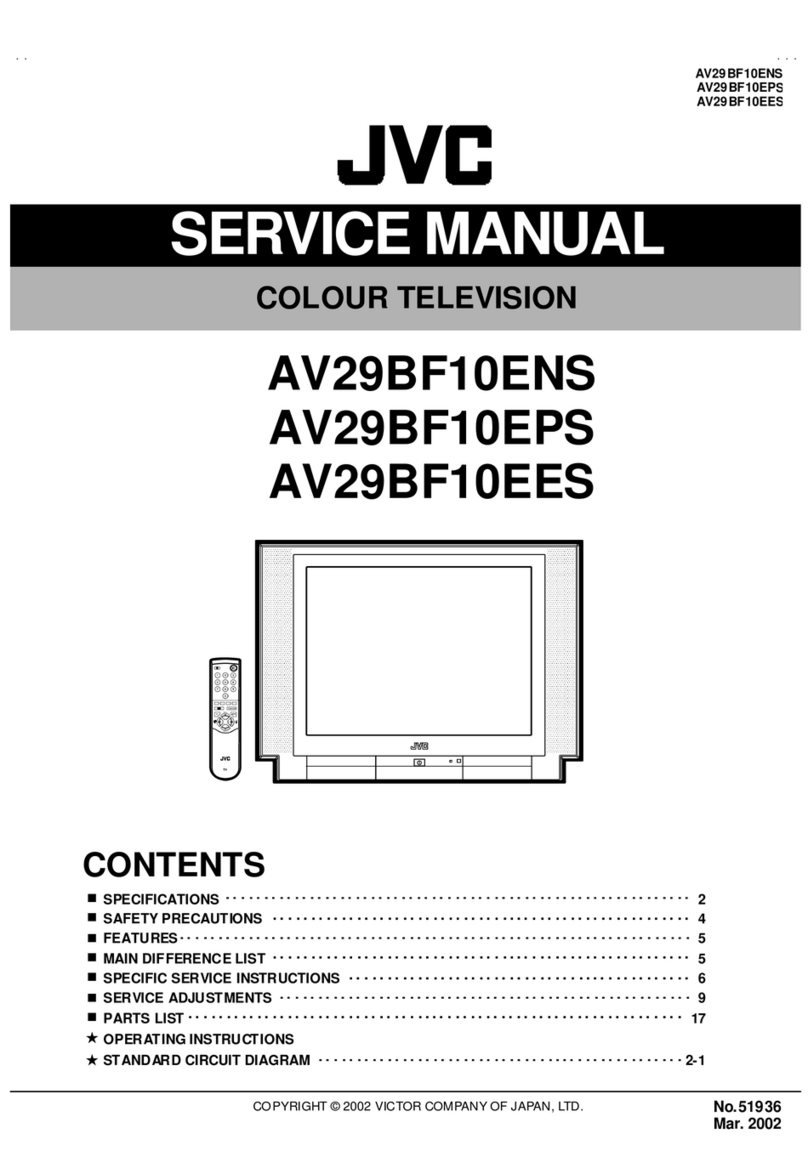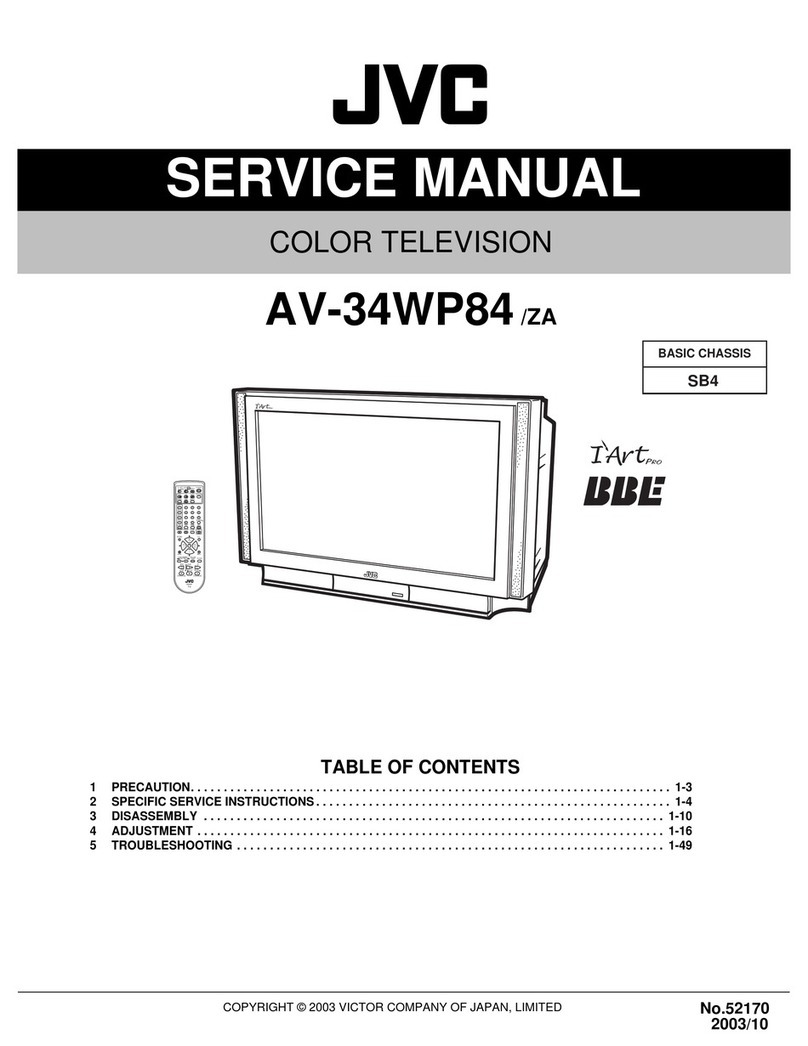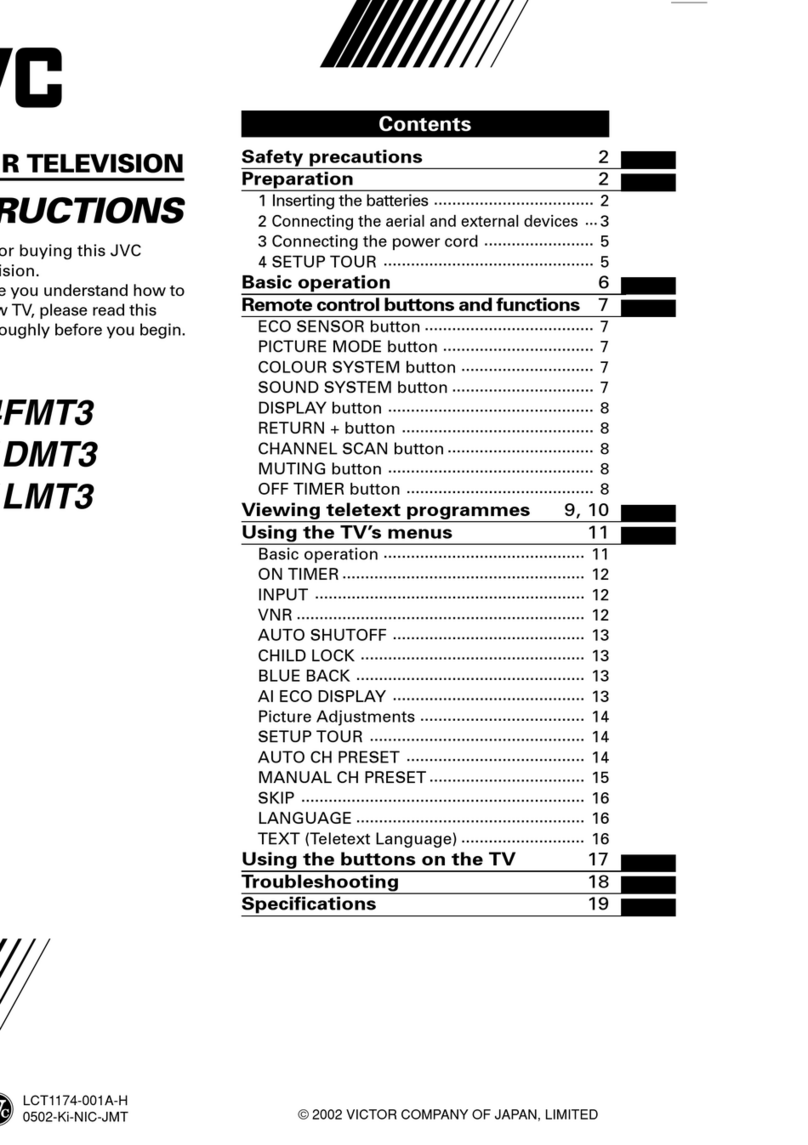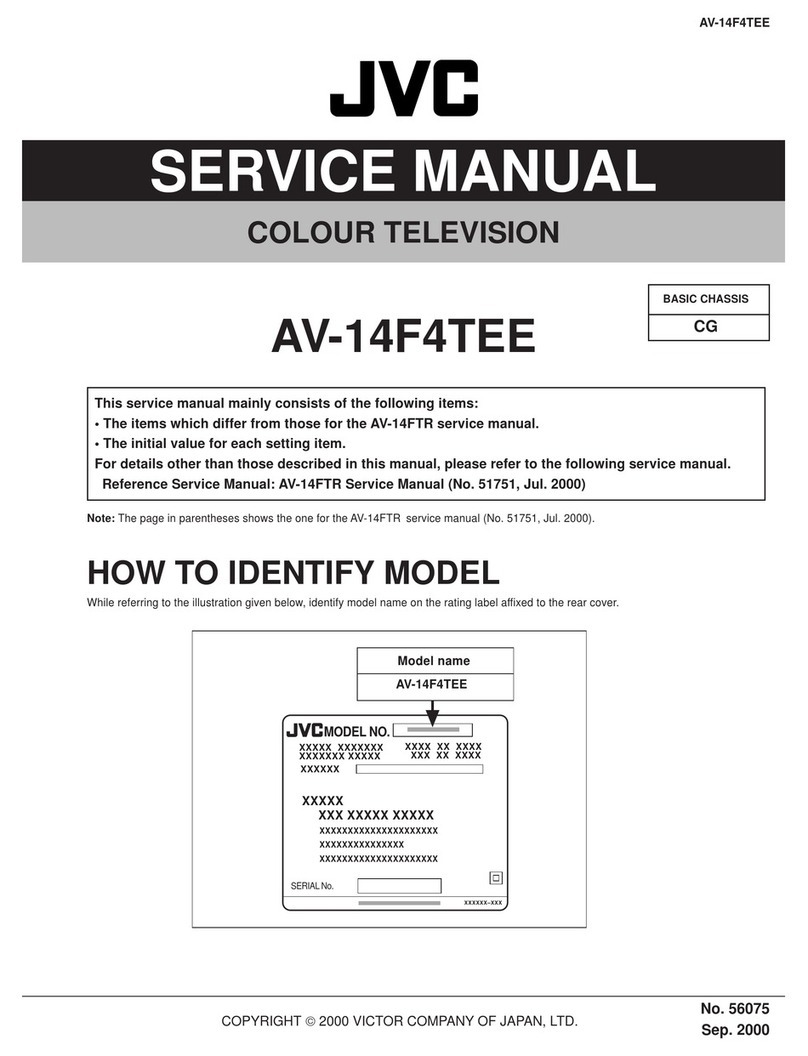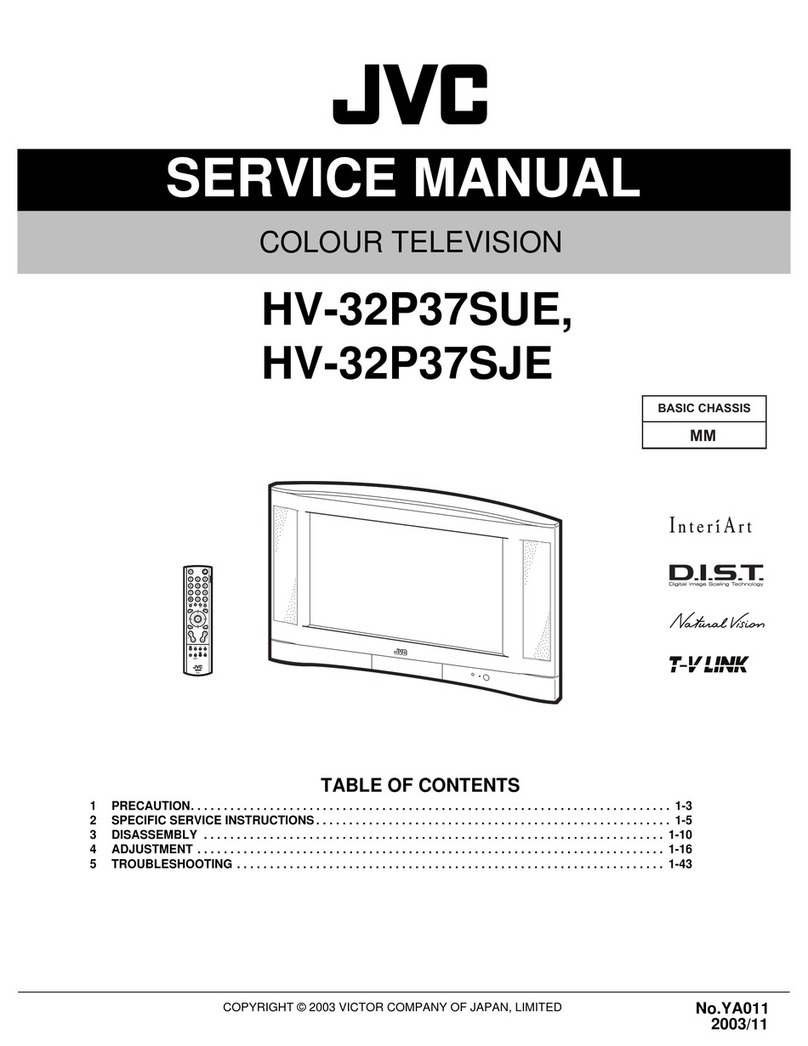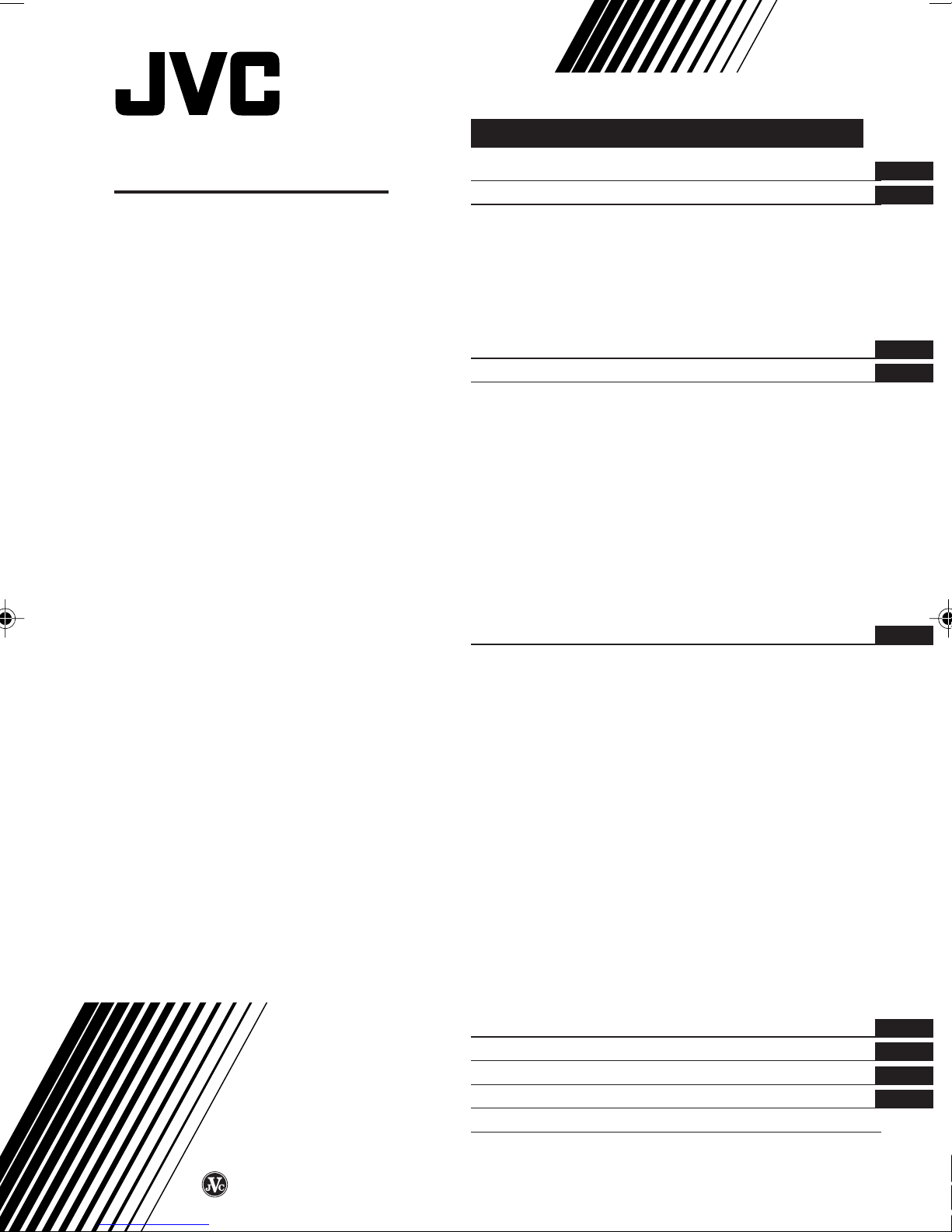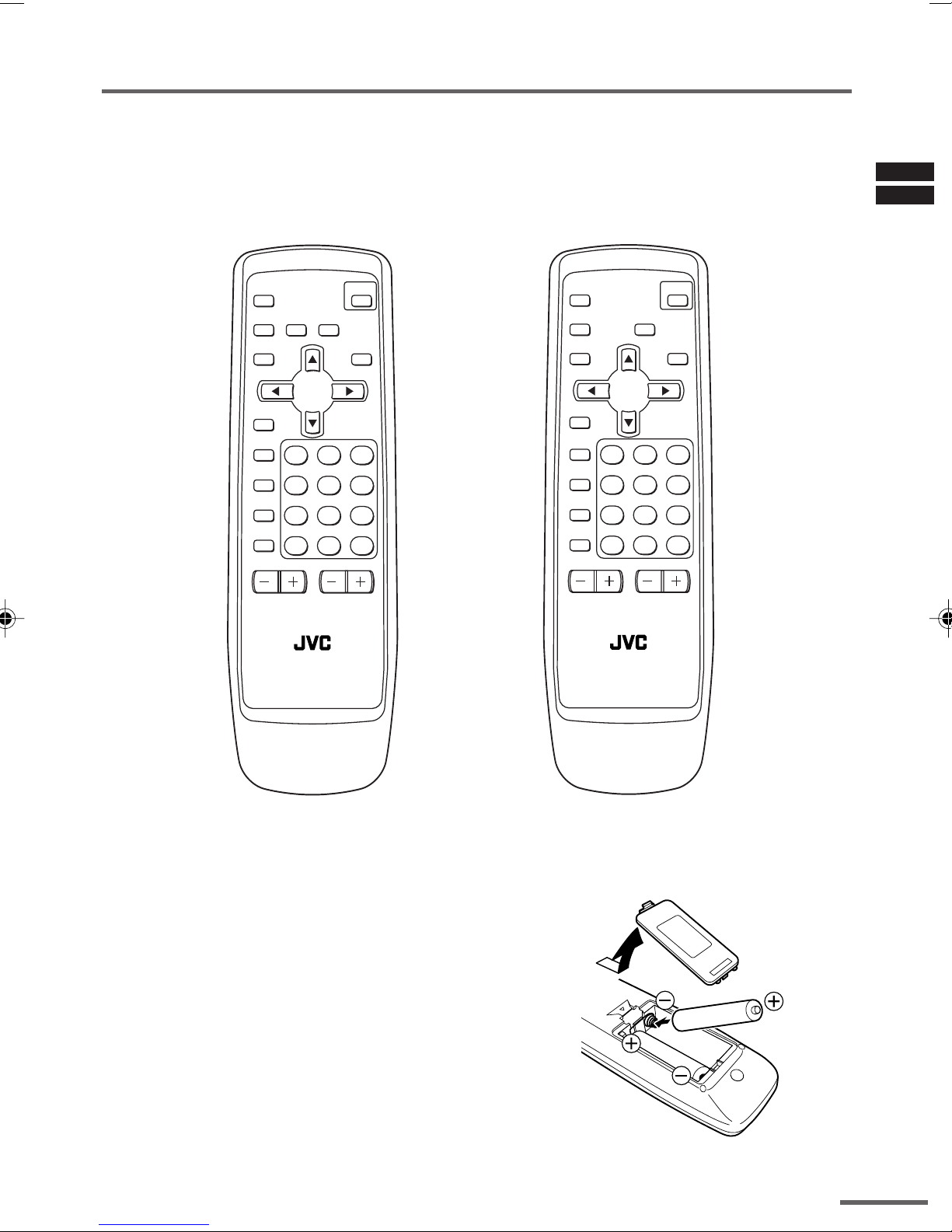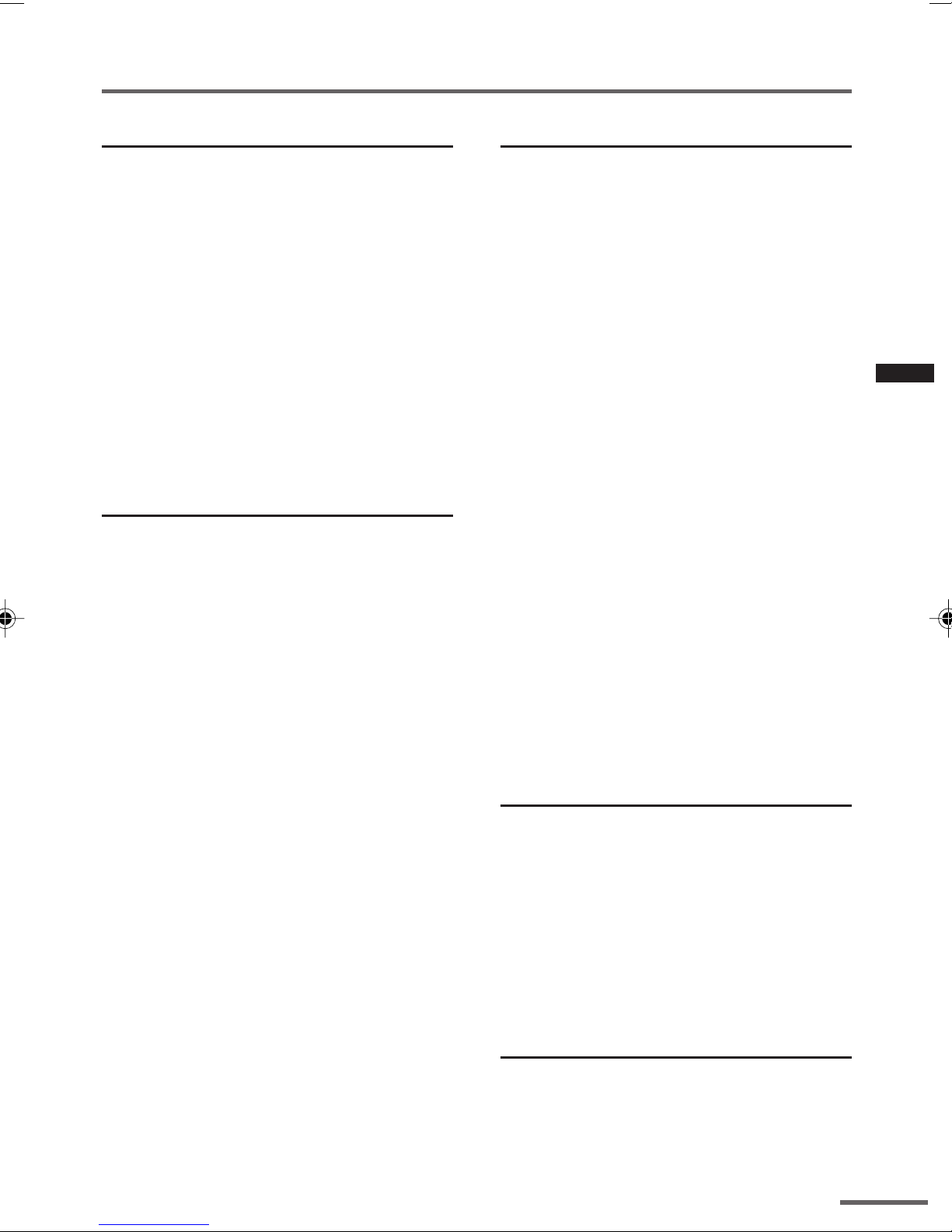8
BASS button
< AV-21W33B/AV-25L33B/AV-29W33B only >
You can enjoy a powerful bass sound by
using the SUPER BASS (Bass Reflex)
function.
Press this button to turn the SUPER
BASS function on or off.
•To use this function, you must first mount the
Twin Port Bass Blaster Unit packaged with the
TV on top of the TV. For details, see page 16.
OFF TIMER button
You can set the TV to automatically turn off
after a set time.
Press this button to select the period of
time.
•You can set the period of time to a maximum of
120 minutes in 10 minute increments.
•1 minute before the OFF TIMER function turns
off the TV, “GOOD NIGHT!”appears.
To display the remaining time, press this
button once.
To cancel the OFF TIMER function, press
this button to set the period of time to 0.
•The OFF TIMER function will not turn off the
TV’s main power.
COLOR SYSTEM button
If the picture is not clear or no color
appears, change the current color system
to another color system.
Press this button to select the color
system.
In TV mode:
NTSC3.58 (fixed)
In VIDEO mode:
AUTO
NTSC4.43
PAL
NTSC3.58
AUTO:
Automatic color system selection
•If the picture is abnormal in the AUTO mode,
change the AUTO mode to another color system.
•Only in VIDEO mode, “COLOR SYSTEM”is
displayed in MENU 2 and can be changed.
Remote control buttons and functions
ECO SENSOR button
You can adjust this TV so that the screen
automatically adjusts to the optimum
contrast according to the brightness of your
room. This function reduces eye strain and
the power consumption of this TV.
Press this button to select the desired
mode.
DIGITAL ECO SENSOR DISPLAY:
The ECO SENSOR function switches on. In
this mode, the clover mark indicating the
brightness of your room is displayed for
several seconds each time the brightness
changes. The number of clover marks
displayed on screen increases as your room
becomes darker.
DIGITAL ECO SENSOR:
The ECO SENSOR function switches on.
However, in this mode, the clover mark will
not be displayed.
DIGITAL ECO SENSOR OFF:
The ECO SENSOR function switches off.
PICTURE MODE button
You can select one of three picture
adjustment settings as you like.
Press this button to select a mode.
BRIGHT:
Heightens contrast and sharpness.
STANDARD:
Standardizes picture adjustments.
SOFT:
Softens contrast and sharpness.
•Pressing this button returns all the picture set-
tings in “MENU 4”to their default settings.
CLOSED CAPTION button
If they are included in a program, you can
view closed captions or text information.
Press this button to select the mode.
OFF CLOSED CAPTION TEXT
•To change caption or text channels see page 12.
LCT1180-29W33-E4 26/7/2002, 13:368