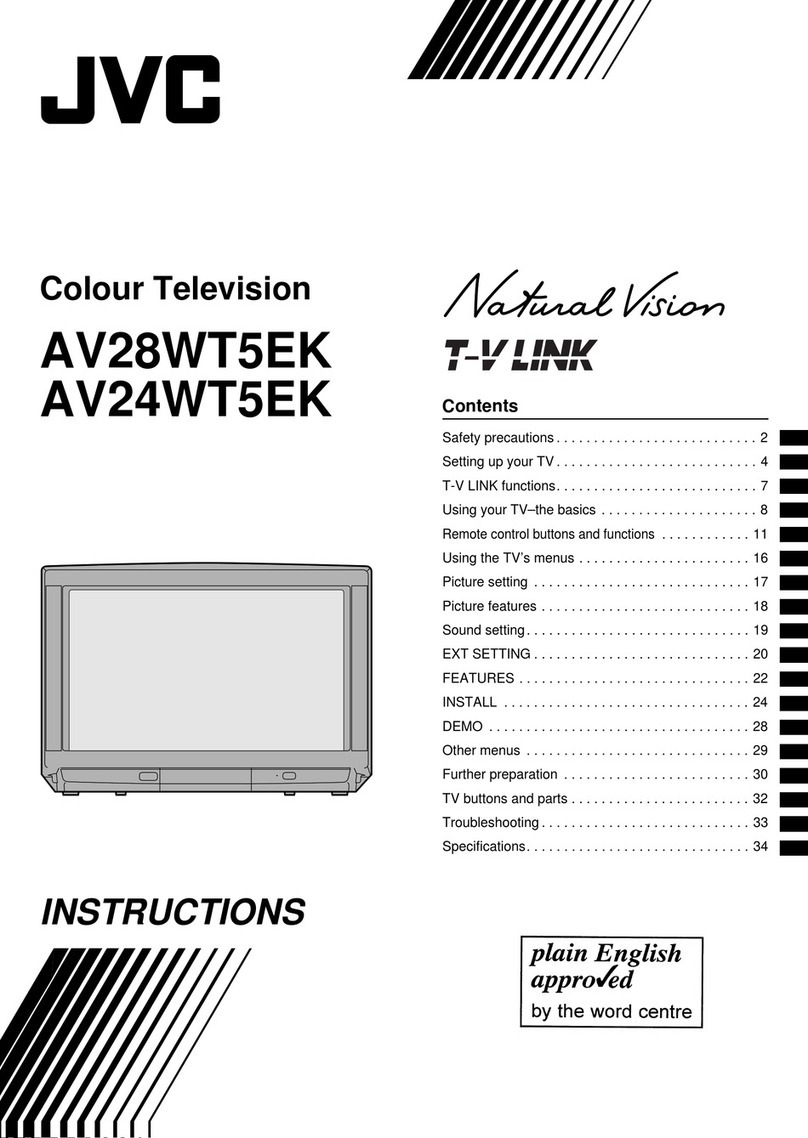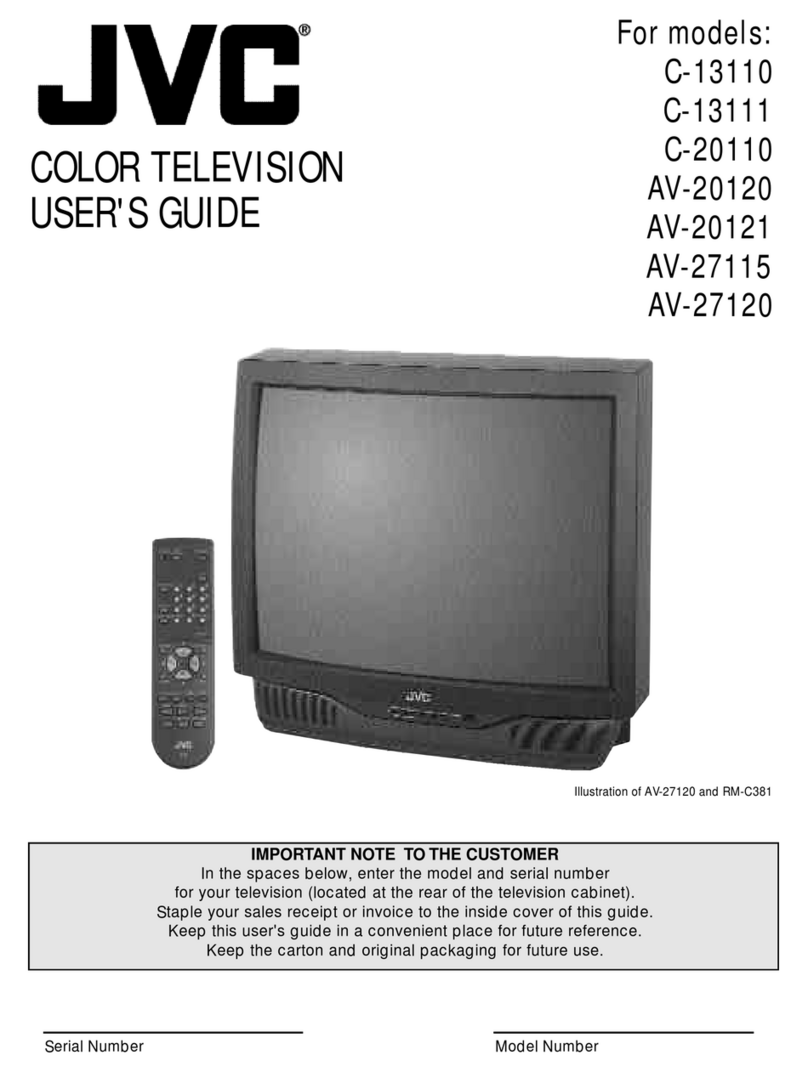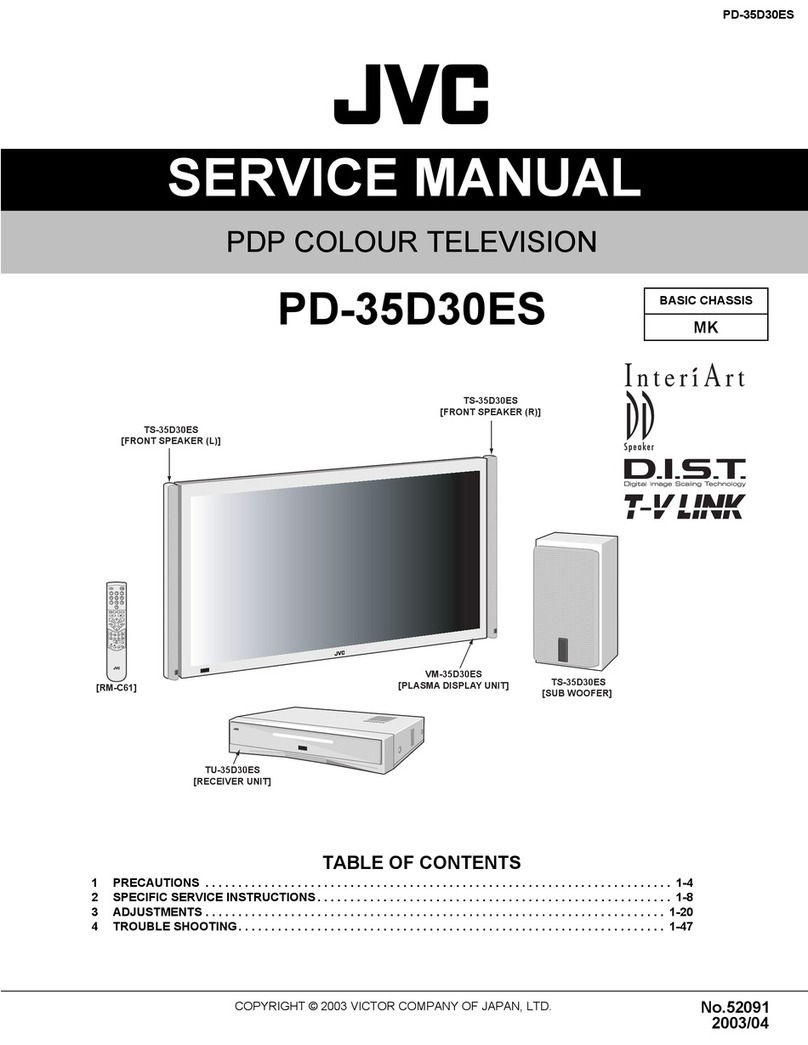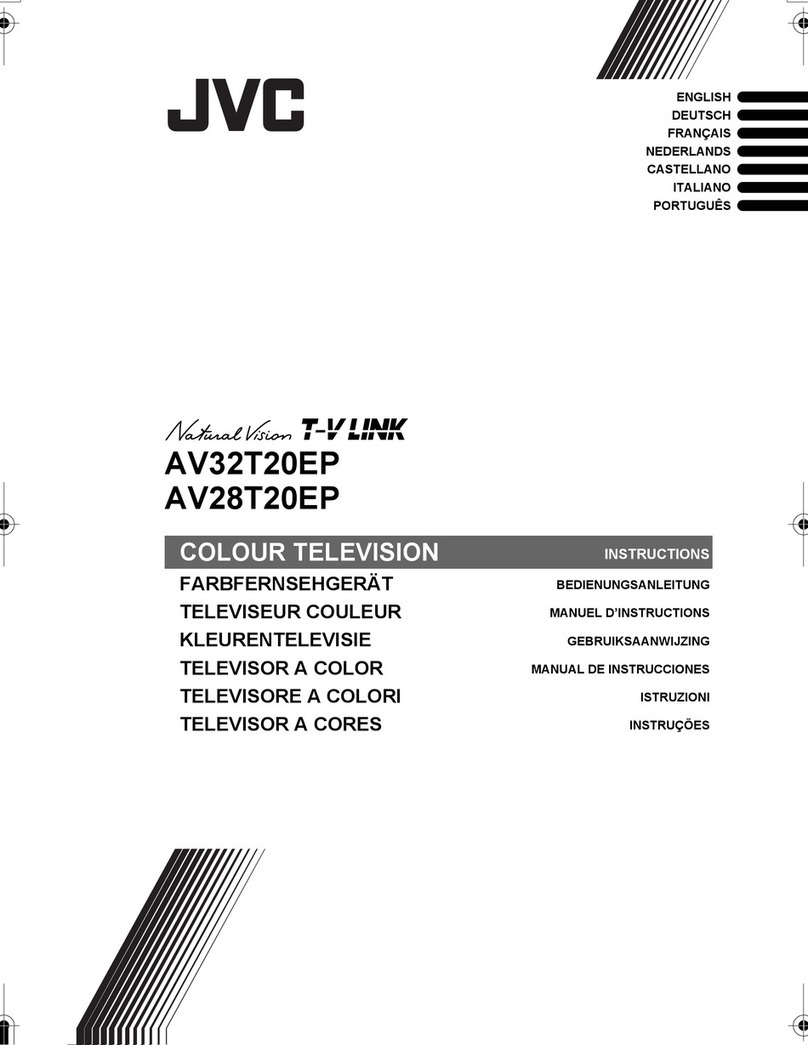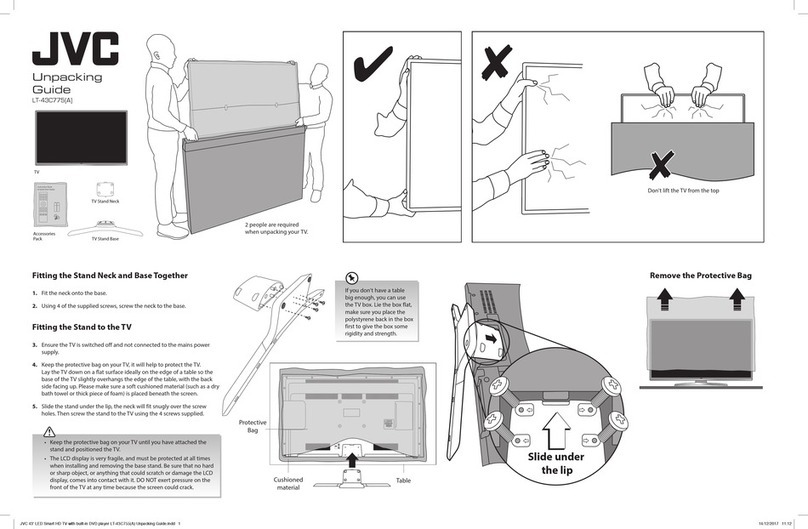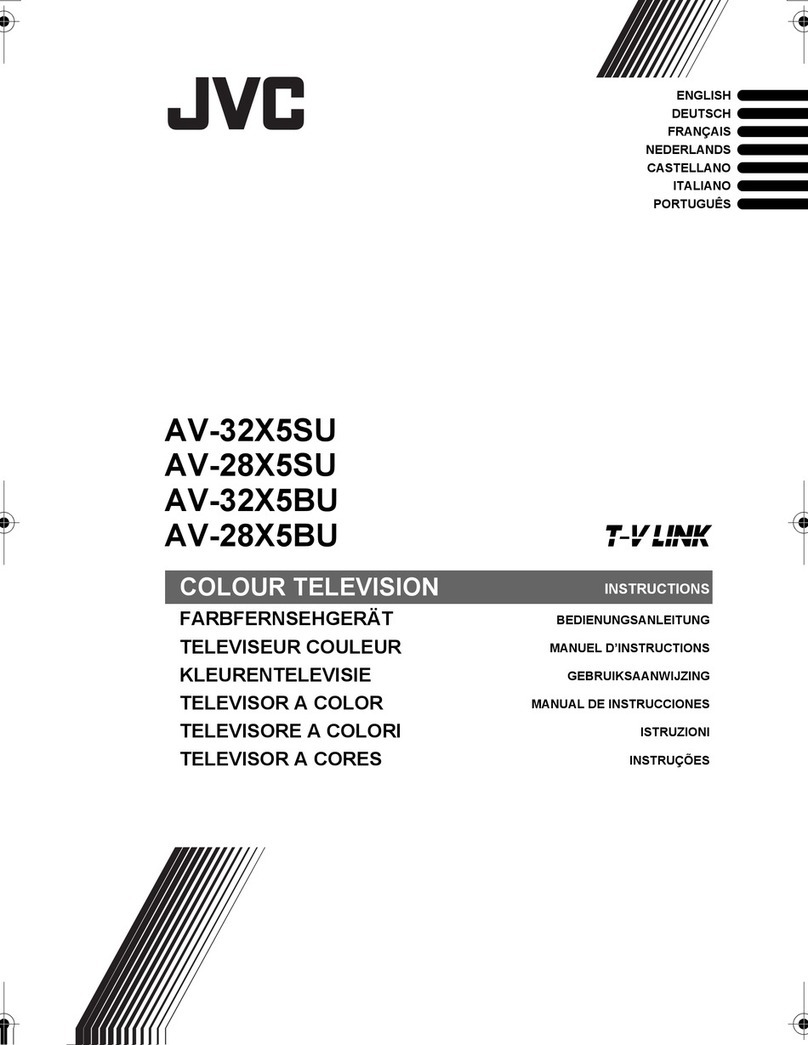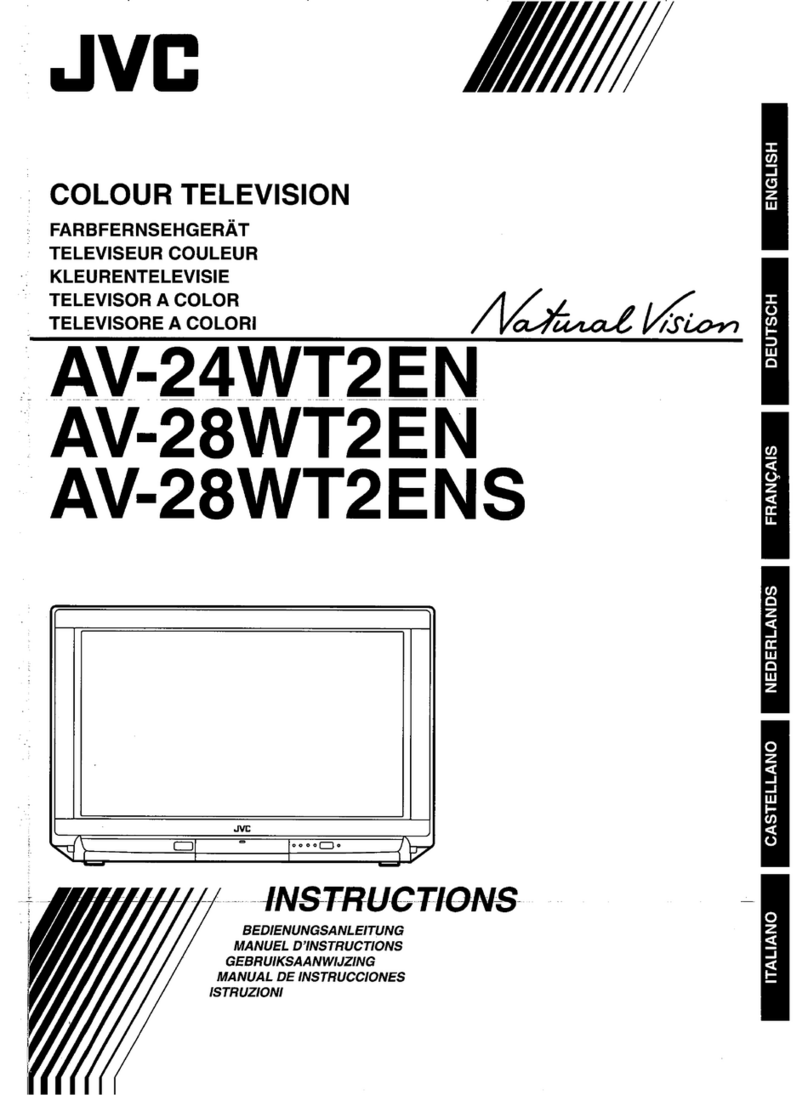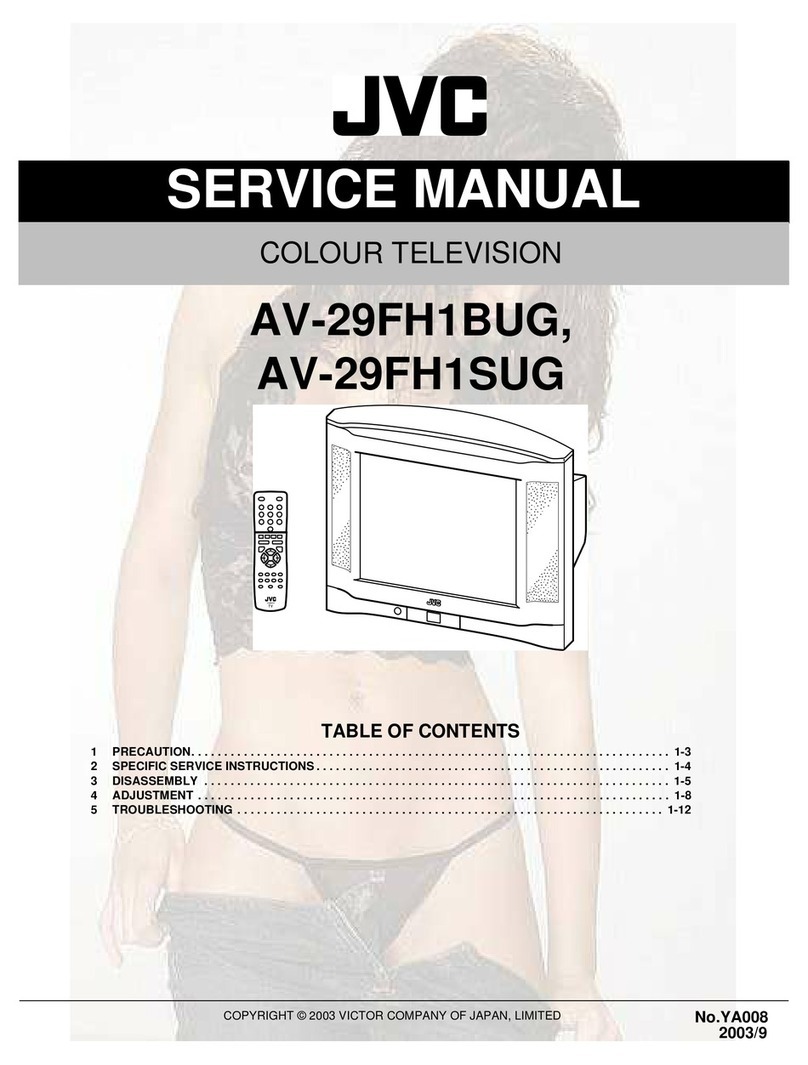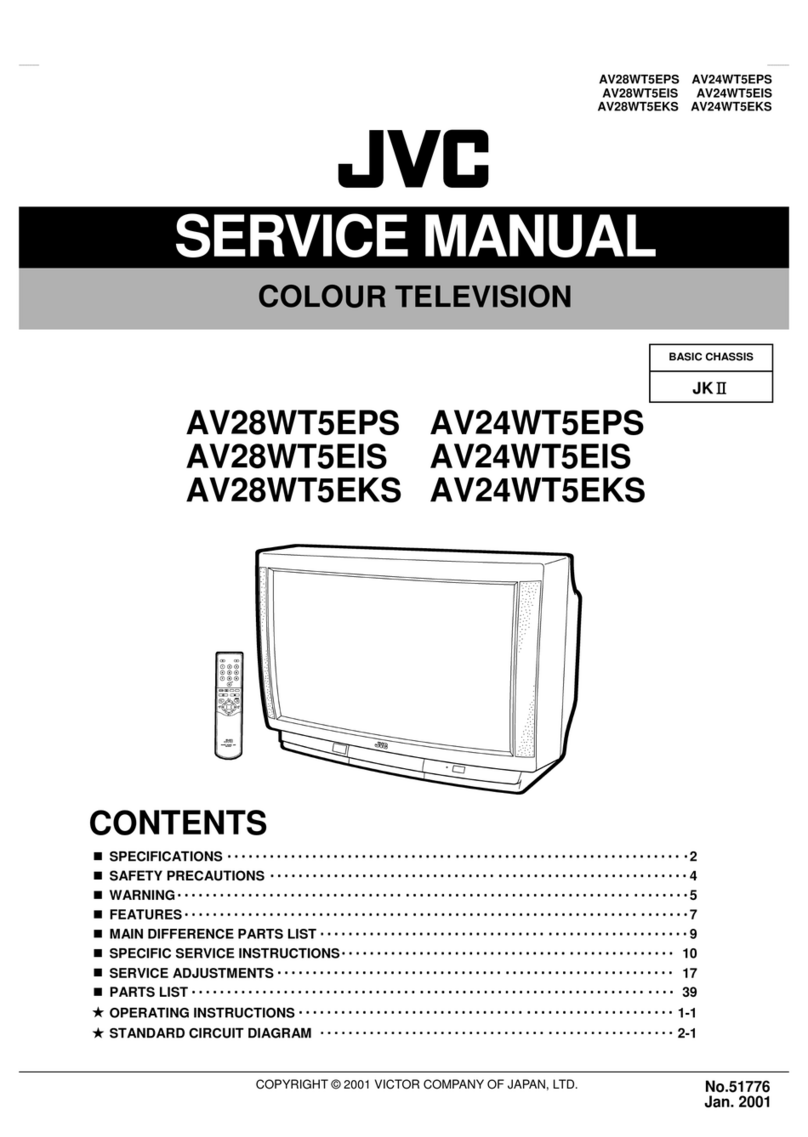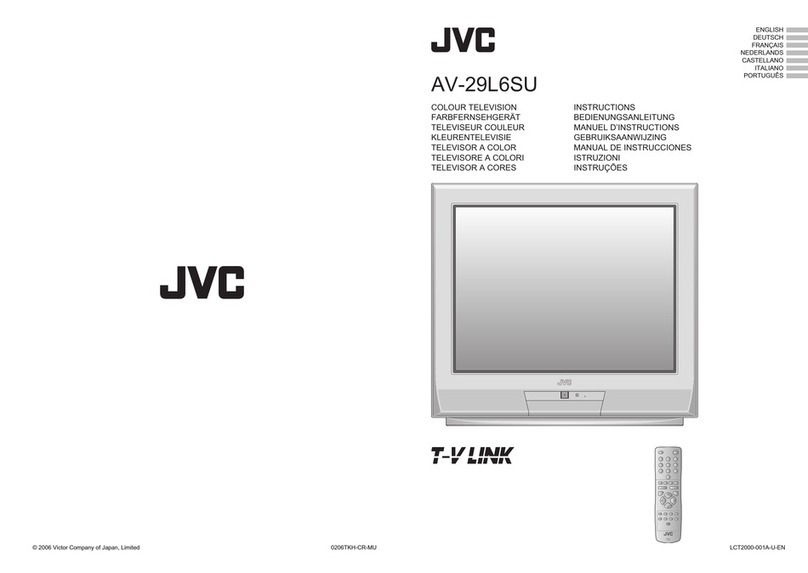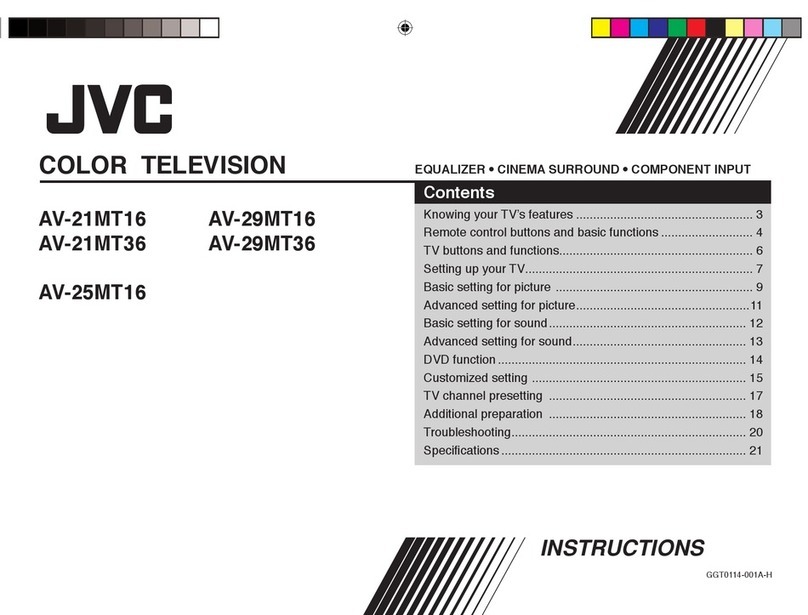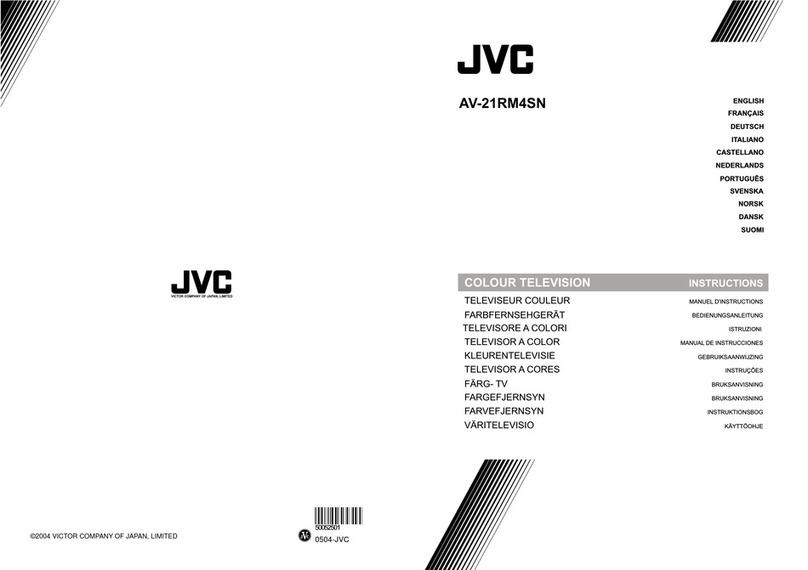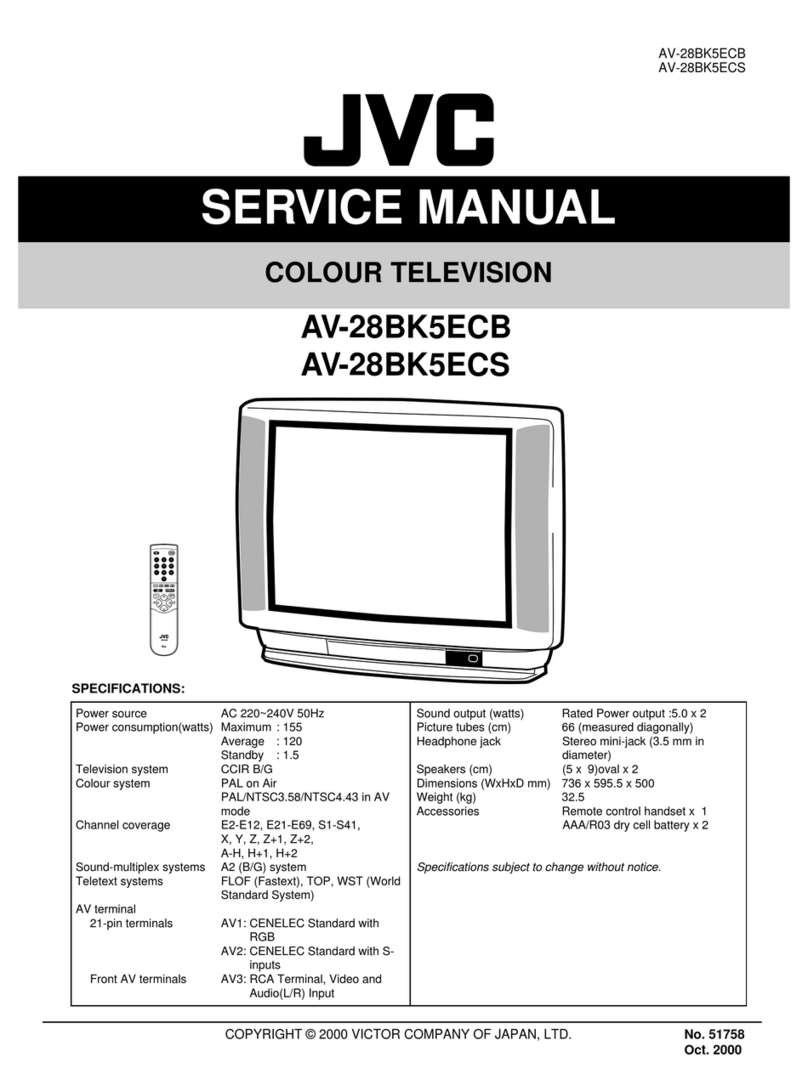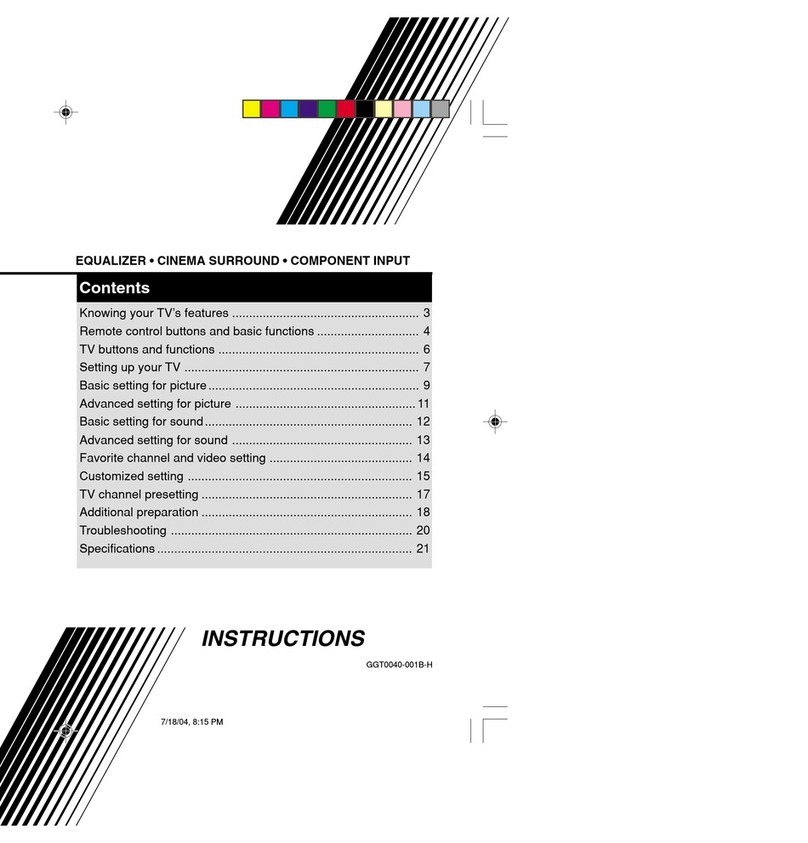7
R e m o t e c o n t r o l b u t t o n s a n d f u n c t i o n s
ECO SENSOR but ton
You can adjust this TV so th at the screen
automatically adjusts to the optimum
contrast according to the brightness of your
room. This function reduces eye strain and
the power consumption of this TV.
Press this button to select the desired
mode.
DIGITAL ECO SENSOR DISPLAY:
The ECO SENSOR fun ction switches on. In
this mode, the clover m ark indicating the
brightness of your room is displayed for
several seconds each time the brightness
changes. The number of clover m arks
displayed on screen increases as your room
becomes darker.
DIGITAL ECO SENSOR:
The ECO SENSOR function switches on.
However, in this m ode, the clover mark will
not be displayed.
DIGITAL ECO SENSOR OFF:
The ECO SENSOR function switches off.
PICTU RE M OD E but ton
You can select one of three pictu re
adju stm ent settings as you like.
Press this button to select a mode.
BRIGHT:
Heightens contrast and sharpness.
STANDARD:
Standardizes picture adjustments.
SOFT:
Softens con trast an d sharpness.
• Pressin g this button returns all the pictu re set-
tings in “M ENU 4” to their defau lt settings.
COLOUR SYSTEM but ton
If the picture is not clear or no colour
appears, chan ge the current colour system
to anoth er colour system.
Press this button to select the colour
system.
AUTO PAL SECAM
NTSC3.58
NTSC4.43
AUTO:
Automatic colour system selection.
• For the colour systems in each cou n try or
region, see the table“Broadcastin g systems” on
page 20.
• If the pictu re is not normal in the AUTO mode,
change the AUTO mode to an other colour
system.
SOU ND SY STEM but ton
If the sound is not clear even w hen the
pictu re appears normal, chan ge the
curren t sou nd system to another sou nd
system.
Press this button to select the sound
system.
B/G I D/K M
• For the sou n d system s in each country or re-
gion, see the table “Broadcasting system s” on
page 20.
• You cannot select any sound system when in a
VIDEO mode.