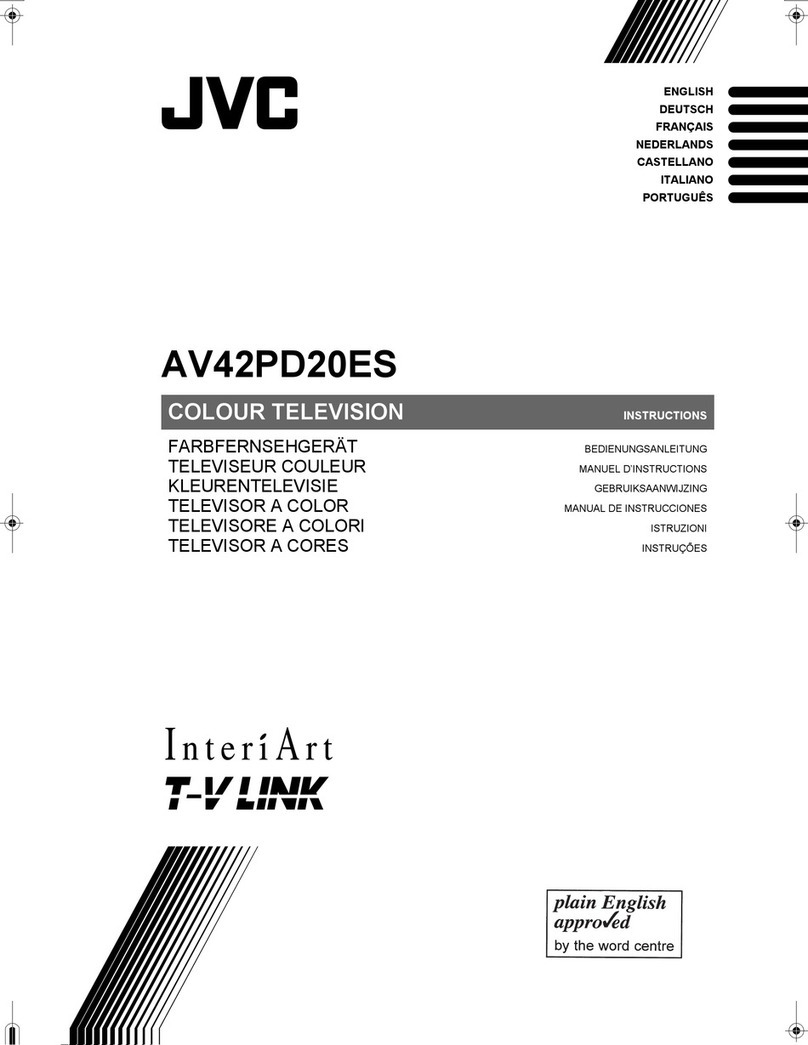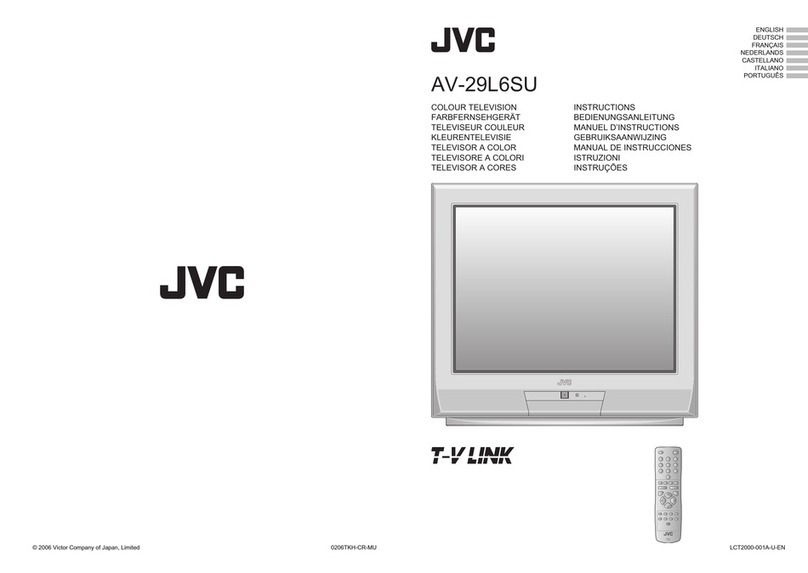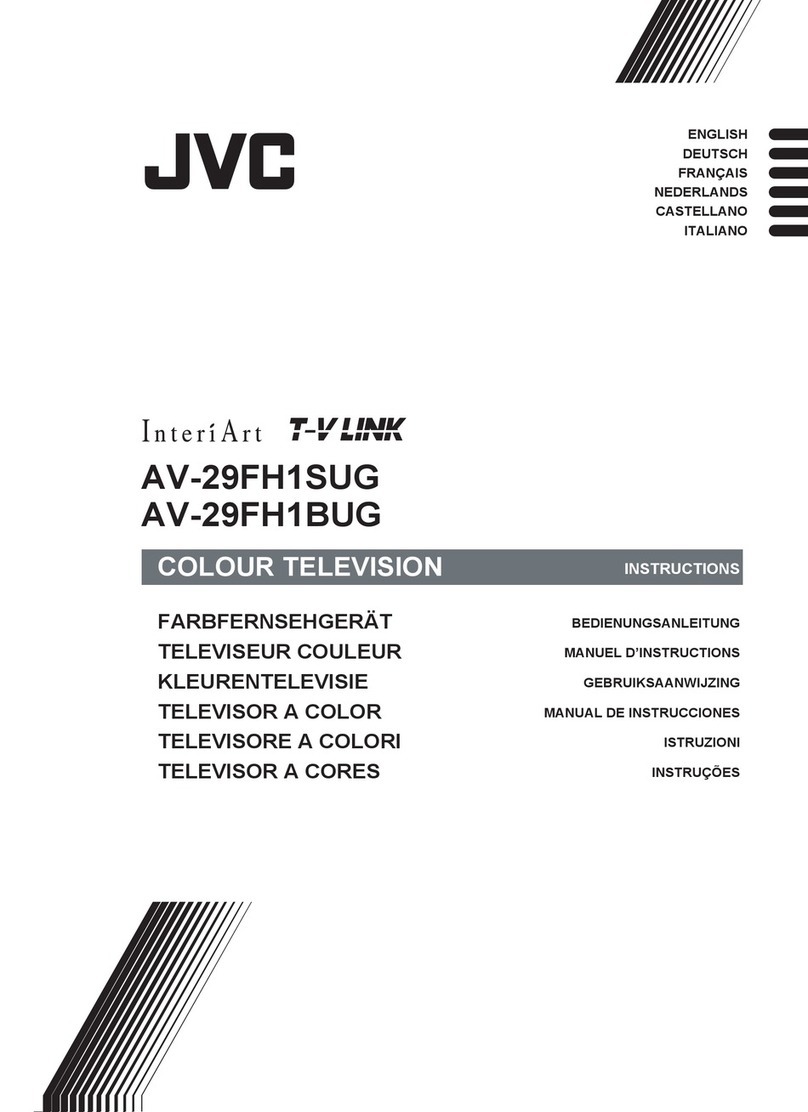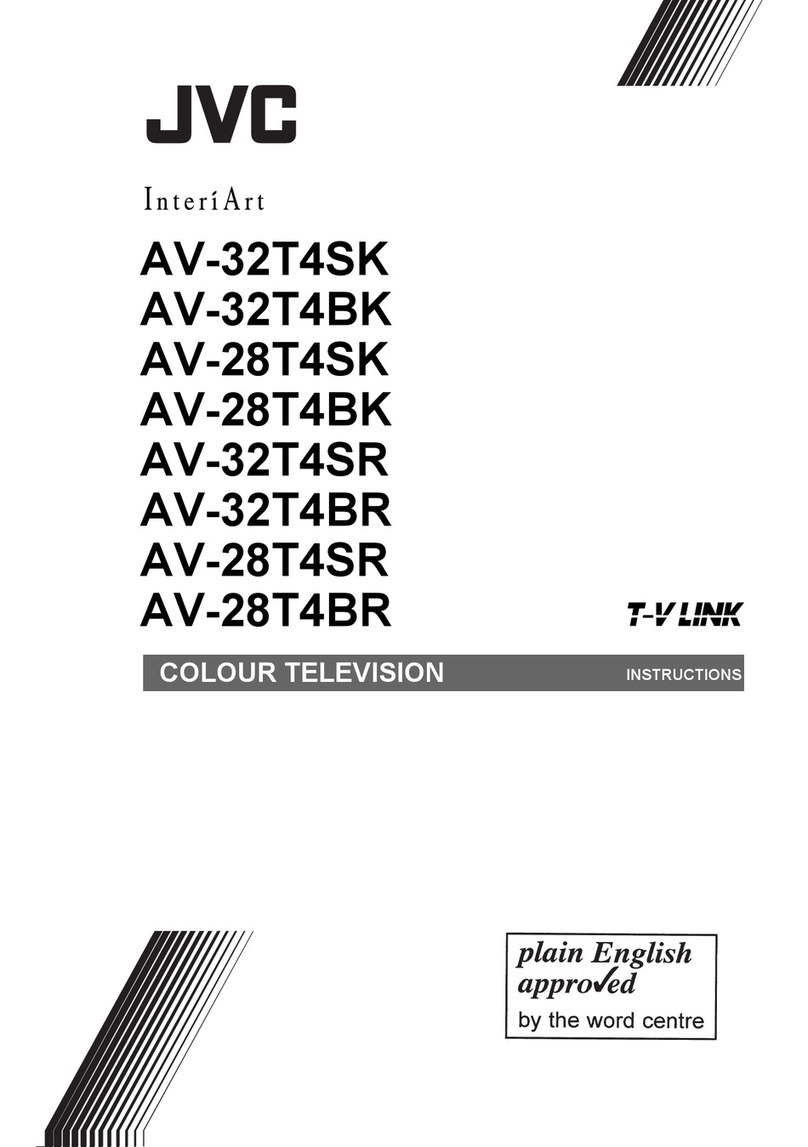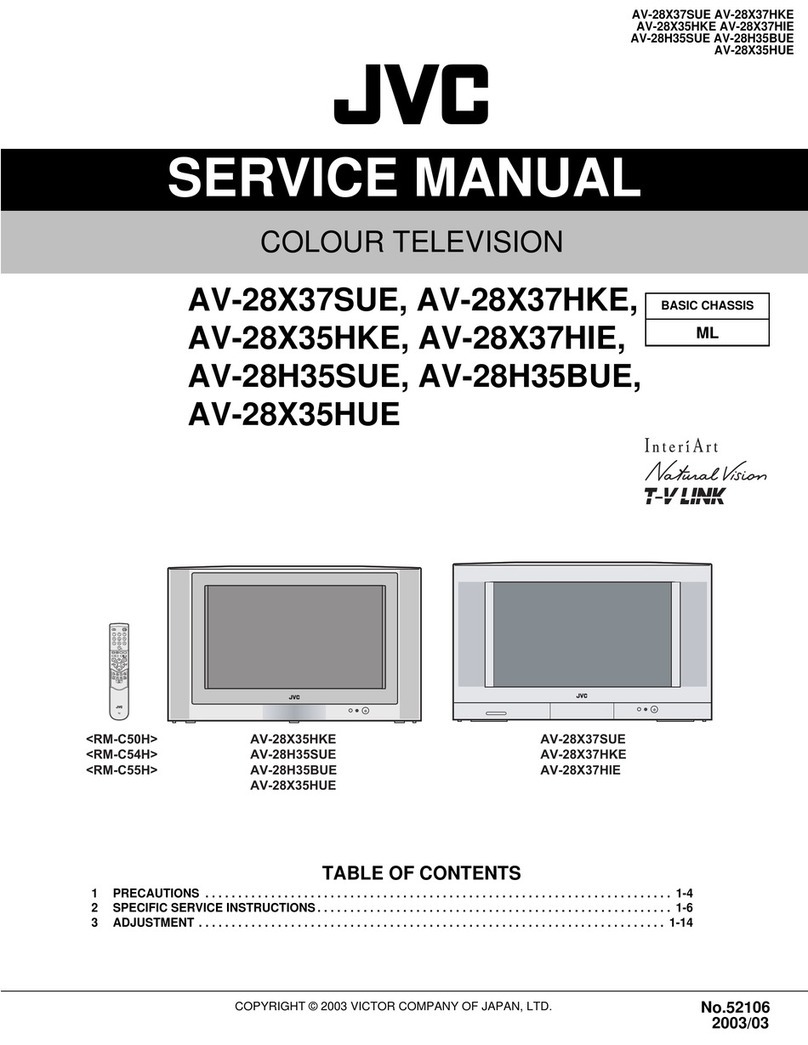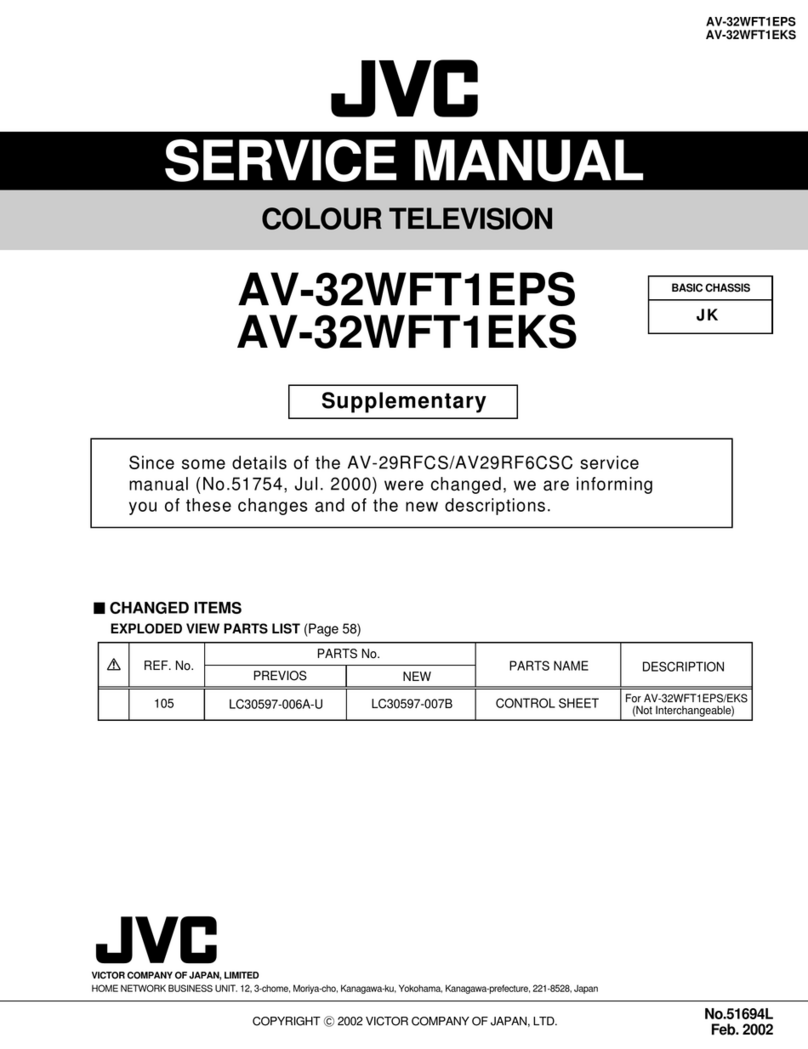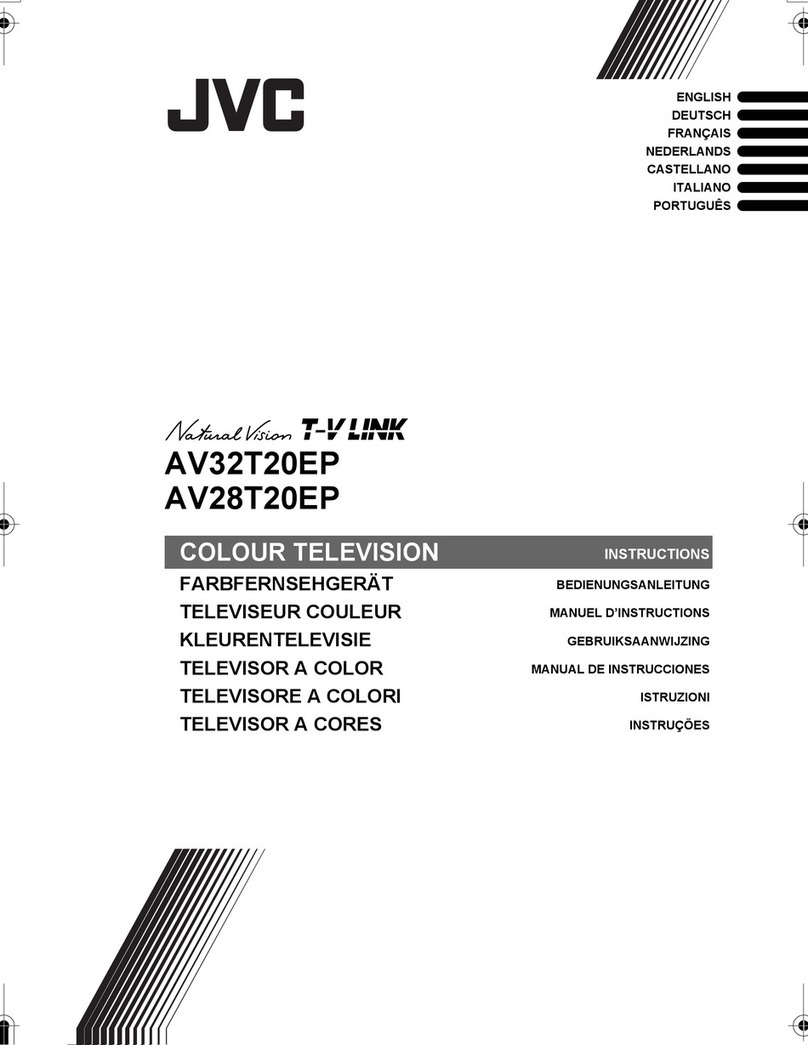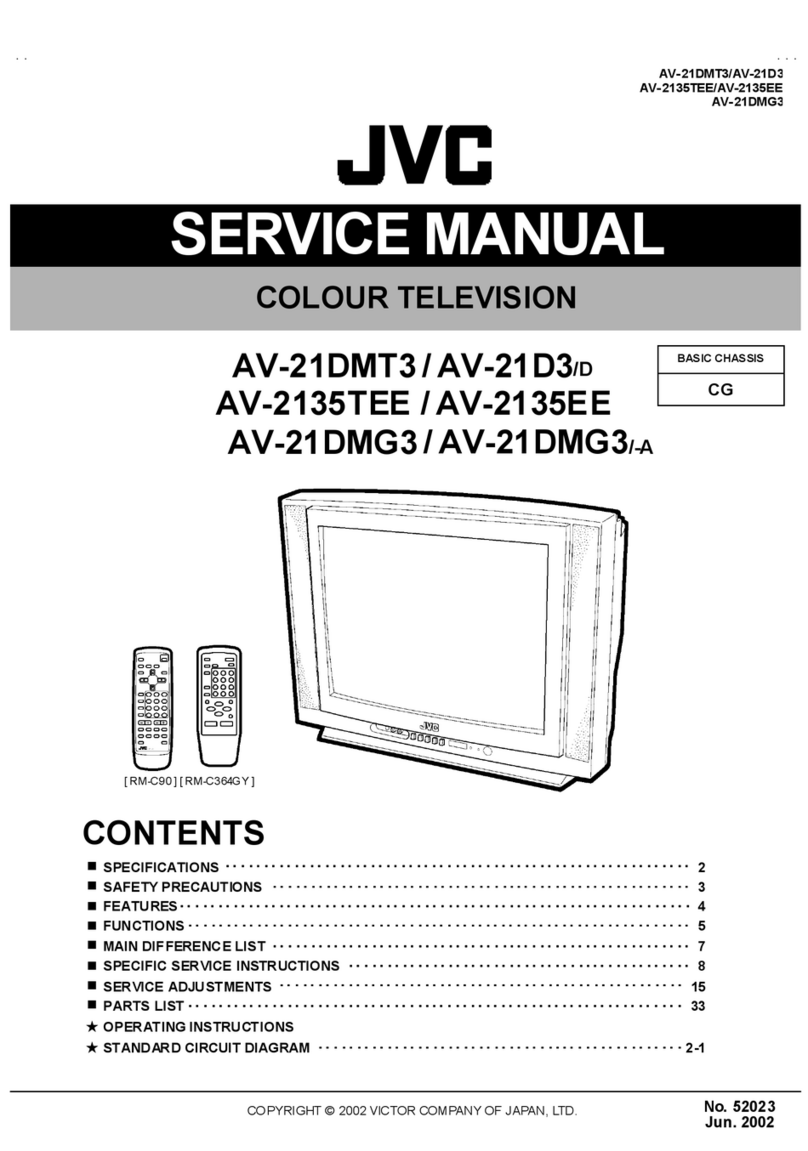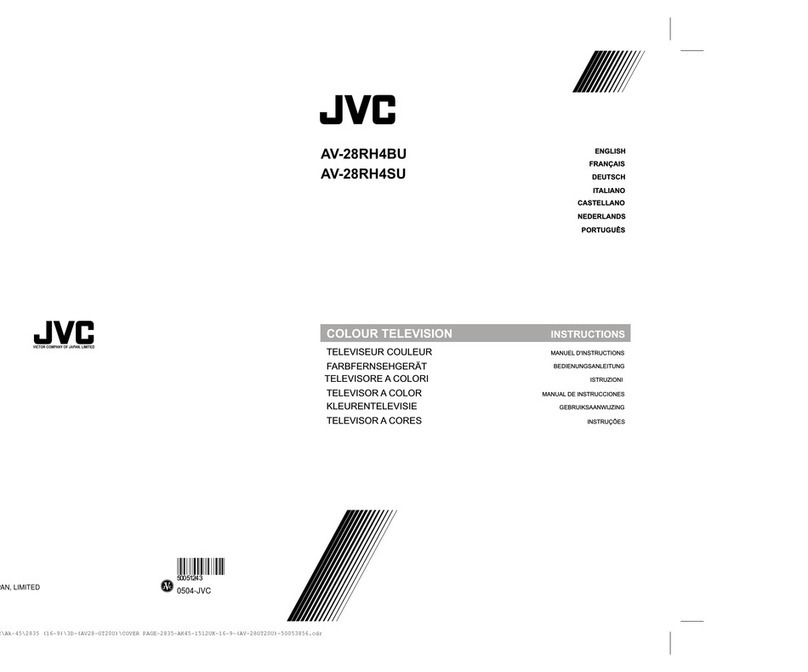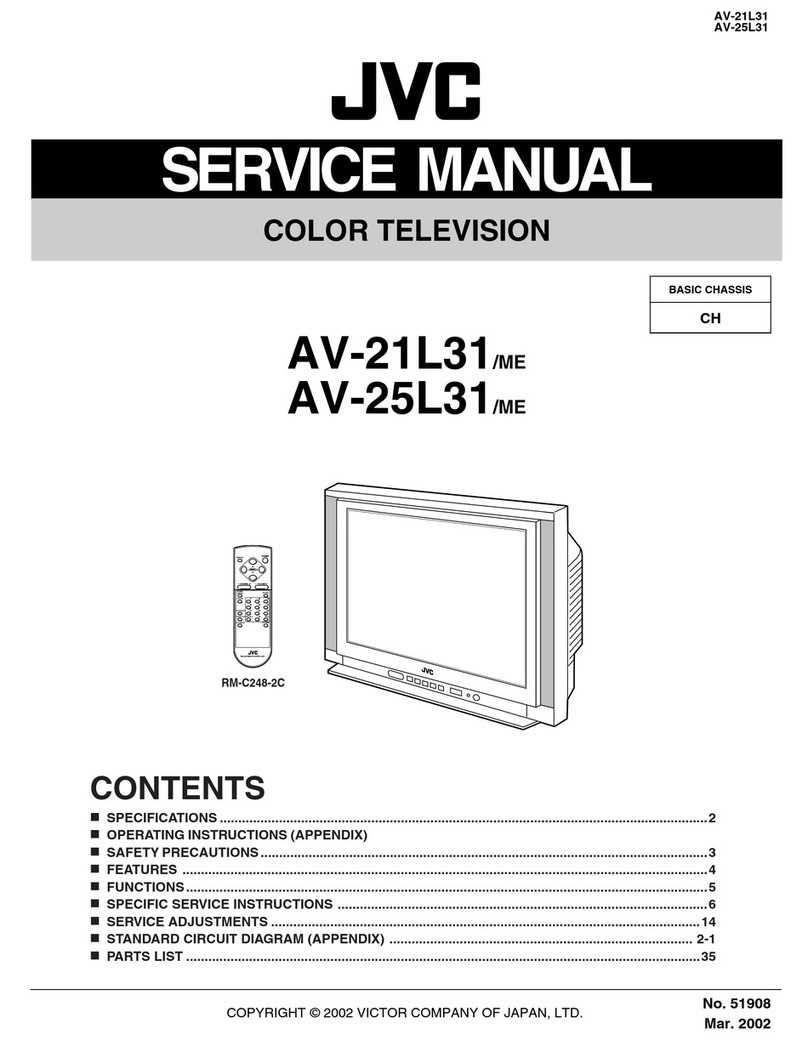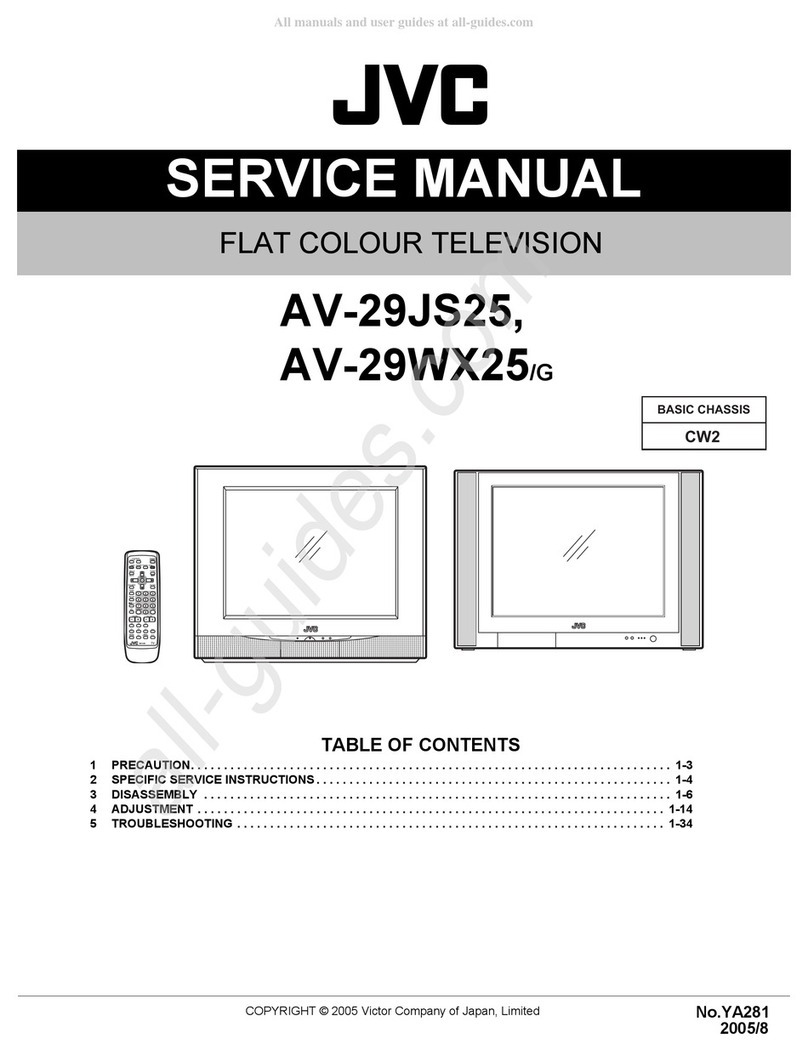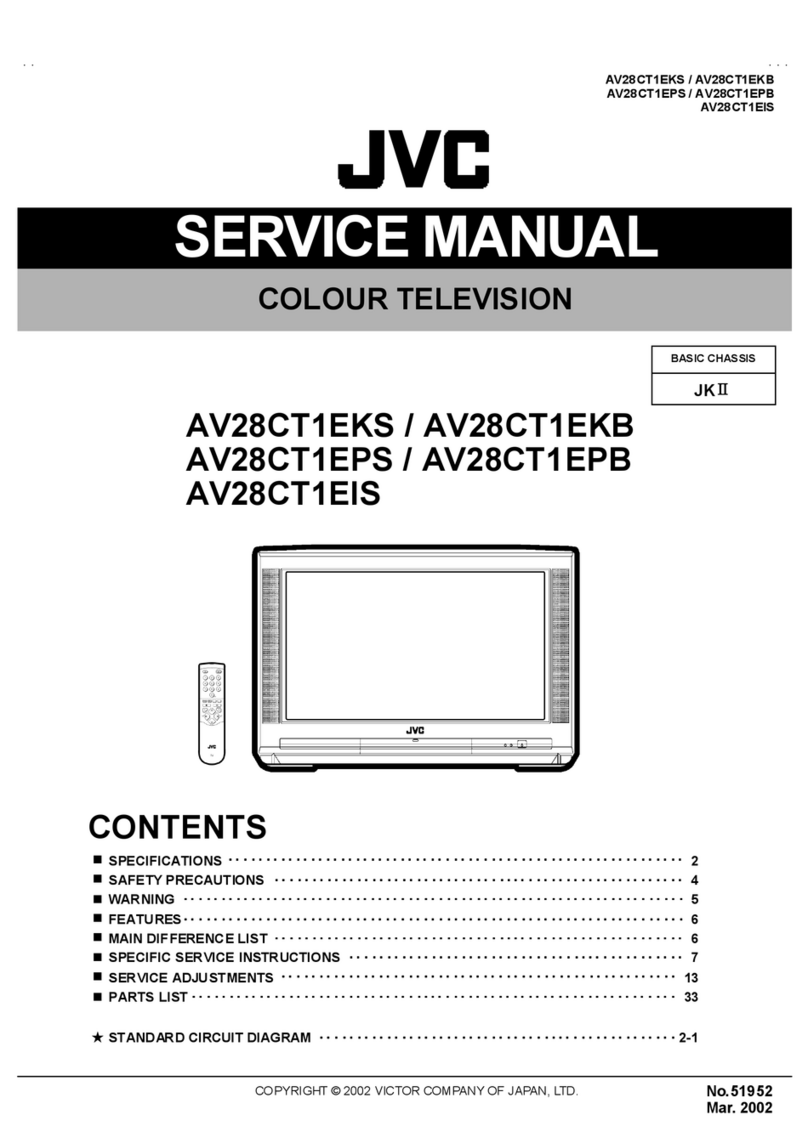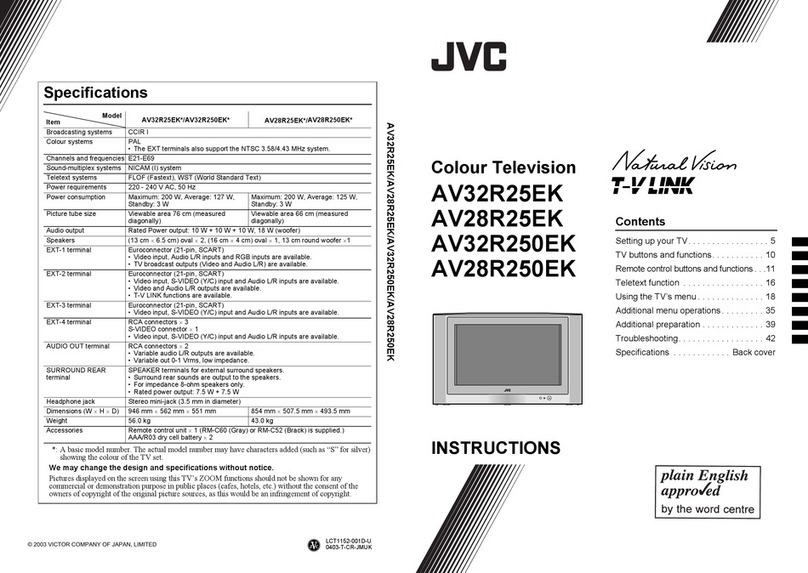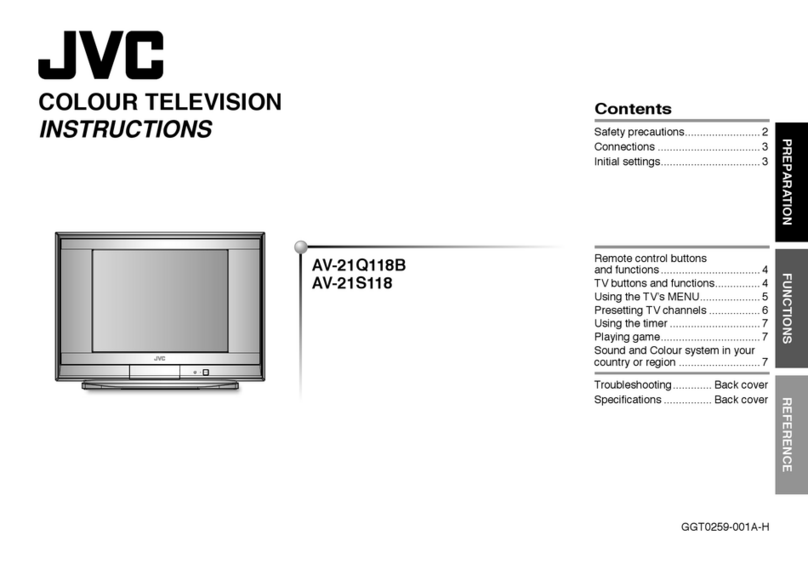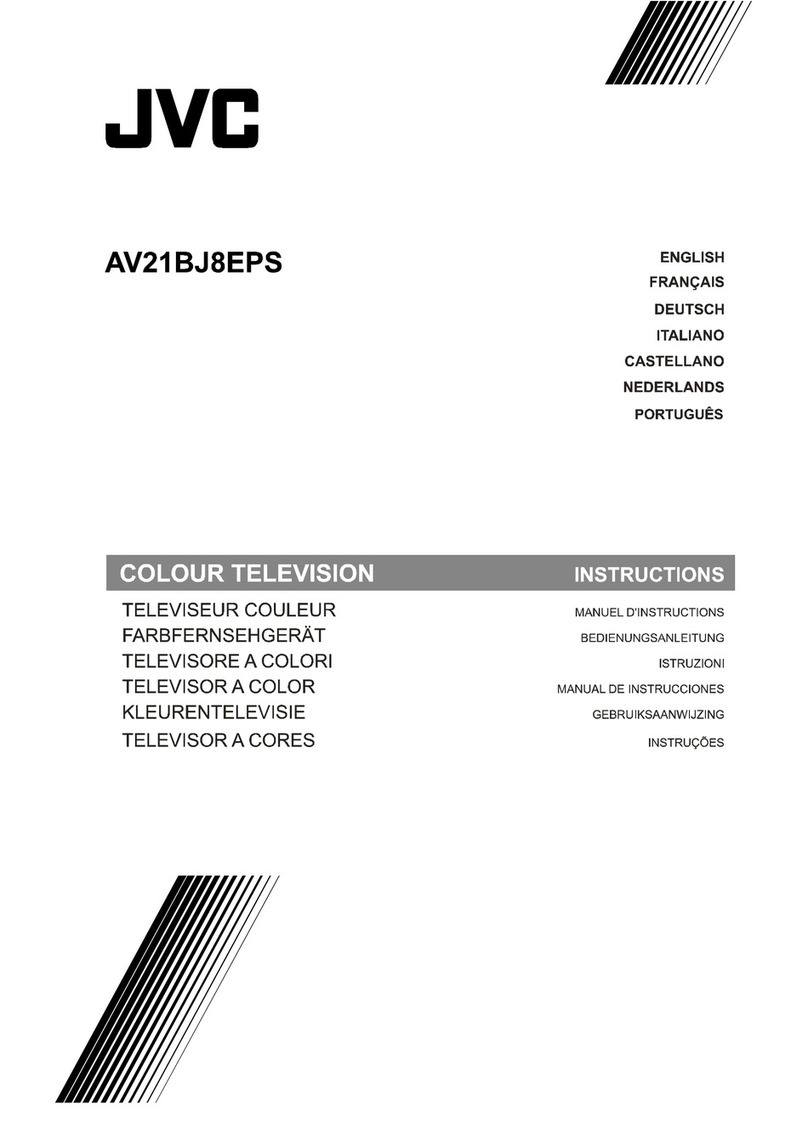6 IfanoutsideantennaisconnectedtotheTVset,besurethe 13
antennasystemisgroundedsoastoprovidesorneprotection
againstvoltagesurgesandbuilt-upstaticcharges.Section810
dthe National Electrical Code provides inforrnation with respect
to proper grounding dthe rnast and supporting structure,
grounding of the lead-in wire to an antenna discharge unit, size 14
dgrounding conductors, location of antenna discharge unit,
connection requirements for the grounding electrode,
7 An outside antenna system should not be located in the
vicinity of overhead power lines or other electric light or
power circuits, or where it can fall into such power lines or
circuits. When installing an outside antenna system, extrerne
care should be taken to keep from touching such power
lines or circuits as contact with thern might be fatal,
EXAMPLEOF ANTENNA GROUNDING
AS PER NATIONAL ELECTRICAL CODE
8 TV sets are provided with ventilation openings in the cabinet
to allow heat generated during operation to be released,
Therefore:
i Never block the bottom ventilation slots of a portable TV 16
set by placing it on a bed, sofa, rug, etc,
i Never place a TV set in a "built-in" enclosure unless
proper ventilation is provided.
i Never cover the openings with a cloth or other rnaterial. 17
i Never place the TV set near or overa radiator or heat register,
9 To avoid personal injury:
i Do not place a TV seton a sloping shelf unless properly secured.
i Use only a cart or stand recomrnended by the TV set
manufacturer,
i Do not try to roll a cart with srnall casters across thresh- 18
olds or deep pile carpets.
i Wall or shelf rnounting should follow the manufacturer's
instructions, and should use a mounting kit approved by
the manufacturer,
USE
10 Caution children about dropping or pushing objects into the TV set
through cabinet openings, Sorne internal parts carry hazardous
voltages and contact can result in a fire or electrical shrxtk.
II Unplug the TV set from the wall outlet before cleaning. Do
not use liquid or an aerosol cleaner,
12 Never add accessories to a TV set that has not been designed for
this purpose, Such additions may result in a hazard,
For added protection of the TV set during a lightning storrn or
when the TV set is to be left unattended for an extended period
dtime, unplug it ftorn the wall outlet and disconnect the
antenna. This will prevent darnage to product due to lightning
storrns or power line surges.
A TV set and cart combination should be moved with care.
Quick stops, excessive force, and uneven surfaces rnay cause
the TV set and cart combination to overturn,
SERVICE
15 Unplug this TV set from the wall outlet and refer servicing to
qualified service personnel under the following conditions:
A. When the power corot or plug is damaged or frayed,
B, If liquid has been spilled into the TV set.
C. If the TV set has been exposed to rain or water.
D, Ifthe TV set does not operate normally by following the
operating instructions. Adjust only those controls that are
covered in the operating instructions as improper adjust=
rnent of other controls may result in damage and will often
require extensive work by a qualified technician to restore
the TV set to normal operation,
E, Ifthe TV set has been dropped or darnaged in any way.
F, When the TV set exhibits a distinct change in perfor-
mance i this indicates a need for service,
Do not attempt to service this TV set yourself as opening or
removing covers may expose you to dangerous voltage or
other hazards, Refer all servicing to qualified service personnel,
When replacement parts are required, have the service
technician verify in writing that the replacernent parts he uses
have the same safety characteristics as the original parts,
Use of manufacturer's specified replacement parts can
prevent fire, shock, or other hazards,
Upon completion of any service or repairs to this TV set,
please ask the service technician to perforrn the safety check
described in the manufacturer's service literature,
19 When a TV set reaches the end of its useful life, improper
disposal could result in a picture tube implosion. Ask a
qualified service technician to dispose of the TV set.
20 Note to CATV systern installer.
This reminder is provided to call the CATV system installer's
attention to Article 820-40 of the NEC that provides
guidelines for proper grounding and, in particular, specifies
that the cable ground shall be connected to the grounding
systern of the building, as close to the point of cable entry
as practical,