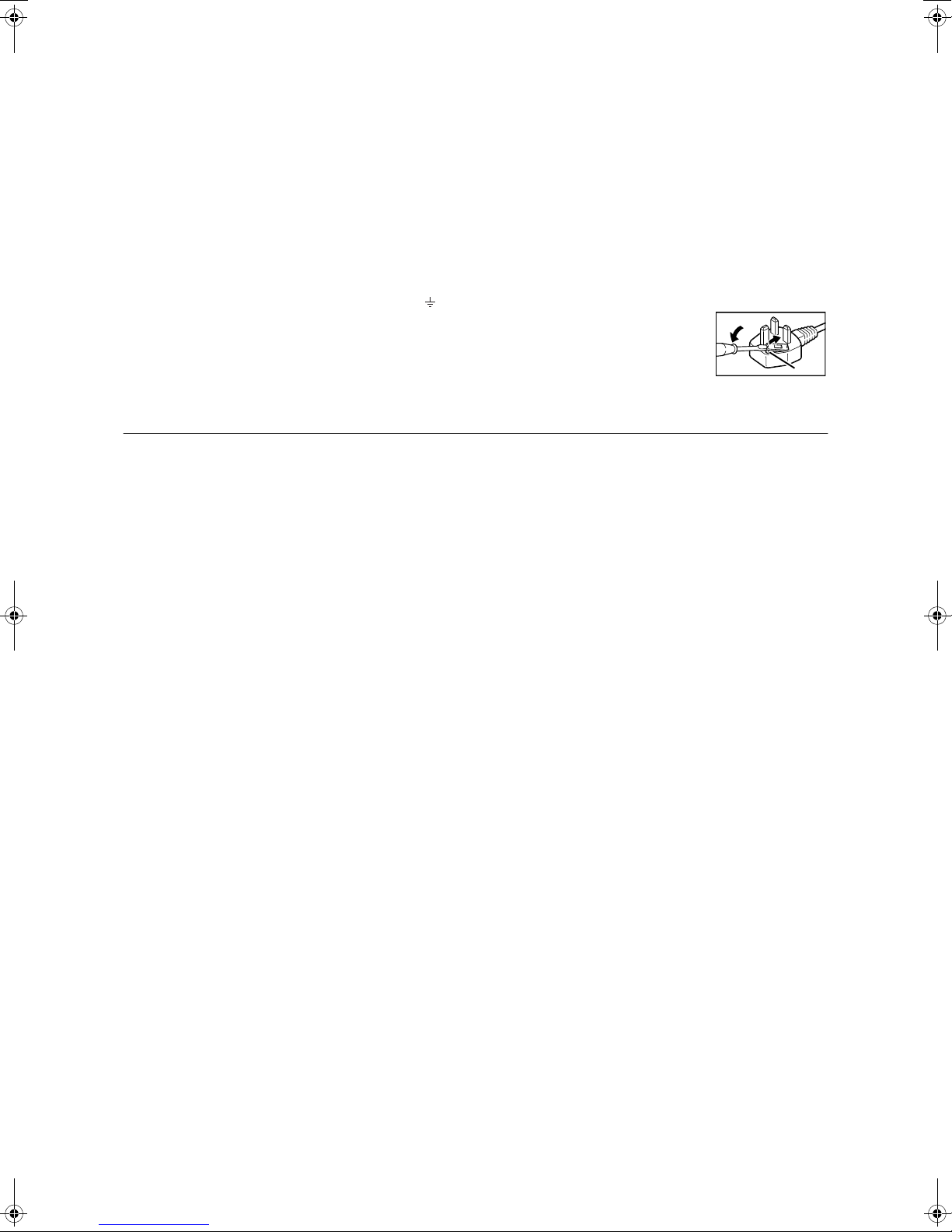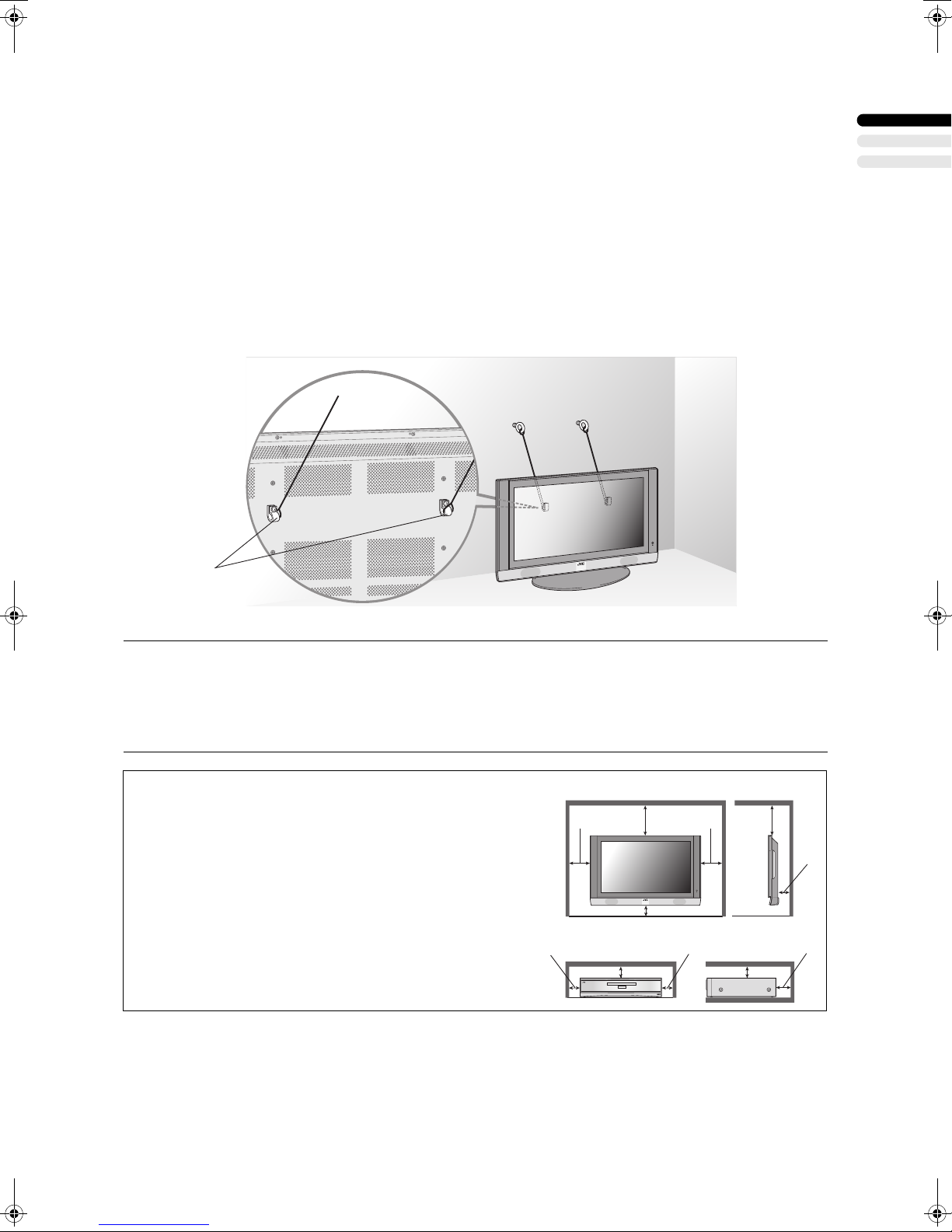4
PD-42V31BUE/BJE/BSE / LCT1440-001A-U / English (EK)
CONTENTS
Checking contents of packages............5
Setting up your TV..................................6
Installation..........................................................6
Putting the batteries into the Remote control.....6
Connections............................................7
Connection diagram...........................................7
Connecting the TV and receiver ........................8
Connecting the aerial and video cassette
recorder (VCR)...................................................8
Connecting the power cord to the AC outlet ......9
Initial settings .......................................10
T-V LINK functions...........................................11
TV buttons and functions ....................12
Turn the TV on from standby mode .................12
Choose a TV channel ......................................12
Watch images from external devices ...............12
Adjust the volume ............................................12
Using the headphone.......................................12
Using the Menu................................................12
Remote control buttons and
functions............................................13
Turn the TV on or off from standby mode ........13
Choose a TV channel ......................................13
Adjust the volume ............................................14
Watch images from external equipment ..........14
ZOOM function.................................................15
3D SOUND function.........................................15
Displaying the current time ..............................16
Return to TV channel instantly.........................16
Using the FREEZE function .............................16
Using the PIP function .....................................16
Using the MULTI-PICTURE function ...............17
Operating a JVC brand VCR or DVD player ....17
Teletext function...................................18
Basic operation ................................................18
Using the List Mode .........................................18
Hold..................................................................18
Sub-page .........................................................19
Reveal..............................................................19
Size ..................................................................19
Index ................................................................19
Cancel..............................................................19
Using the TV’s menu............................20
Basic operation ................................................20
PICTURE SETTING ...............................21
PICTURE MODE .............................................21
Picture Adjustment...........................................21
COLOUR TEMP...............................................21
PICTURE FEATURES........................... 22
DIGITAL VNR.................................................. 22
Super DigiPure................................................ 22
COLOUR SYSTEM ......................................... 23
MOVIE THEATRE........................................... 23
4:3 AUTO ASPECT......................................... 23
COLOUR MANAGEMENT .............................. 23
PIP (picture-in-picture) .................................... 24
SOUND SETTING ................................. 25
STEREO / I • II ................................................ 25
Sound Adjustment........................................... 25
SPEAKER ....................................................... 25
BBE ................................................................. 25
3D SOUND...................................................... 25
A.H.B. (Active Hyper Bass) ............................. 25
HEADPHONE ................................................. 26
EXT SETTING ....................................... 27
S-IN (S-VIDEO input) ...................................... 27
ID LIST ............................................................ 27
DUBBING........................................................ 27
FEATURES............................................ 29
SLEEP TIMER ................................................ 29
BLUE BACK .................................................... 29
CHILD LOCK................................................... 29
DECODER (EXT-2)......................................... 30
REFRESH ....................................................... 30
PICTURE SHIFT ............................................. 30
INSTALL................................................ 31
LANGUAGE .................................................... 31
AUTO PROGRAM........................................... 31
EDIT/MANUAL ................................................ 32
Additional menu operations ............... 35
Using the ACI function .................................... 35
Downloading data to a VCR............................ 35
Changing the COUNTRY setting .................... 36
Using the DECODER (EXT-2) function........... 36
Additional preparation......................... 37
Connecting external equipment ...................... 37
CH/CC numbers ................................... 39
Troubleshooting................................... 40
Specifications....................................... 42
PD-42V31BUE(EK)_Eng.book Page 4 Friday, August 1, 2003 2:19 PM