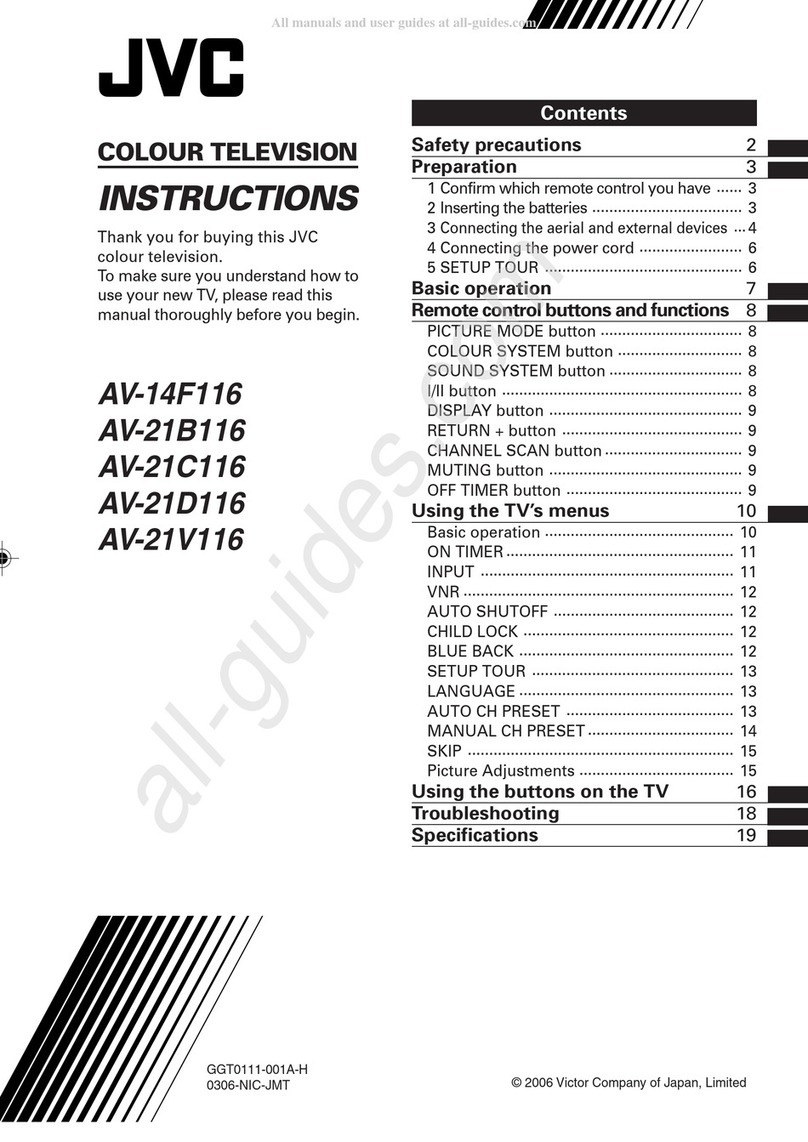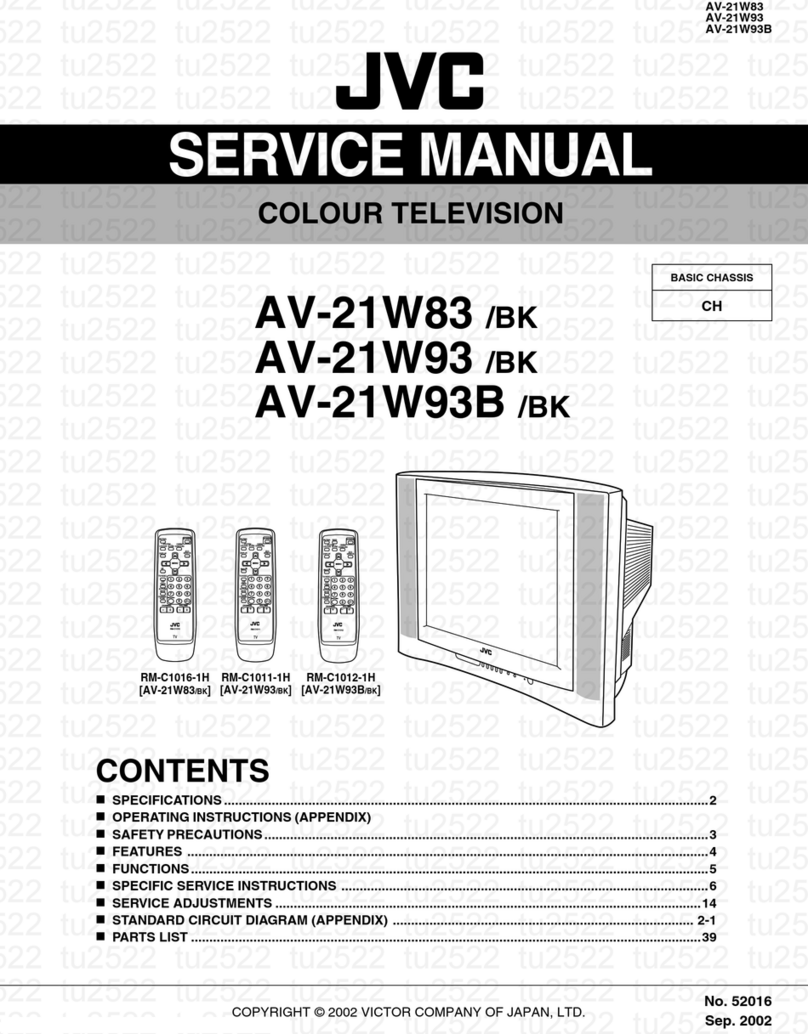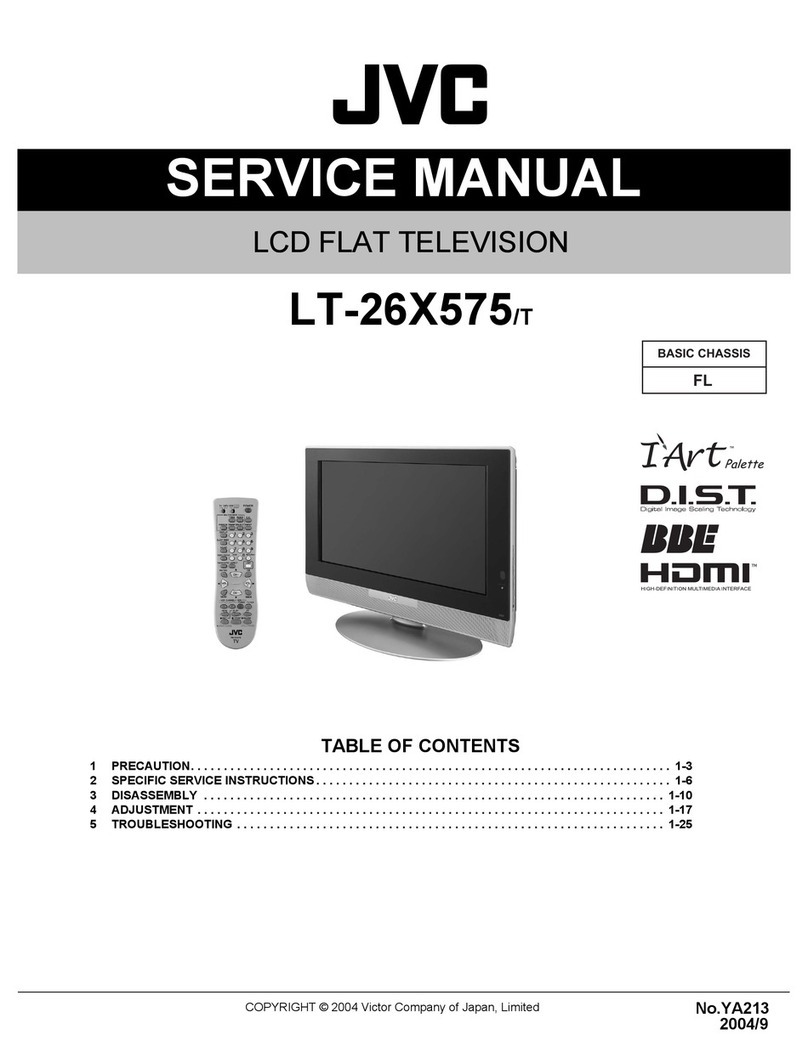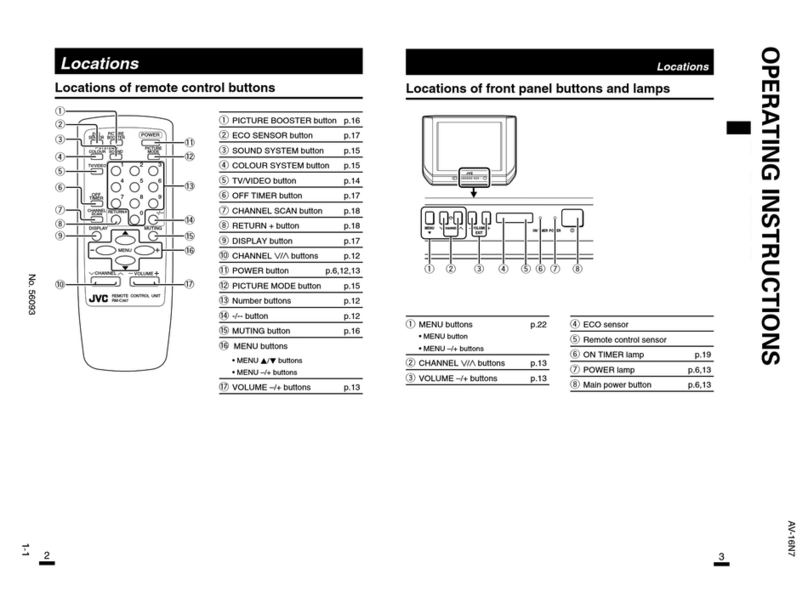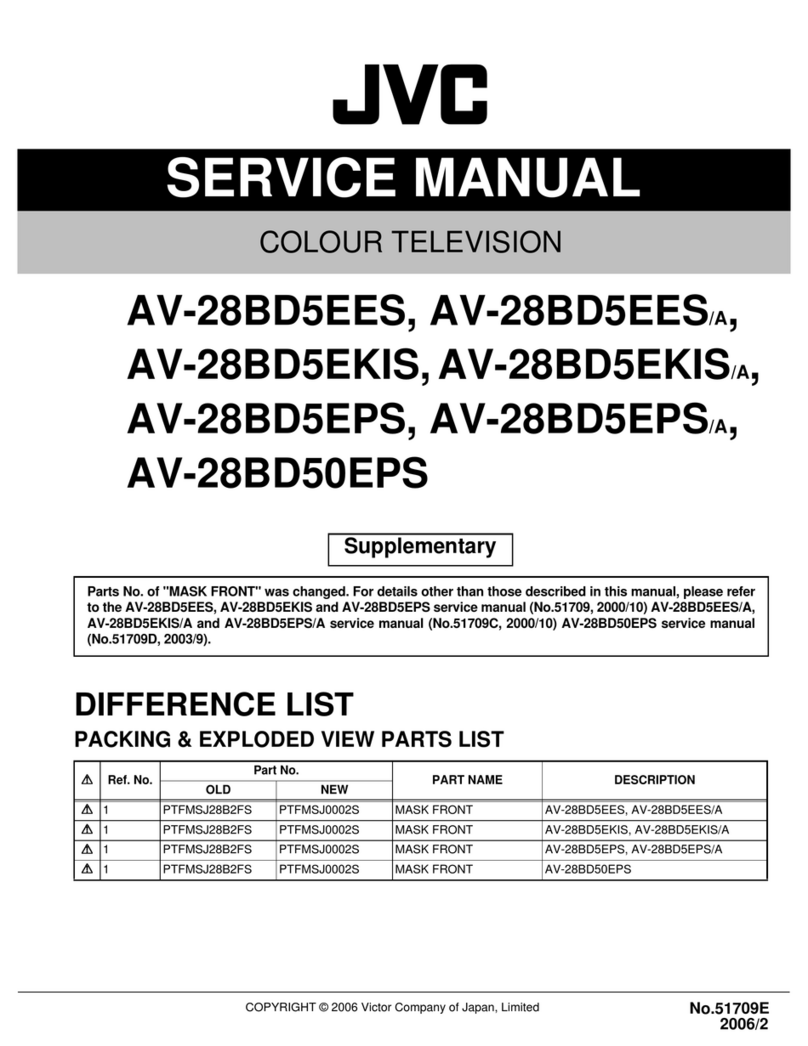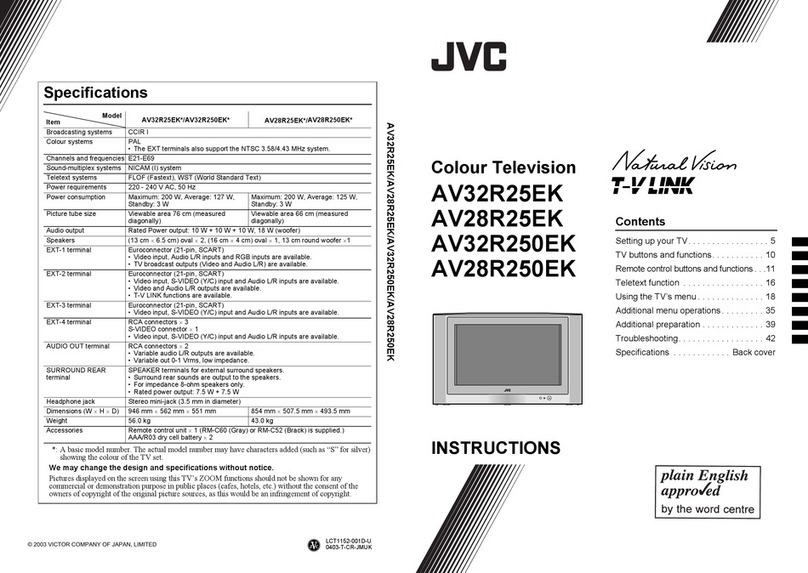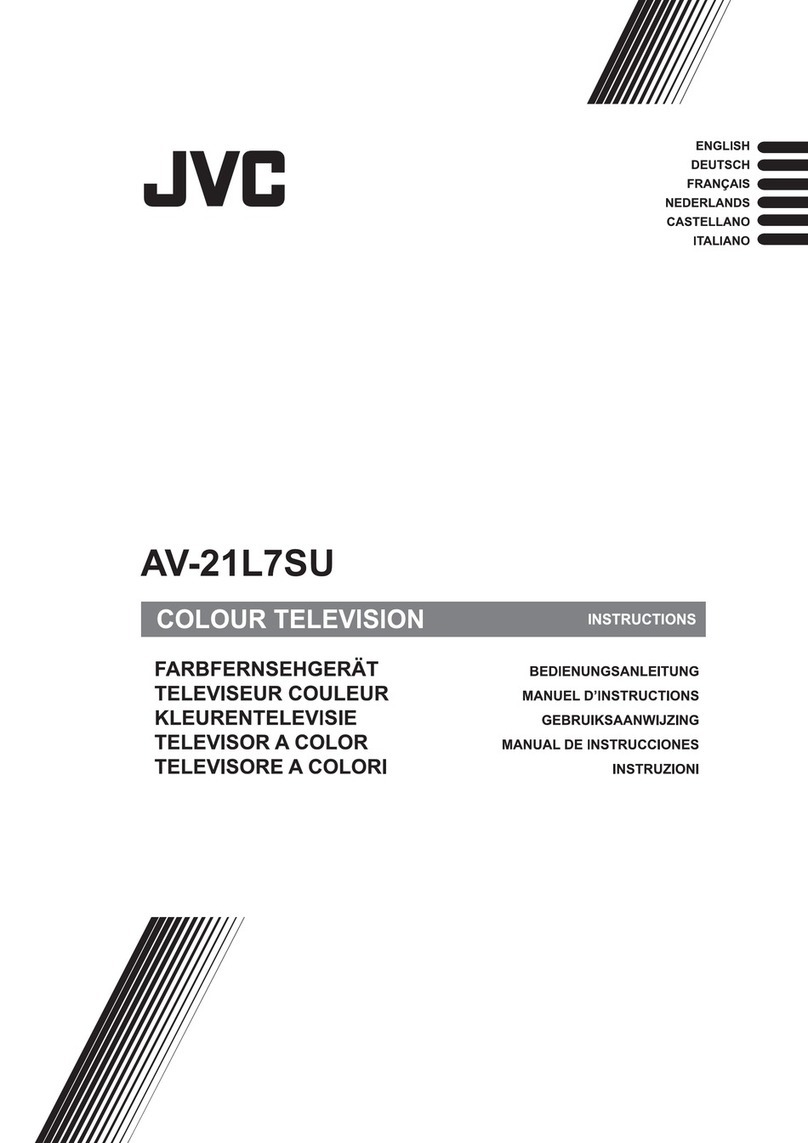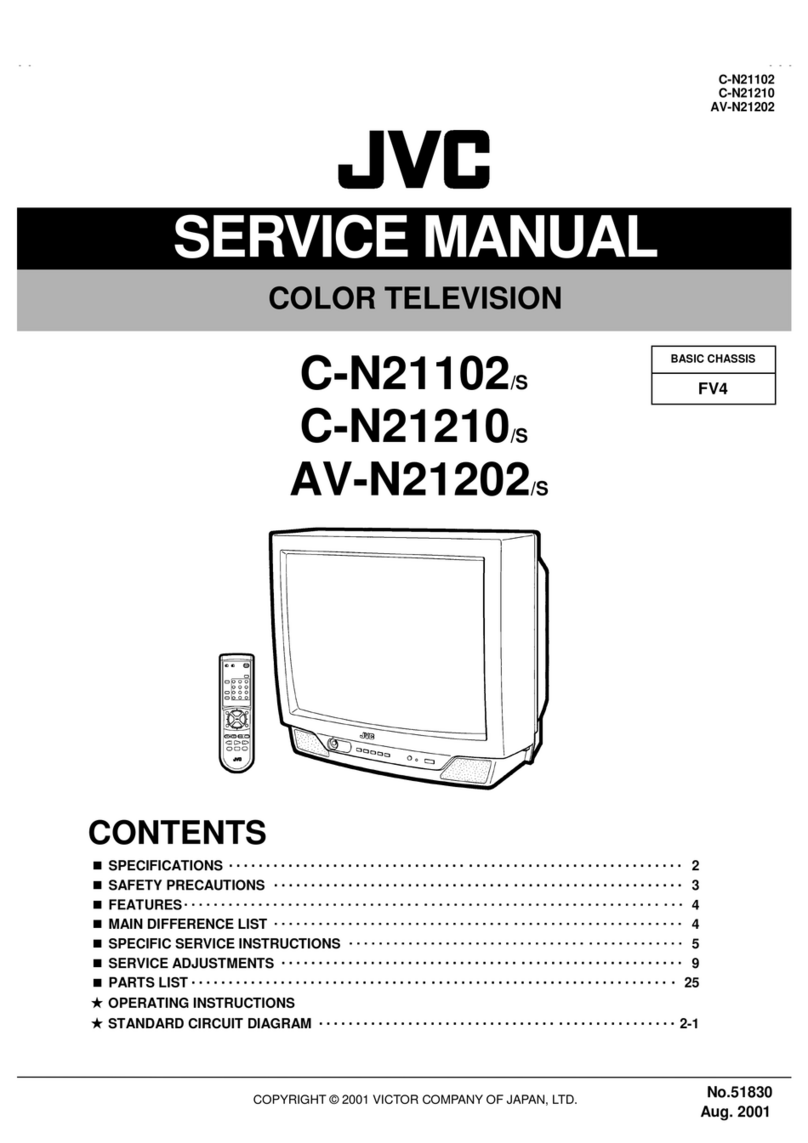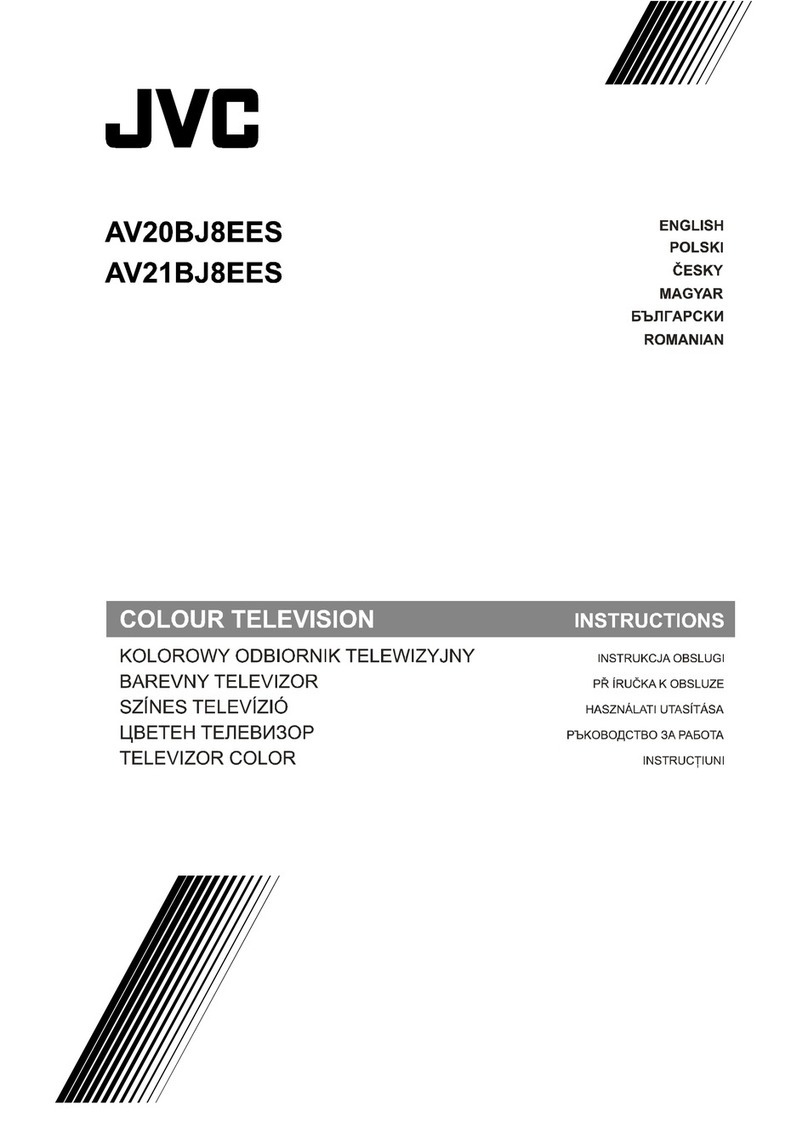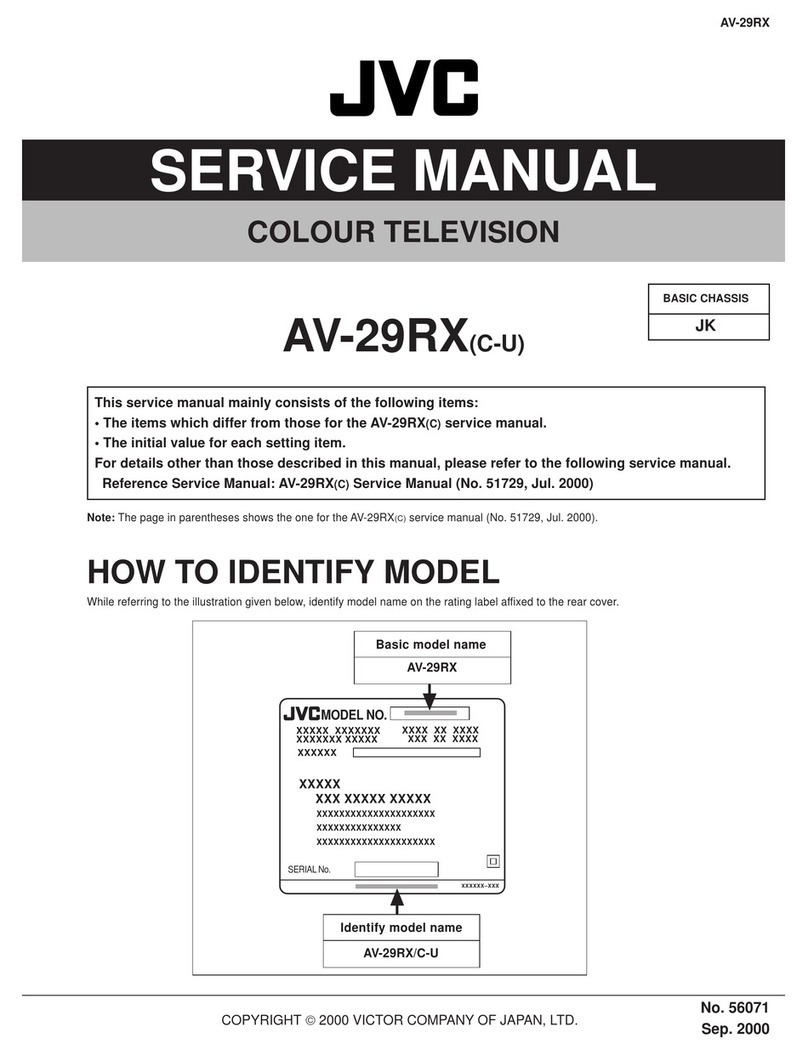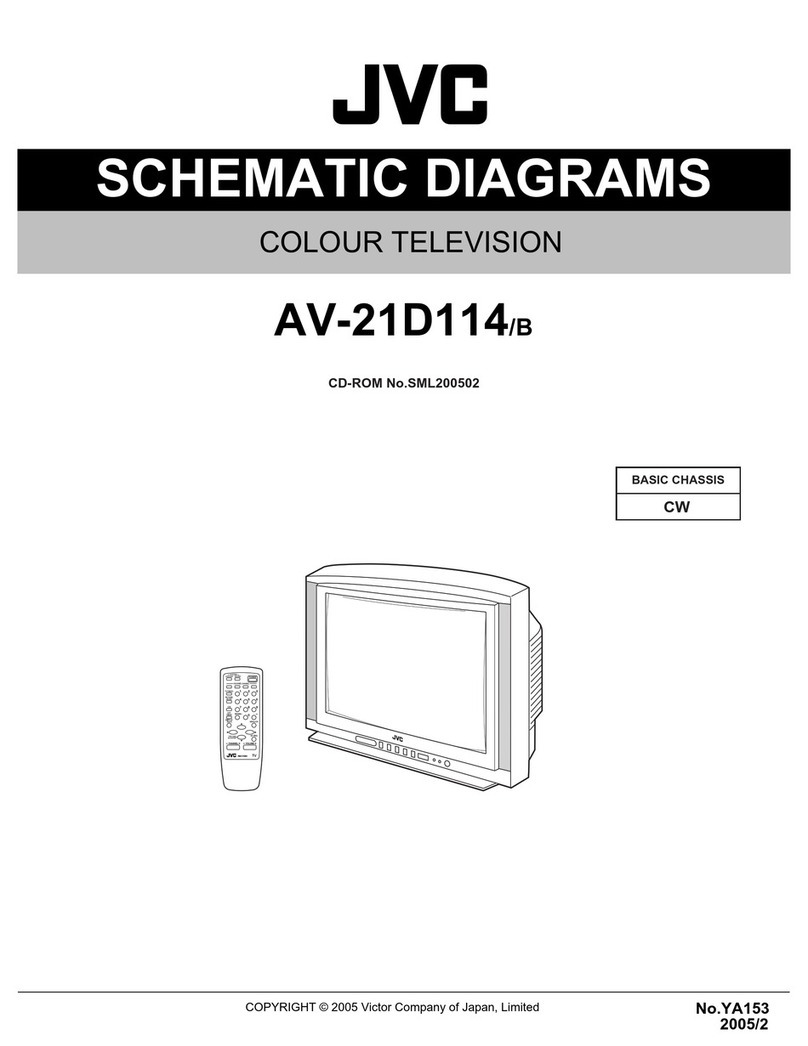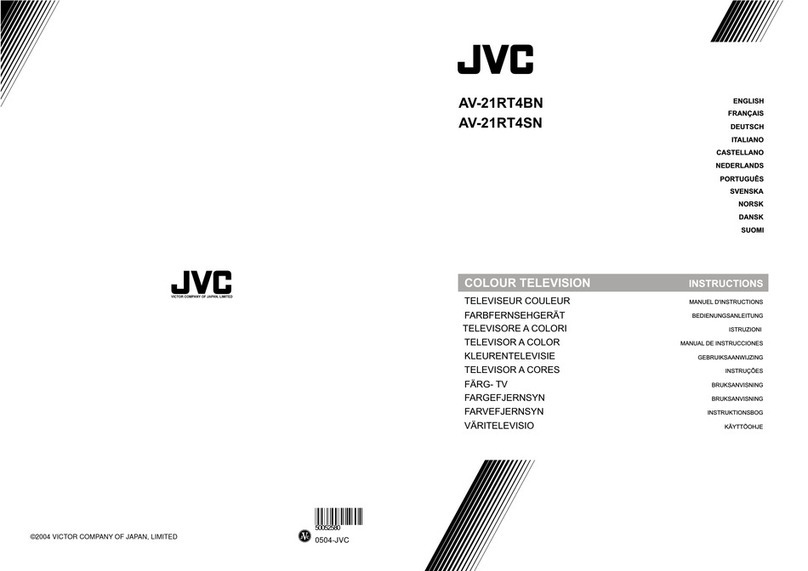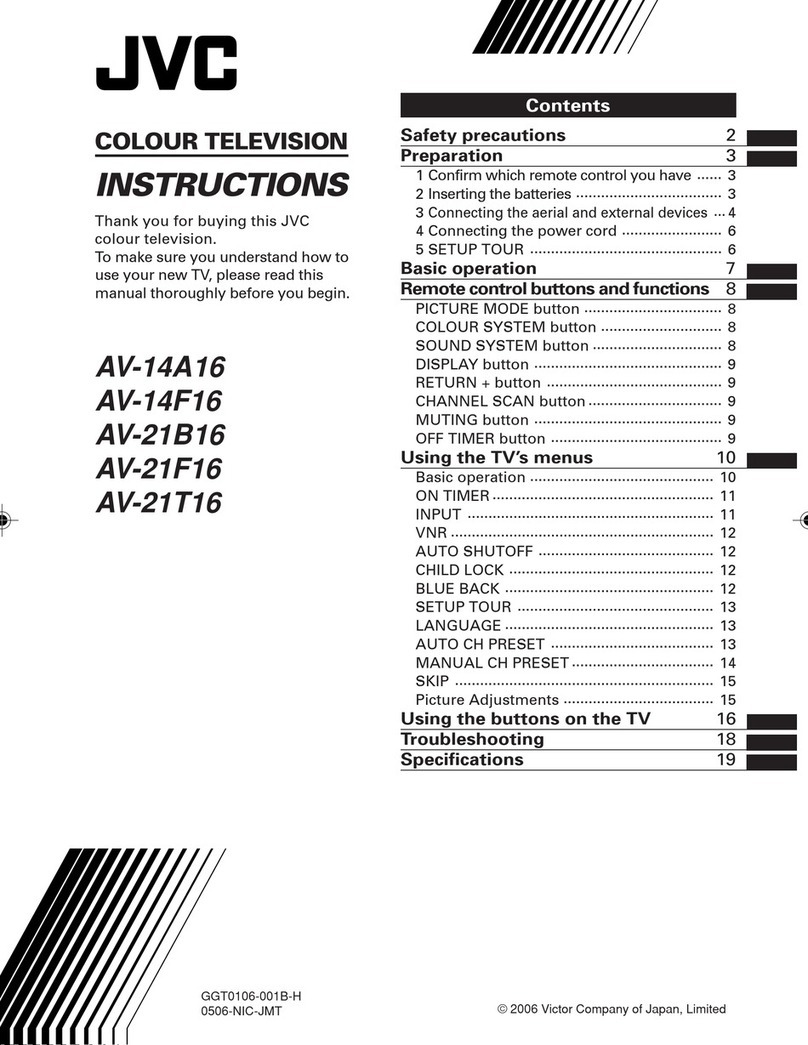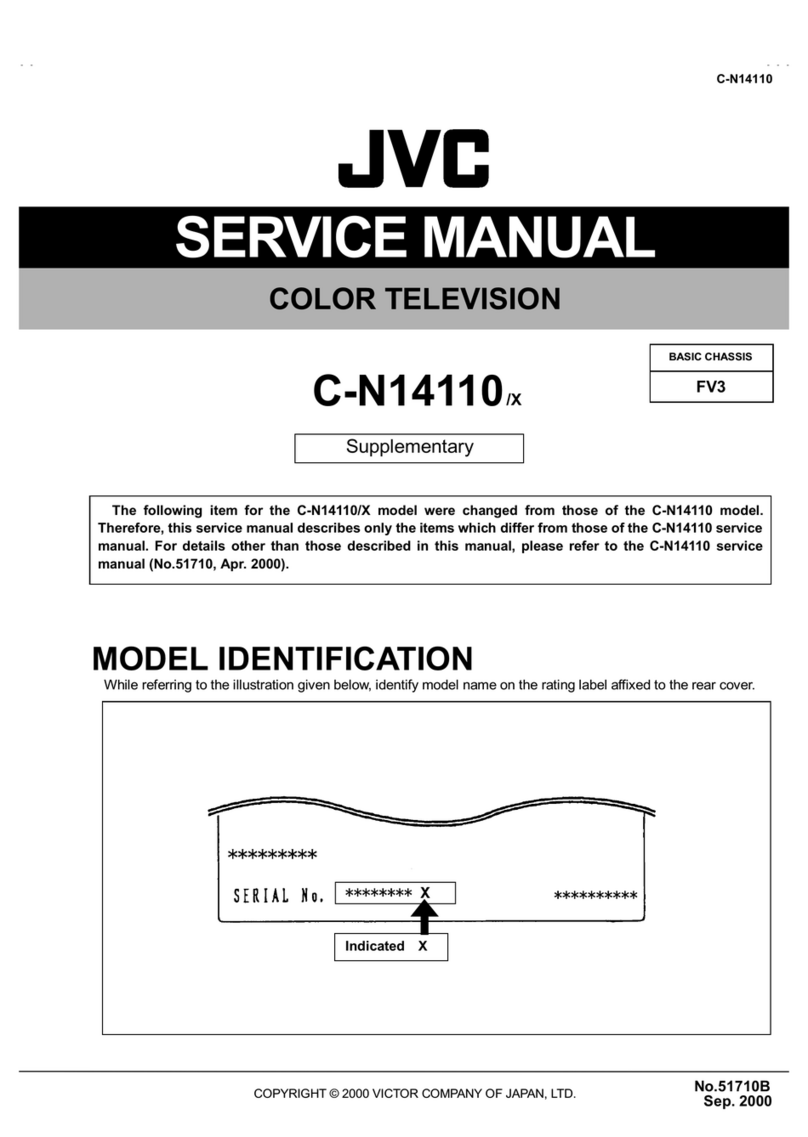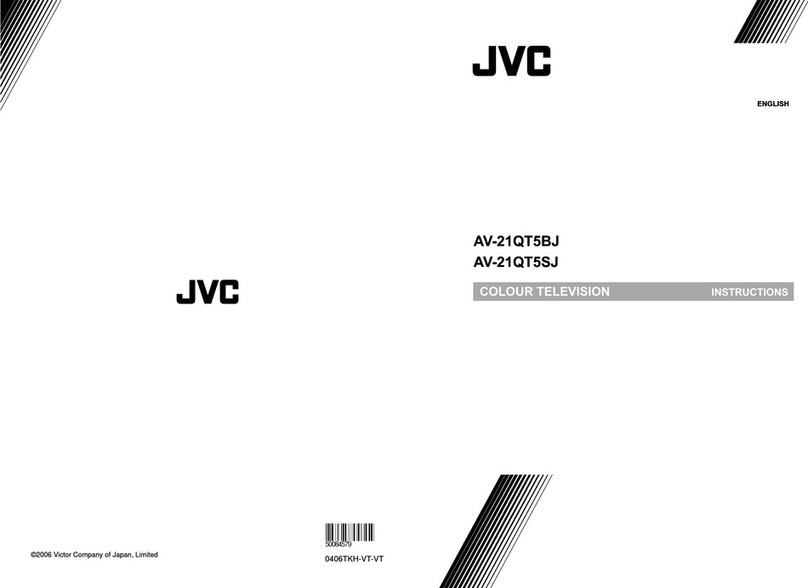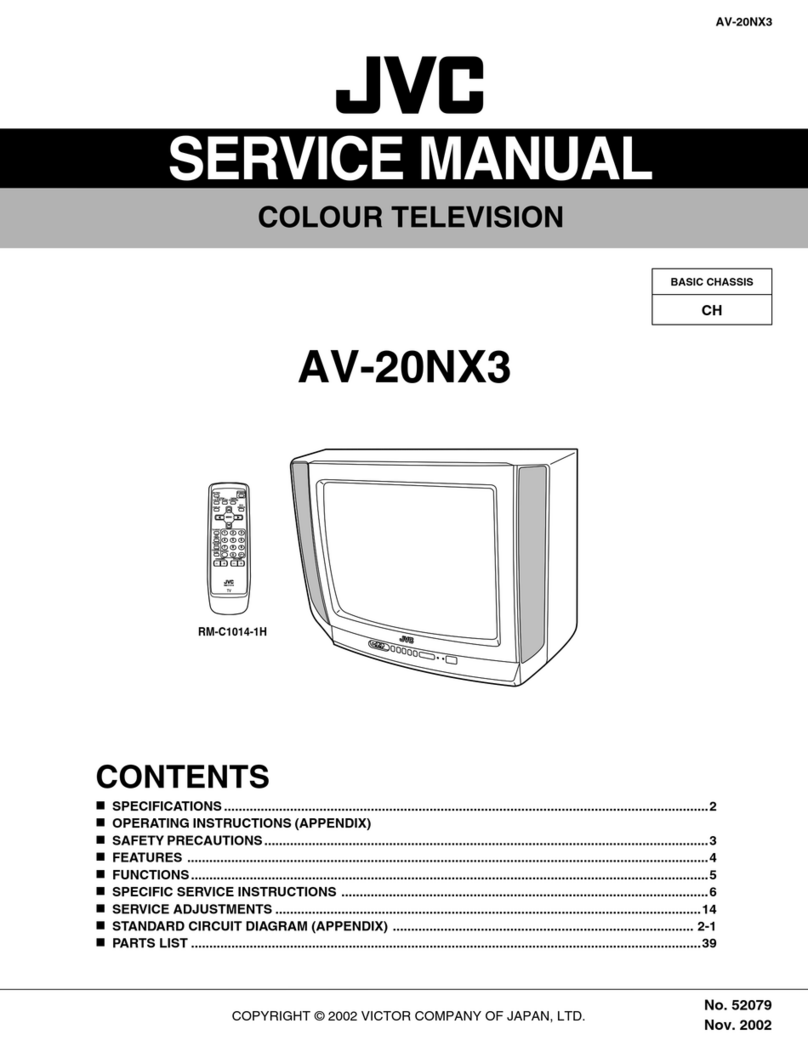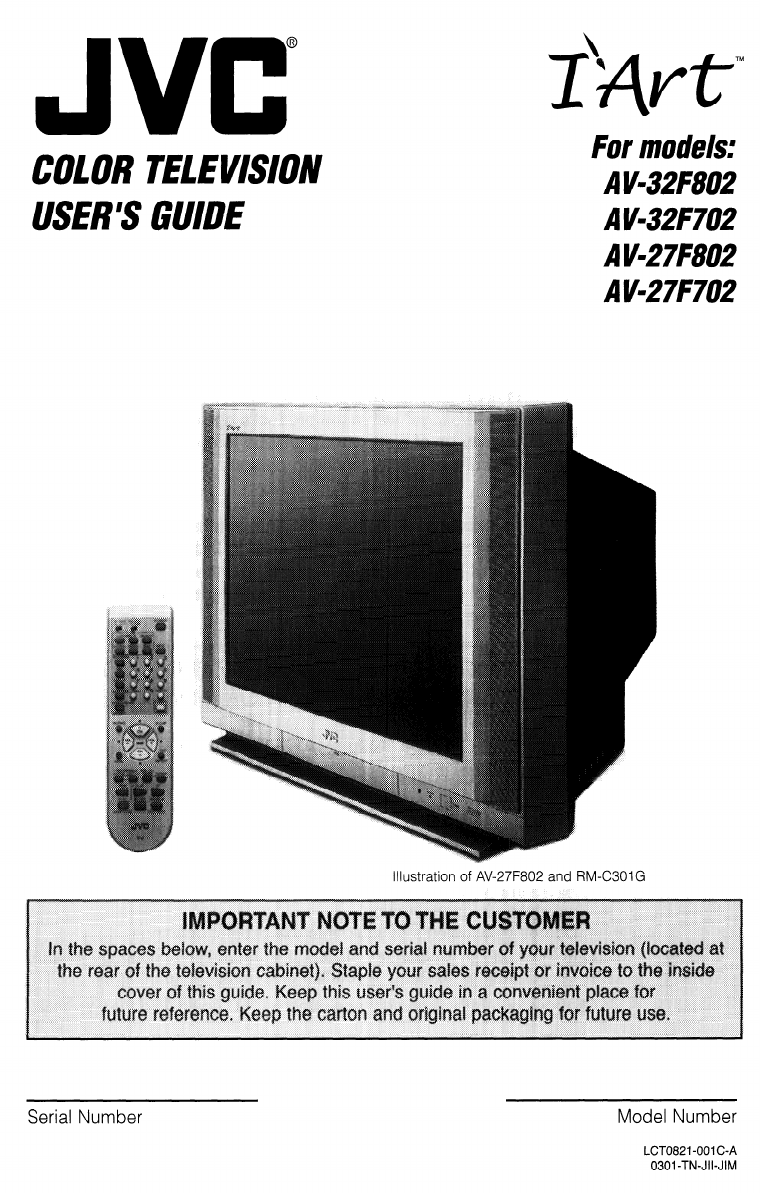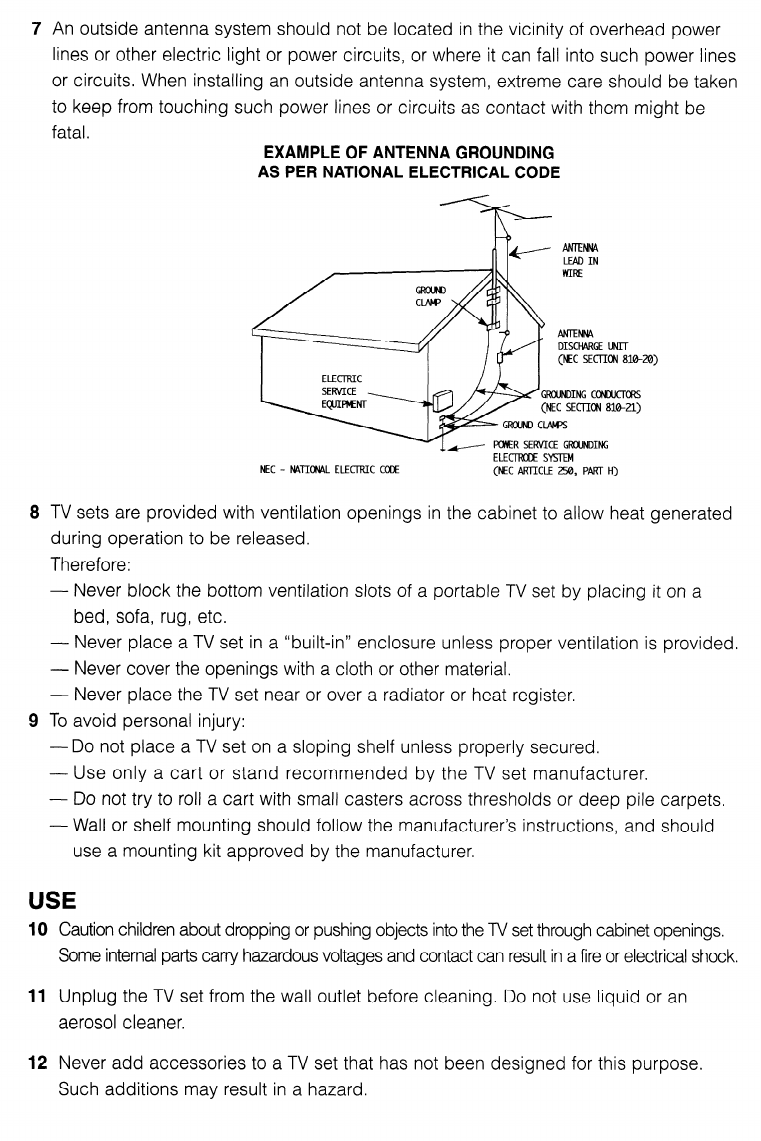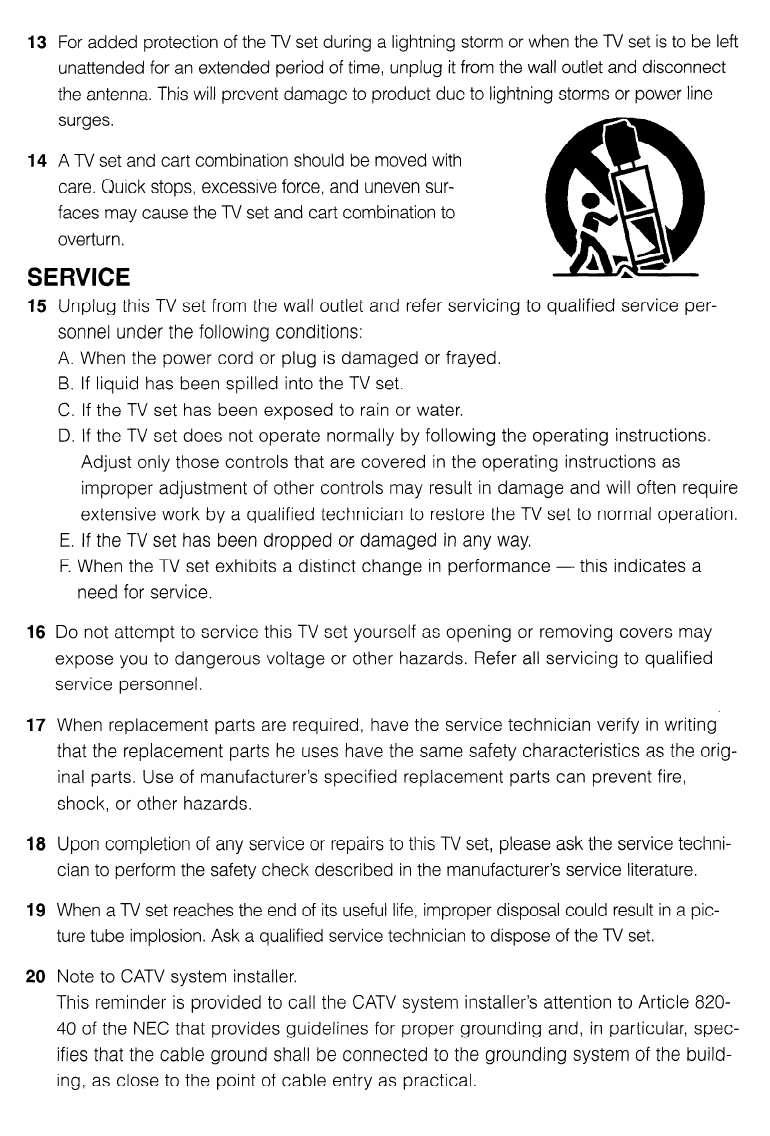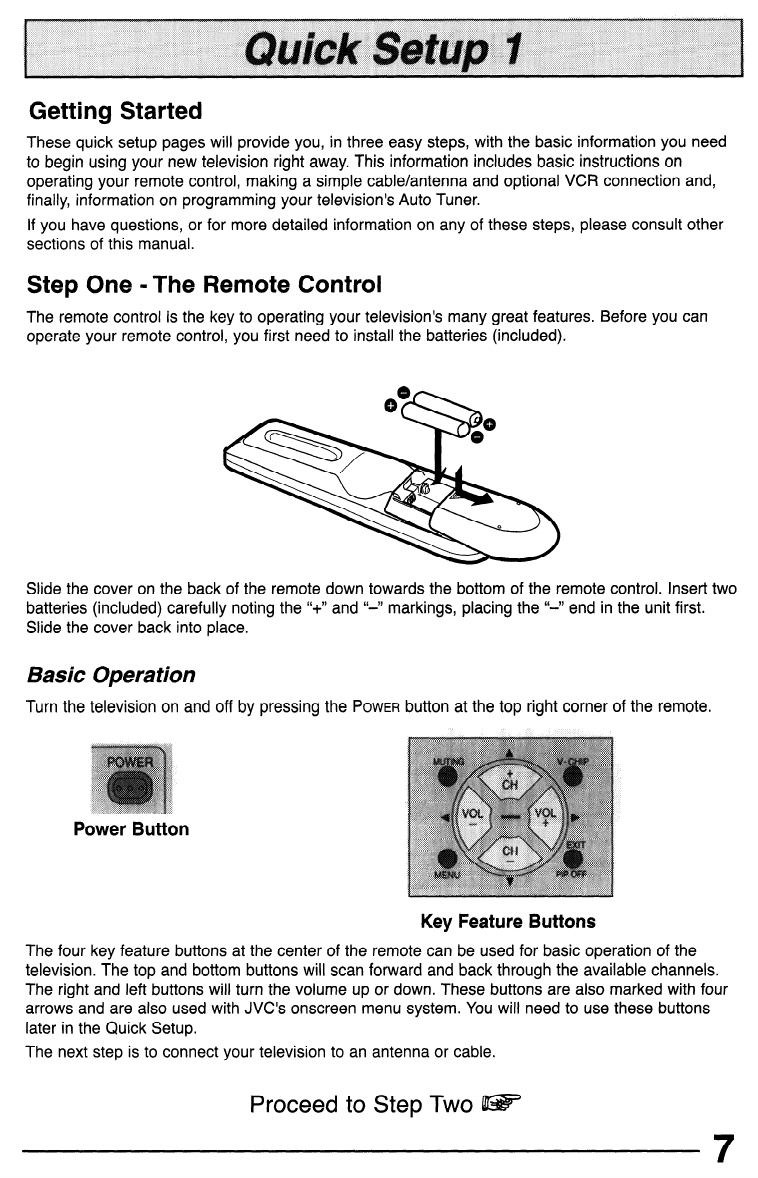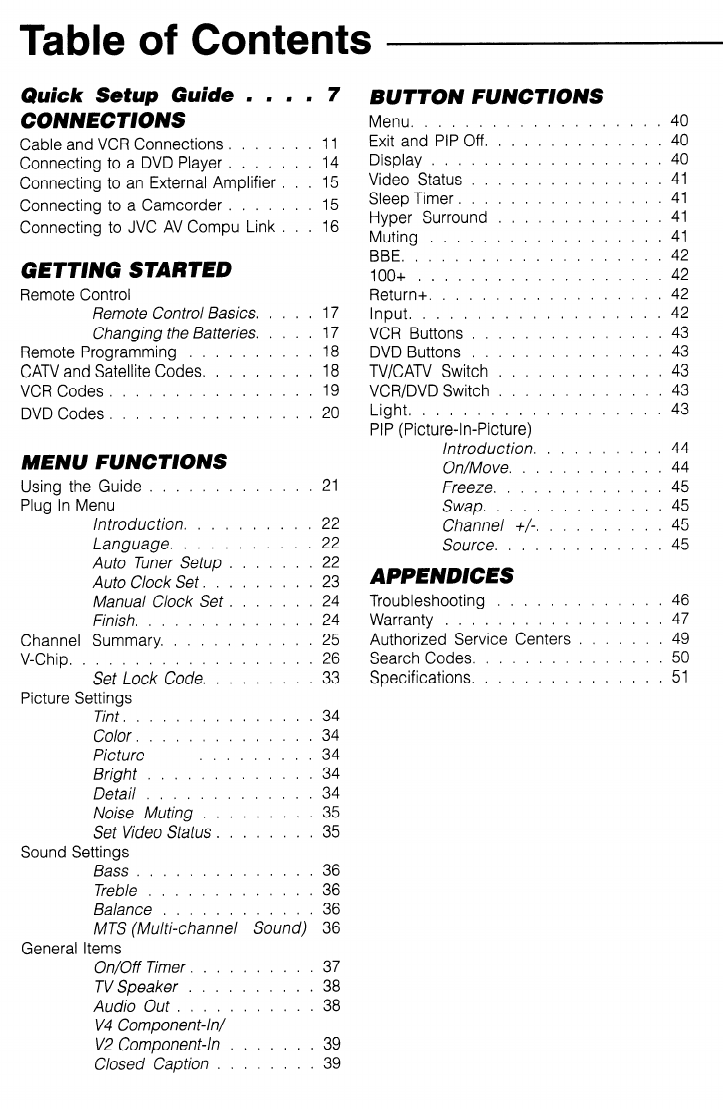Table of Contents
Quick Setup Guide m w m w 7
CONNECTIONS
Cable and VCR Connections. . . . . . . 11
Connecting to a DVD Player . . . . , . . 14
Connecting to an External Amplifier . . . 15
Connecting to a Camcorder . . . . . . , 15
Connecting to JVC AV Compu Link . , . 16
GETTING STARTED
Remote Control
Remote Control Basics. . . . . 17
Changing the Batteries. . . . . 17
Remote Programming . . . . . . . . . . 18
CATV and Satellite Codes. . . . . . . . . 18
VCR Codes, , . . . . , . . . . . , . . . 19
DVD Codes, . . . . . . . . . . . . . . . 20
MENU FUNCTIONS
Using the Guide ............. 21
Plug In Menu
Introduction. ......... 22
Language. .......... 22
Auto Tuner Setup ....... 22
Auto Clock Set. ........ 23
Manual Clock Set ....... 24
Finish. ............. 24
Channel Summary. ........... 25
V-Chip. .................. 26
Set Lock Code. ........ 33
Picture Settings
Tint. .............. 34
Color. ............. 34
Picture ......... 34
Bright ............. 34
Detail ............. 34
Noise Muting ......... 35
Set Video Status ........ 35
Sound Settings
Bass .............. 36
Treble ............. 36
Balance ............ 36
MTS (Multi-channel Sound) 36
General Iterns
On/Off Timer. ......... 37
TV Speaker .......... 38
Audio Out ........... 38
V4 Component-W
V2 Component-In ....... 39
Closed Caption ........ 39
BUTTON FUNCTIONS
Menu. .................. 40
Exit and PIP Off. ............. 40
Display .................. 40
Video Status ............... 41
Sleep Timer. ............... 41
Hyper Surround ............. 41
Muting .................. 41
BBE. ................... 42
lOO+ ................... 42
Return+. ................. 42
Input. .................. 42
VCR Buttons ............... 43
DVD Buttons ............... 43
TV/CATV Switch ............. 43
VCR/DVD Switch ............. 43
Light. .................. 43
PIP (Picture-In-Picture)
Introduction. ......... 44
On/Move. ........... 44
Freeze. ............ 45
Swap. ............. 45
Channel +/-. ......... 45
Source. ............ 45
APPENDICES
Troubleshooting . . . . . . . , . . . . . 46
Warranty . . . . . . . . . . . . . . . . . 47
Authorized Service Centers . , . . . . . 49
Search Codes. , . . . . . . . . . . . . . 50
Specifications. . . , . . . . . . . , . . . 51