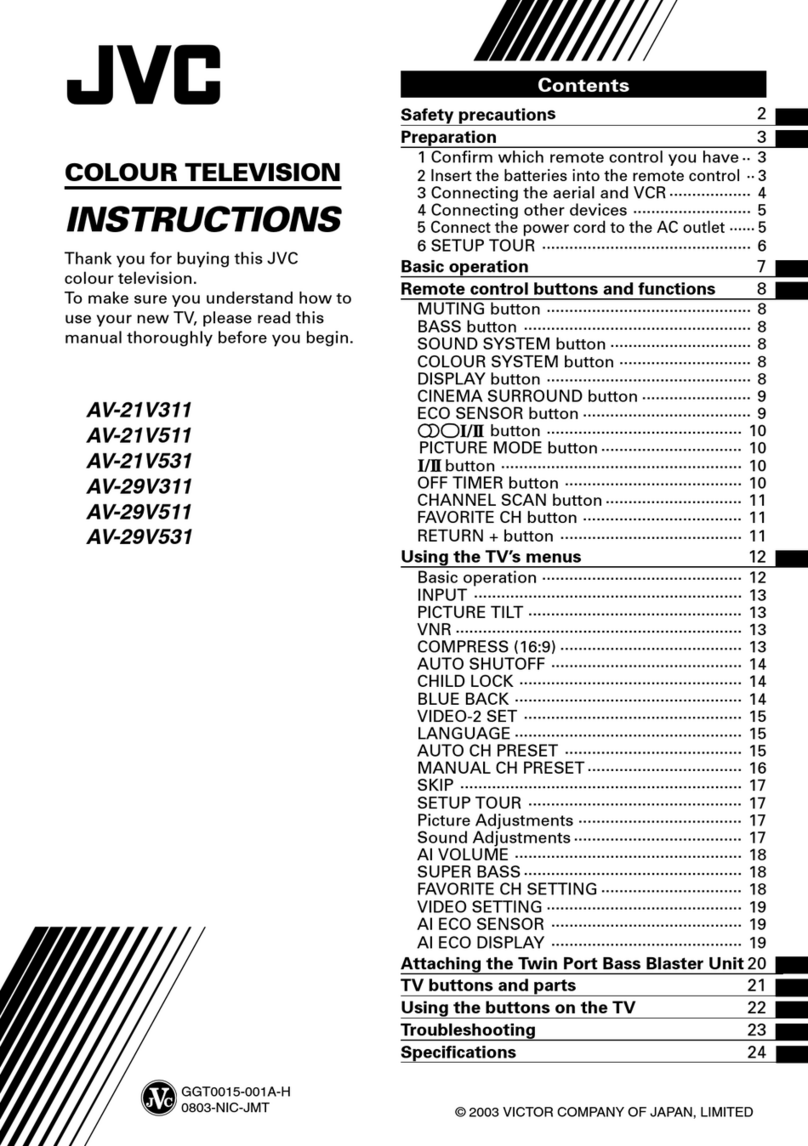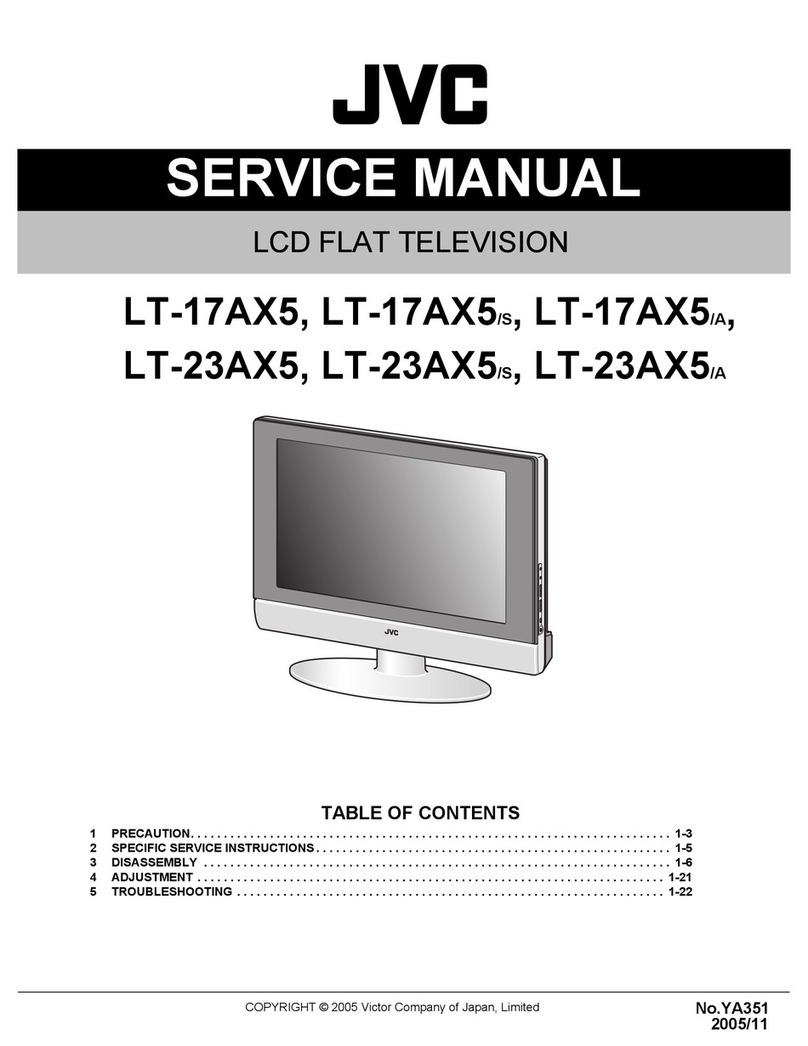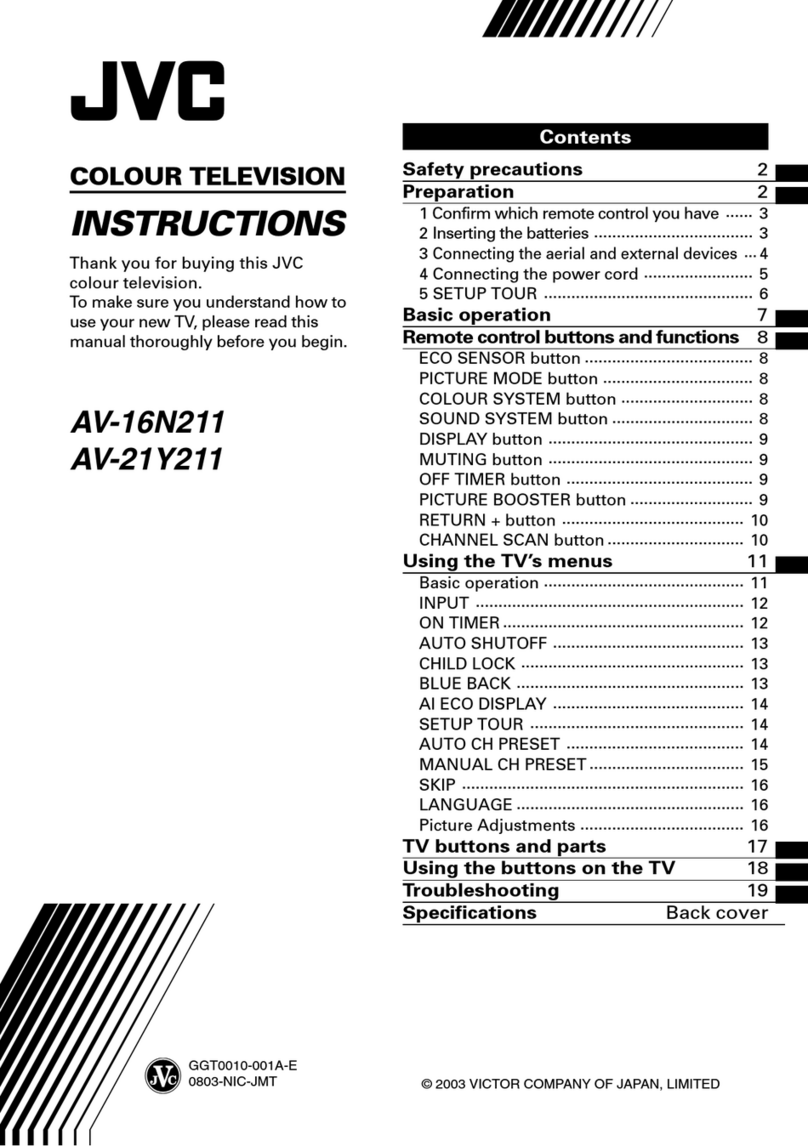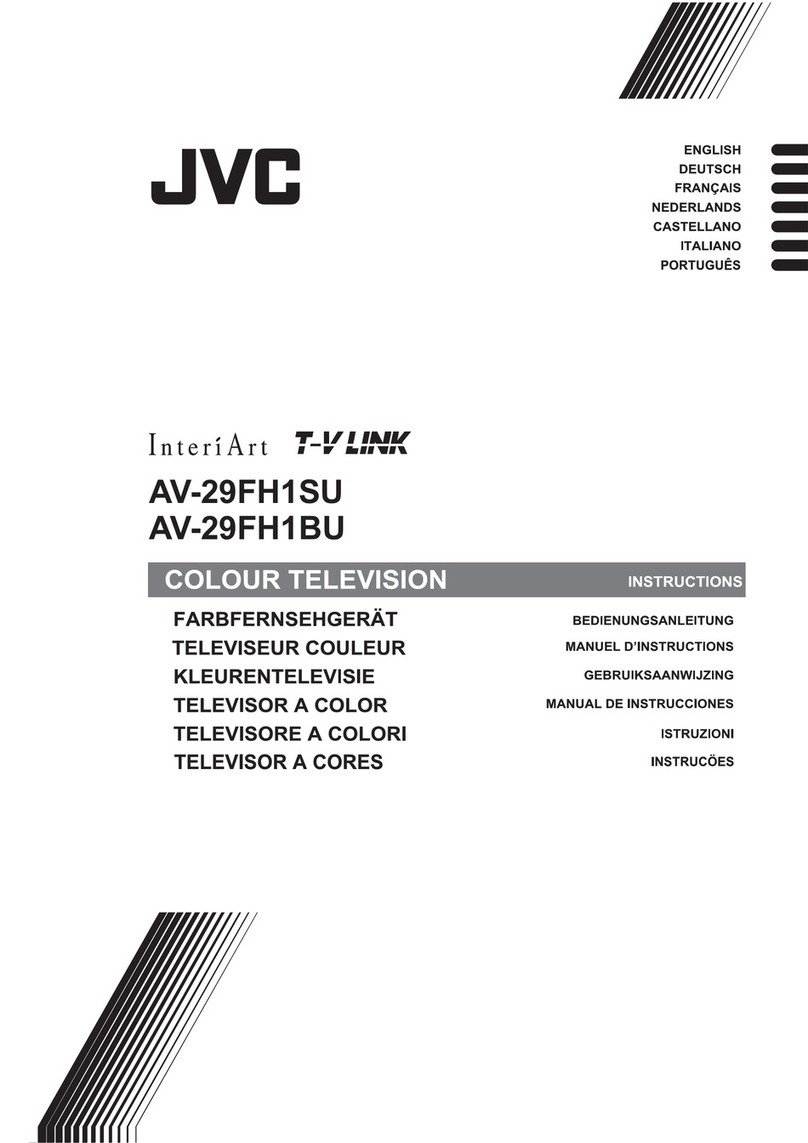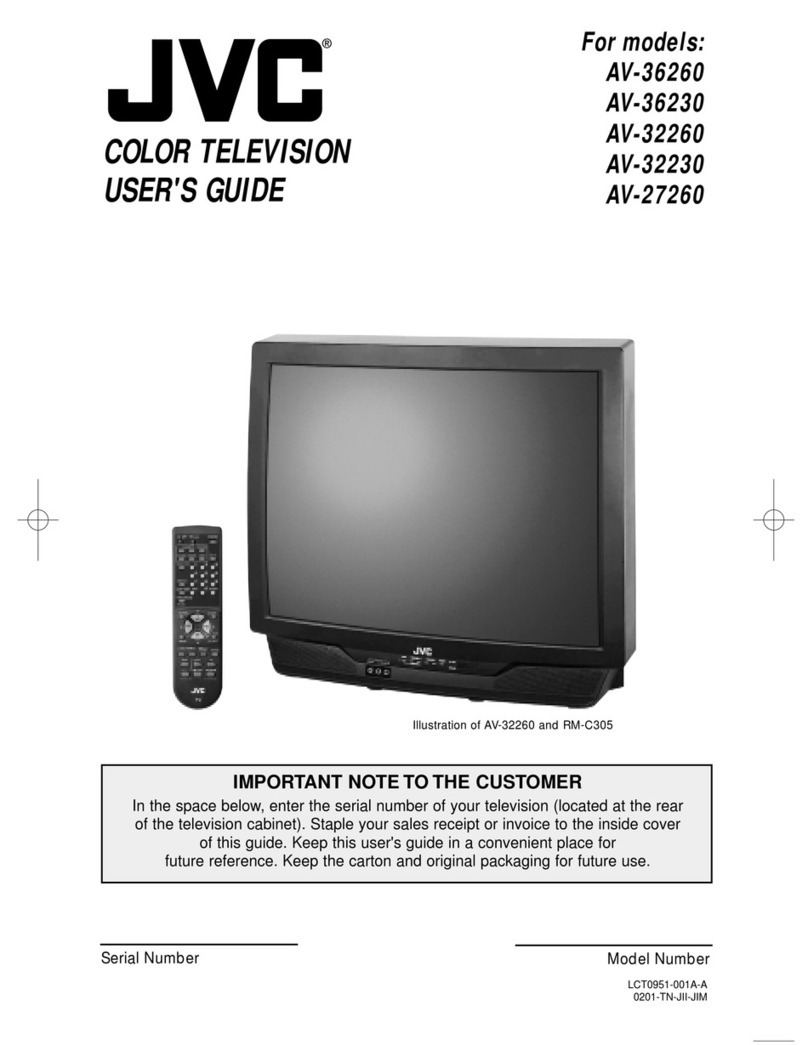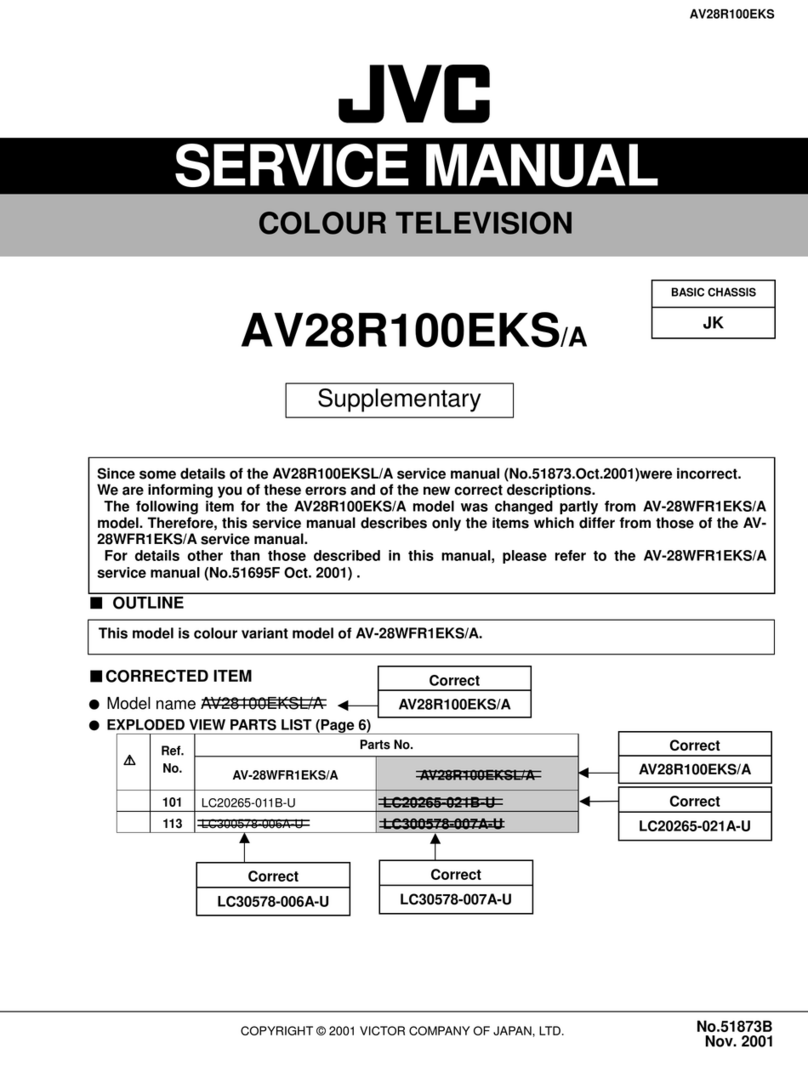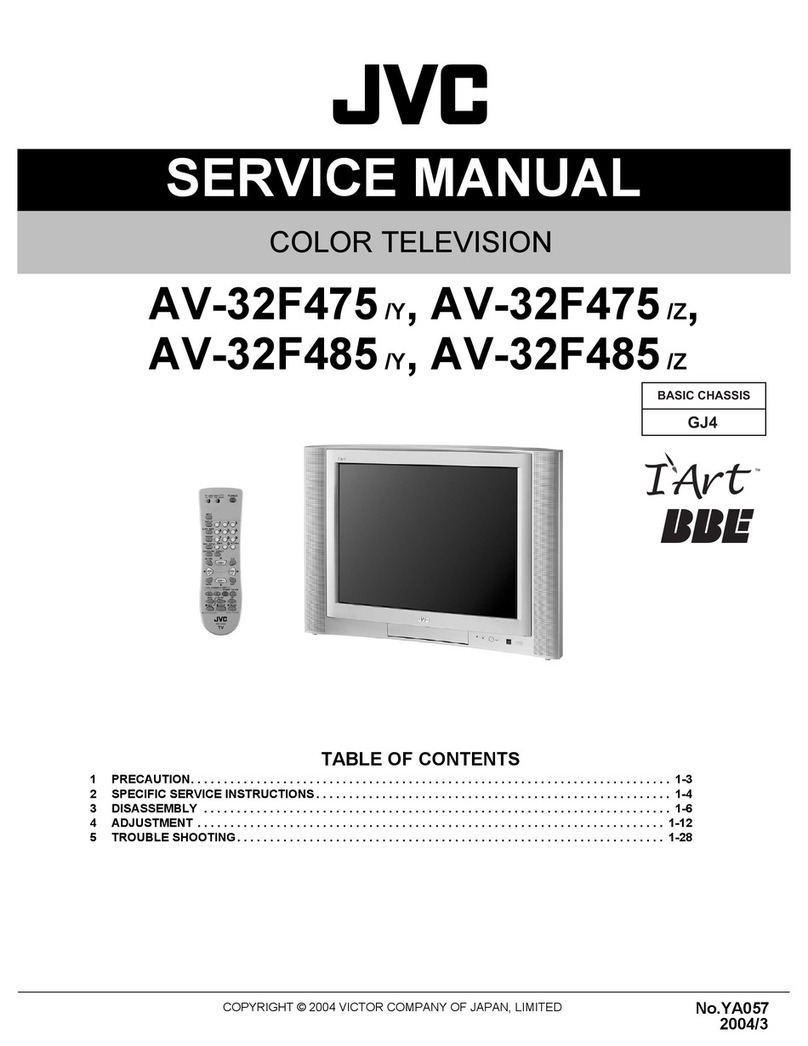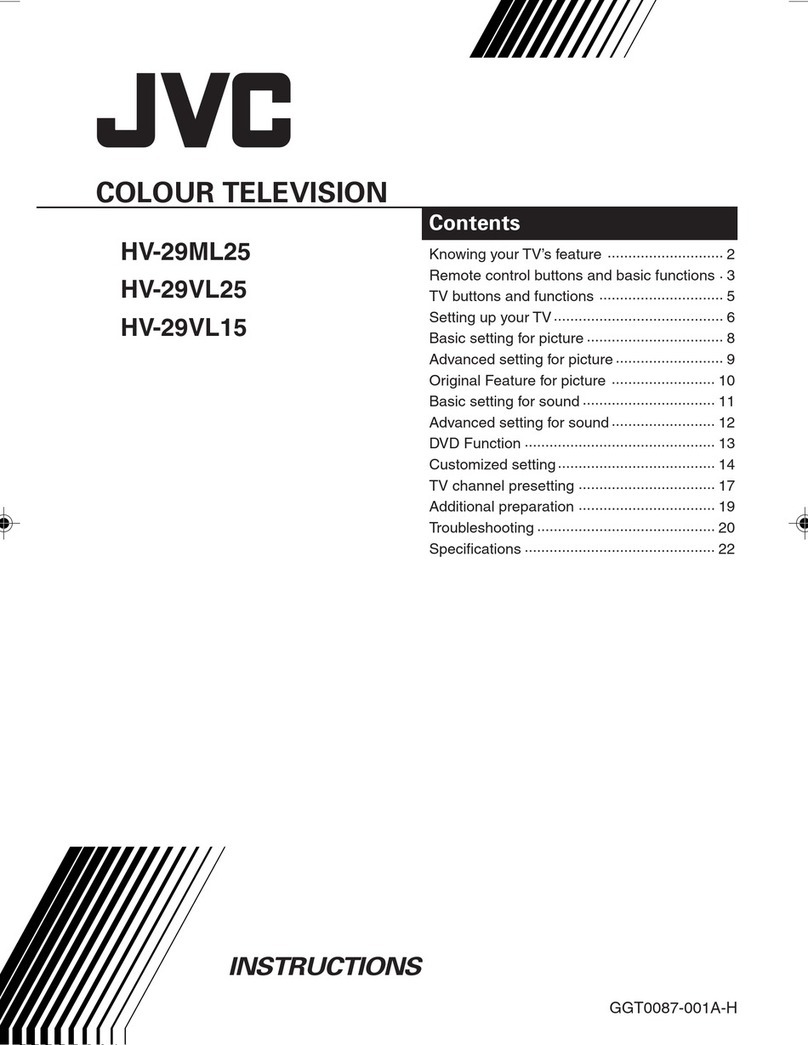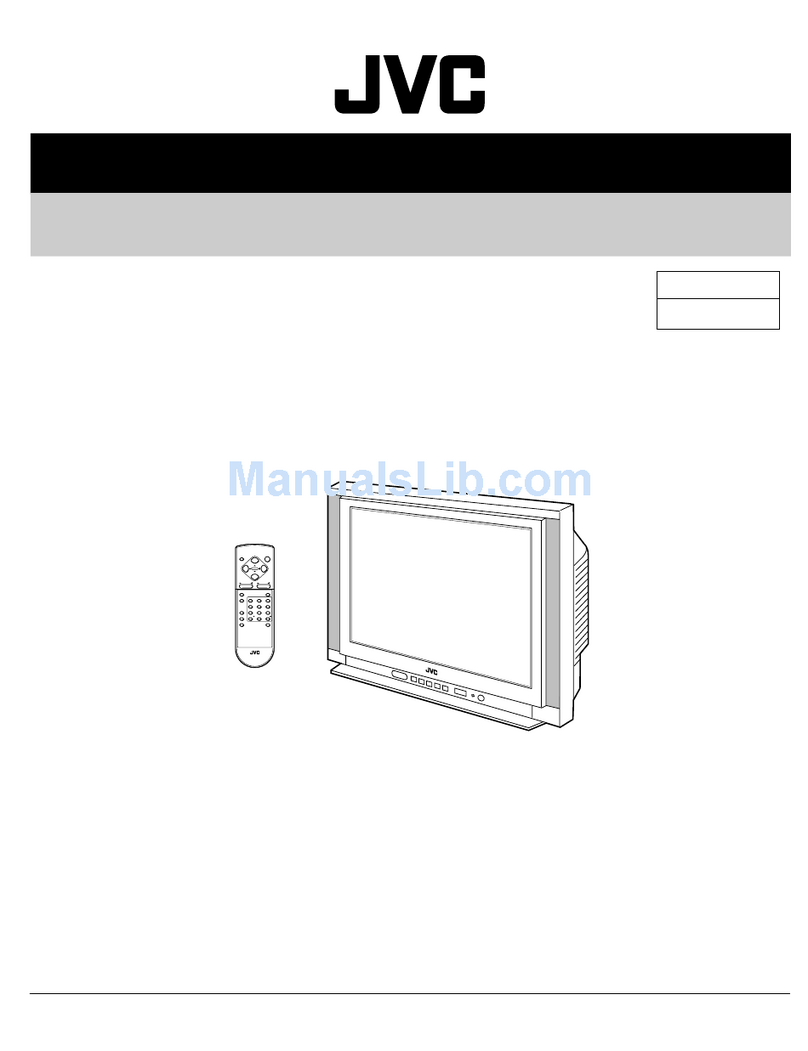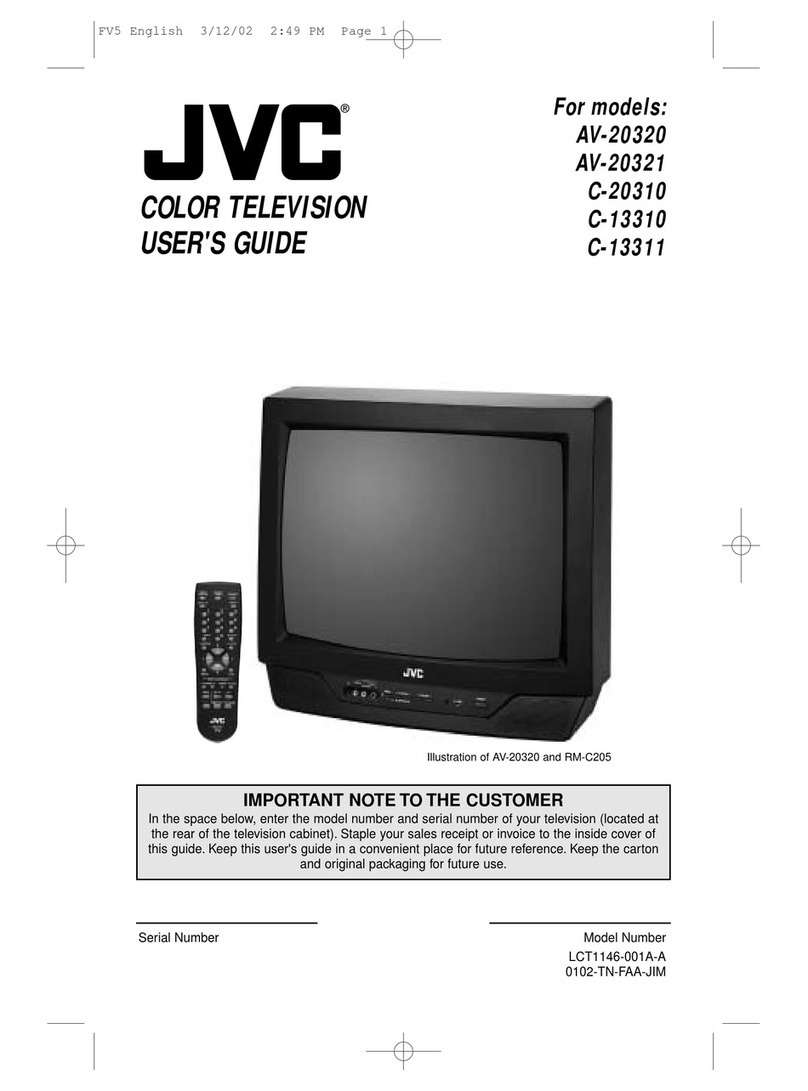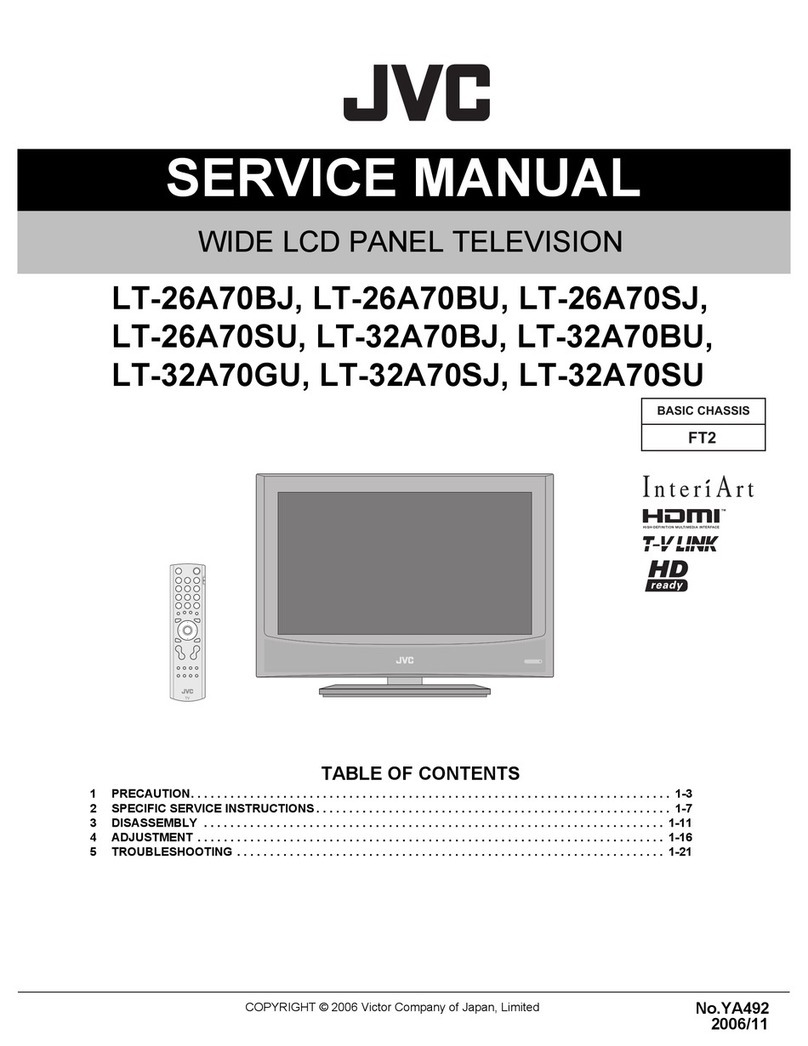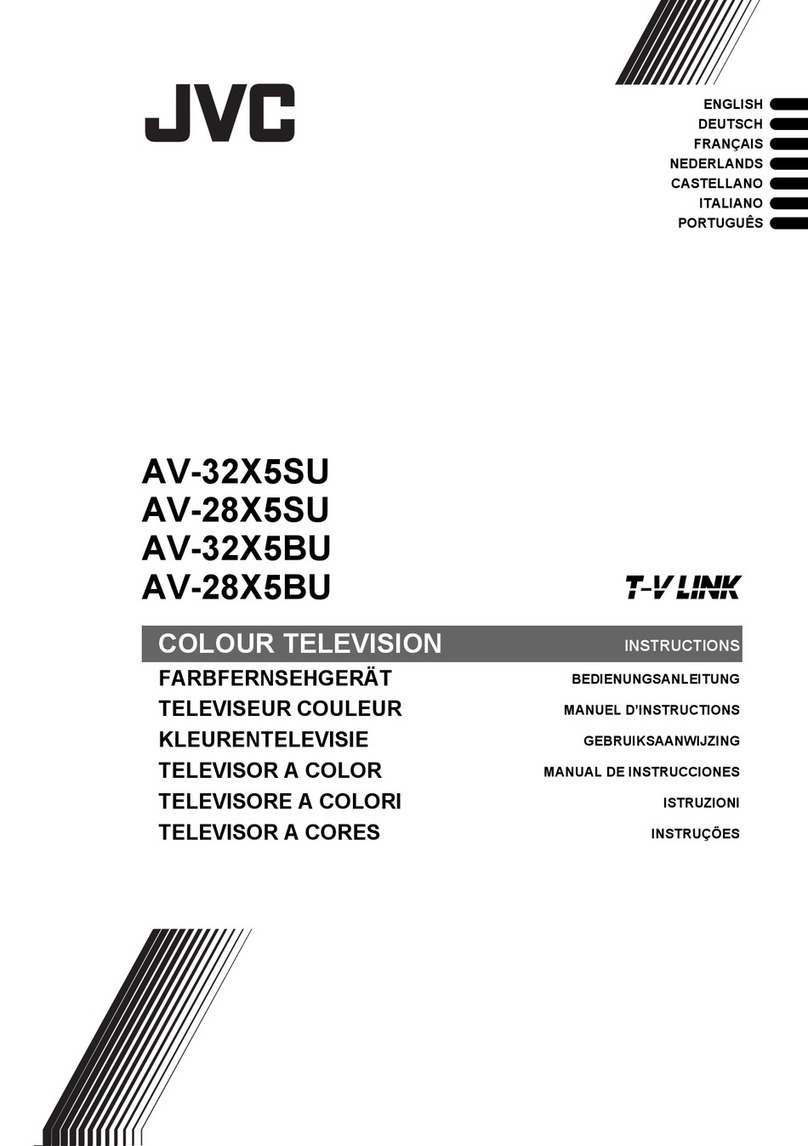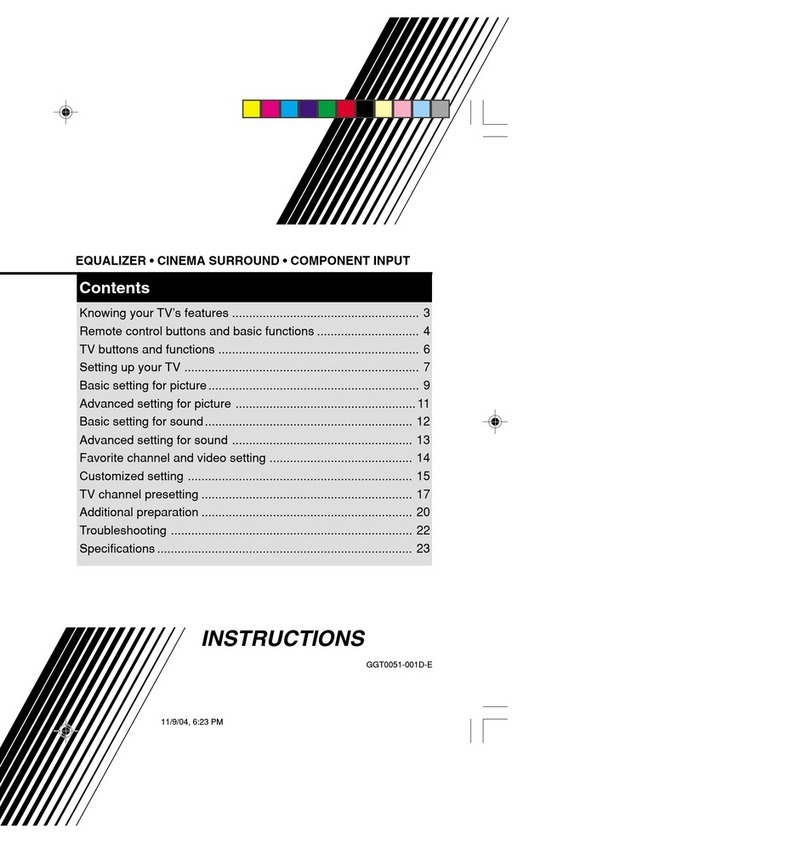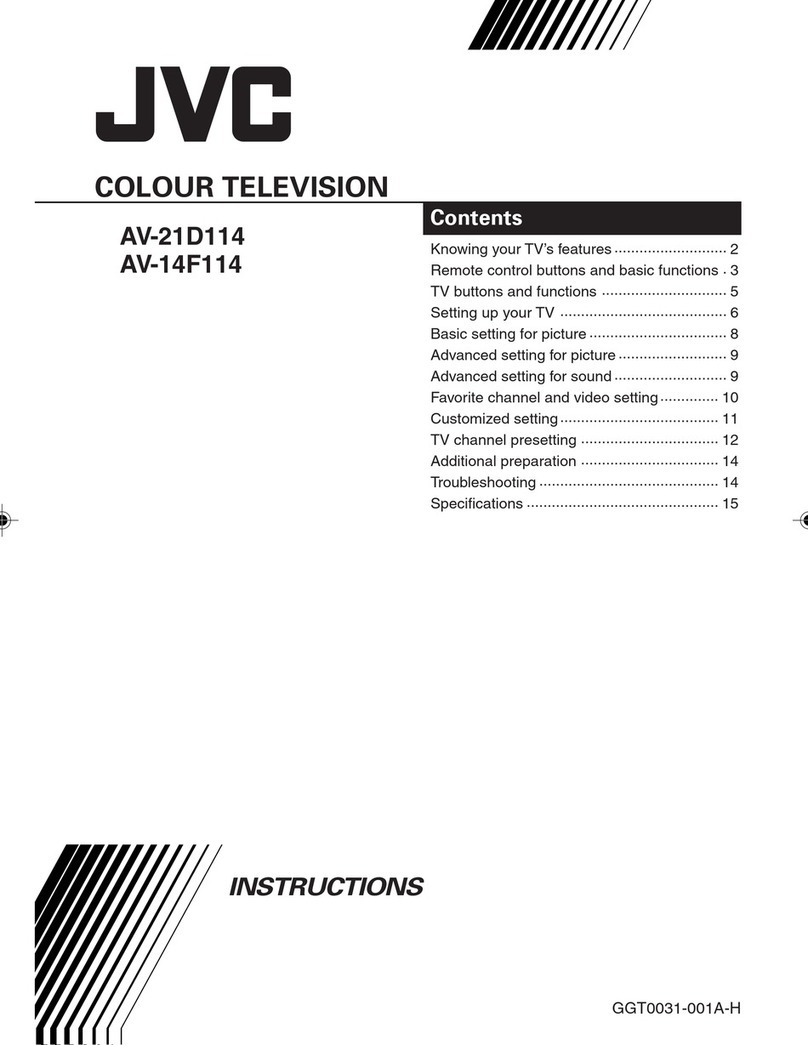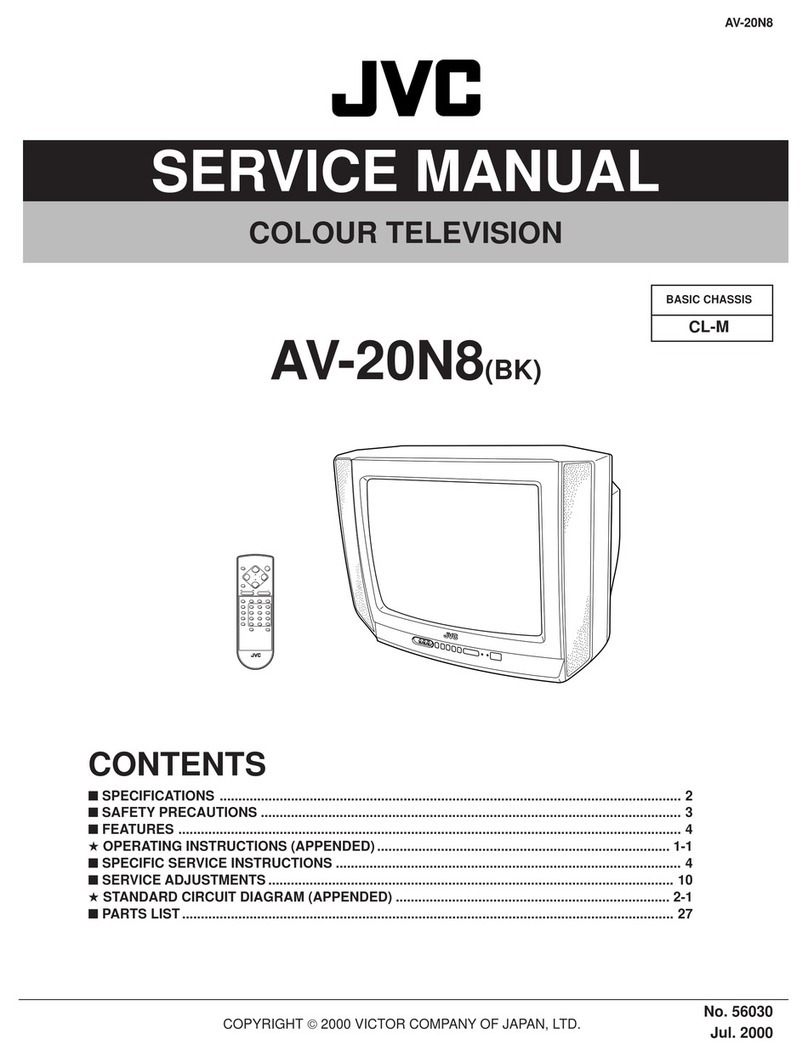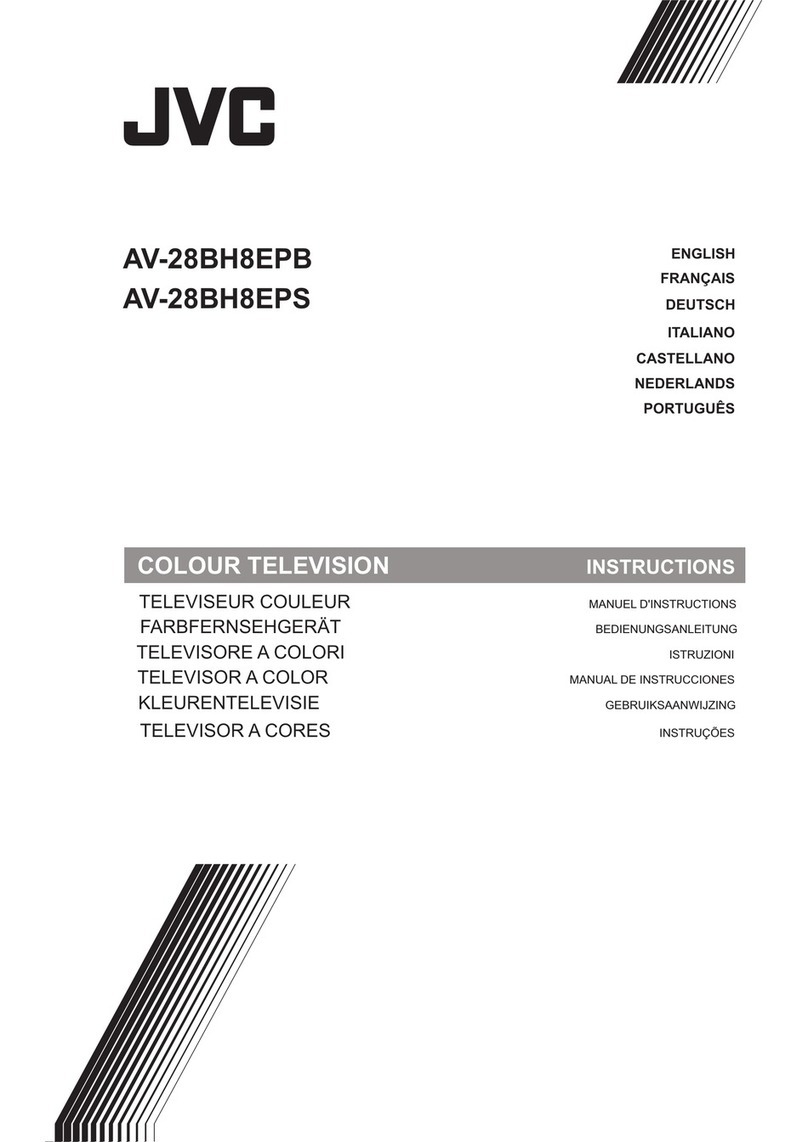8
Remote control buttons and functions
ECO SENSOR button
You can adjust this TV so that the screen
automatically adjusts to the optimum
contrast according to the brightness of your
room. This function reduces eye strain and
the power consumption of this TV.
Press this button to select the desired
mode.
AI ECO SENSOR 1:
The AI ECO SENSOR function switches
on.
Usually, it is recommended to watch the
TV in this mode.
AI ECO SENSOR 2:
The AI ECO SENSOR function switches
on.
If you feel the screen in the “AI ECO
SENSOR 1” mode is too dark, select this
mode.
AI ECO SENSOR OFF:
The AI ECO SENSOR function switches
off.
• You can display on the screen the effect of the
AI ECO SENSOR function.
For details, see “AI ECO DISPLAY” on page 17.
button
You can select a sound setting for stereo
broadcast programmes and bilingual
programmes.
Press this button to select a sound
setting.
: Stereo sound
: Bilingual I (sub I) sound
: Bilingual II (sub II) sound
: Monaural sound
MONO :Cancels the multi-sound
function, and the sound becomes
monaural.
•If you have poor reception of a stereo
broadcast, you can change from stereo sound
() to monaural sound ( ) so that you can
hear the broadcast more clearly and easily.
•If the multi-sound function cannot work
normally due to poor signal quality, noise
may be included in the sound, or the sound
may change many times. If this happens,
change the sound setting to MONO mode to
cancel the multi-sound function.
OFF TIMER button
You can set the TV to automatically turn
off after a set time.
Press this button to select the period of
time.
•You can set the period of time to a maximum
of 120 minutes in 10 miniute increments.
•1minute before the OFF TIMER function
turns off the TV, “GOOD NIGHT!” appears.
To display the remaining time, press this
button once.
To cancel the OFF TIMER function, press
this button to set the period of time to 0.
•The OFF TIMER function will not turn off the
TV’s main power.
PICTURE MODE button
You can select one of three picture
adjustment settings as you like.
Press this button to select a mode.
BRIGHT:
Heightens contrast and sharpness.
STANDARD:
Standardizes picture adjustments.
SOFT:
Softens contrast and sharpness.
•Pressing this button returns all the picture
settings in “MENU 4” to their default settings.
GGT0014-29VS11-E6 6/9/03, 4:52 PM8