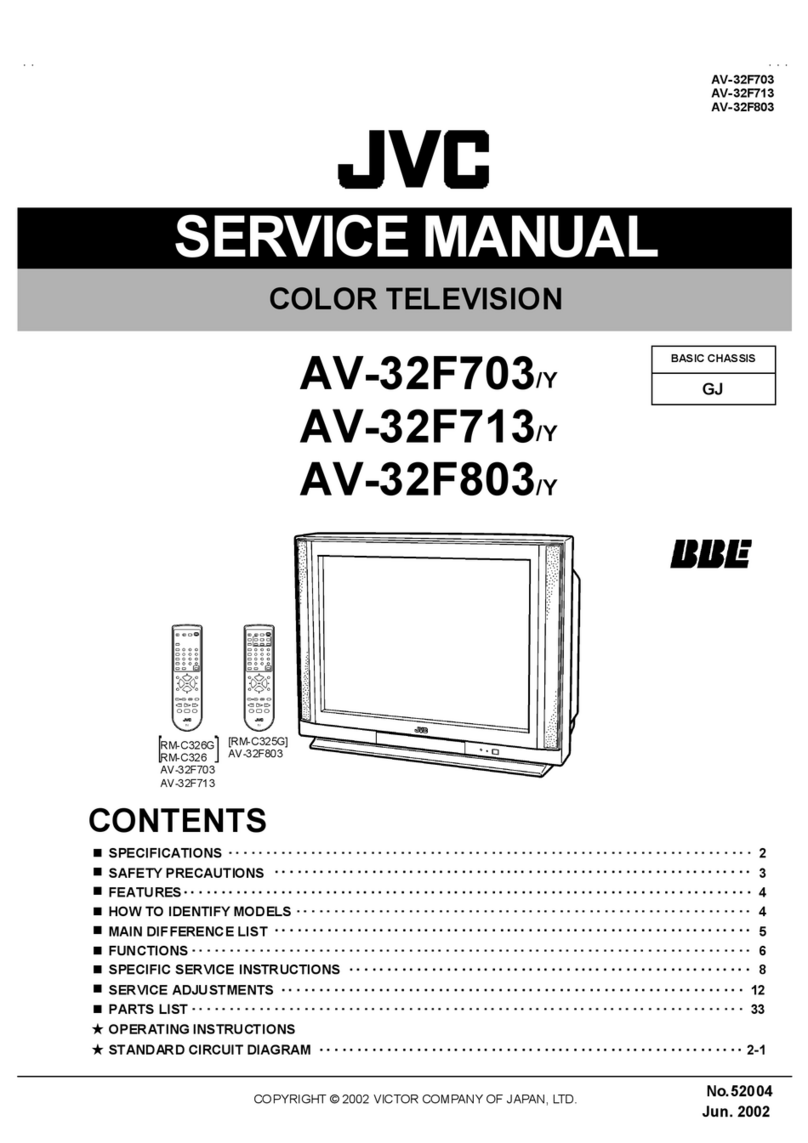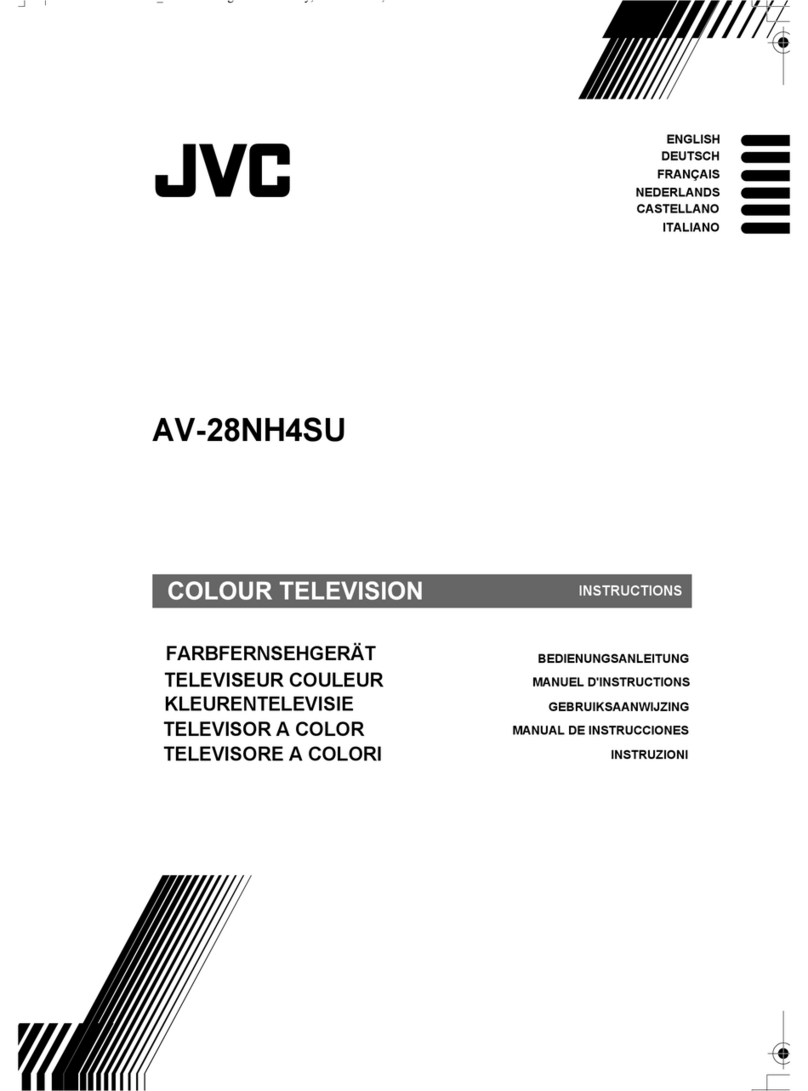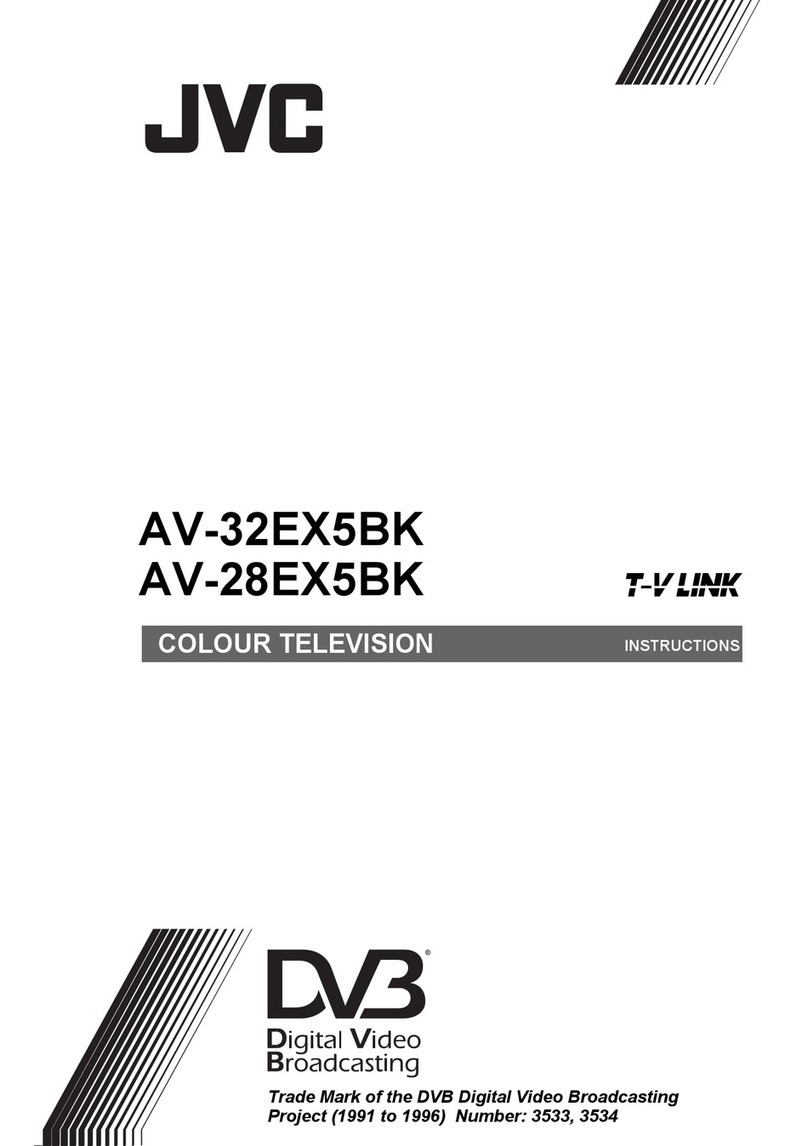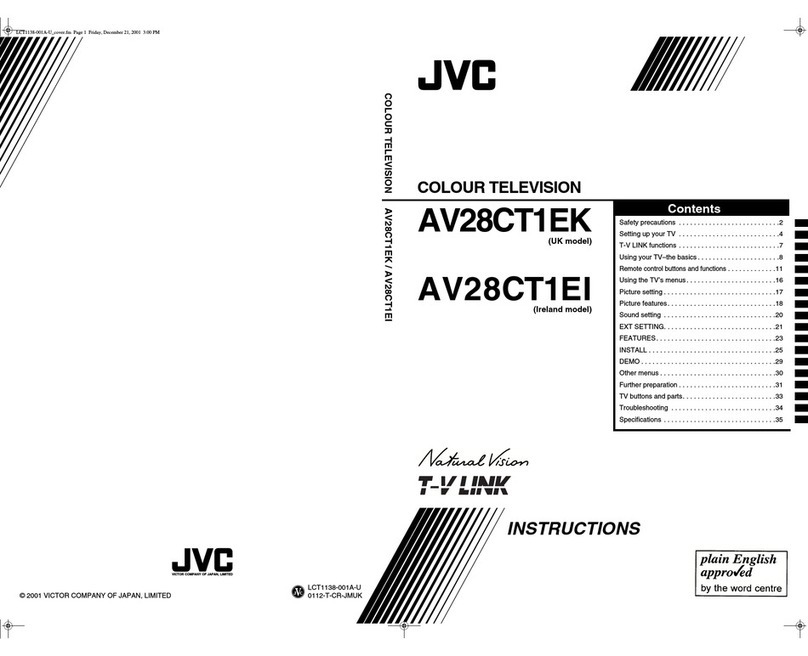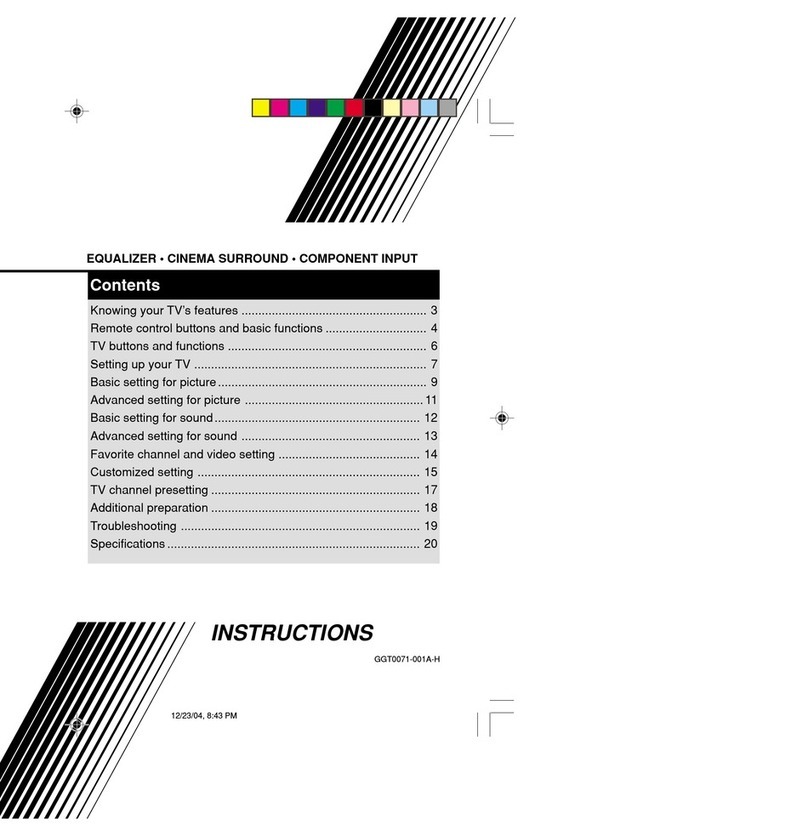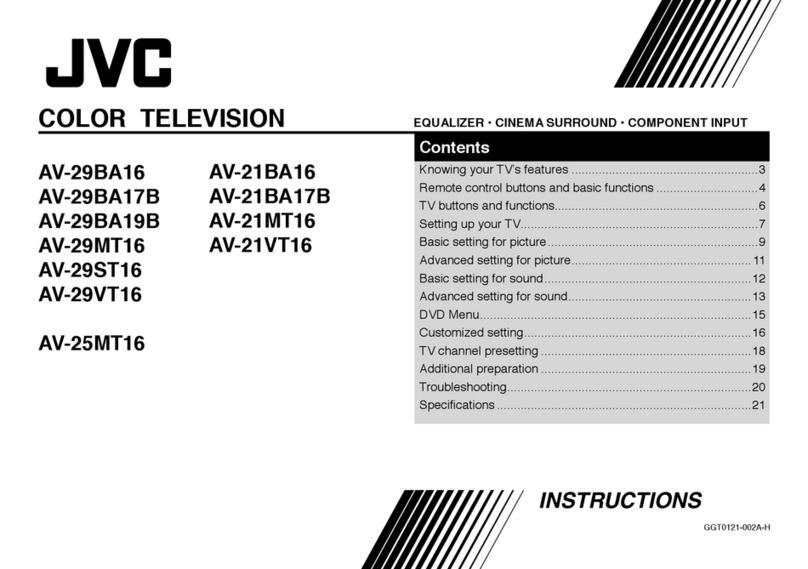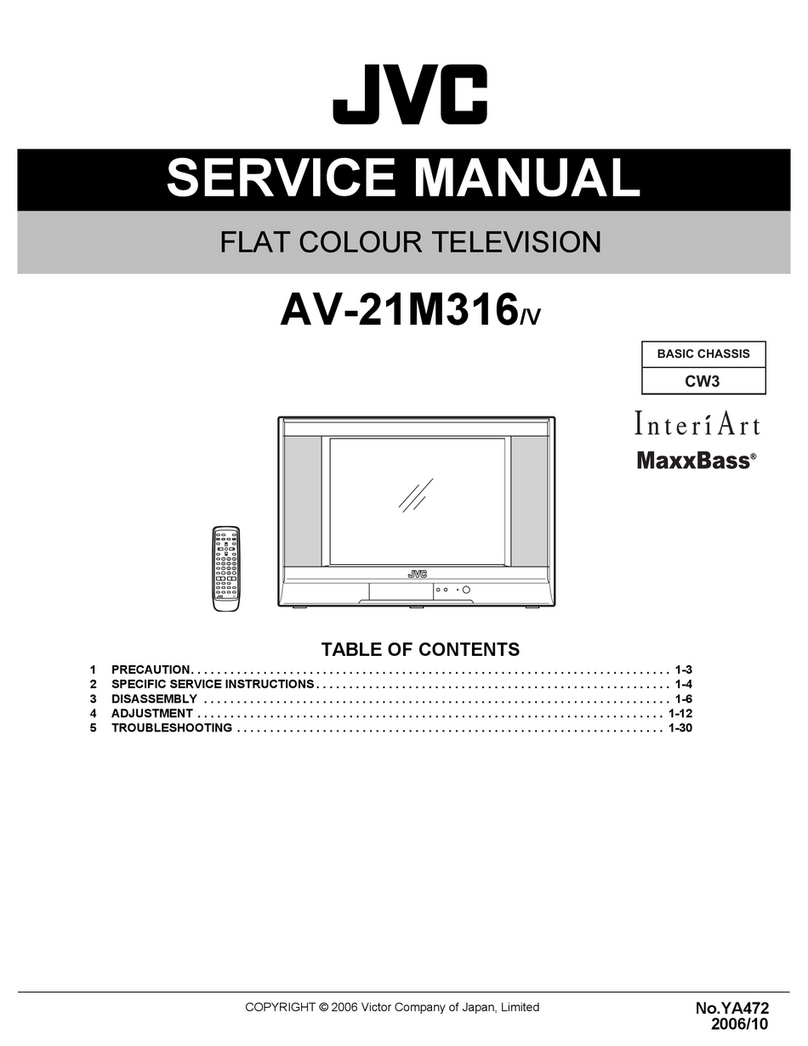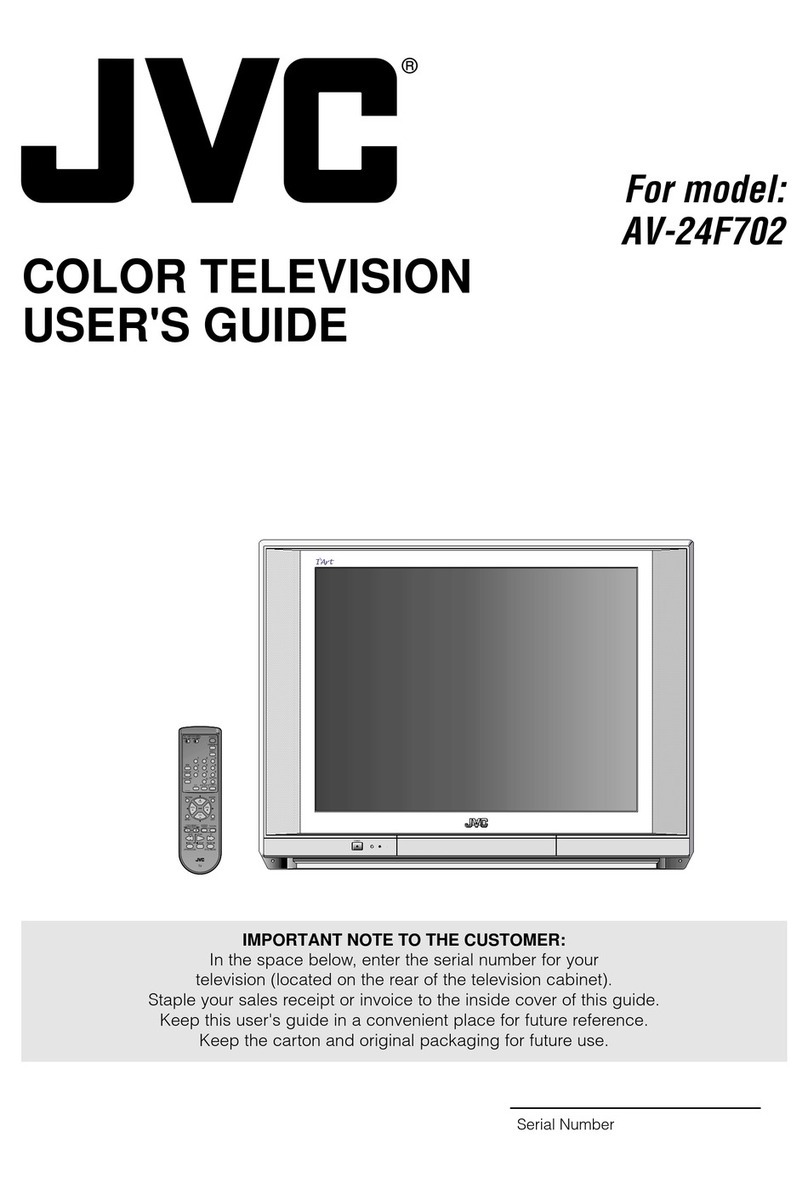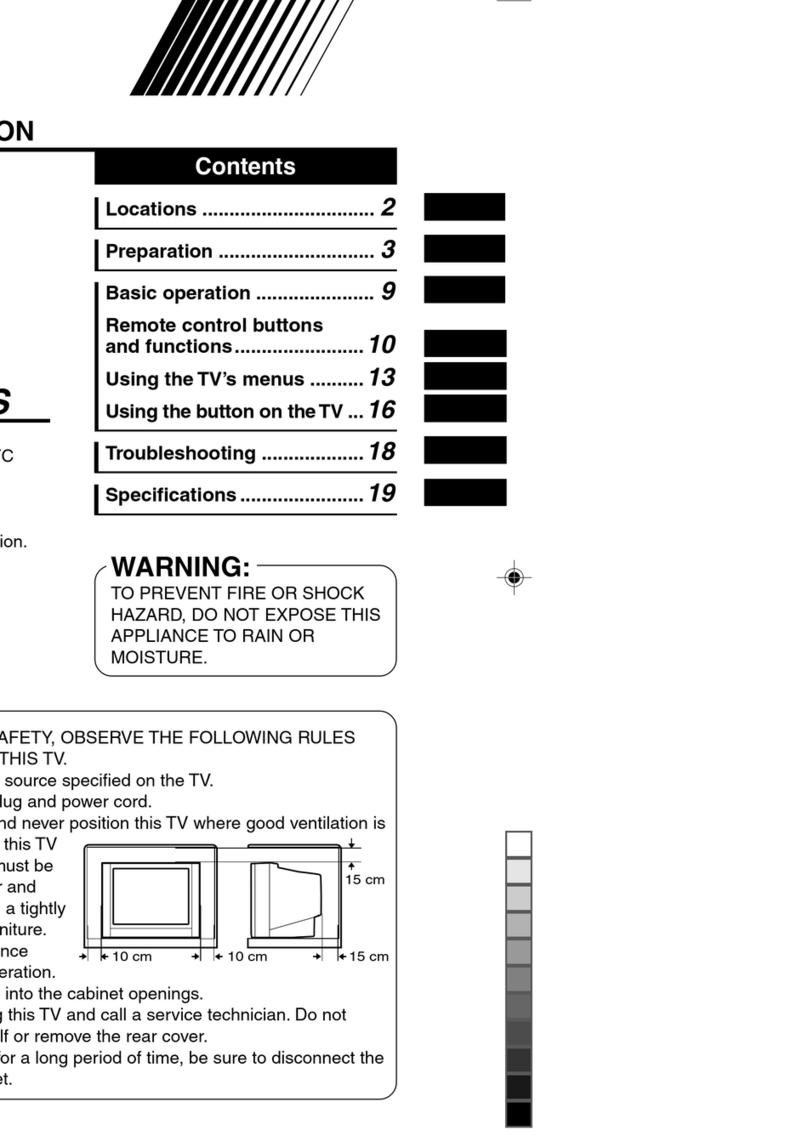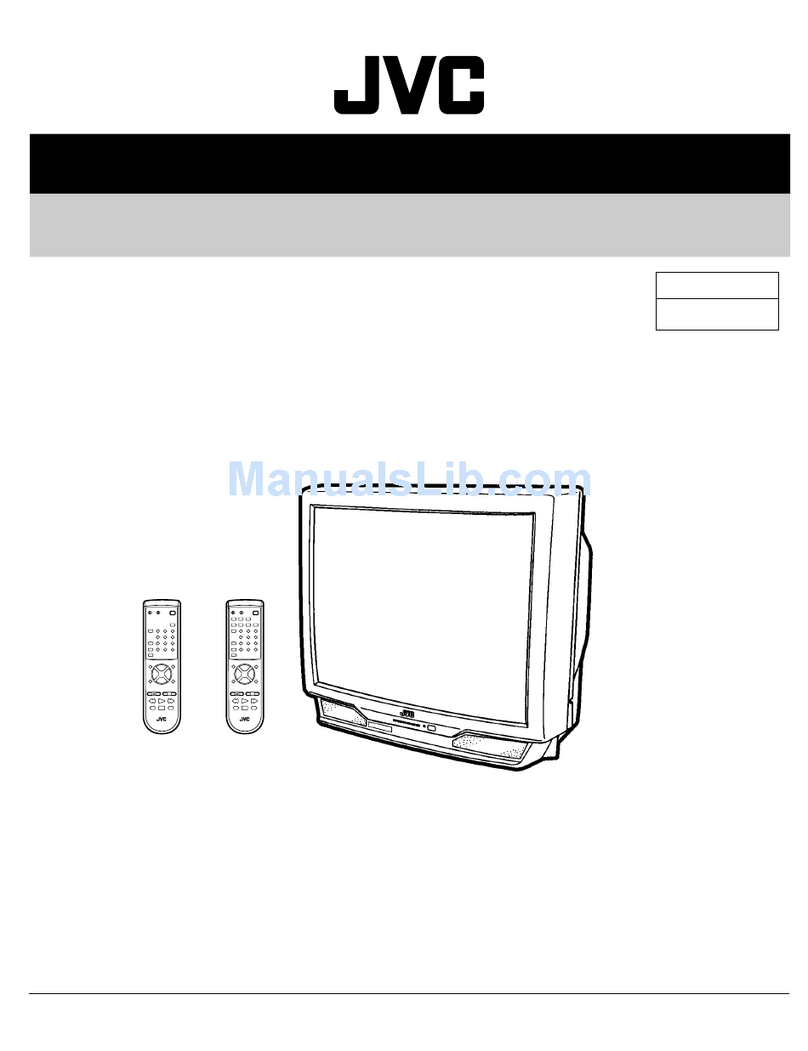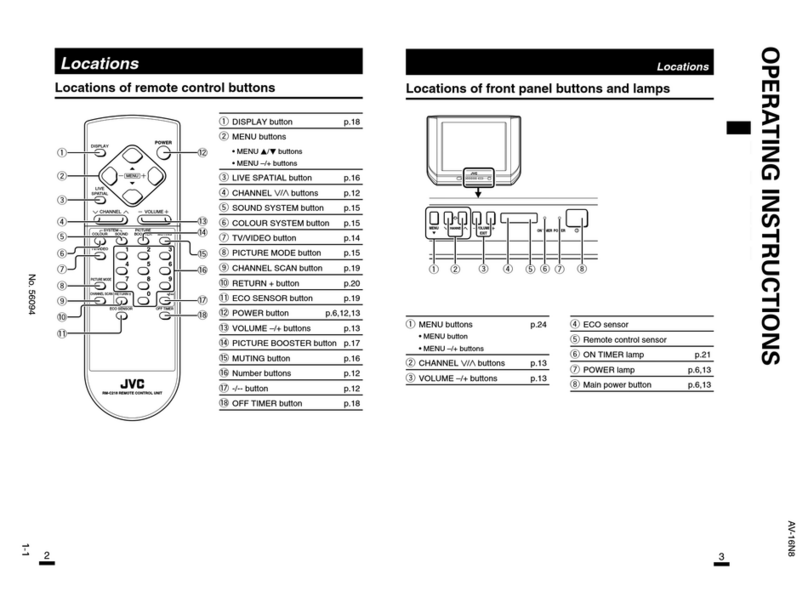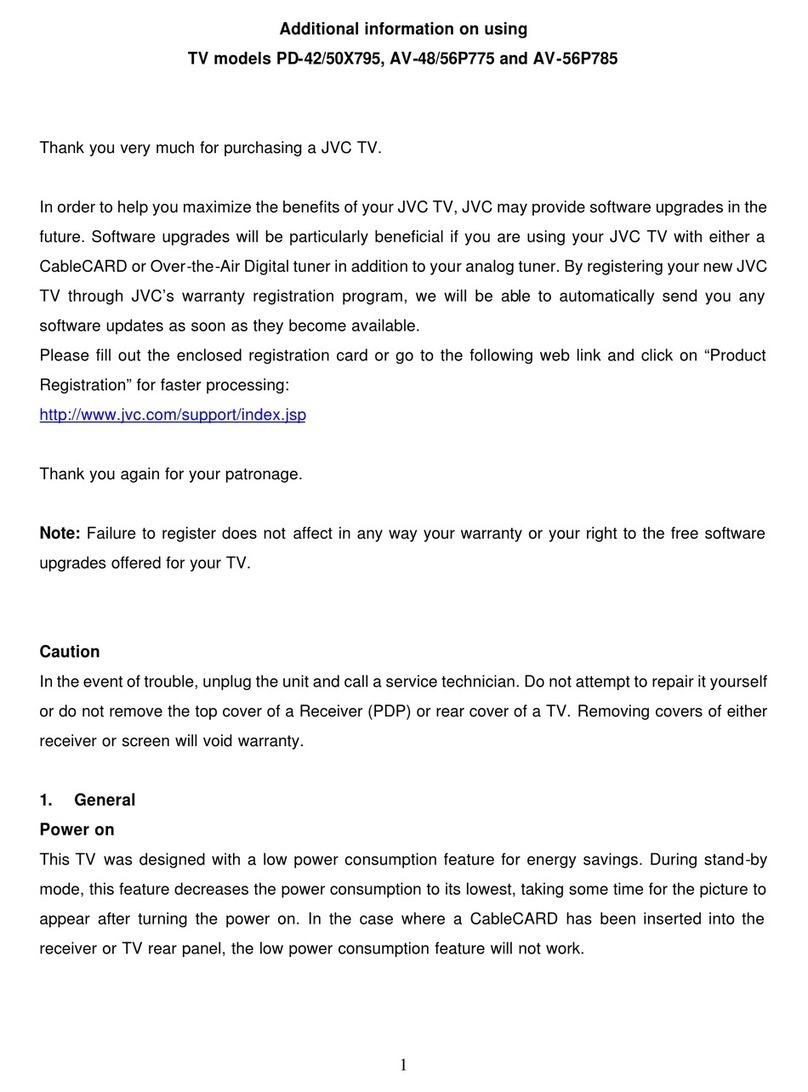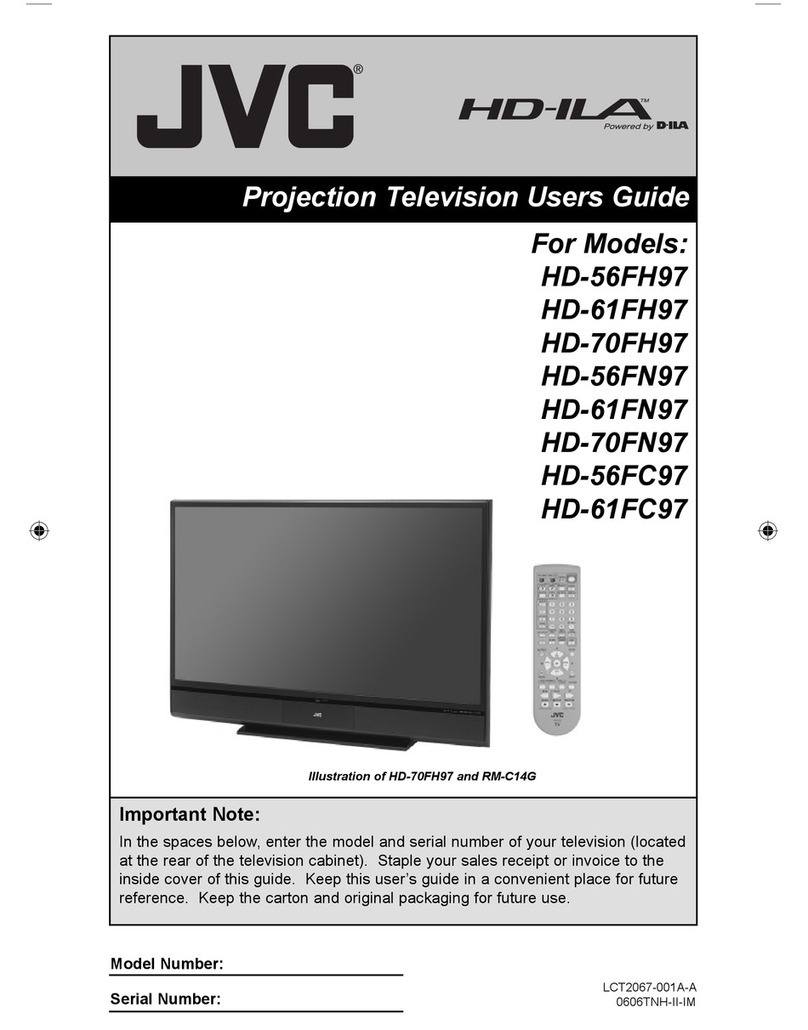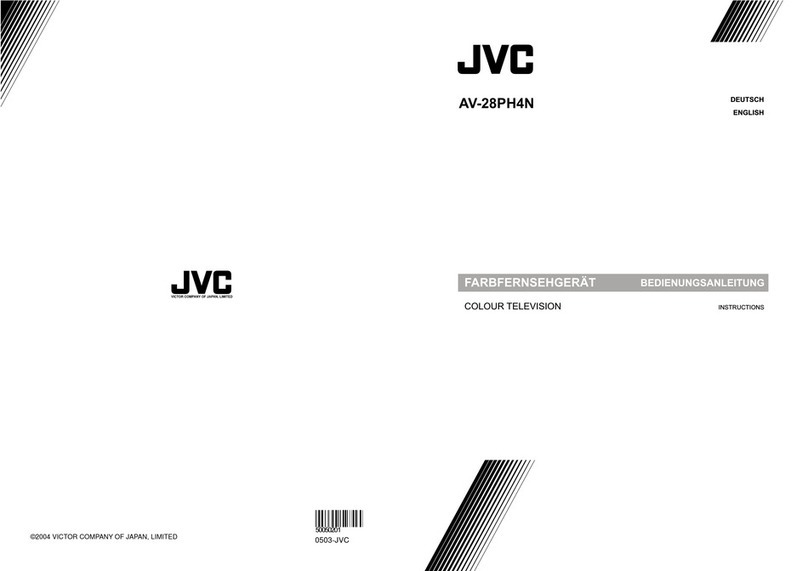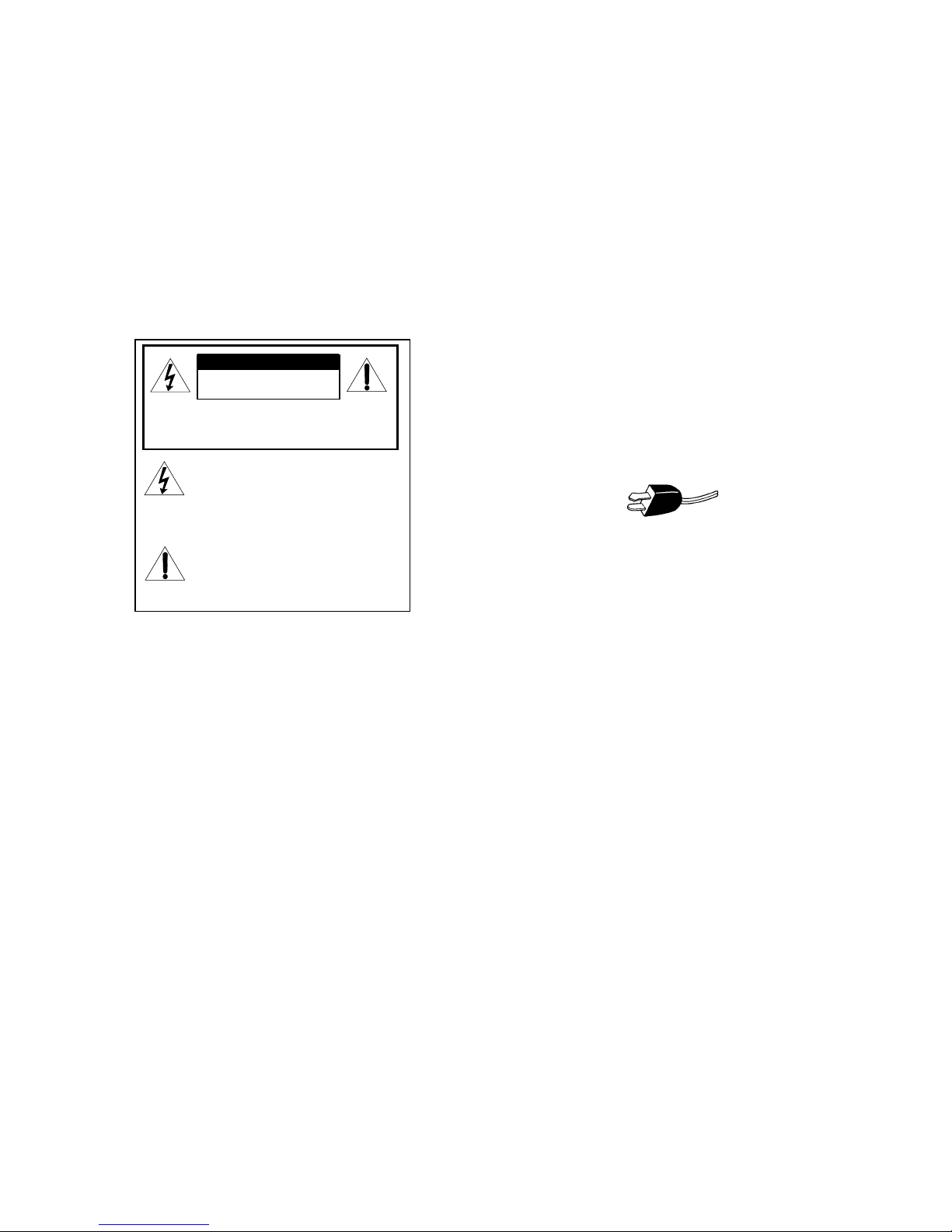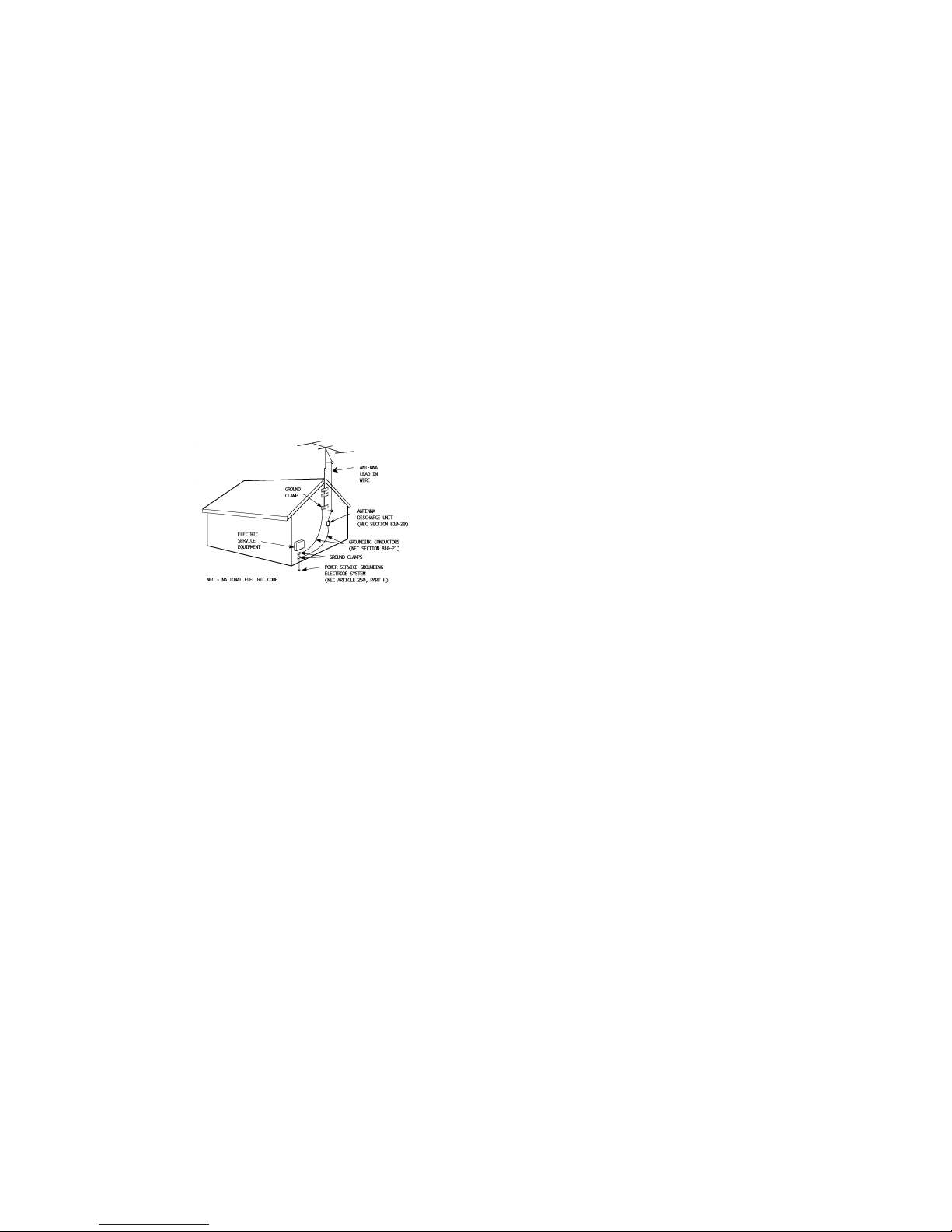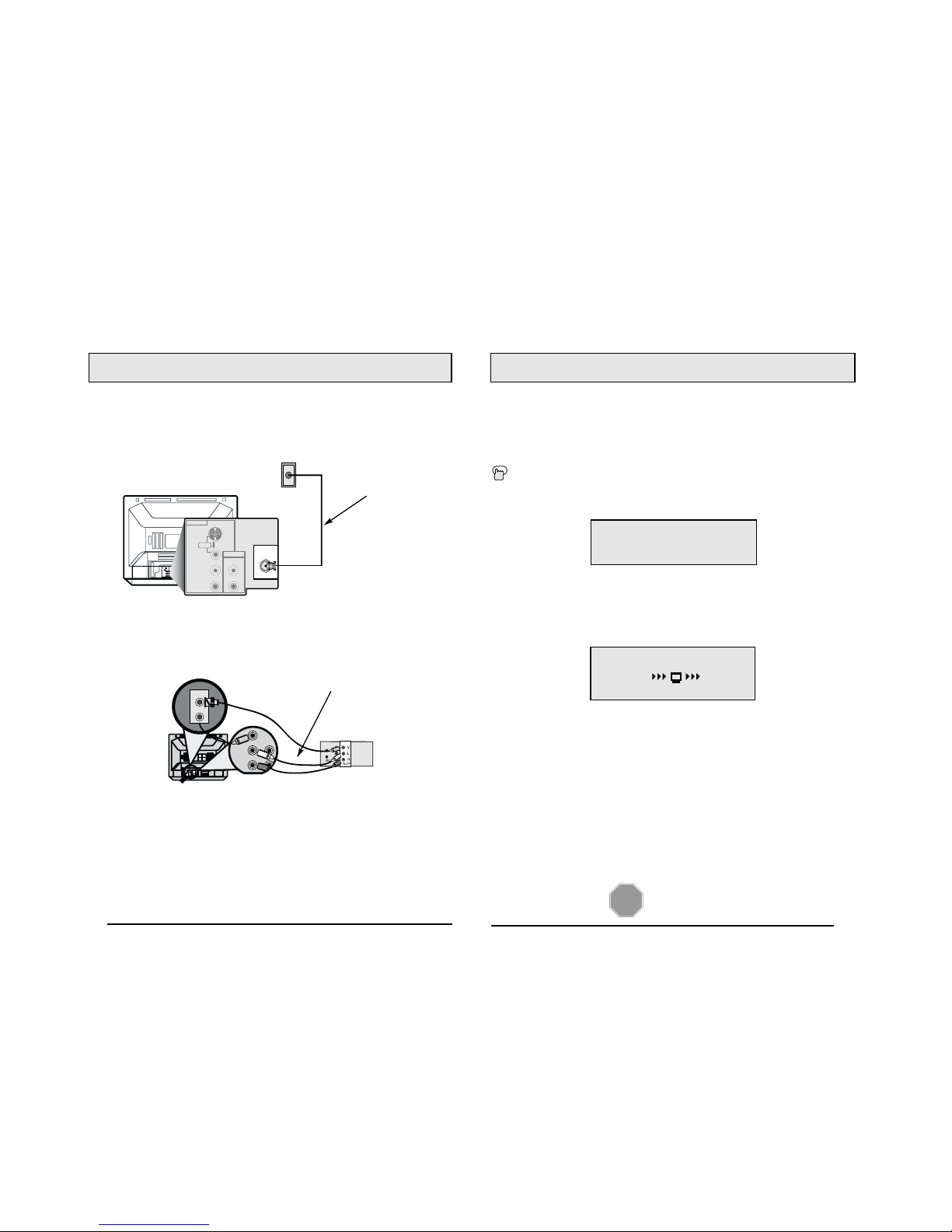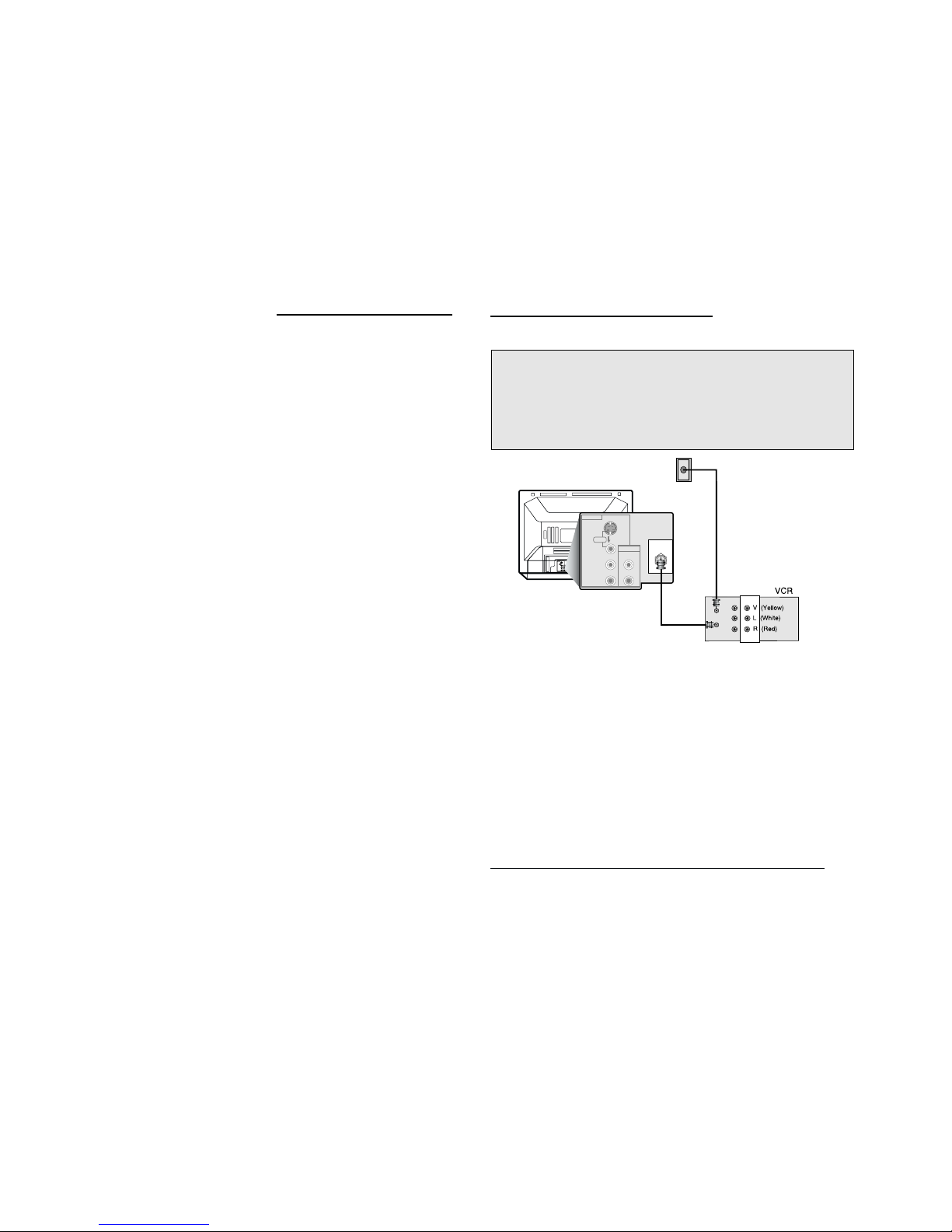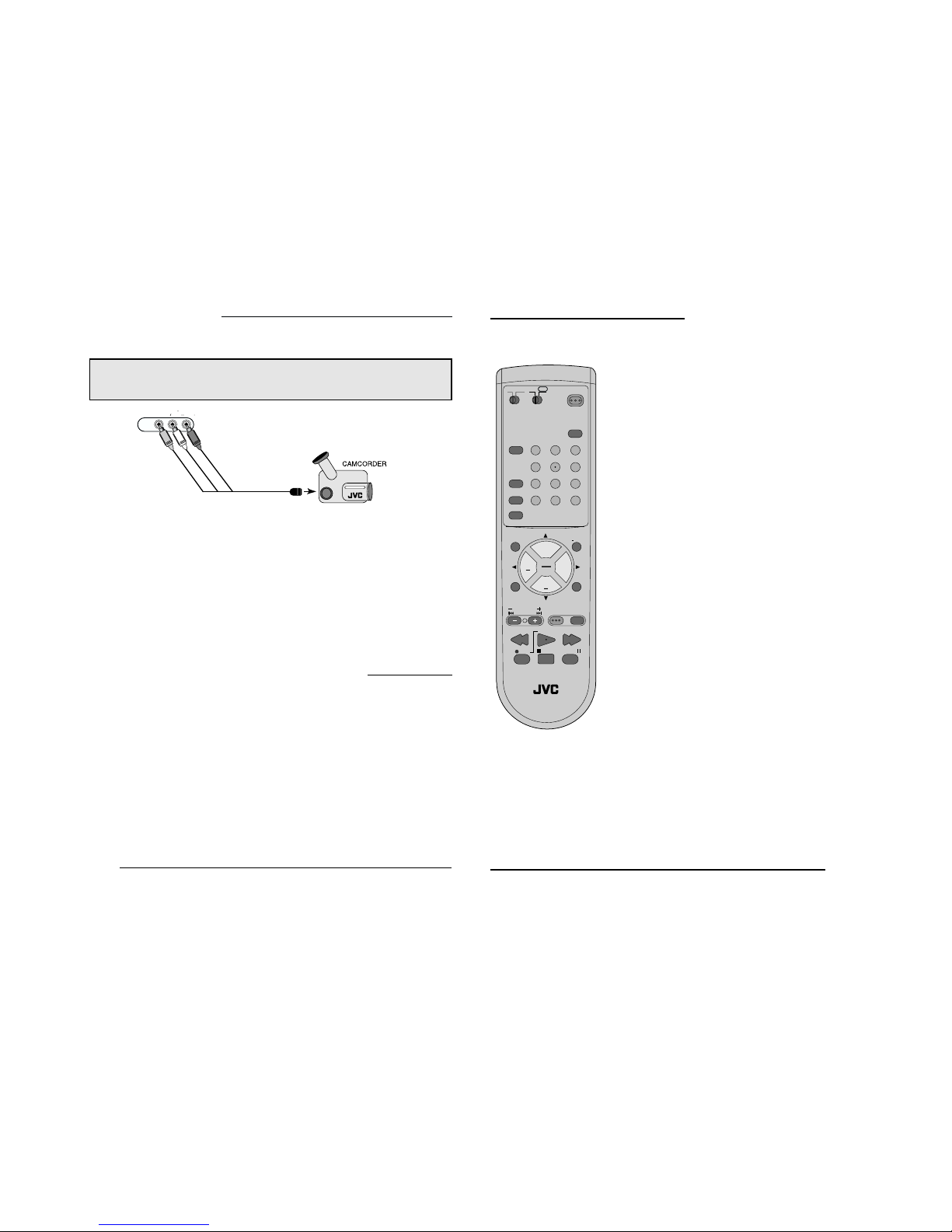13 For added protection of the TV set during a lightning storm or when the TV set is to be left
unattended for an extended period of time, unplug it from the wall outlet and disconnect
the antenna. This will prevent damage to product due to lightning storms or power line
surges.
14 A TV set and cart combination should be moved with
care. Quick stops, excessive force, and uneven sur-
faces may cause the TV set and cart combination to
overturn.
SERVICE
15 Unplug this TV set from the wall outlet and refer servicing to qualified service per-
sonnel under the following conditions:
A. When the power cord or plug is damaged or frayed.
B. If liquid has been spilled into the TV set.
C. If the TV set has been exposed to rain or water.
D. If the TV set does not operate normally by following the operating instructions.
Adjust only those controls that are covered in the operating instructions as
improper adjustment of other controls may result in damage and will often require
extensive work by a qualified technician to restore the TV set to normal operation.
E. If the TV set has been dropped or damaged in any way.
F. When the TV set exhibits a distinct change in performance — this indicates a
need for service.
16 Do not attempt to service this TV set yourself as opening or removing covers may
expose you to dangerous voltage or other hazards. Refer all servicing to qualified
service personnel.
17 When replacement parts are required, have the service technician verify in writing
that the replacement parts he uses have the same safety characteristics as the orig-
inal parts. Use of manufacturer’s specified replacement parts can prevent fire,
shock, or other hazards.
18 Upon completion of any service or repairs to this TV set, please ask the service techni-
cian to perform the safety check described in the manufacturer’s service literature.
19 When a TV set reaches the end of its useful life, improper disposal could result in a pic-
ture tube implosion. Ask a qualified service technician to dispose of the TV set.
20 Note to CATV system installer.
This reminder is provided to call the CATV system installer’s attention to Article 820-
40 of the NEC that provides guidelines for proper grounding and, in particular, spec-
ifies that the cable ground shall be connected to the grounding system of the build-
ing, as close to the point of cable entry as practical.
7An outside antenna system should not be located in the vicinity of overhead power
lines or other electric light or power circuits, or where it can fall into such power lines
or circuits. When installing an outside antenna system, extreme care should be taken
to keep from touching such power lines or circuits as contact with them might be
fatal.
8TV sets are provided with ventilation openings in the cabinet to allow heat generated
during operation to be released.
Therefore:
— Never block the bottom ventilation slots of a portable TV set by placing it on a
bed, sofa, rug, etc.
— Never place a TV set in a “built-in” enclosure unless proper ventilation is provided.
— Never cover the openings with a cloth or other material.
— Never place the TV set near or over a radiator or heat register.
9To avoid personal injury:
— Do not place a TV set on a sloping shelf unless properly secured.
— Use only a cart or stand recommended by the TV set manufacturer.
— Do not try to roll a cart with small casters across thresholds or deep pile carpets.
— Wall or shelf mounting should follow the manufacturer’s instructions, and should
use a mounting kit approved by the manufacturer.
USE
10 Caution children about dropping or pushing objects into the TV set through cabinet openings.
Some internal parts carry hazardous voltages and contact can result in a fire or electrical shock.
11 Unplug the TV set from the wall outlet before cleaning. Do not use liquid or an
aerosol cleaner.
12 Never add accessories to a TV set that has not been designed for this purpose.
Such additions may result in a hazard.
EXAMPLE OF ANTENNA GROUNDING
AS PER NATIONAL ELECTRICAL CODE