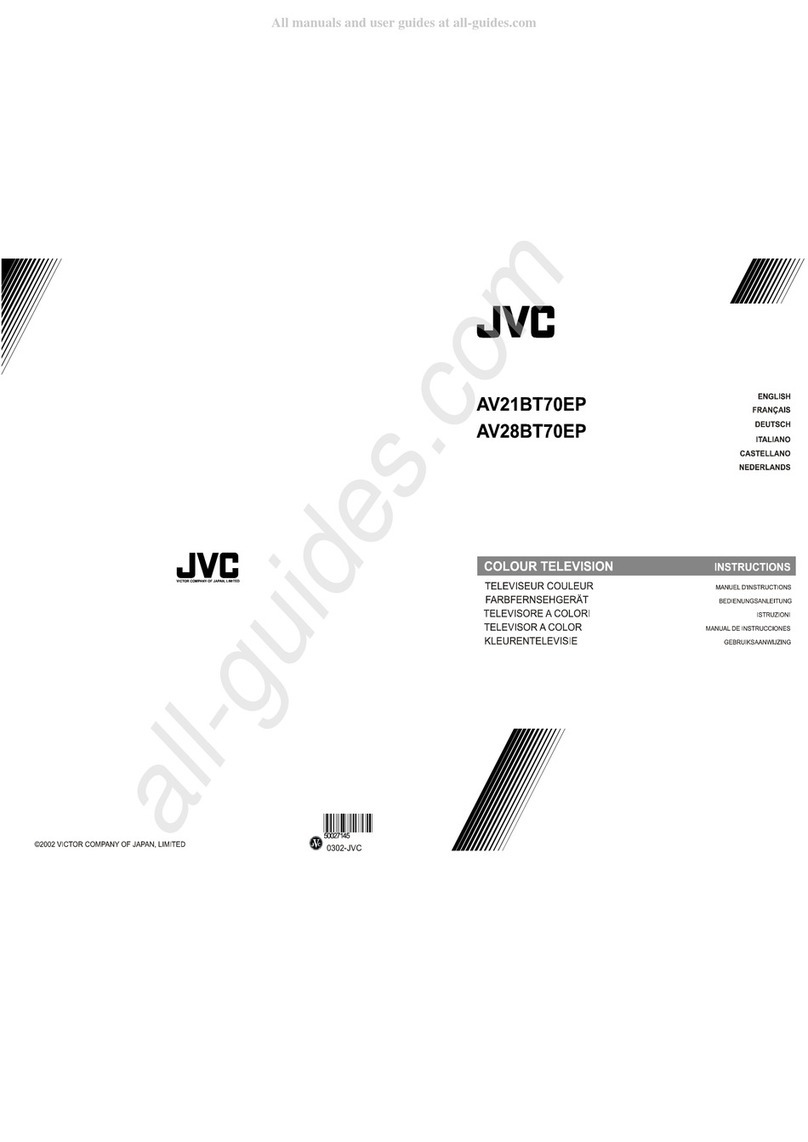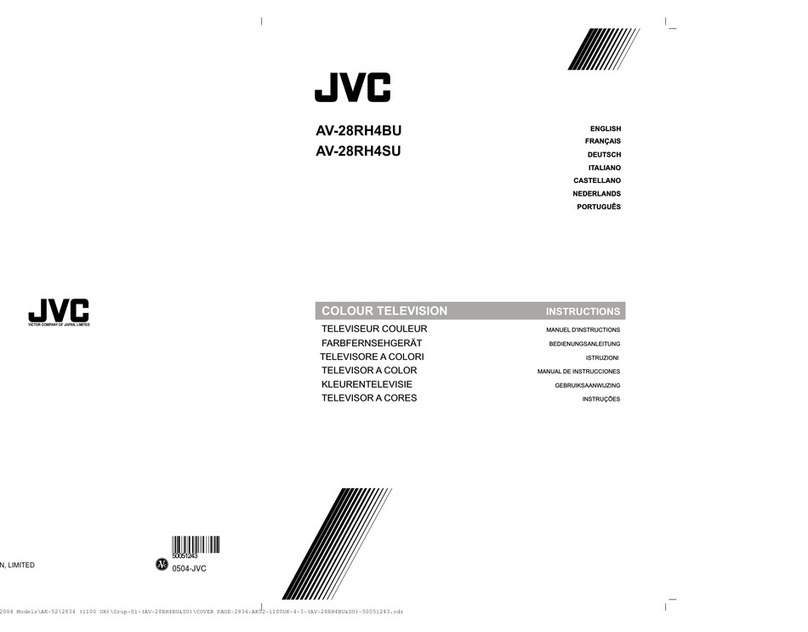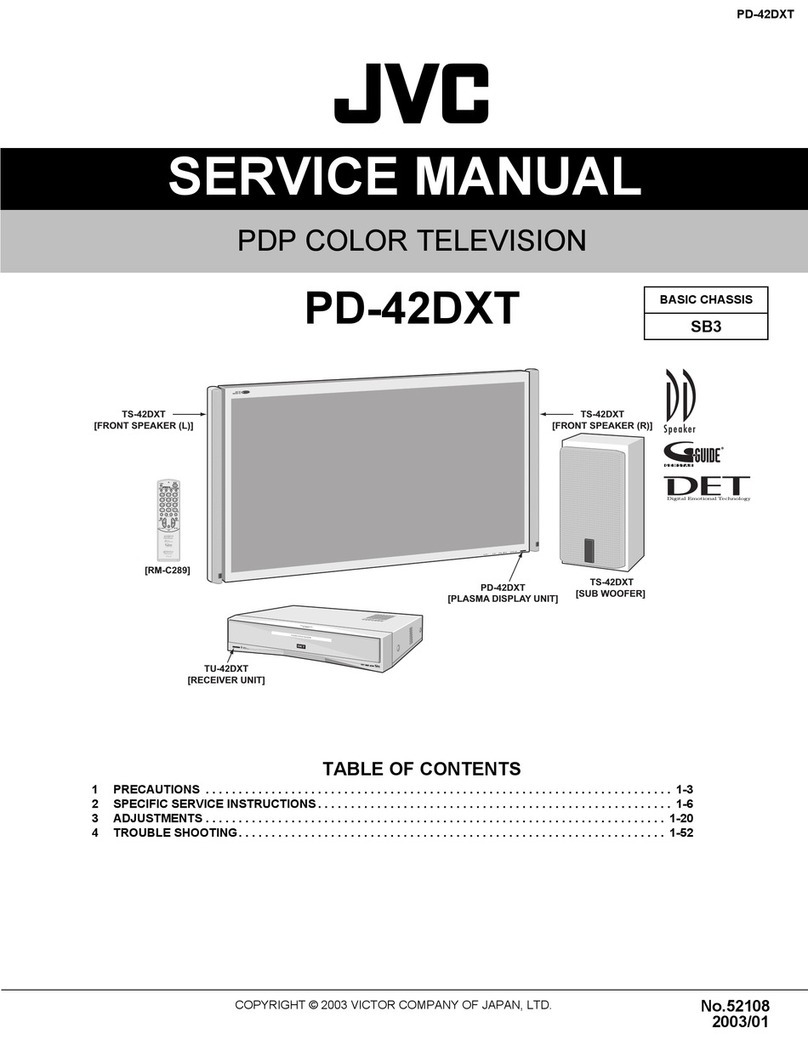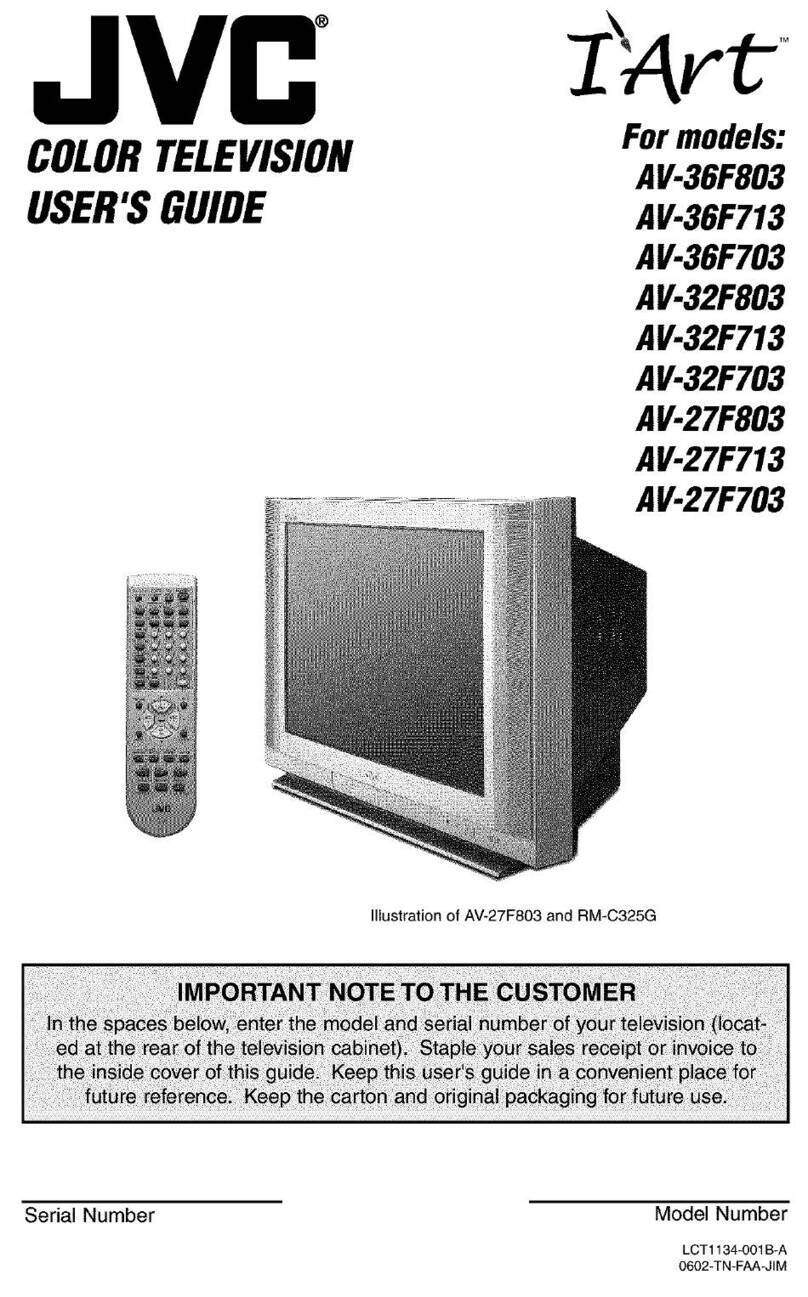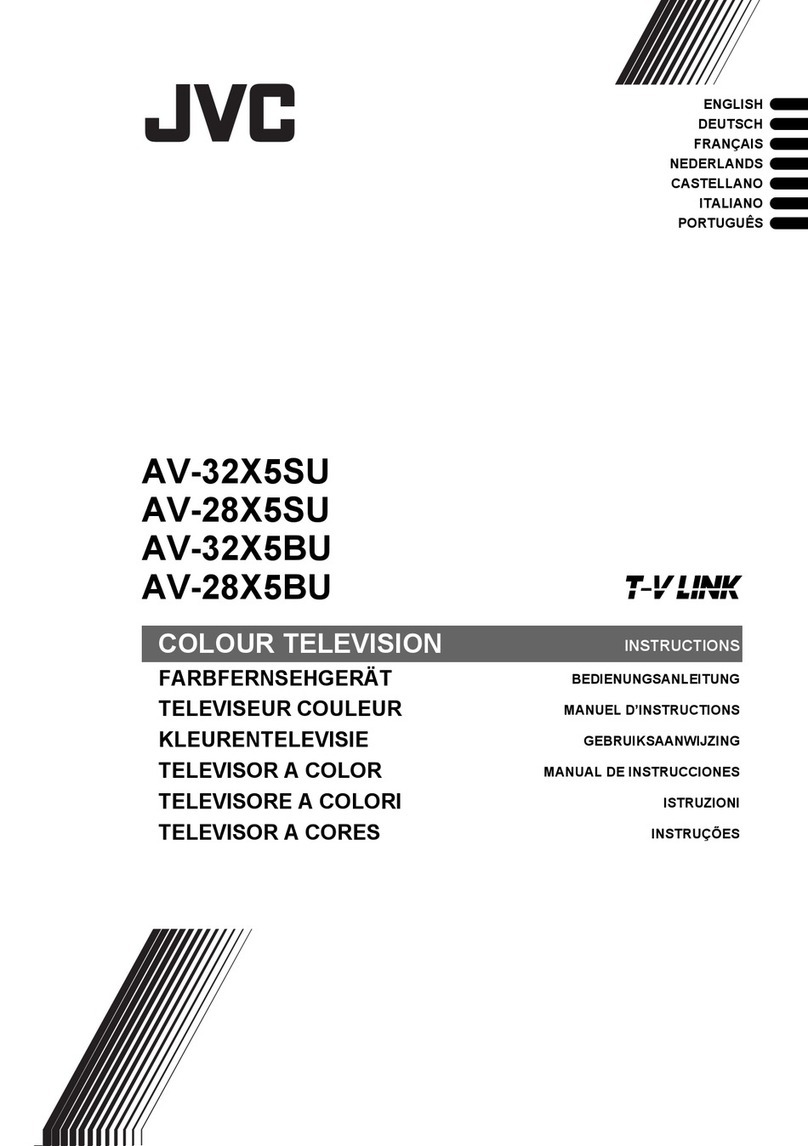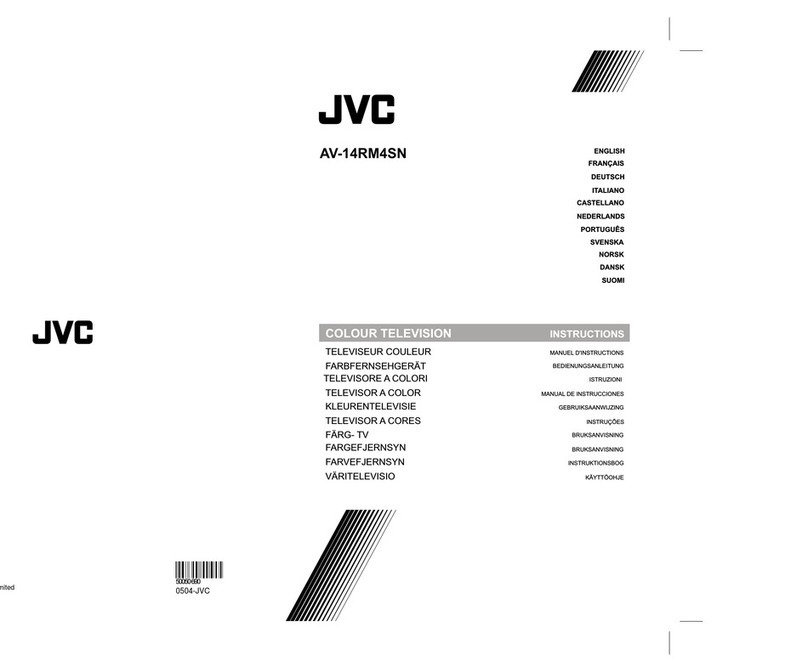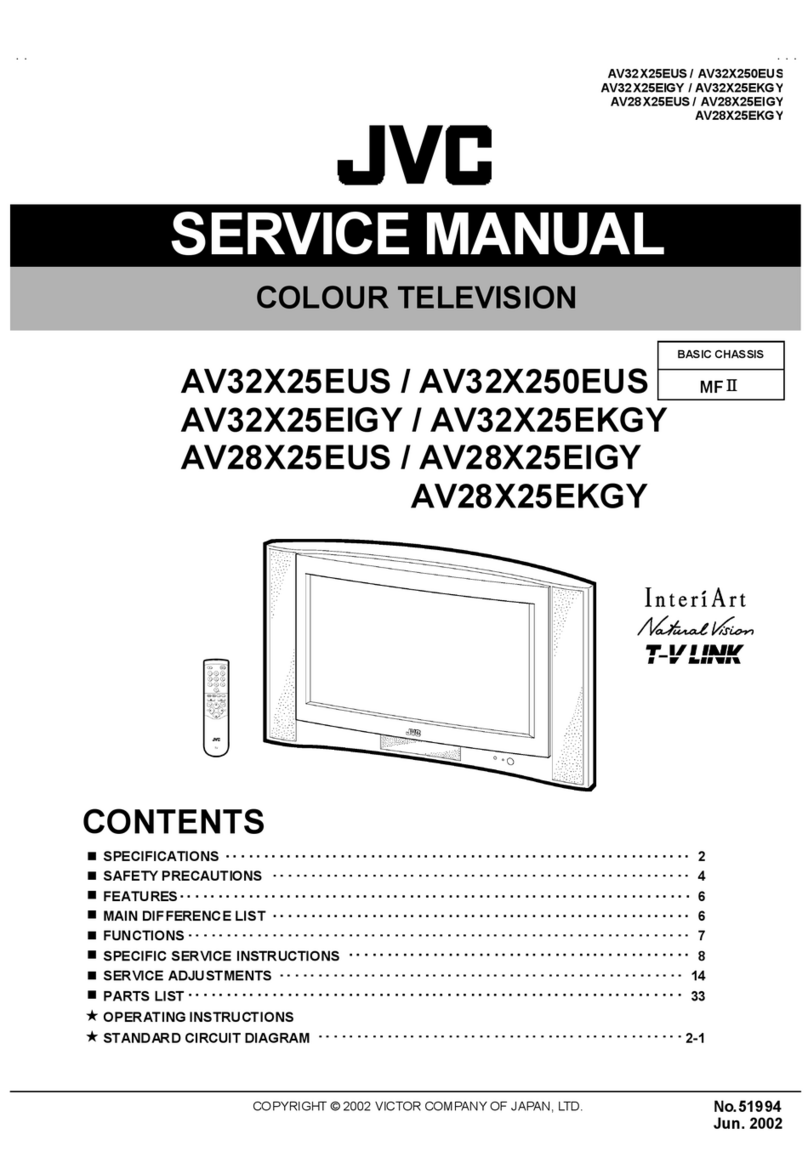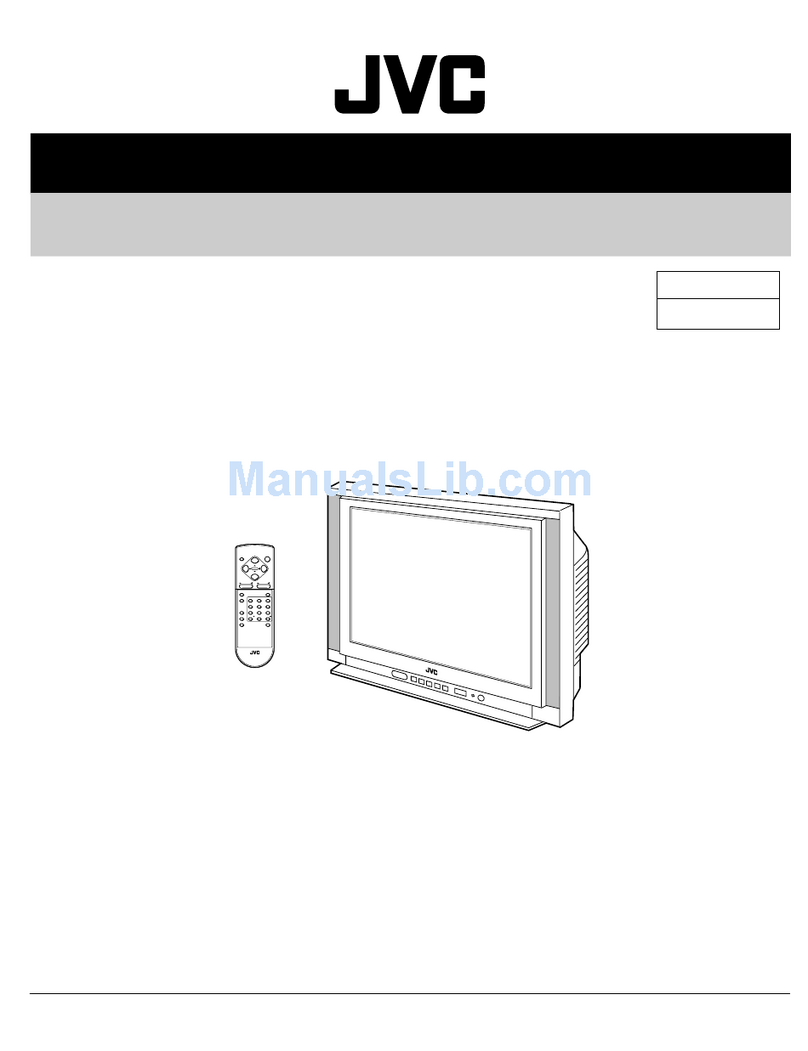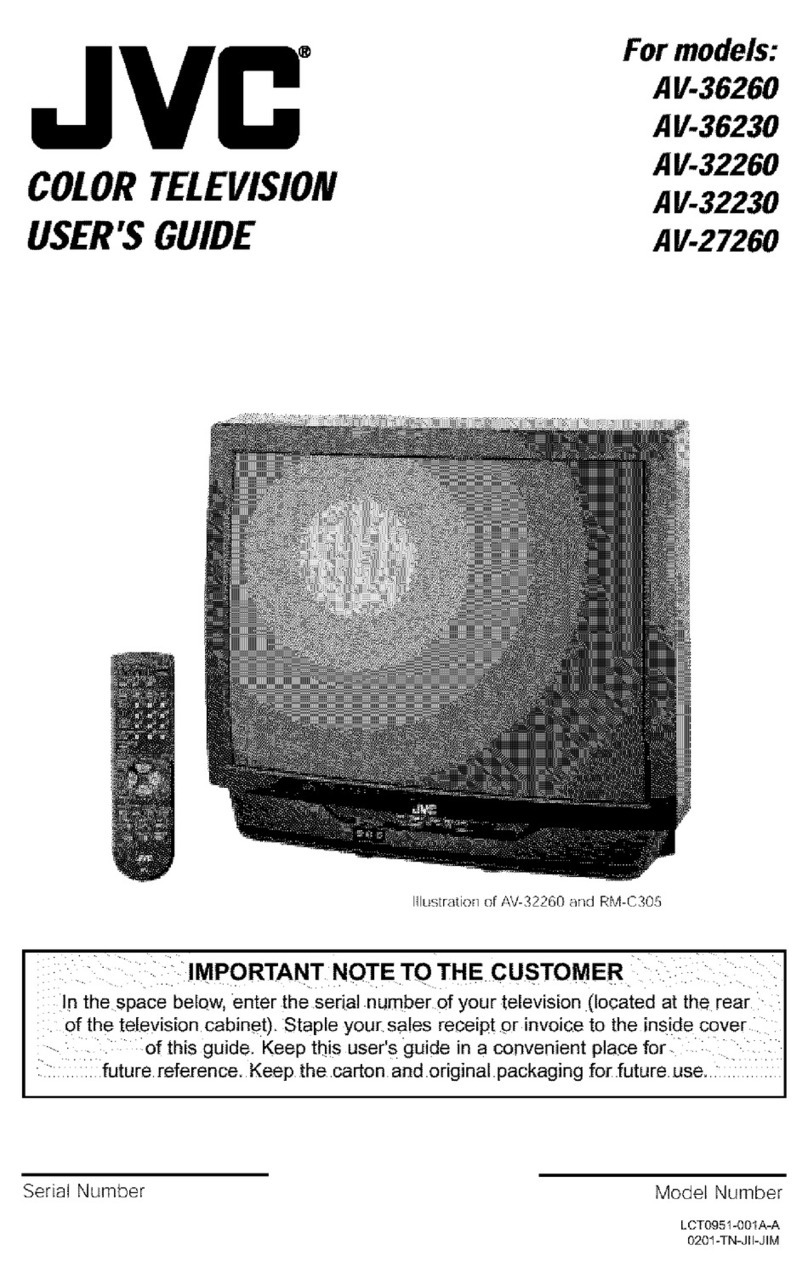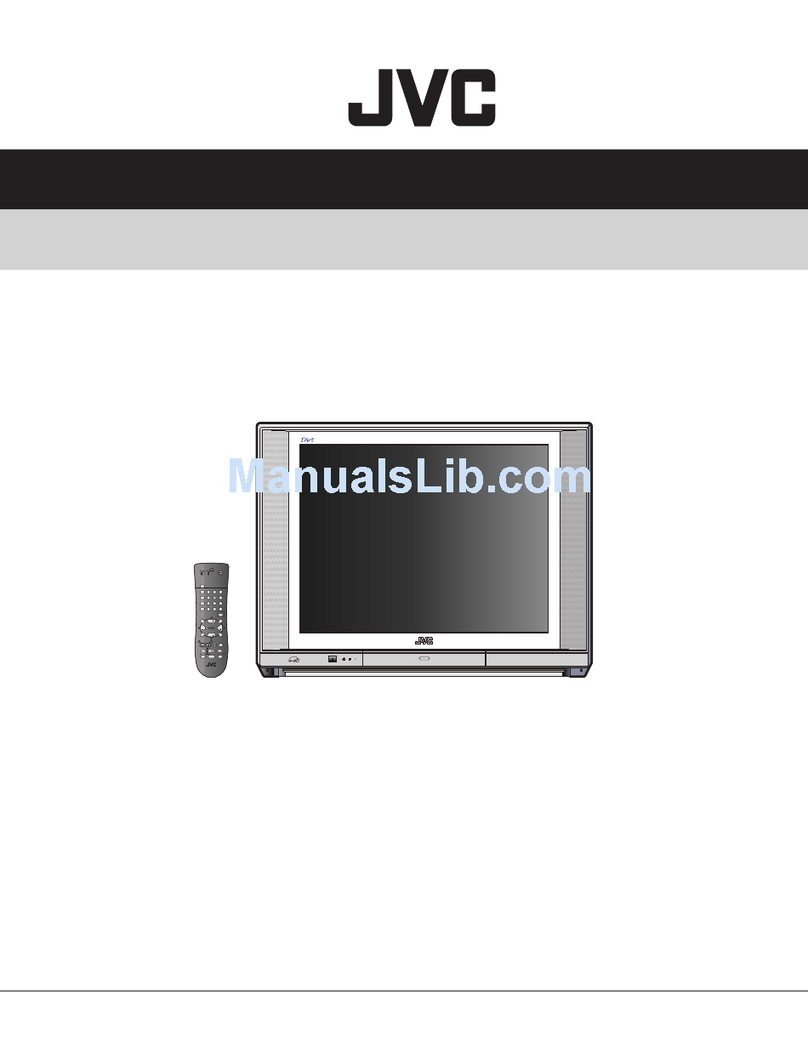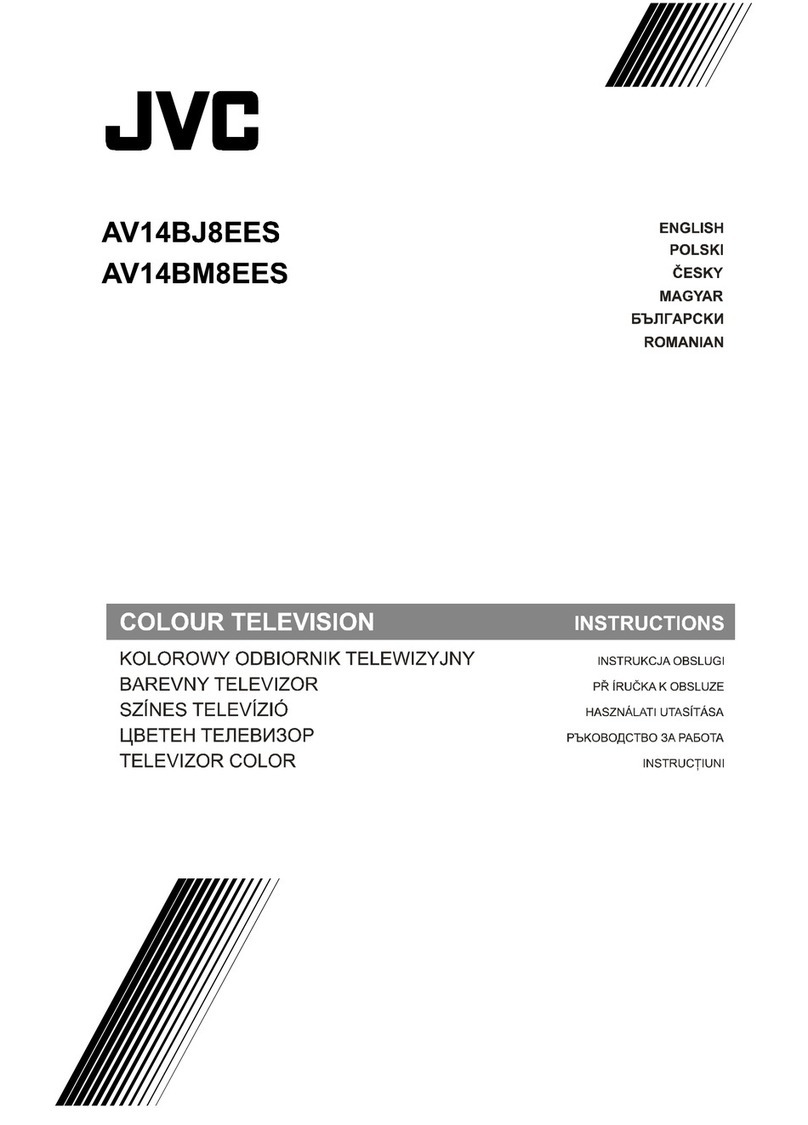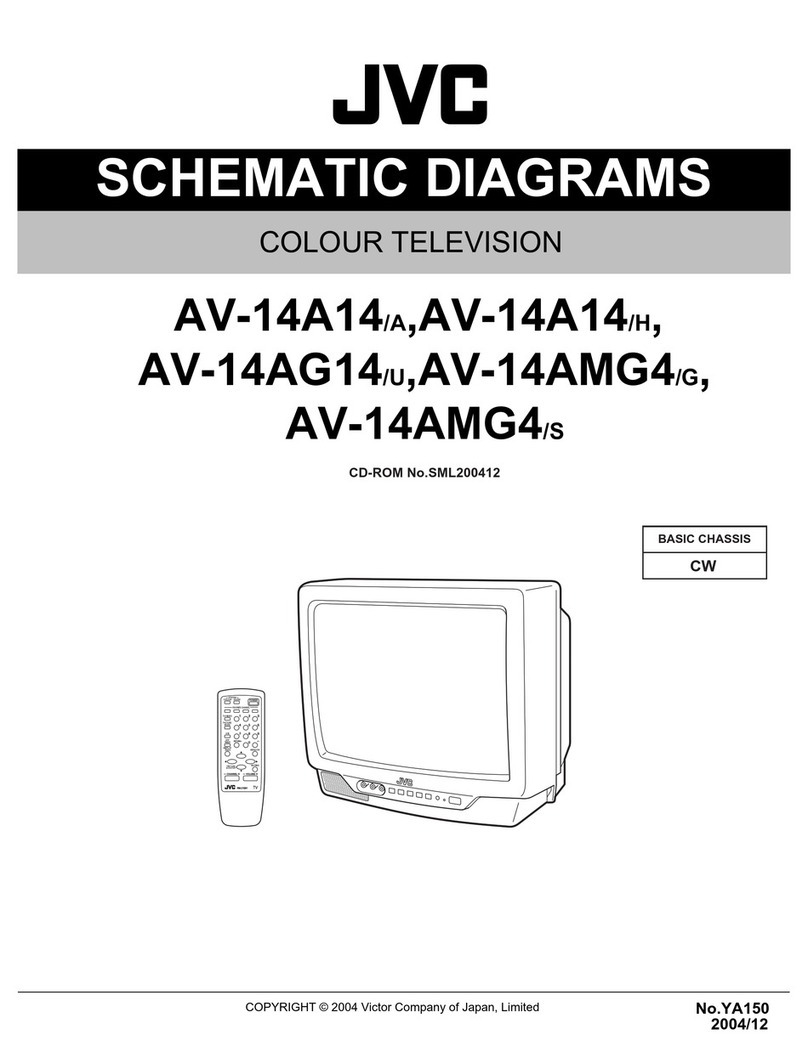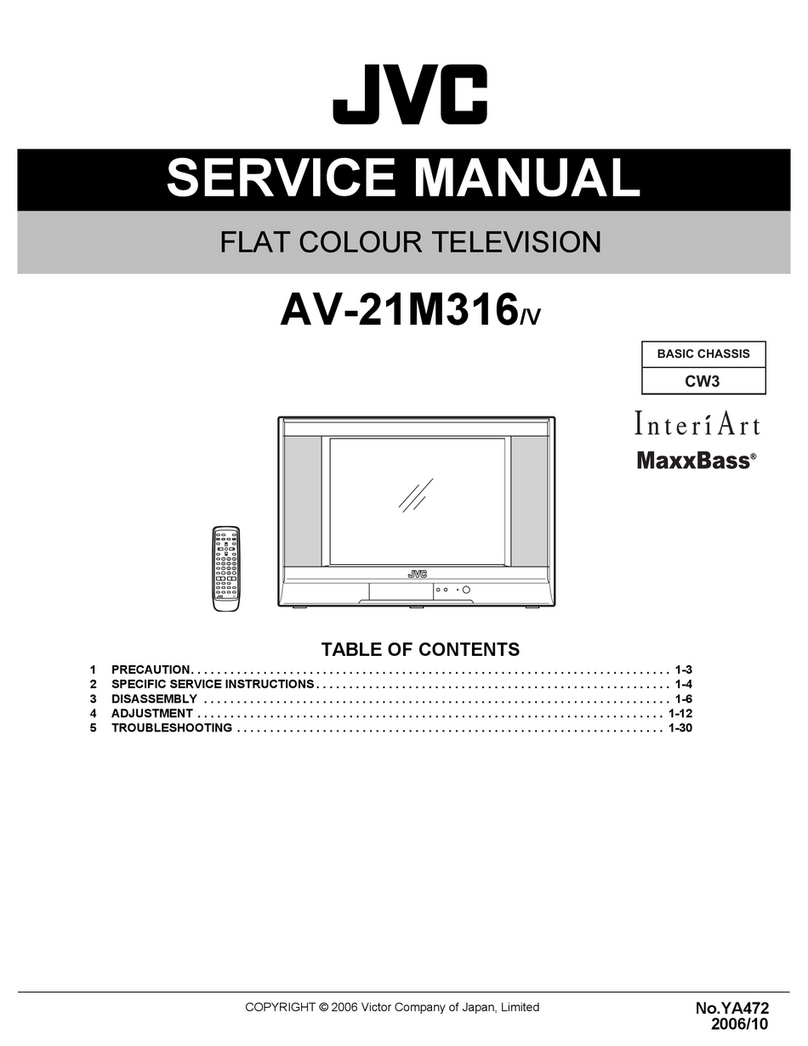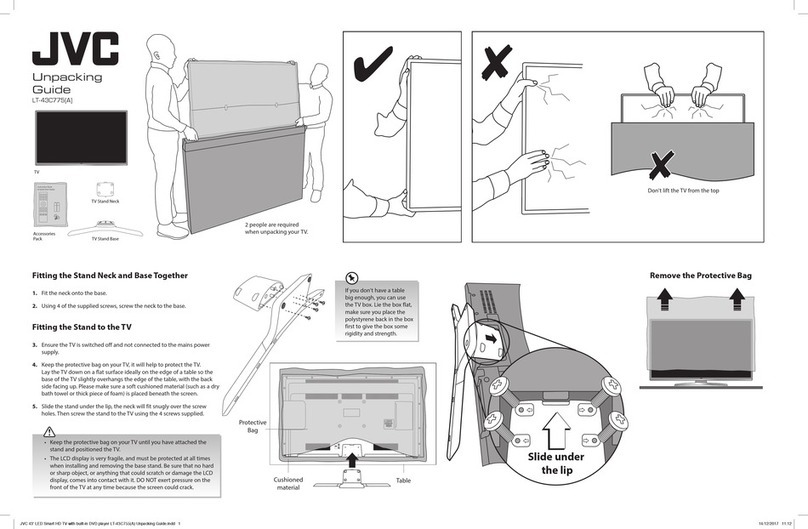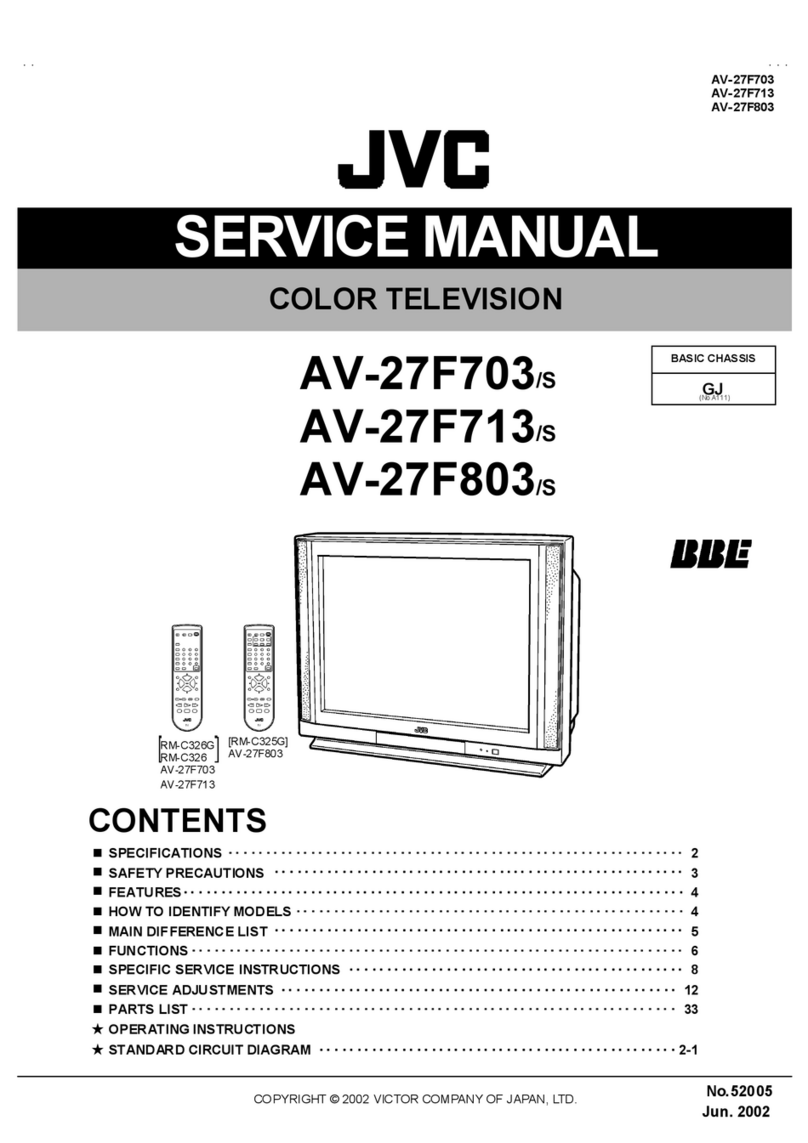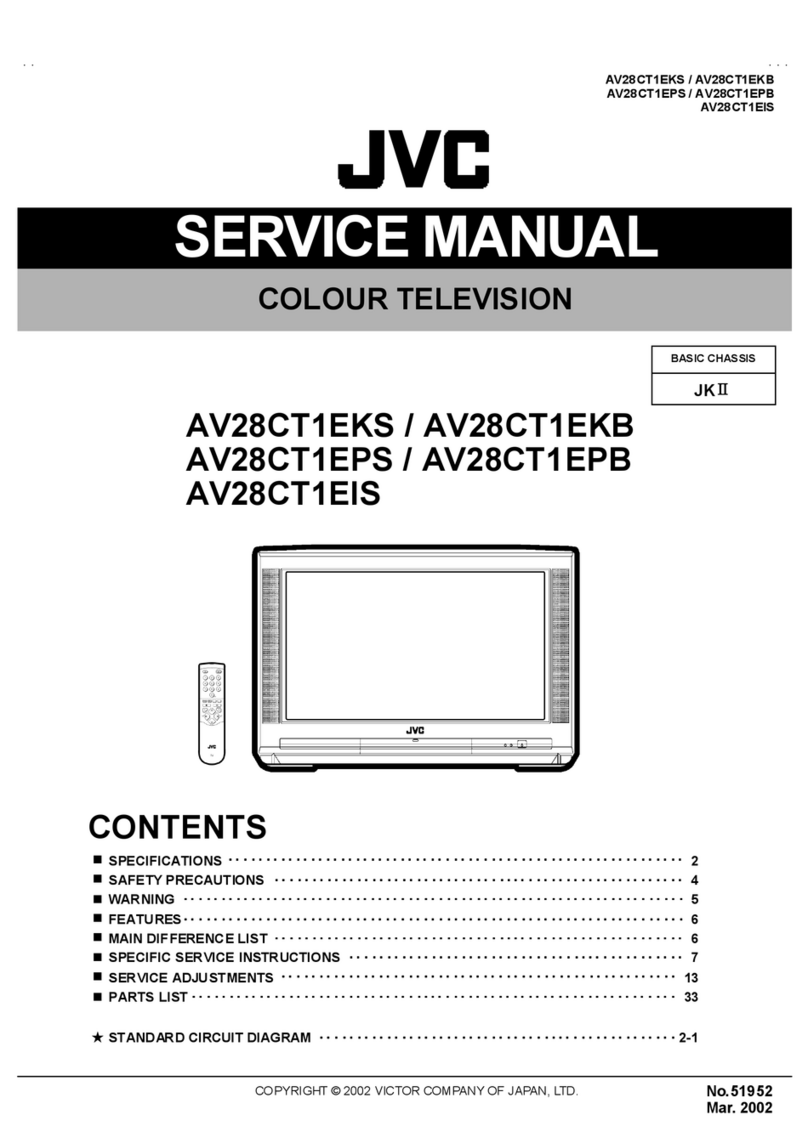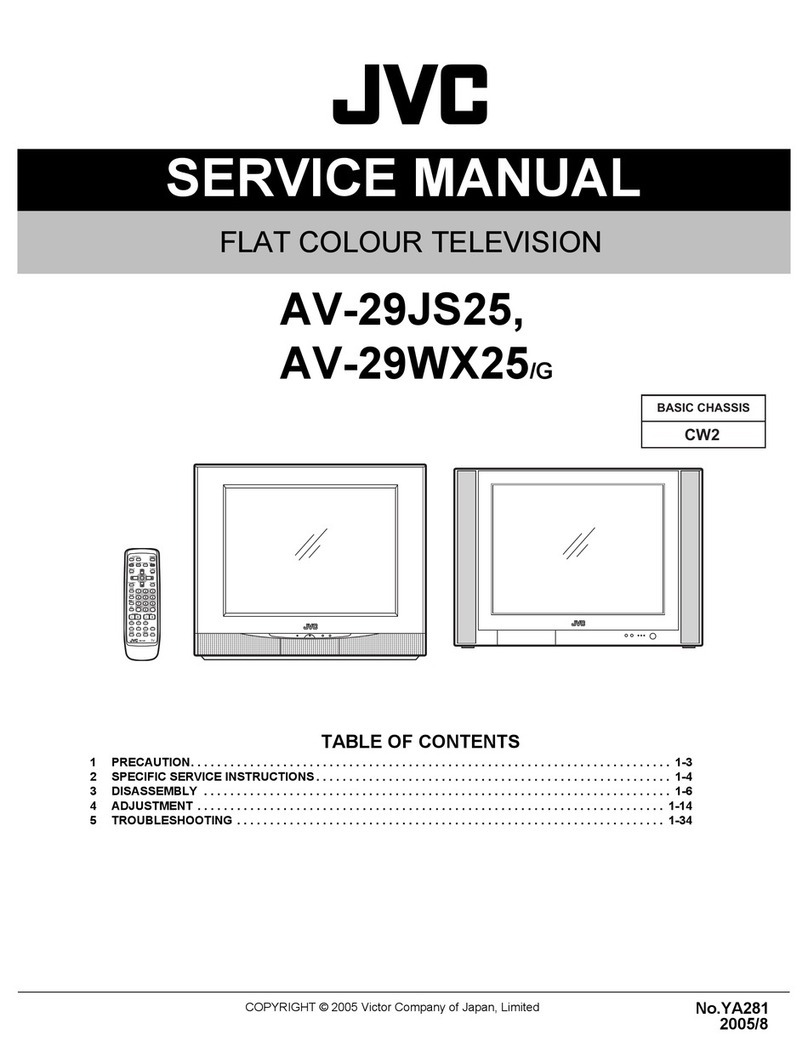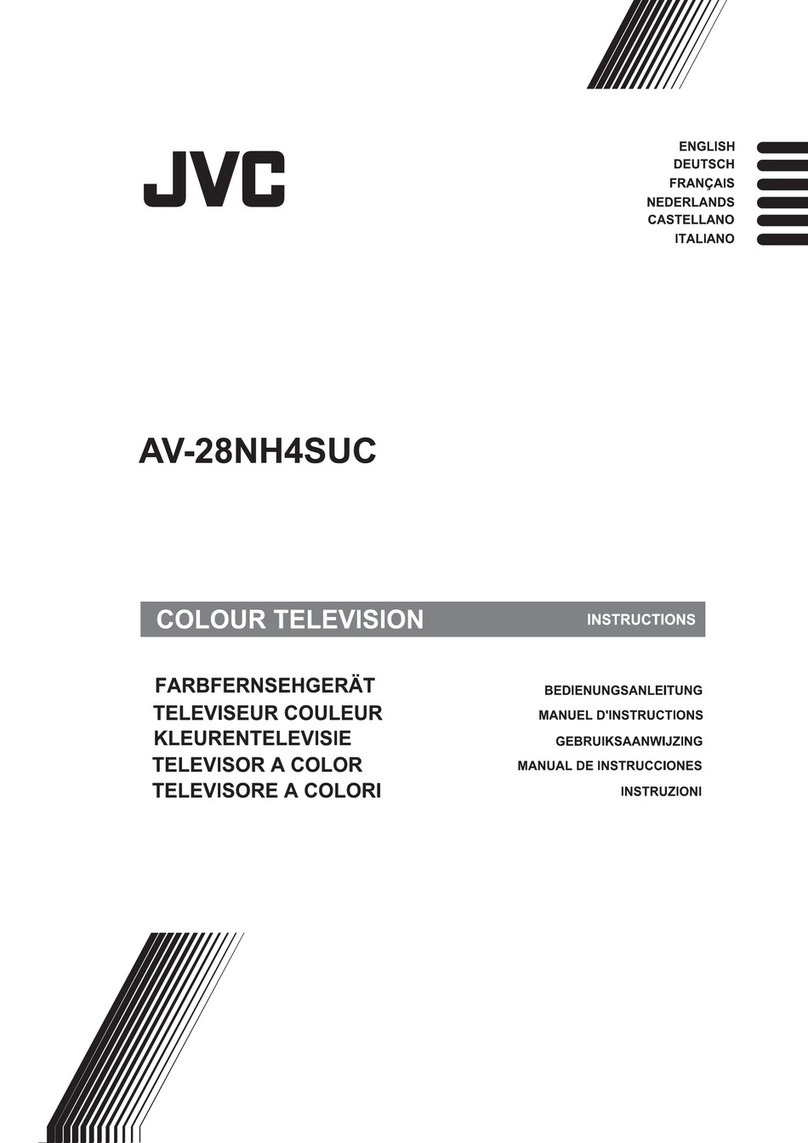© 2023 JVC All Rights Reserved.
LT-24MAW125
REMOTE CONTROL
Check to ensure that you have selected the right cables for the ports and that they are connected
securely. Loose connections can affect the quality of the picture image and color. (Cables and
External Equipment not included.)
With the tuner built-in you can connect your TV to an antenna and enjoy over-the-air entertainment.
1. When the setup wizard is complete select the Antenna TV icon from the home screen.
2. Follow the on-screen instructions.
3. Whenever you want to watch antenna TV, select the Antenna icon.
The Roku TV remote should feel right at home in your hand. We designed it to be incredibly intuitive
for watching TV and navigating on-screen menus.
Tip: The gives you easy access to picture settings, display options and more. Try it on every screen.
Tip: If you prefer to use your cable set-top box or satellite receiver remote as a Universal Remote, please
refer to the manual that your cable or satellite service provided. It includes instructions on how to
program their remote to your television. You can find codes that work with your JVC Roku TV and most
common cable and satellite provider's universal remote controls at www.roku.com/universalremote.
SETTINGUPYOURTV CONNECTANANTENNA (OPTIONAL)
Infrared transmitter
POWER Turn TV on and off
BACK Return to previous screen
OK Select an option from a menu
FWD SCAN Fast forward streaming video, scroll right one page at a time
PLAY/PAUSE Start or pause playback
Live TV Pause*
*Live TV Pause can pause content received on the antenna TV input for up to
90 minutes and requires a 16GB or larger USB drive and a valid Roku account.
All data on the USB drive will be deleted prior to use.
UP or DOWN Move up or down;
LEFT or RIGHT Move left or right
Volume (up/down)
SLEEP Sets the sleep timer
RWD SCAN Rewind streaming video,
scroll left one page at a time
Mute and restore sound
HOME Return to Roku Home screen
INSTANT REPLAY Replay the last
few seconds of streaming video OPTIONS Access to picture settings, move streaming channel icons and more
Gently push and slide Insert the batteries
Gently push and slide
Note:
Aerial connections : F connector.
Input impendance : 75Ω unbalanced.
Quick Start Guide
RF coaxial cable
(not included)
OR
1. Place batteries in remote
Power your TV remote by inserting the included
batteries carefully matching(+) and (-) indicated
inside the battery compartment.
Tip: Always replace dead batteries with two brand-
new batteries from the same manufacturer. Never
use damaged batteries.
If your remote gets warm/hot during use,
discontinue use and contact customer support
immediately at https://jvcsmart.com/pages/contact
2. Plug in and turn on TV
Connect your power cord to the TV, then plug it into
the wall outlet.
Press the power button on your TV remote control.
3. Complete Guided Setup and Activation
Tip: Have your wireless network name and
password handy.
Follow the on-screen instructions on your Roku TV.
Activate your Roku TV using your computer,
smartphone, or tablet to link to a Roku account.
You need a Roku account to activate your Roku
TV and access entertainment across thousands
of streaming channels.
Note: Roku doesn’t charge for activation support – beware of scams.
Roku accounts are free and while a valid credit card number
is not required to create a Roku account, saving your credit
card information makes renting, purchasing, and
subscribing to entertainment from the Roku Channel
Store fast and convenient.
Once connected to your account, your TV will
automatically update with the latest software, and you
can start streaming immediately.
If you aren’t ready to connect your TV to a wireless network, you can still use it as a regular TV.
Model LT-24MAW125
Roku, Roku TV, the Roku logo, and the purple d-pad design are trademarks of Roku, Inc.
All other trademarks and logos herein are the property of their respective owners.
This product is manufactured, distributed, serviced, and warranted exclusively by Shenzhen MTC Co., Ltd., either directly or through ESI Enterprises,
Inc. 7801 Hayvenhurst Ave, Van Nuys CA 91406. “JVC” is the trademark of JVCKENWOOD Corporation, used by such company under license.
FOR RECYCLING INFORMATION, PLEASE GO TO JVCPRODUCTS.COM or CONTACT CUSTOMER SERVICE.
CUSTOMER SERVICE - 1-888-582-8870
PLEASE HAVE THE MODEL NUMBER READY PRIOR TO CALLING.
Power Cord Wall outlet