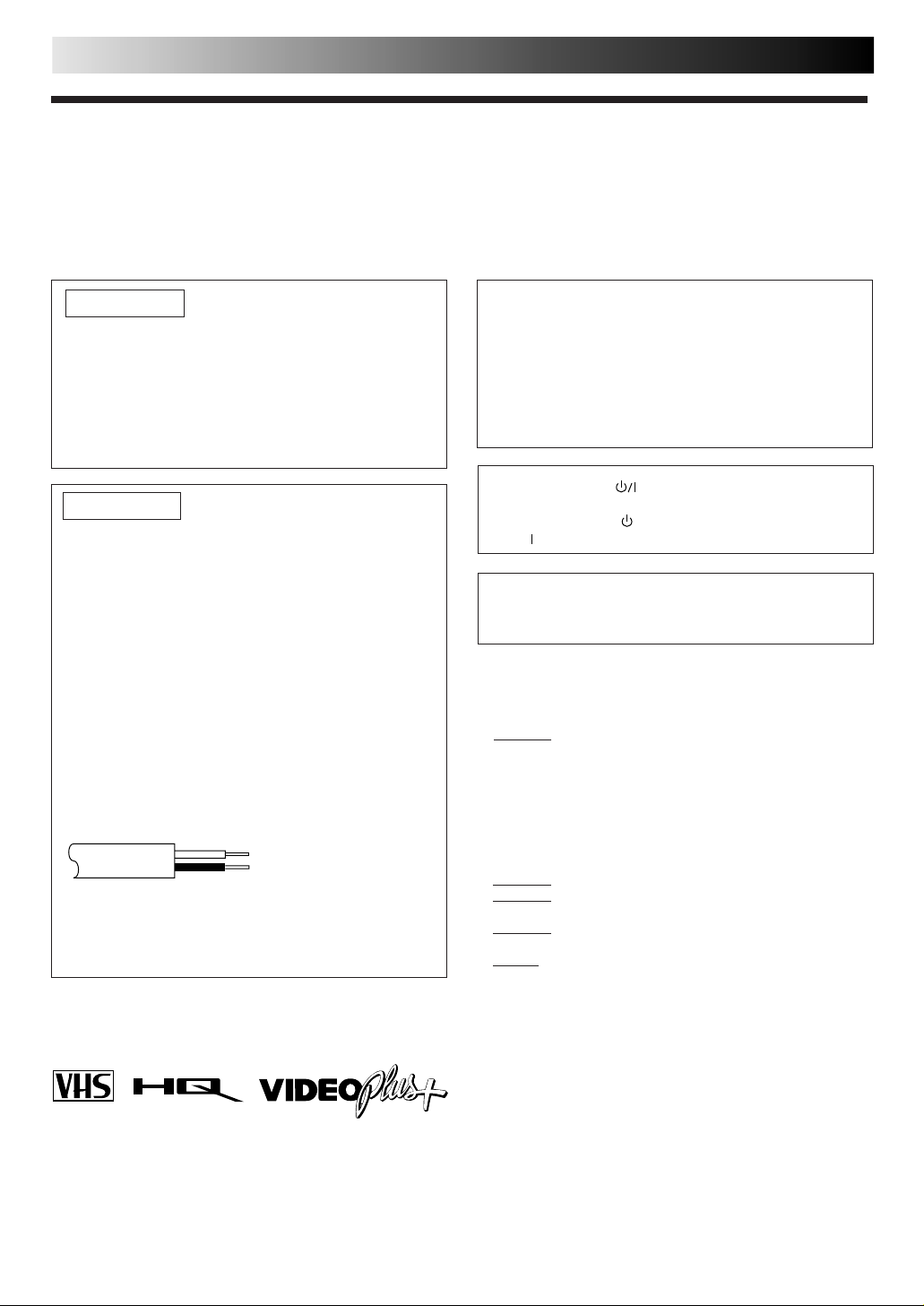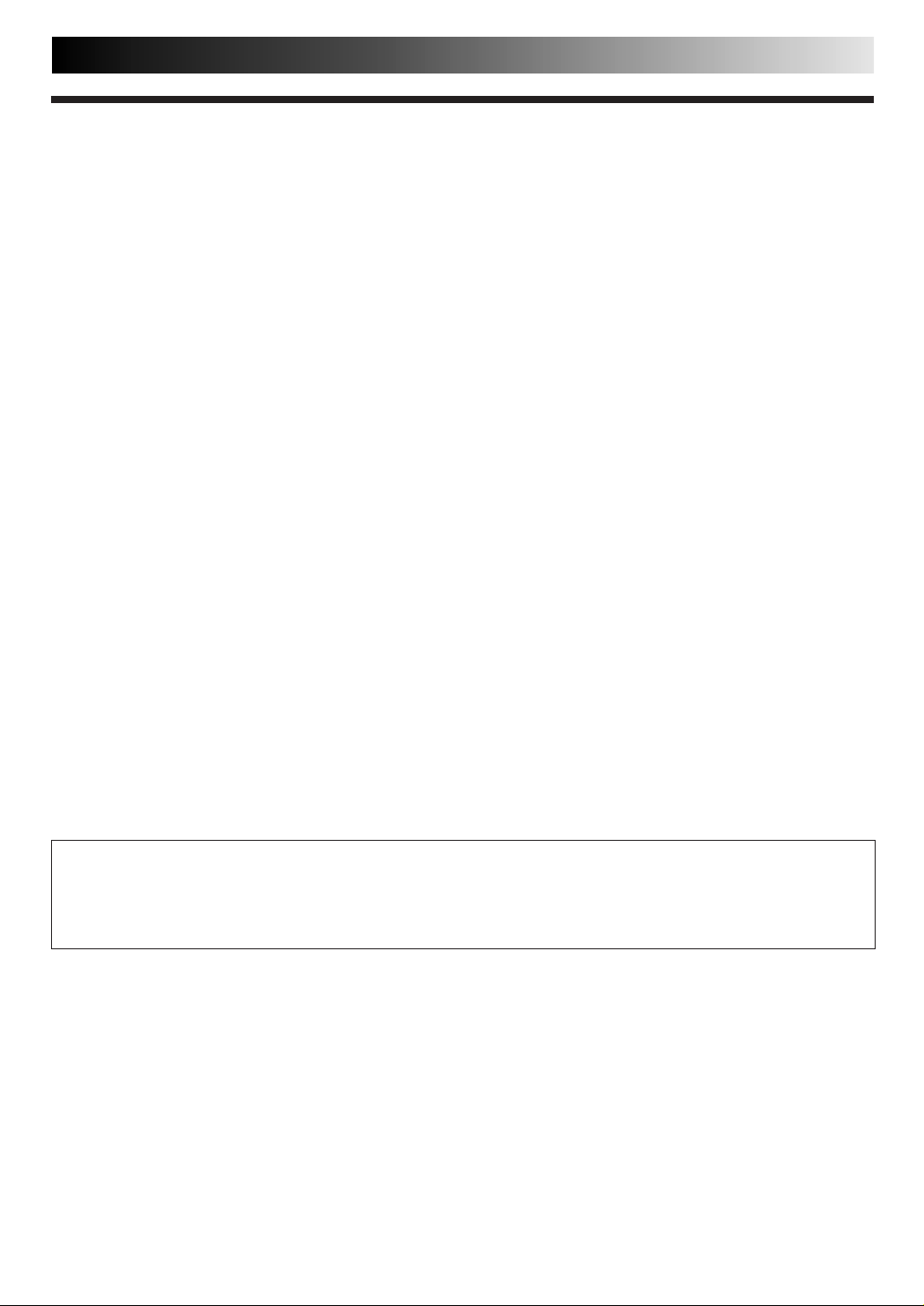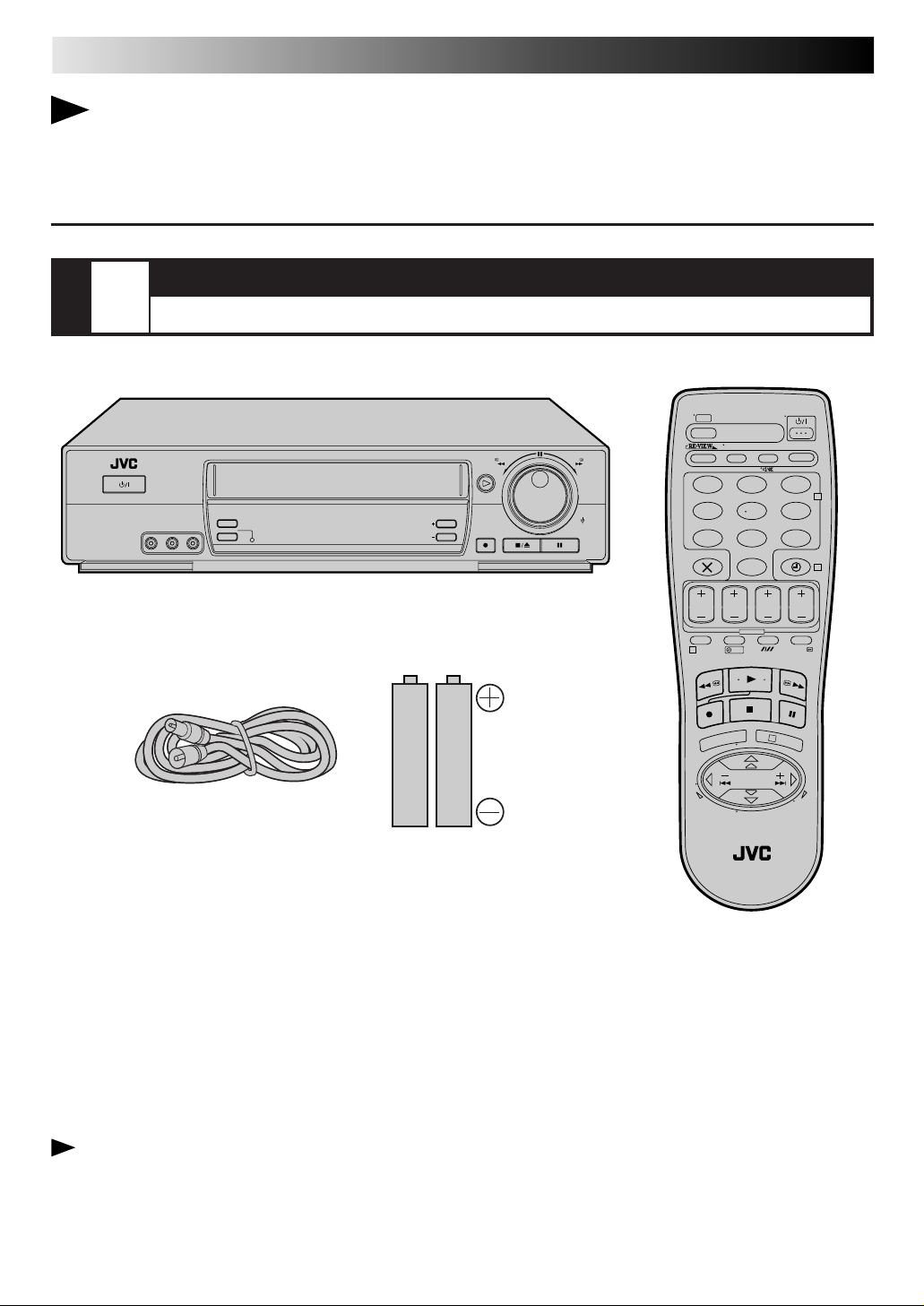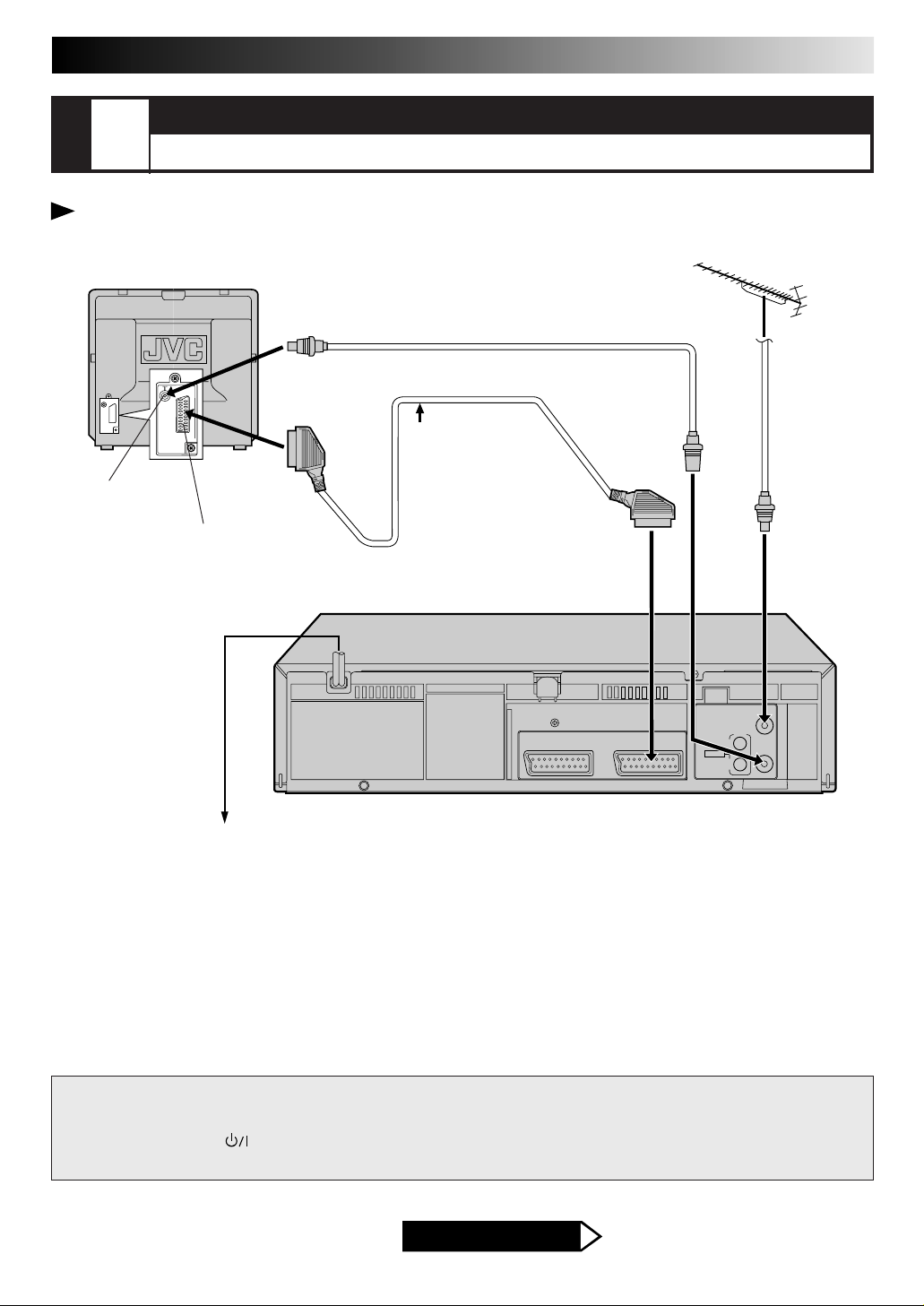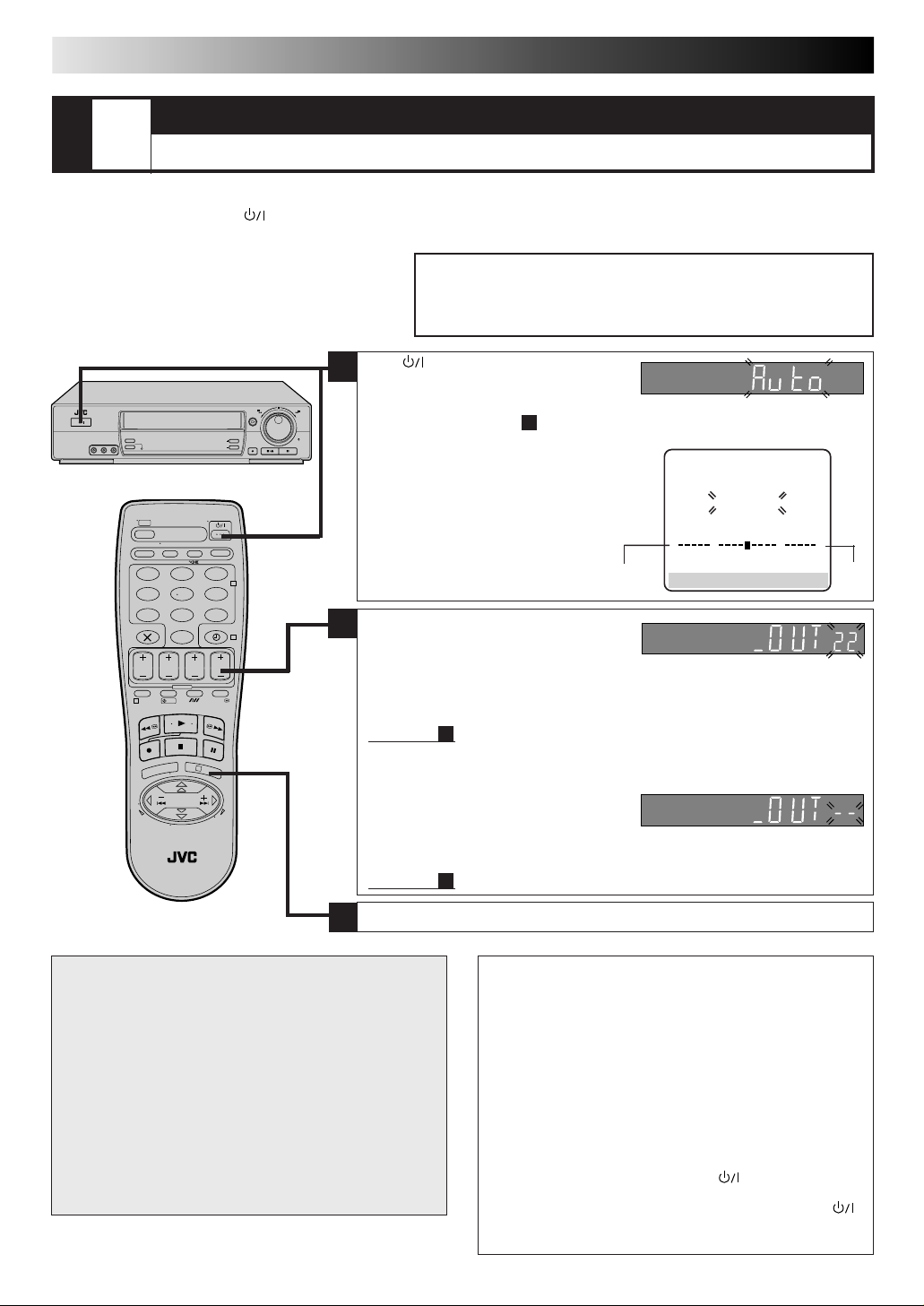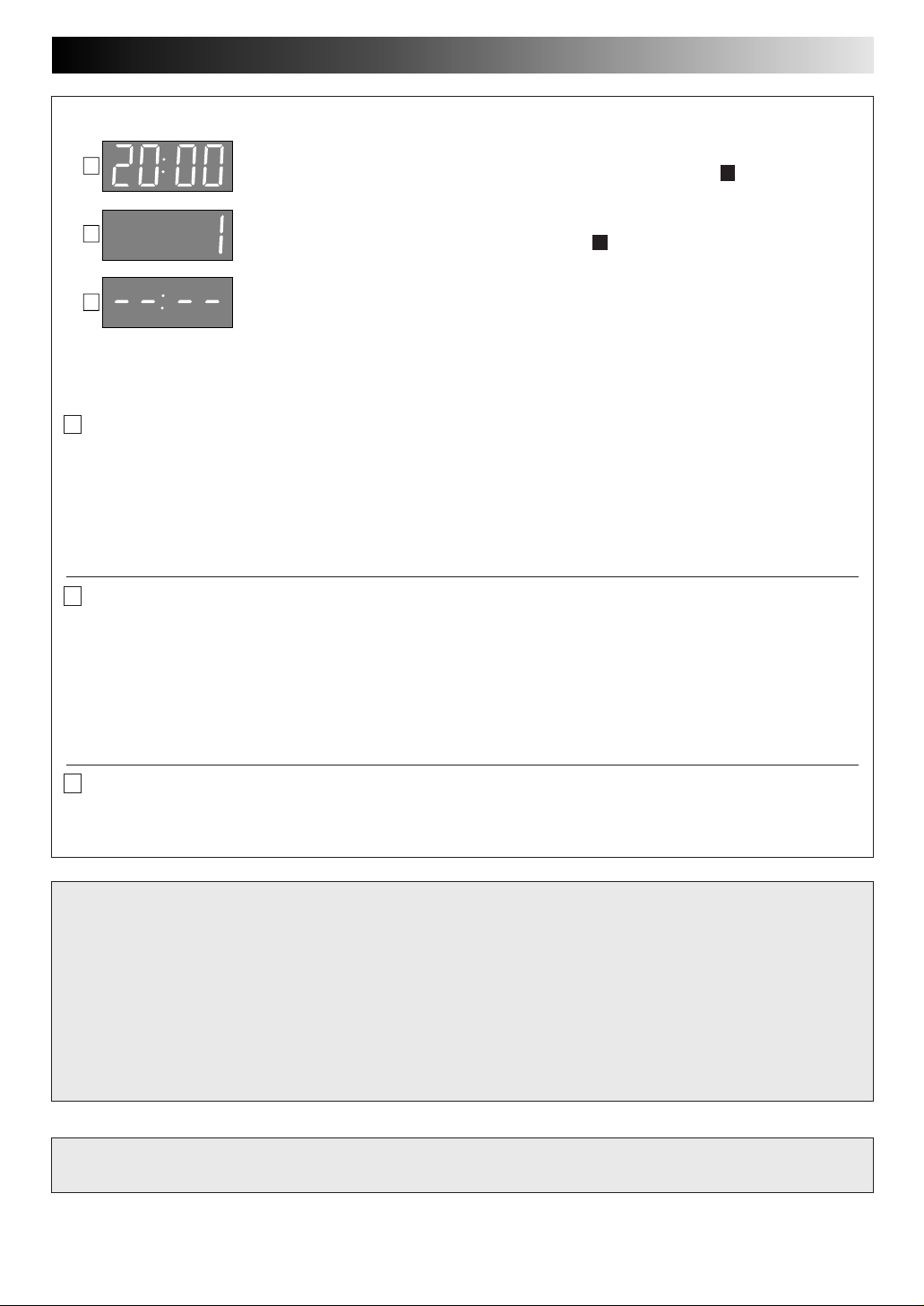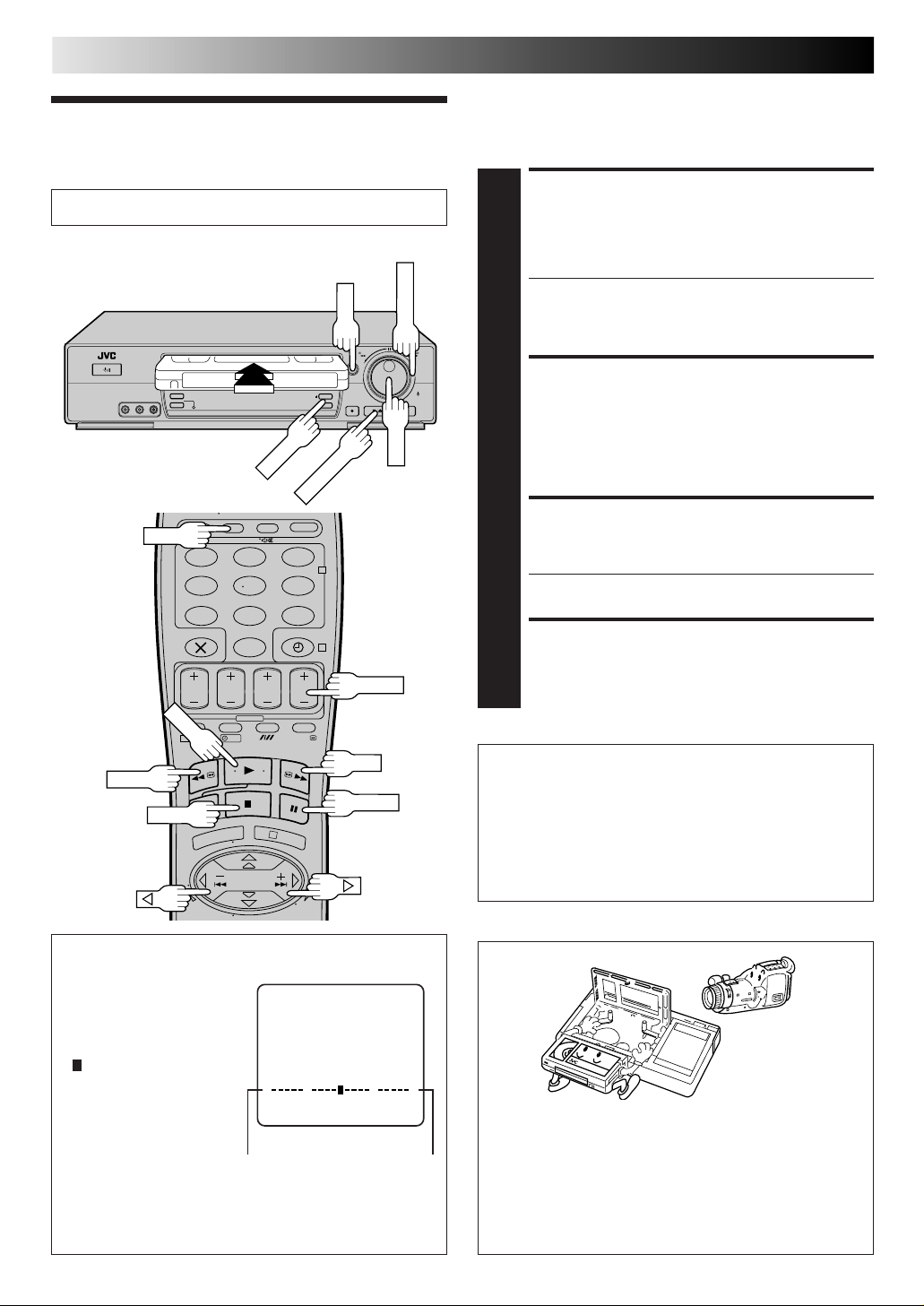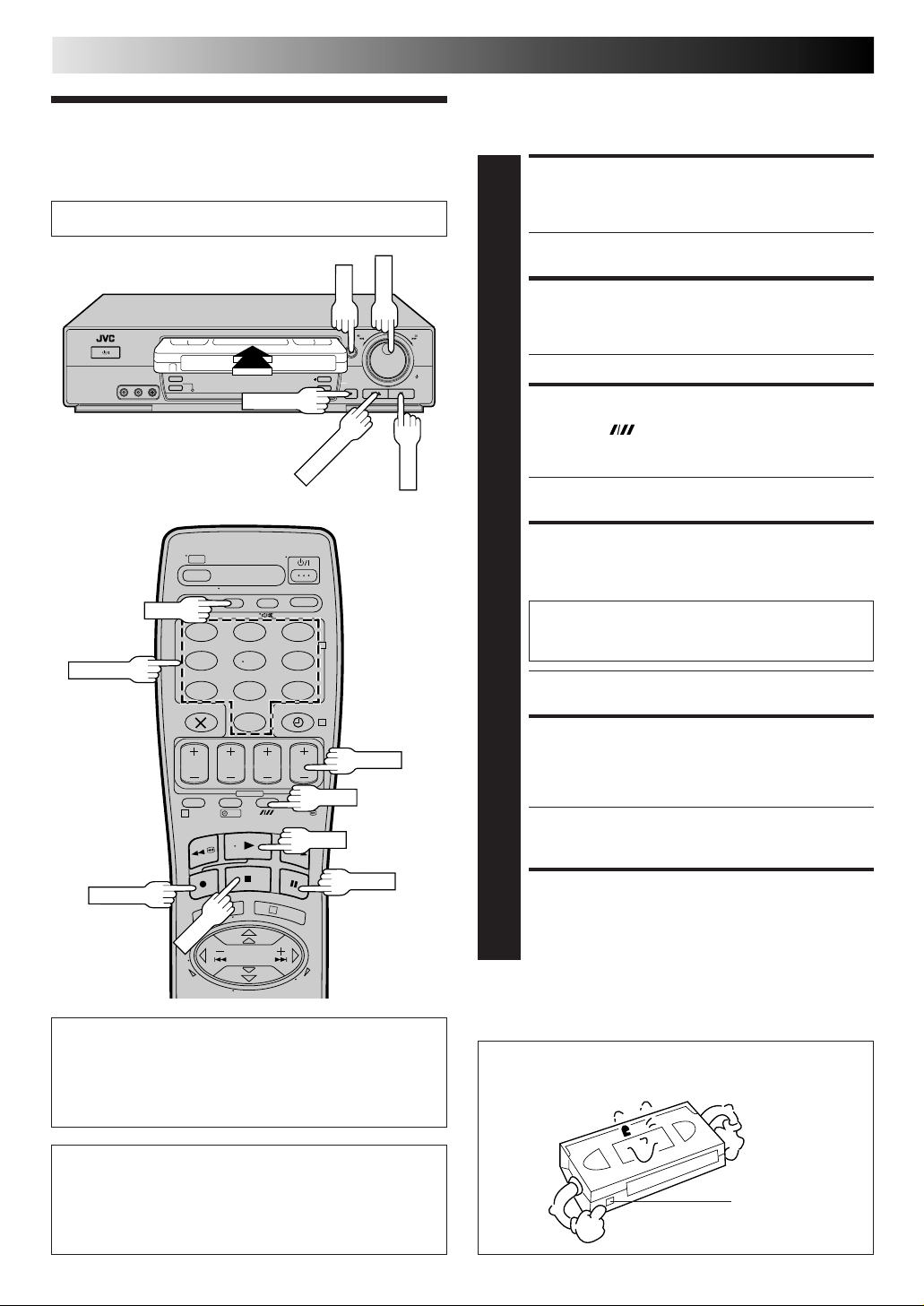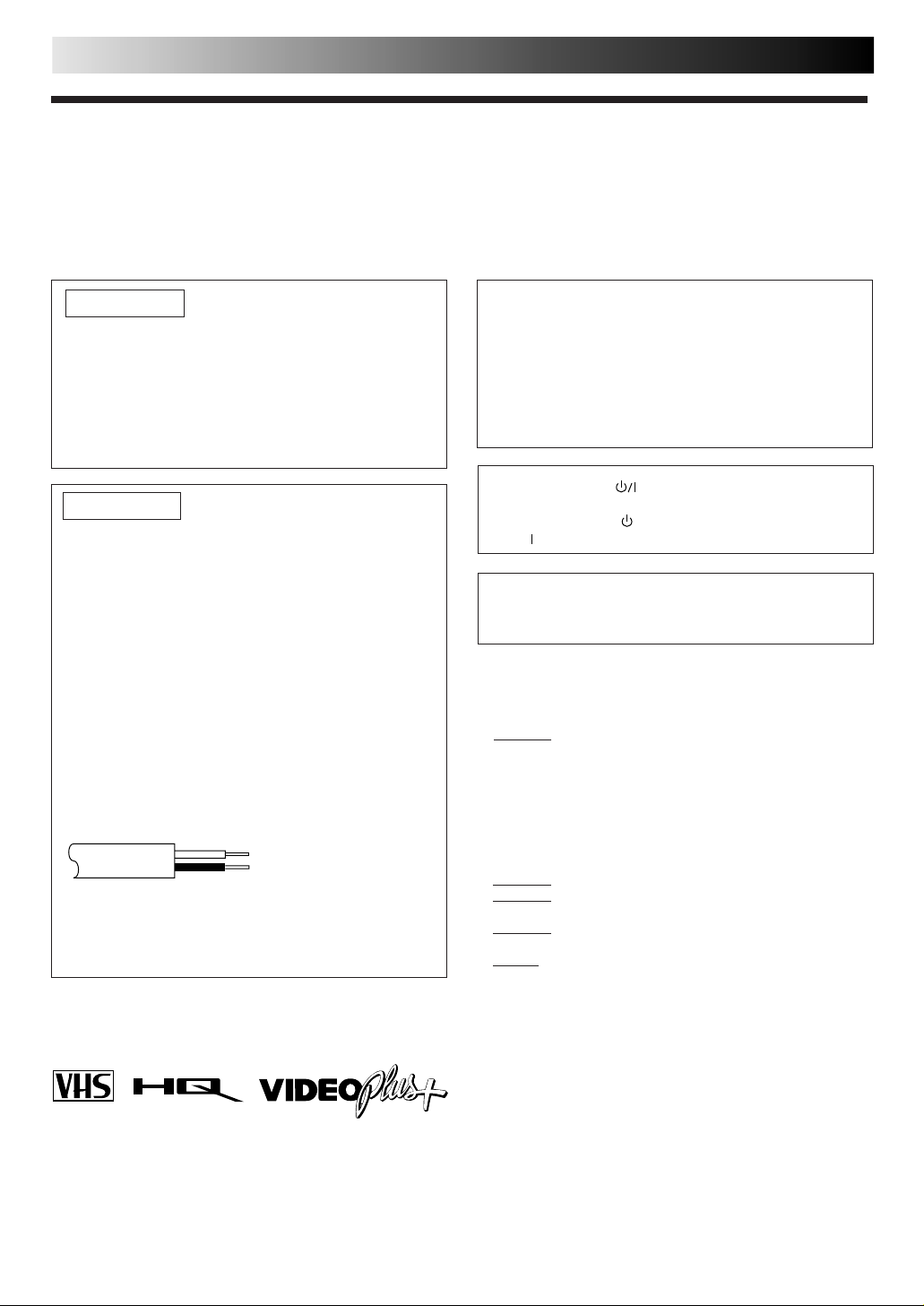
2
SAFETY FIRST
IM PO RTAN T
■Please read the various precautions on p. 2 – 3 of this
instruction manual before installing or operating the
recorder.
■It should be noted that it may be unlawful to re-record
pre-recorded tapes, records, or discs without the consent
of the owner of copyright in the sound or video record-
ing, broadcast or cable programme and in any literary,
dramatic, musical, or artistic work embodied therein.
IM PO RTAN T
Connection to the mains supply in the United Kingdom.
DO N O T cut off the mains plug from this equipment. If
the plug fitted is not suitable for the power points in your
home or the cable is too short to reach a power point, then
obtain a proper safety approved extension lead/adapter or
consult your dealer.
In the unlikely event of the plug fuse failing be sure to
replace the fuse only with an identical approved type, as
originally fitted, and to replace the fuse cover. If the fuse
fails again consult your nearest JVC dealer.
If nonetheless the mains plug is cut off remove the fuse and
dispose of the plug immediately, to avoid a possible shock
hazard by inadvertent connection to the mains supply.
If this product is not supplied fitted with a mains plug then
follow the instructions given below:
DO N O T make any connection to the Larger Terminal
coded E or Green.
The wires in the mains lead are coloured in accordance
with the following code:
If these colours do not correspond with the terminal
identifications of your plug, connect as follows:
Blue wire to terminal coded N (Neutral) or coloured Black.
Brown wire to terminal coded L (Live) or coloured Red.
If in doubt — consult a competent electrician.
Blue to N (Neutral) or Black
Brown to L (Live) or Red
CAUTION
■When you are not using the recorder for a long period of
time, it is recommended that you disconnect the power
cord from the mains outlet.
■Dangerous voltage inside. Refer internal servicing to
qualified service personnel. To prevent electric shock or
fire hazard, remove the power cord from the mains
outlet prior to connecting or disconnecting any signal
lead or aerial.
The rating plate and the safety caution are on the rear of the unit.
WARNIN G: DAN GERO US VOLTAGE INSIDE
WARNIN G: TO PREVENT FIRE OR SH O CK H AZARD , D O N OT EXPO SE THIS UNIT TO RAIN O R
M O ISTU RE.
Sa fety Preca utions
Video tapes recorded with this video recorder in the LP
(Long Play) mode cannot be played back on a single-speed
video recorder.
The STANDBY/ON button does not completely shut
off mains power from the unit, but switches operating
current on and off. " " shows electrical power standby
and " " shows ON.
Failure to heed the following precautions may result in
damage to the recorder, remote control or video
cassette.
1. DO N O T place the recorder . . .
... in an environment prone to extreme temperatures or
humidity.
... in direct sunlight.
... in a dusty environment.
... in an environment where strong magnetic fields are
generated.
... on a surface that is unstable or subject to vibration.
2. DO N OT block the recorder’s ventilation openings.
3. DO N OT place heavy objects on the recorder or remote
control.
4. DO N OT place anything which might spill on top of the
recorder or remote control.
5. AVO ID violent shocks to the recorder during transport.
M O ISTU RE CO N D EN SATIO N
Moisture in the air will condense on the recorder when you
move it from a cold place to a warm place, or under extremely
humid conditions—just as water droplets form in the surface of
a glass filled with cold liquid. Moisture condensation on the
head drum will cause damage to the tape. In conditions where
condensation may occur, keep the recorder turned on for a few
hours to let the moisture dry.
ABOUT HEAD CLEAN IN G
Accumulation of dirt and other particles on the video heads
may cause the playback picture to become blurred or inter-
rupted. Be sure to contact your nearest JVC dealer if such
troubles occur.
■Cassettes marked "VHS" (or "S-VHS") can be used with this
video recorder. However, only VHS recordings can be made
and played back.
■HQ VHS is compatible with existing VHS equipment.
■VIDEO Plus+ and PlusCode are registered trademarks of
Gemstar Development Corporation. The VIDEO Plus+ system
is manufactured under license from Gemstar Development
Corporation.
PAL
Downloaded from: https://www.usersmanualguide.com/