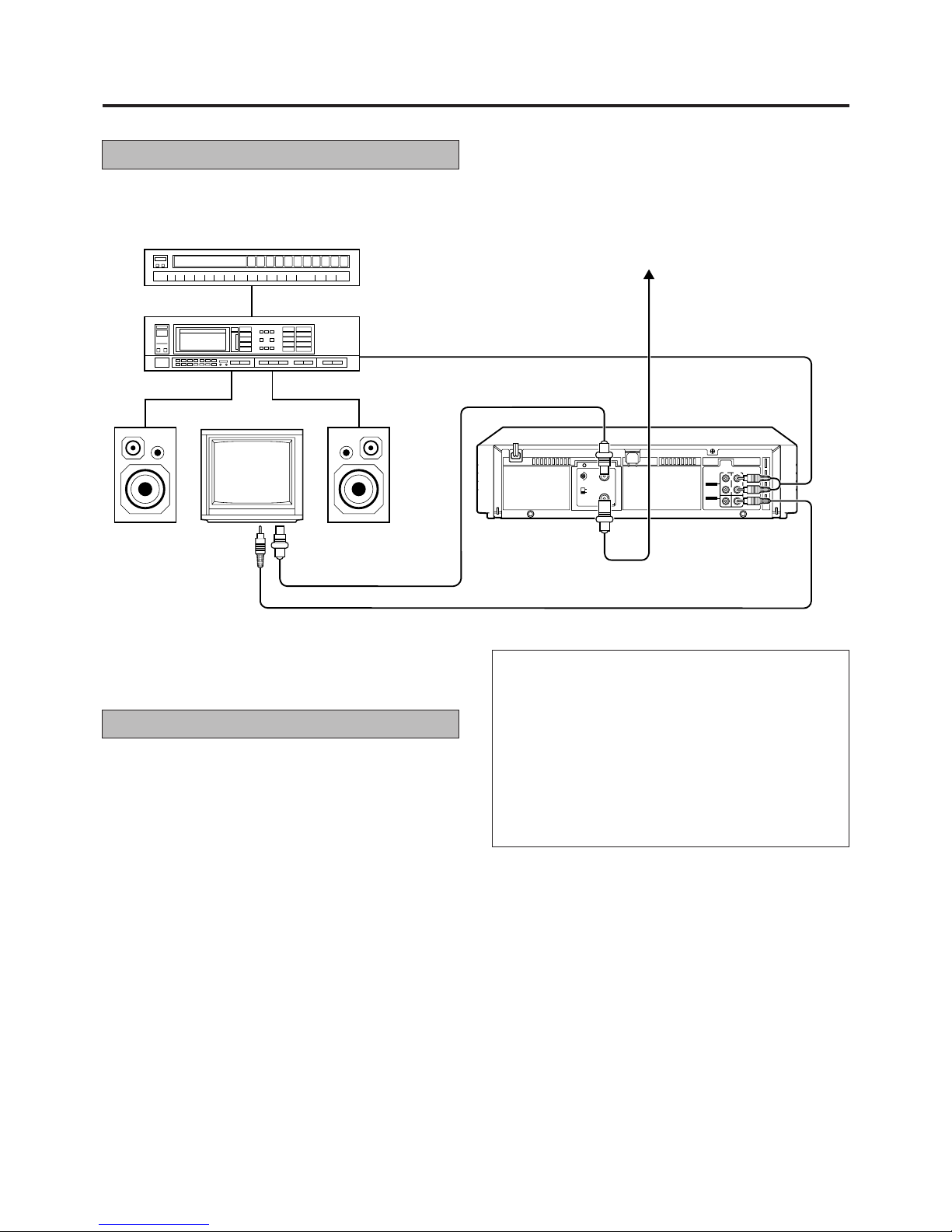8
2
Playback features
Slow motion playback
Slowmotionplaybackis1/6ofthenormalplaybackspeed.The
sound will be cut during slow motion playback.
During playback:
Press the Pause 8button for 2 seconds.
7PressthePlay3buttontoreturntothenormalplayback
speed.
Notes:
•If the picture shakes during the slow mode, use the manual
tracking +/– buttons to correct the picture.
•There will be some picture disturbance and loss of colour
during slow motion playback.
•After approx. 5 minutes, the slow mode will disengage to
protect the video tape.
Still picture and frame advance
Use this feature to freeze the playback picture and to advance
one frame at a time. The sound will be cut during this mode.
During playback:
Press the Pause 8button.
The picture will be frozen.
PressthePause8buttonrepeatedlytoadvanceframes.
Eachtimethebuttonispressedthestillpicturewilladvance
one frame.
7Press the Play 3button to resume normal playback.
Notes:
•If the picture shakes during the still mode, use the manual
tracking +/– buttons to correct the picture.
•After the picture has been frozen for approx. 5 minutes, the
still mode will disengage to protect the video tape.
Shuttle search playback
Use this feature during playback to visually locate any point on
arecordedcassette.Thesoundwillbecutduringshuttlesearch
operation.
During playback:
Press the Fast forward ¡or Rewind 1button to
engage shuttle search forward or reverse.
7Press the Play 3button to resume normal playback.
Notes:
•Whenthevideocassetteplayerisinthestopmode,pressthe
Play 3button to start playback before engaging the shuttle
search mode.
•For short searches, keep Fast forward or Rewind button
pressed for more than 2 seconds. When released, normal
playback will continue.
•Disturbancesintheshuttlesearchpicturearenormalanddo
not indicate a problem with the video cassette player.
1
Repeat playback
Use this feature to repeat playback of a cassette 20 times.
During playback:
Press the Play 3button for more than 5 seconds.
The Play indicator will blink slowly and playback of the
cassette will repeat 20 times automatically.
Press the Stop 7button to stop repeat playback.
Tape playback will be stopped and the repeat playback
mode will be cancelled.
Rewind power off
Whenthetape has finishedrewinding,theVCR will turnitselfoff.
During stop:
Press the Rewind 1button.
Press the OPERATE button within 2 seconds.
The STANDBY indicator will blink.
Tracking adjustment
Automatic tracking is adjusted each time a cassette is inserted
in the video cassette player, you may wish to adjust tracking
manually during playback.
Manual tracking:
Press the remote control’s AUTO button.
Press the remote control’s TRACKING + or – button to
adjust tracking.
7Press the AUTO button to return to automatic tracking.
Notes:
•Trackingmayneedtobeadjustedeachtimeadifferentvideo
tape is inserted for playback.
•Tracking will be automatically set to the reference position
when the cassette is ejected.
Soundtrack selection
Your video player is capable of recording three soundtracks
(HIFI L, HIFI R and NORM) simultaneously, and playing back
the selected soundtrack.
During Playback:
Press the AUDIO MONITOR button to change the
soundtrack.
1
2
1
1
1
2
1
2
1
Use
for Hi-Fi stereo tapes
for main audio of bilingual tapes
for sub audio of bilingual tapes
for audio-dubbed tapes
mixed normal and L+R audio
Track (LED indicators)
L + R
L
R
No indication (normal)
L + R (blink)
====
Note:
•Normallyusethe“L+R”position.ThenHi-Fistereotapesare
played back in stereo, and tapes with normal audio only are
played back automatically in the normal mode.
=