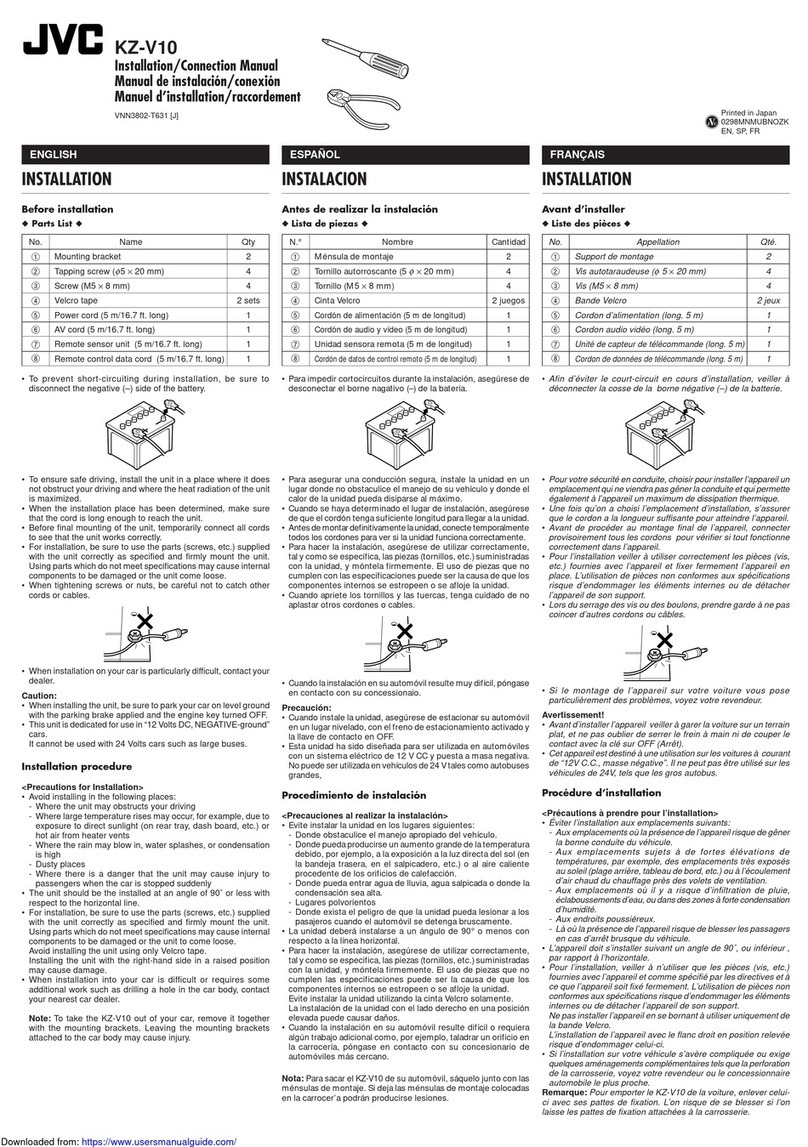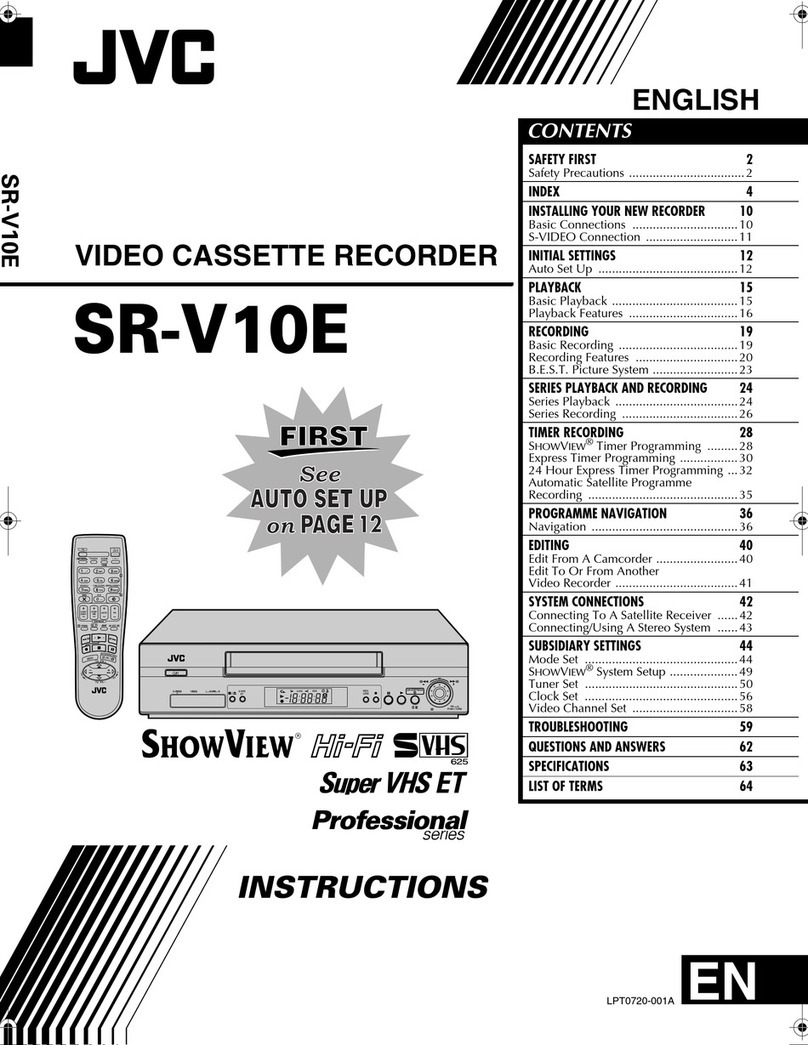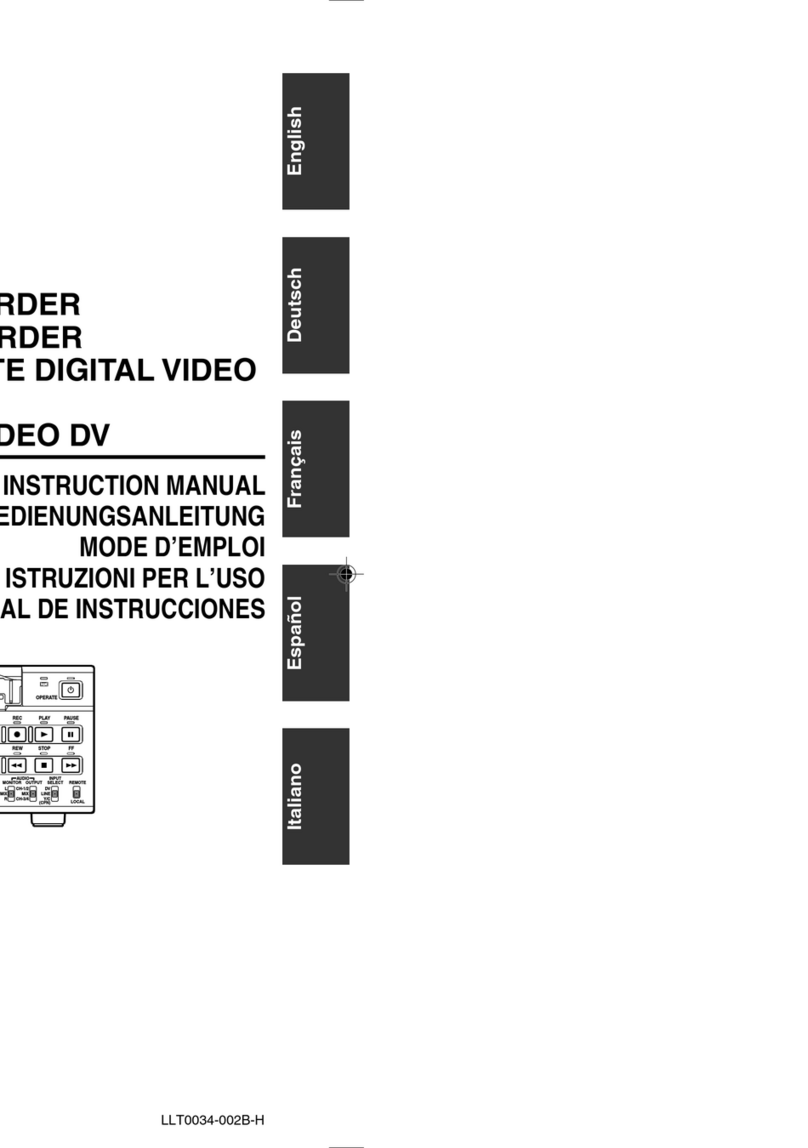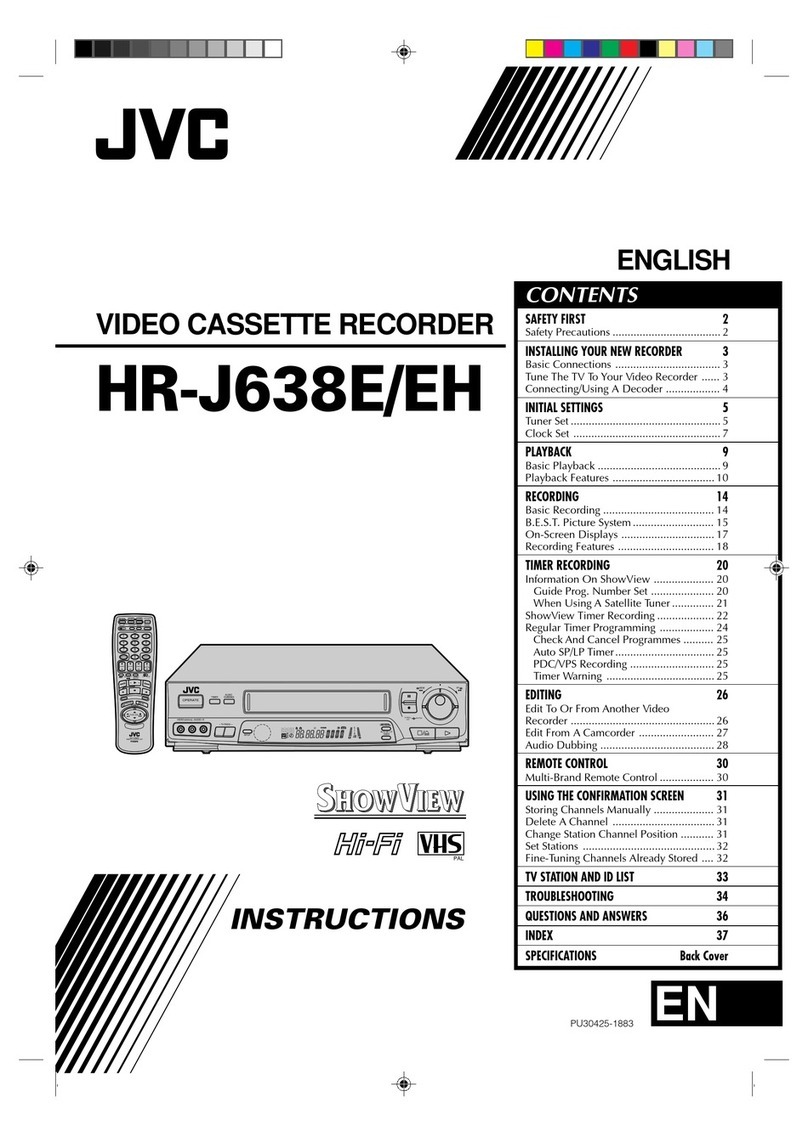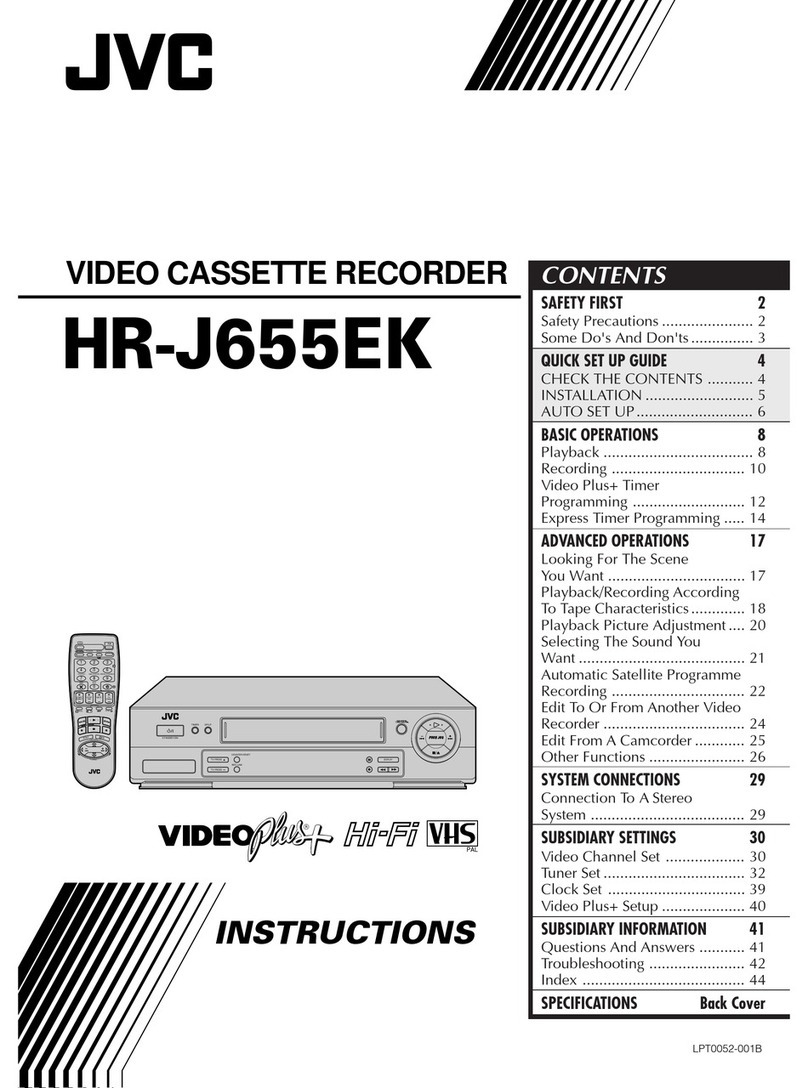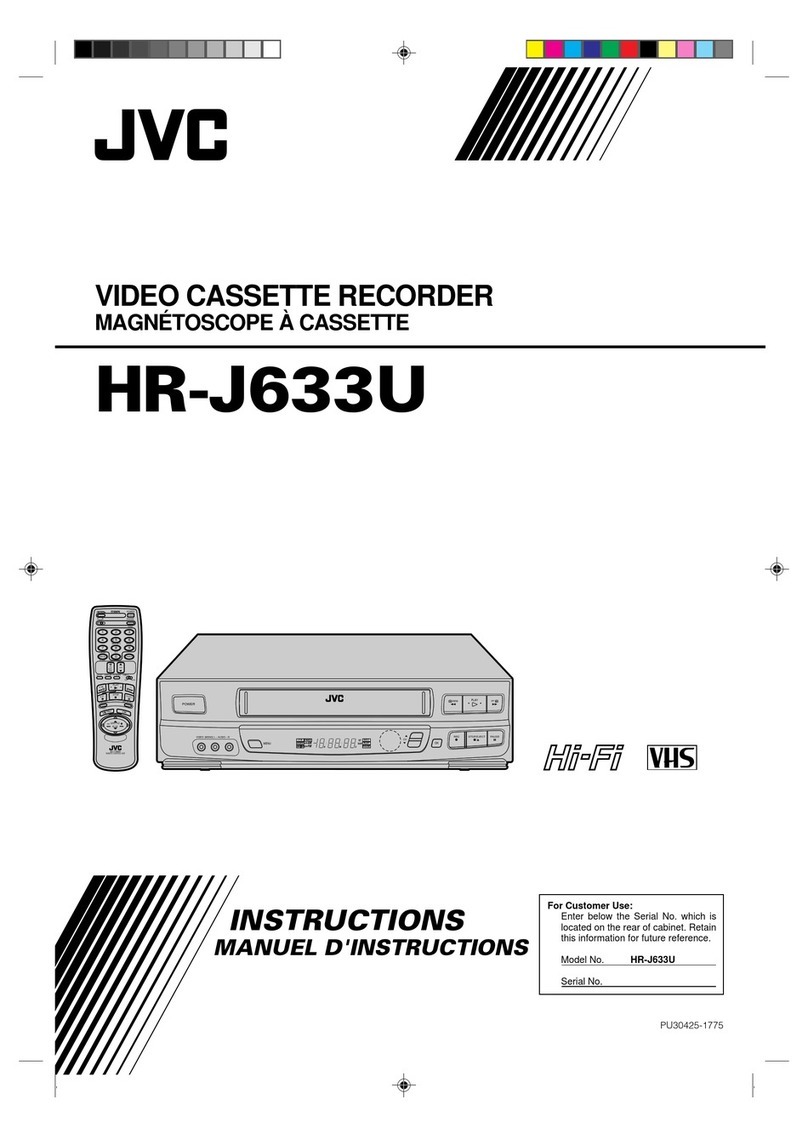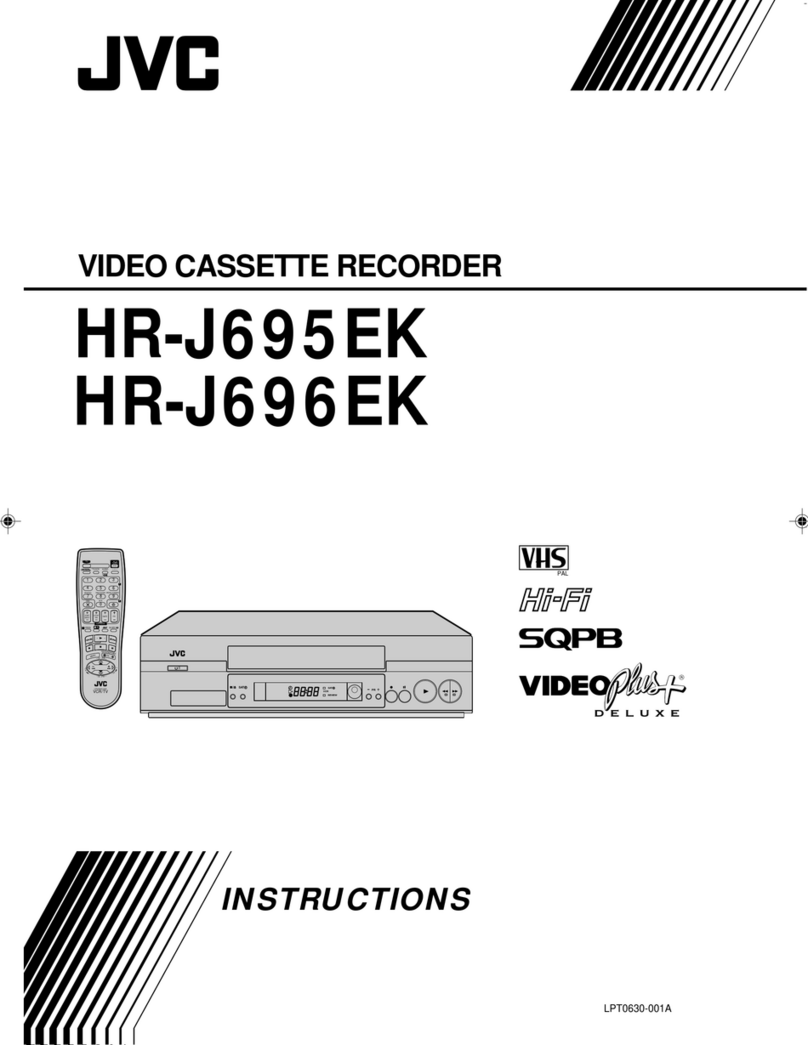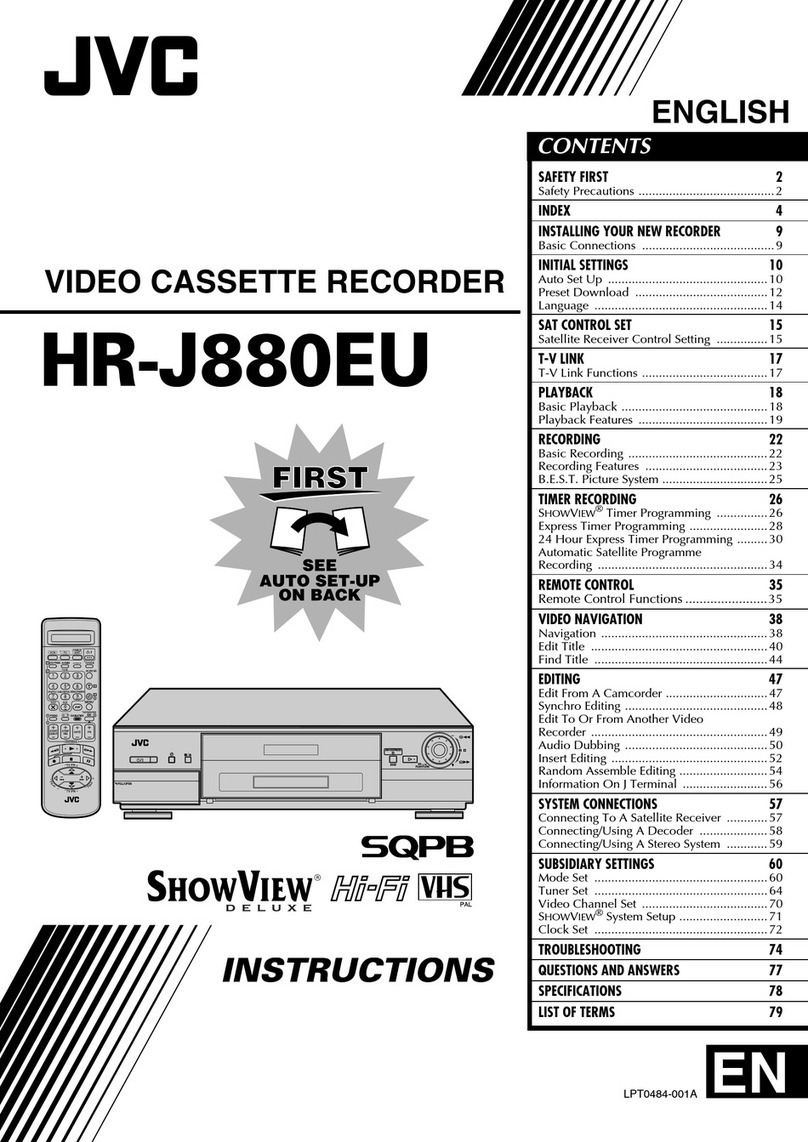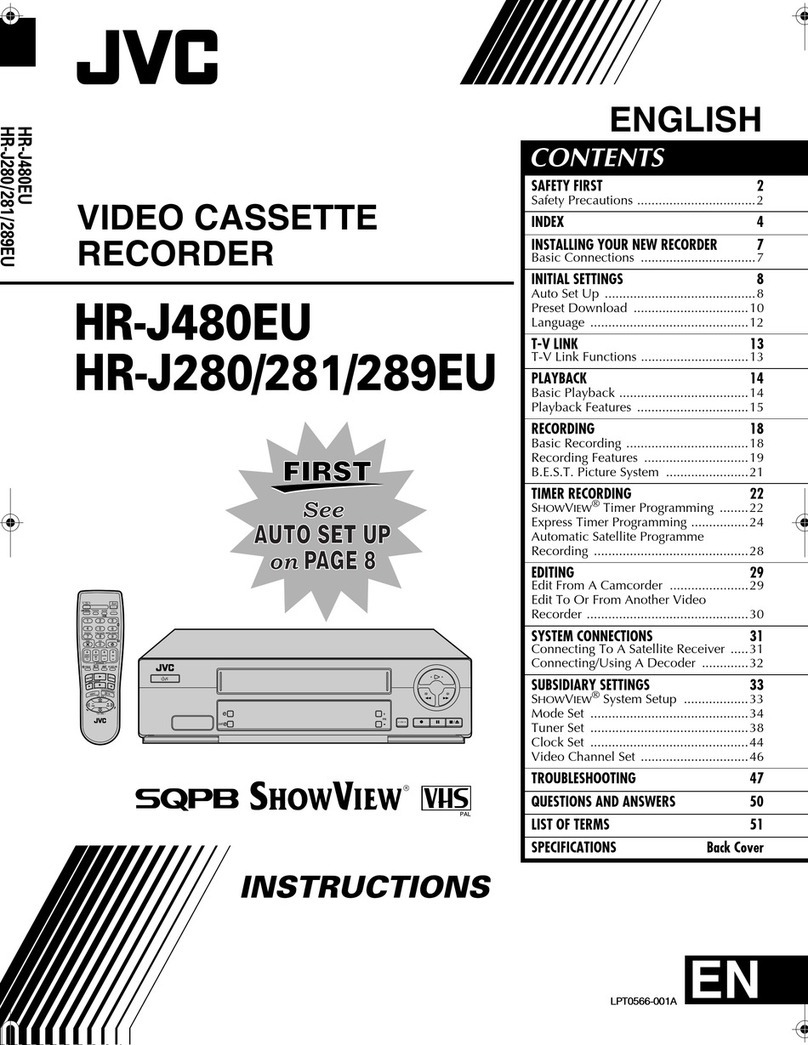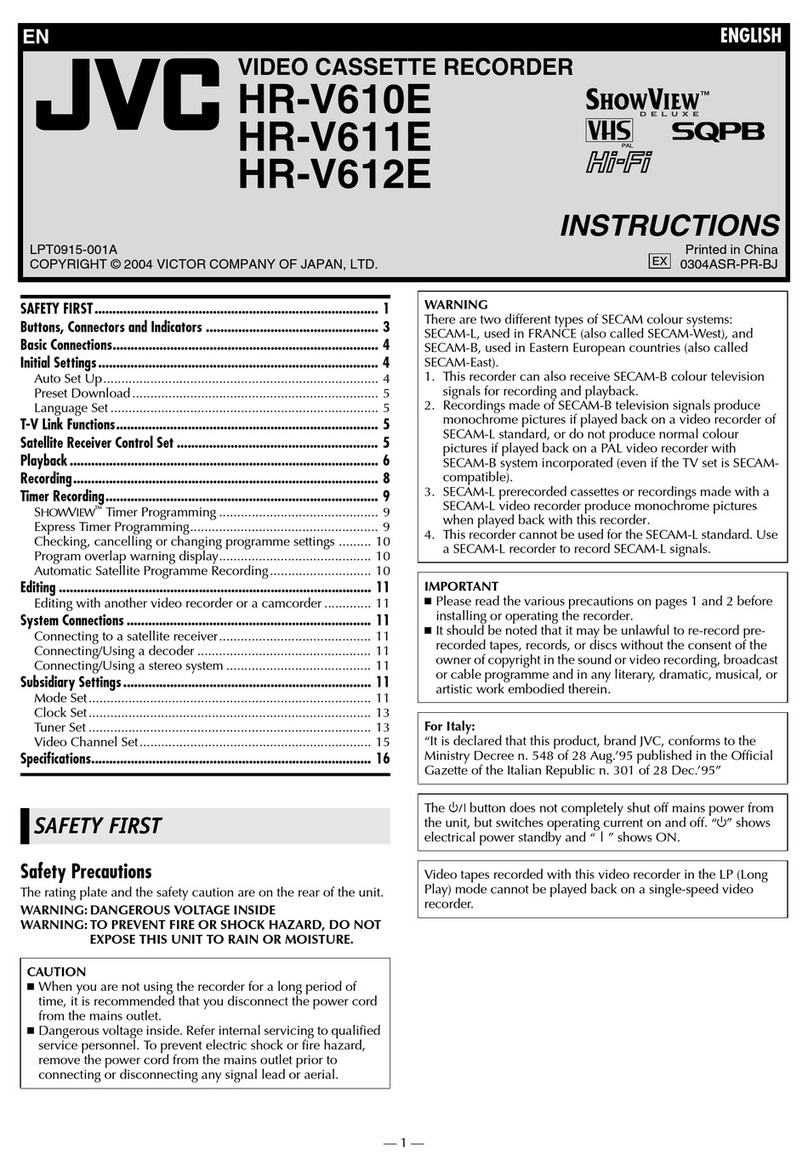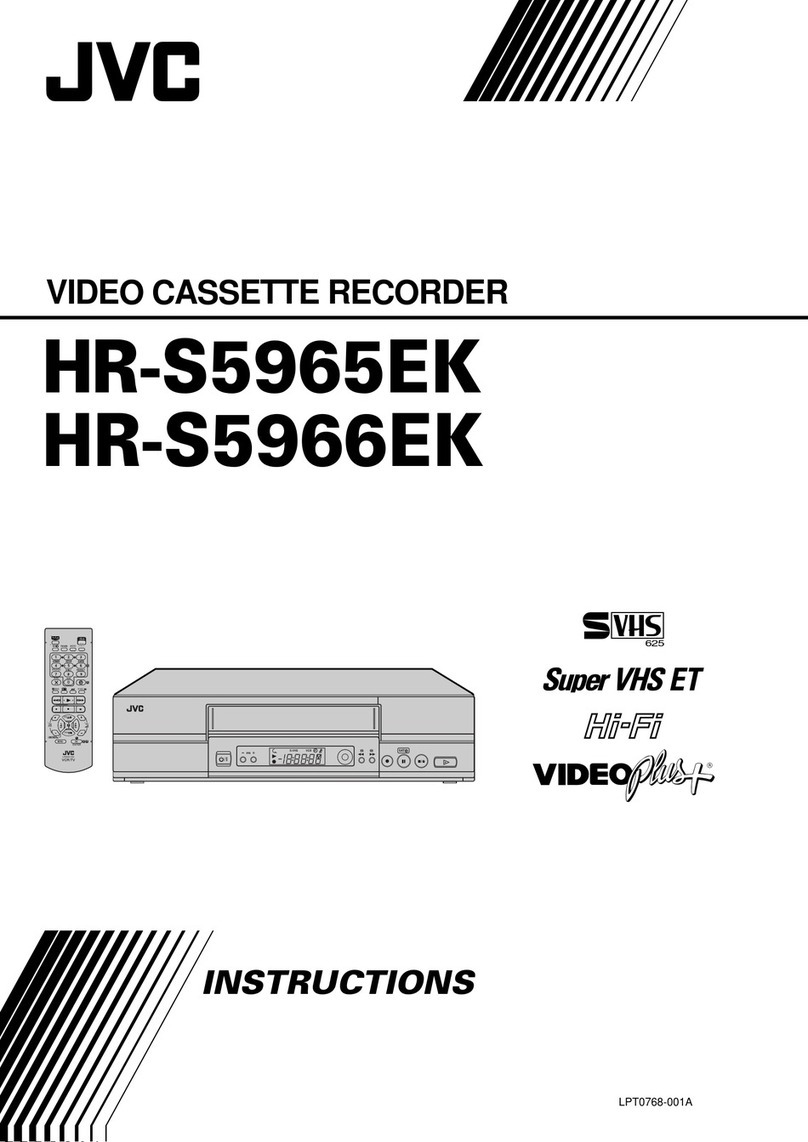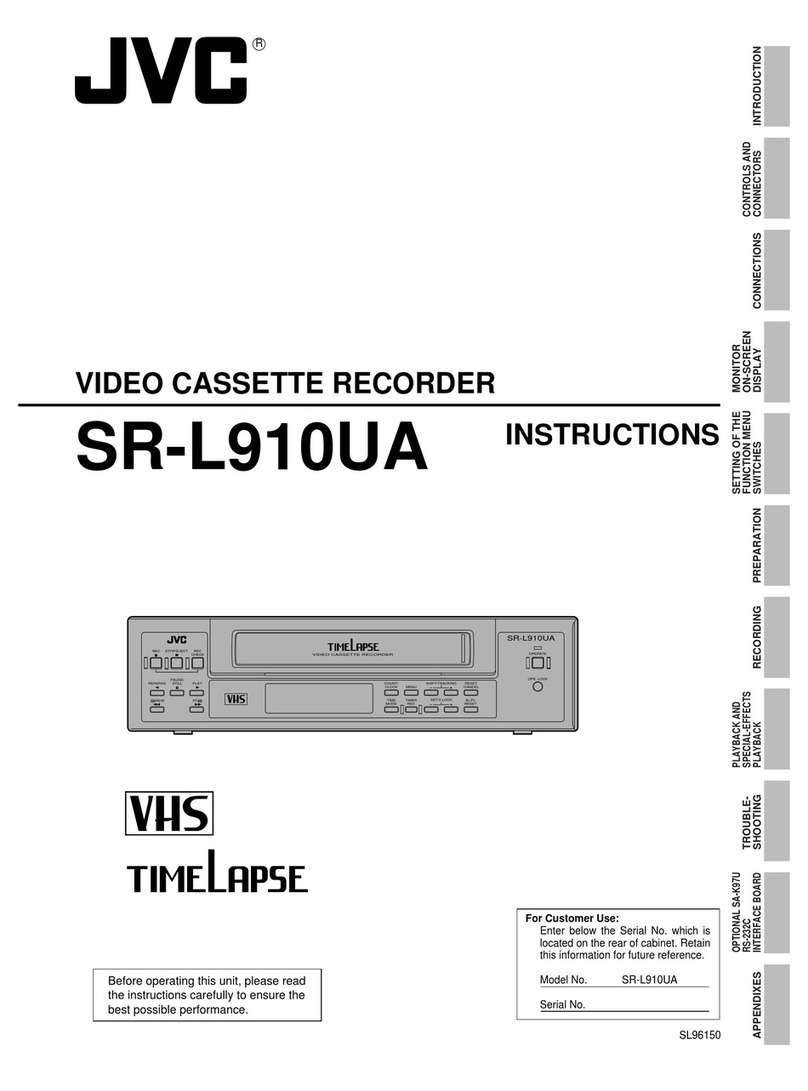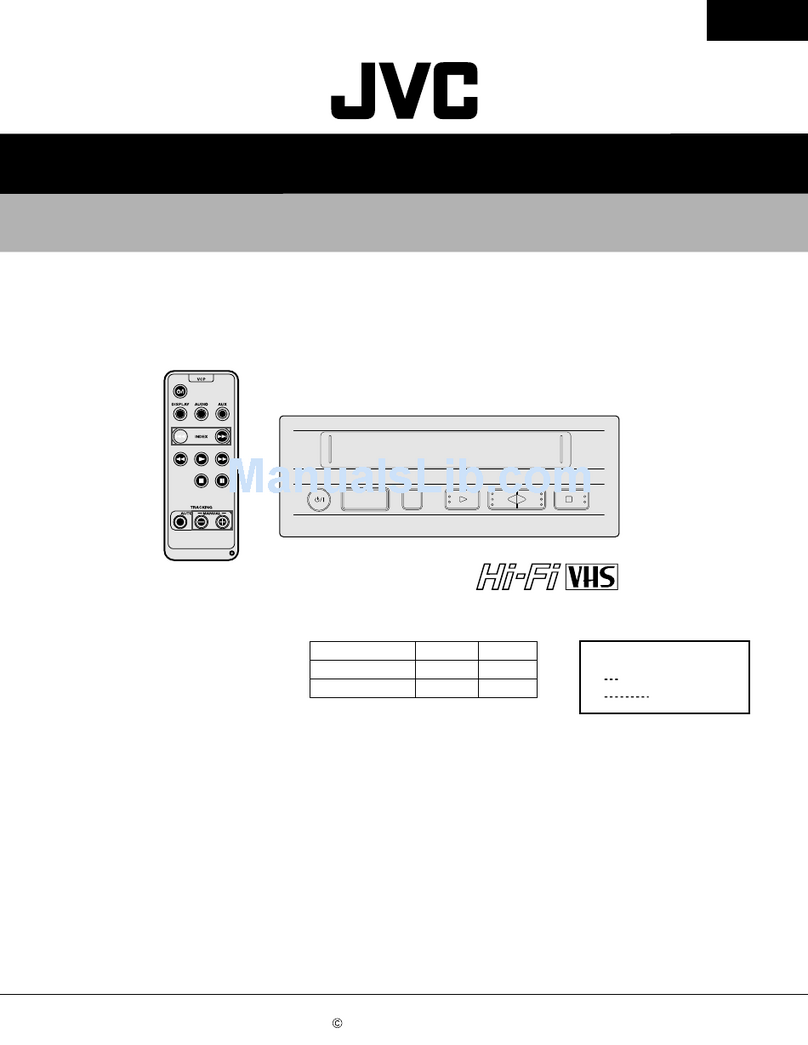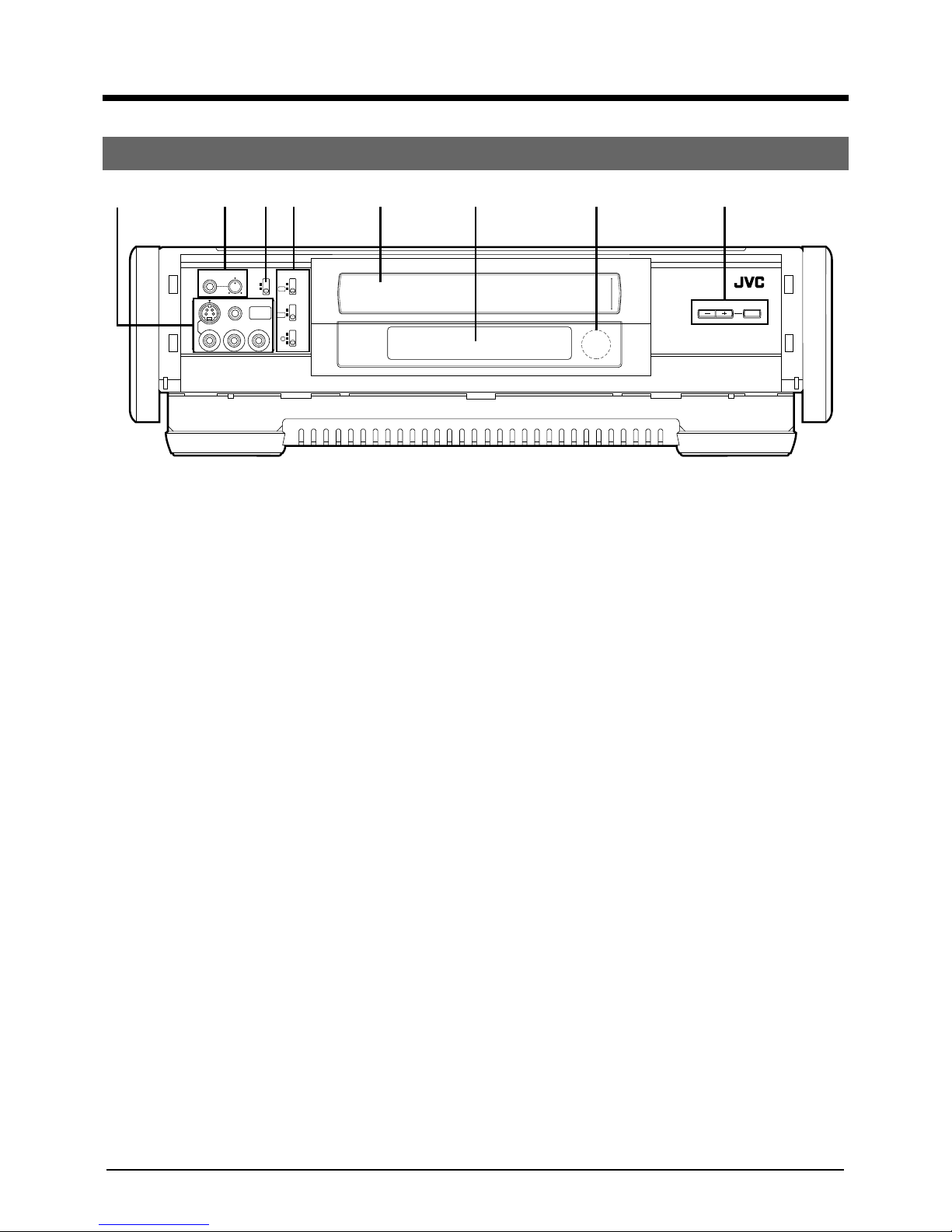8
Front Panel
2 CONTROLS AND CONNECTORS
PHONES VOLUME
INPUT
LINE4
VIDEO L– AUDIO –R
REMOTE
PAUSE
MIN MAX
REC LEVEL
IR REMOTE
TRACKING AUTO
Y/C TIMING
EDIT(HD REC)
NR(W-VHS PLAY)
MANUAL
AUTO OFF
ON
R
C
L
ON
OFF
21345678
1[S-VIDEO/VIDEO/AUDIO INPUT 4] connectors
Connect to the S-VIDEO/VIDEO/AUDIO OUTPUT
connectors on the playback deck or camcorder
with the S-VIDEO/VIDEO/AUDIO cable when this
machine is used as a recording unit for editing.
If the sound is monaural, plug it to the AUDIO L
connector. Identical audio sound will be recorded
for left and right channels.
[REMOTE PAUSE] connector
When editing with a JVC camcorder, connect the
mini-plug cord to this connector.
2[PHONES] connector
Accepts the mini plug type headphone.
[VOLUME] adjust knob
Adjust the sound level of headphone connected to
the PHONES connector.
3[REC LEVEL] switch
MANUAL: Set to this position when adjusting the
Hi-Fi recording level and the volume balance
between left and right audio channels manually.
AUTO : Normally set to this position.
4[IR REMOTE] switch
OFF:Set to this position when not operating with a
wireless remote control unit.
ON :Normally set to this position.
[EDIT(HD REC)/NR(W-VHS PLAY)] switch
When using W-VHS tapes, adjust the picture to
the desired tone.
ON :• Set to this position when noise is noticeable
during playback of HD/SD recorded tapes.
• Set to this position when recording from Hi-
Vision video cameras and from professional
equipment.
OFF:• Normally set to this position during play-
back.
• Set to this position when recording from
another W-VHS VCR.
[Y/C TIMING] switch
Adjusts the horizontal color phase.
R :Set to this position when the color phase shifts
toward the left.
C :Normally set to this position.
L :Set to this position when the color phase shifts
toward the right.
* This function is not effective while playing back a
tape recorded in the HD mode.
5Tape loading slot door
6Video unit display window
Displays the operational state of the recorder,
counter and so on.
7Infrared beam receiving window
8[TRACKING –/+] button
Suppresses the disturbances appearing on the
picture when a tape recorded on another machine
is played back (or put on slow motion playback).
[AUTO] button
Turns on and off the auto tracking facility.