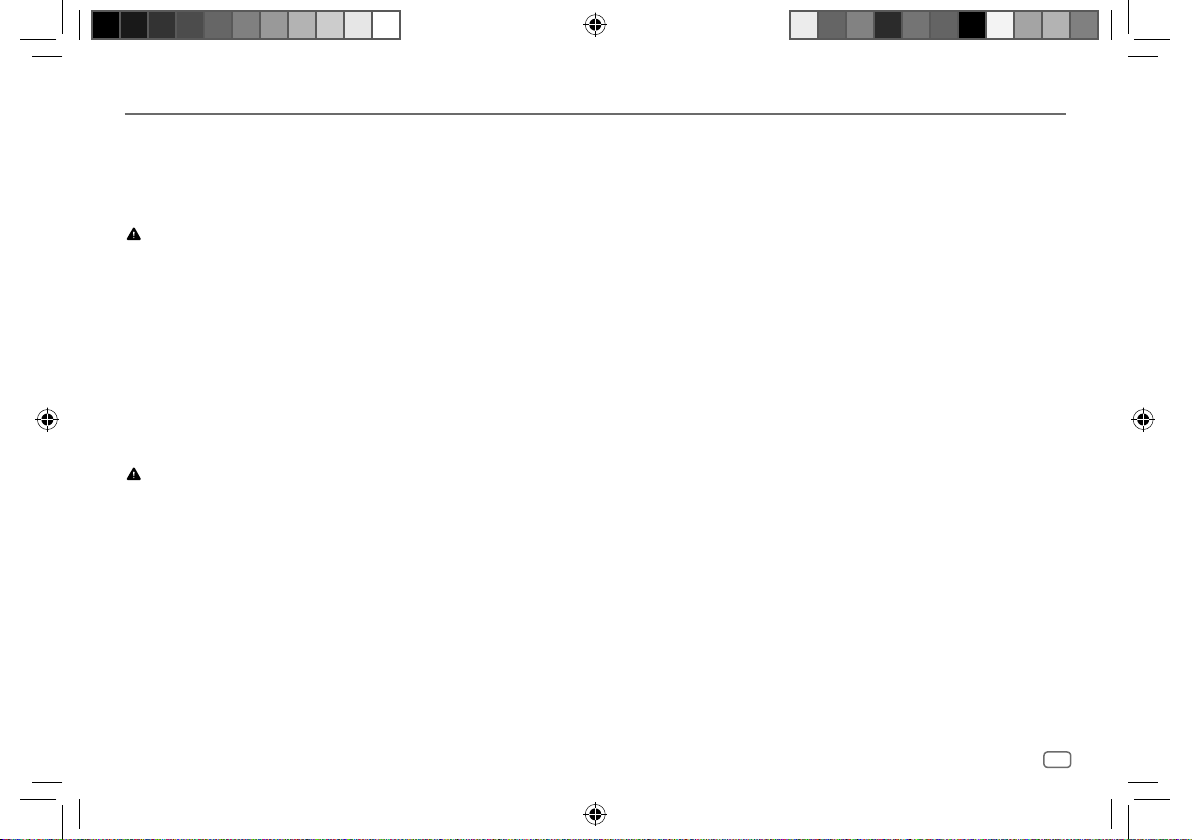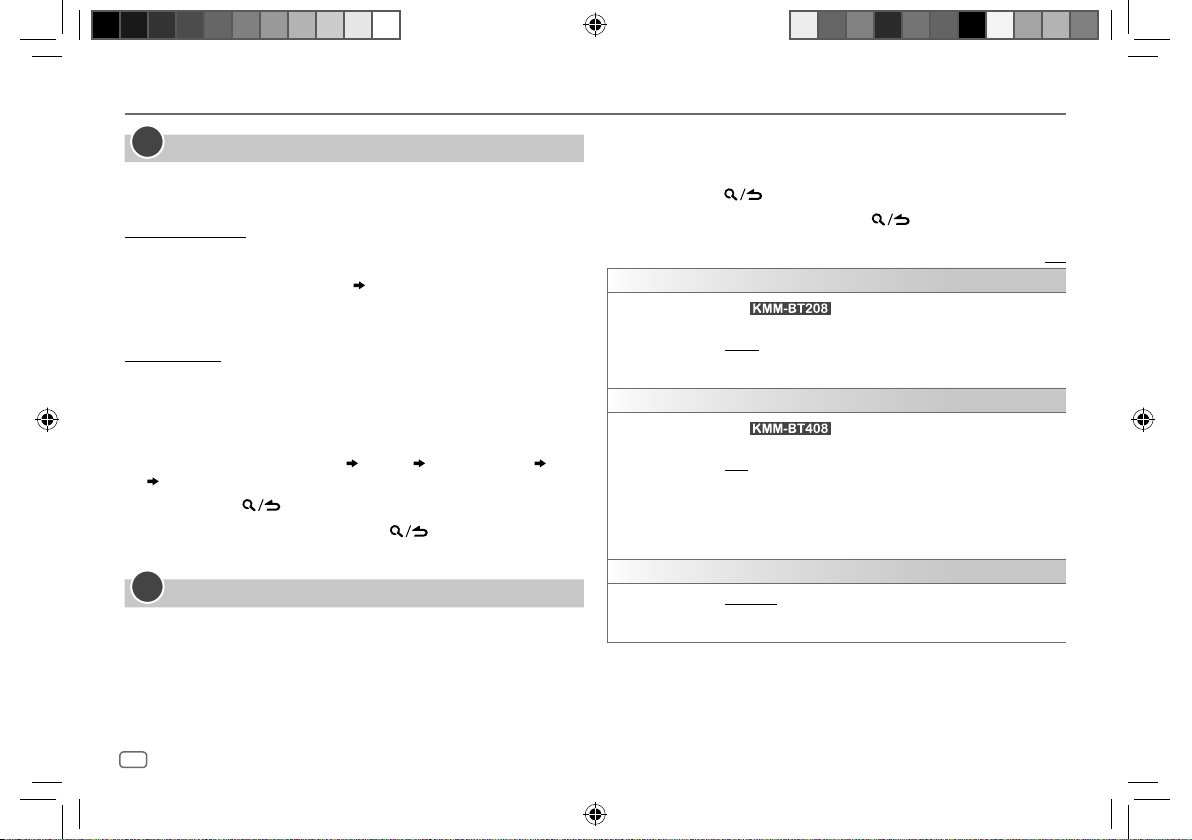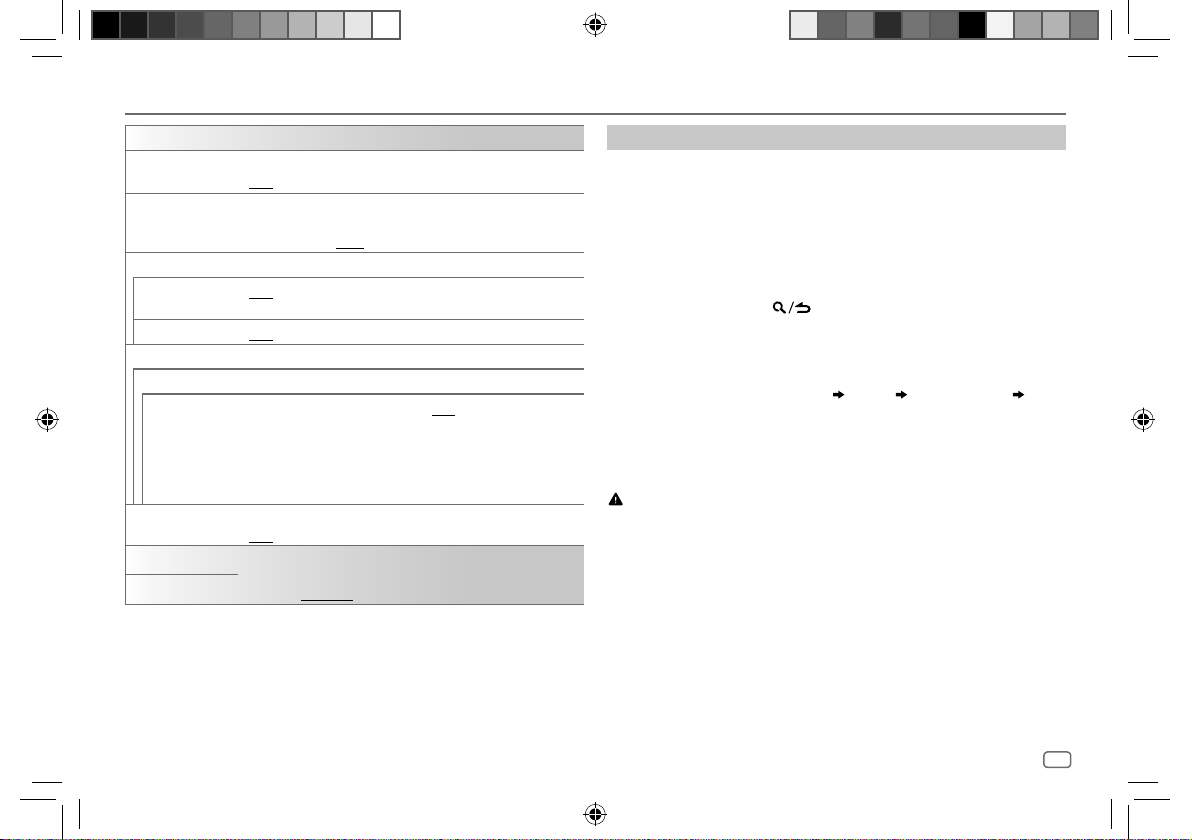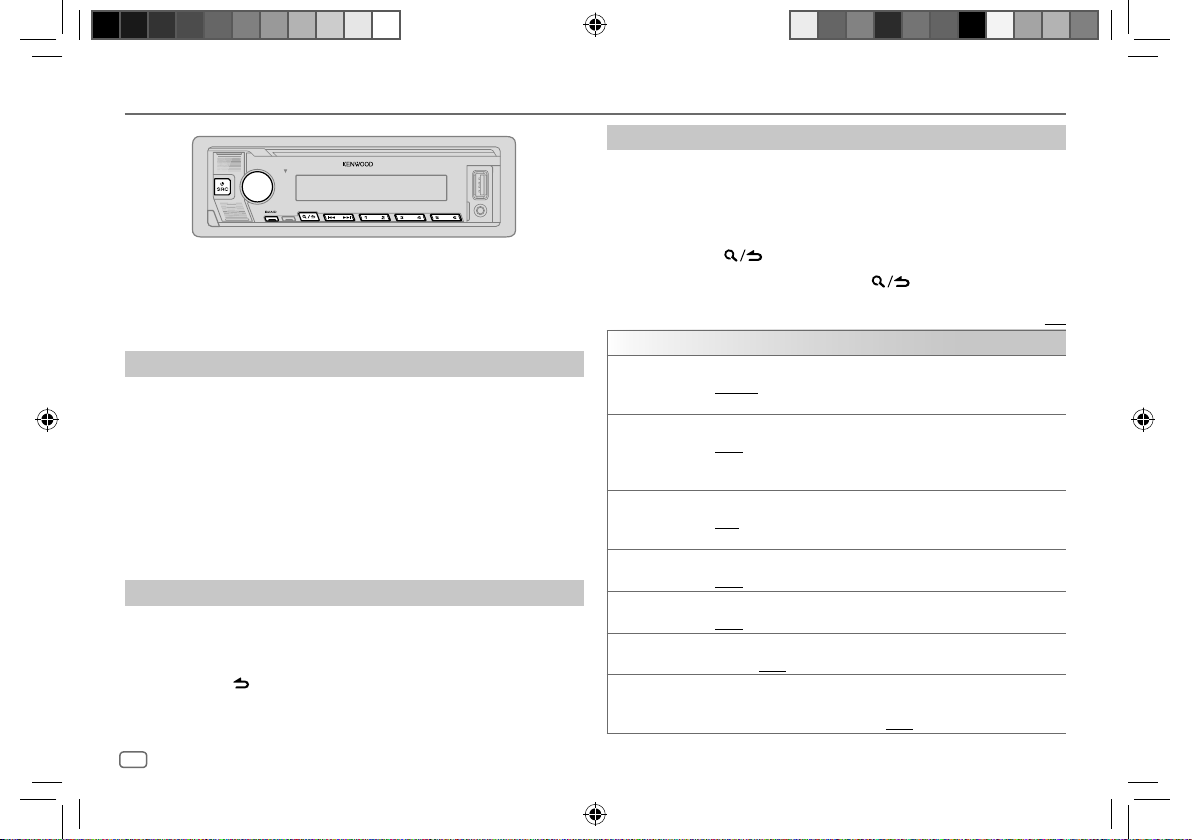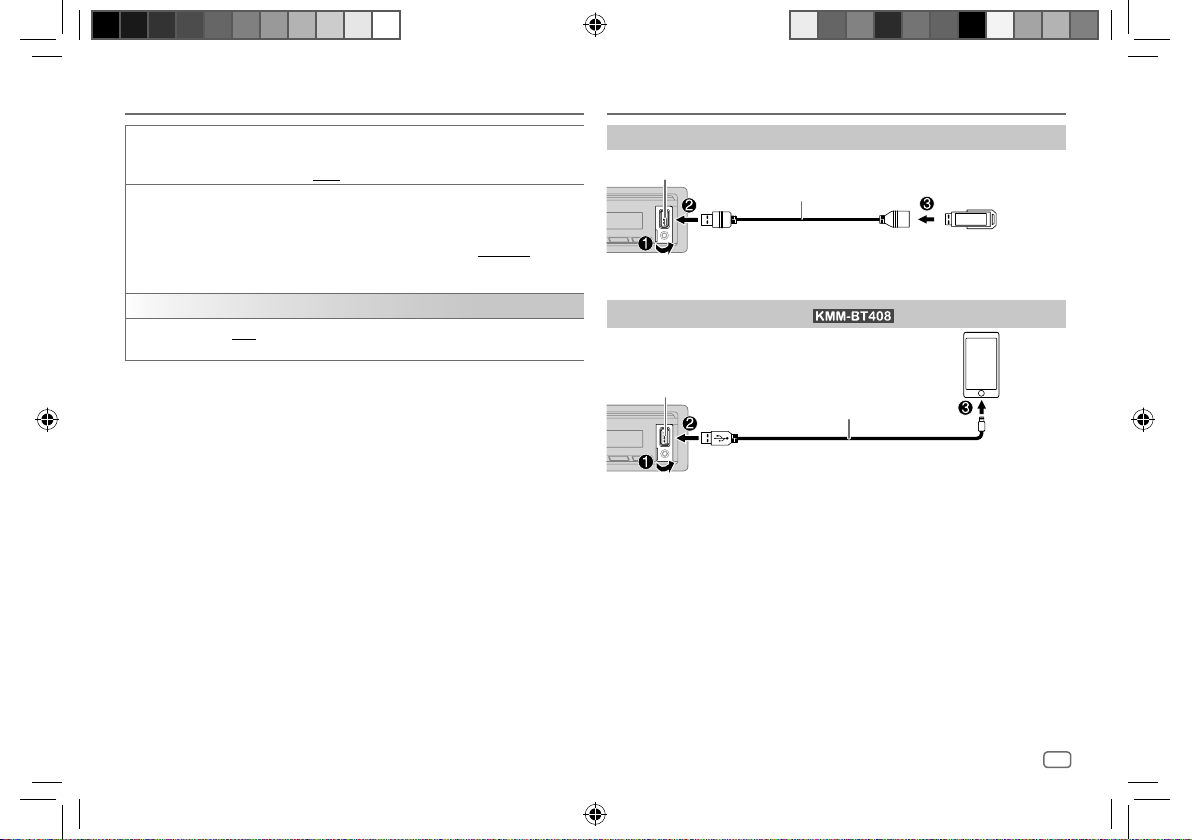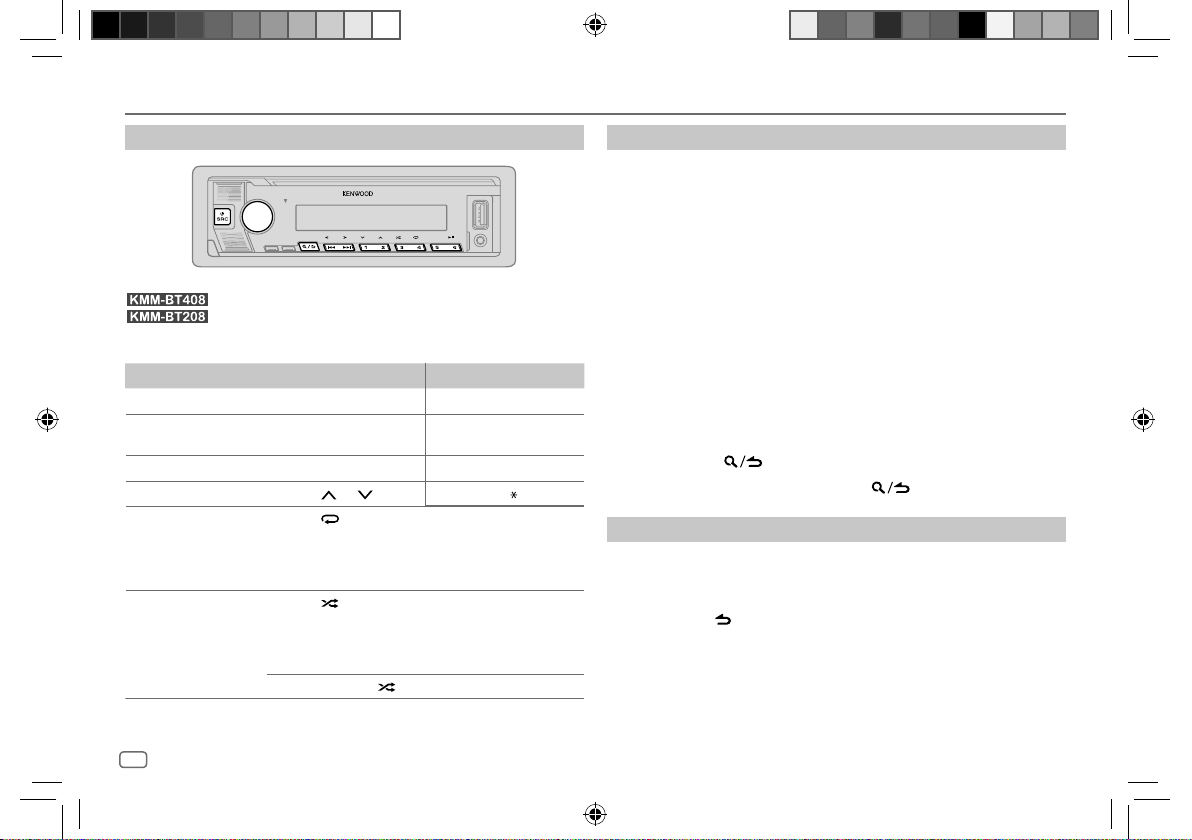ENGLISH 3
Data Size: B6L (182 mm x 128 mm)
Book Size: B6L (182 mm x 128 mm)
Before Use
IMPORTANT
• To ensure proper use, please read through this manual before using this
product. It is especially important that you read and observe Warnings and
Cautions in this manual.
• Please keep the manual in a safe and accessible place for future reference.
WARNING
• Do not operate any function that takes your attention away from safe
driving.
• Do not ingest the battery, Chemical Burn Hazard.
The remote control supplied with this product contains a coin/button cell
battery.
If the coin/button cell battery is swallowed, it can cause severe internal
burns in just 2 hours and can lead to death.
Keep new and used batteries away from children.
If the battery compartment does not close securely, stop using the
product and keep it away from children.
If you think batteries might have been swallowed or placed inside any part
of the body, seek immediate medical attention.
CAUTION
Volume setting:
• Adjust the volume so that you can hear sounds outside the car to prevent
accidents.
• Lower the volume before playing digital sources to avoid damaging the
speakers by the sudden increase of the output level.
General:
• Avoid using the external device if it might hinder safe driving.
• Make sure all important data has been backed up. We shall bear no
responsibility for any loss of recorded data.
• Never put or leave any metallic objects (such as coins or metal tools) inside
the unit to prevent a short circuit.
• USB rating is indicated on the main unit. To view, detach the faceplate.
(Page 4)
• Depending on the types of cars, the antenna will automatically extend
when you turn on the unit with the antenna control wire connected
(page28). Turn off the unit or change the source to STANDBY when
parking at a low ceiling area.
Remote control (RC-406):
• Do not leave the remote control in hot places such as on the dashboard.
• Risk of fire or explosion if the battery is replaced by an incorrect type.
Ensure to replace only with the same type.
• Risk of fire, explosion or the leakage of flammable liquid or gas if the
battery is left in an extremely high temperature surrounding environment
and/or subjected extremely low air pressure. The battery pack or batteries
shall not be exposed to excessive heat such as sunshine, fire or the like.
• Risk of fire, explosion or the leakage of flammable liquid or gas if the
battery is disposed into fire or a hot oven, recharged, shorted, mechanically
crushed or cut of the battery.
• If spilled fluid comes in contact with your eyes or on clothing, immediately
rinse with water and consult a physician.
KMM_BT408_MN_B5A-3850-00_EN.indd 3KMM_BT408_MN_B5A-3850-00_EN.indd 3 1/27/2022 12:15:19 PM1/27/2022 12:15:19 PM