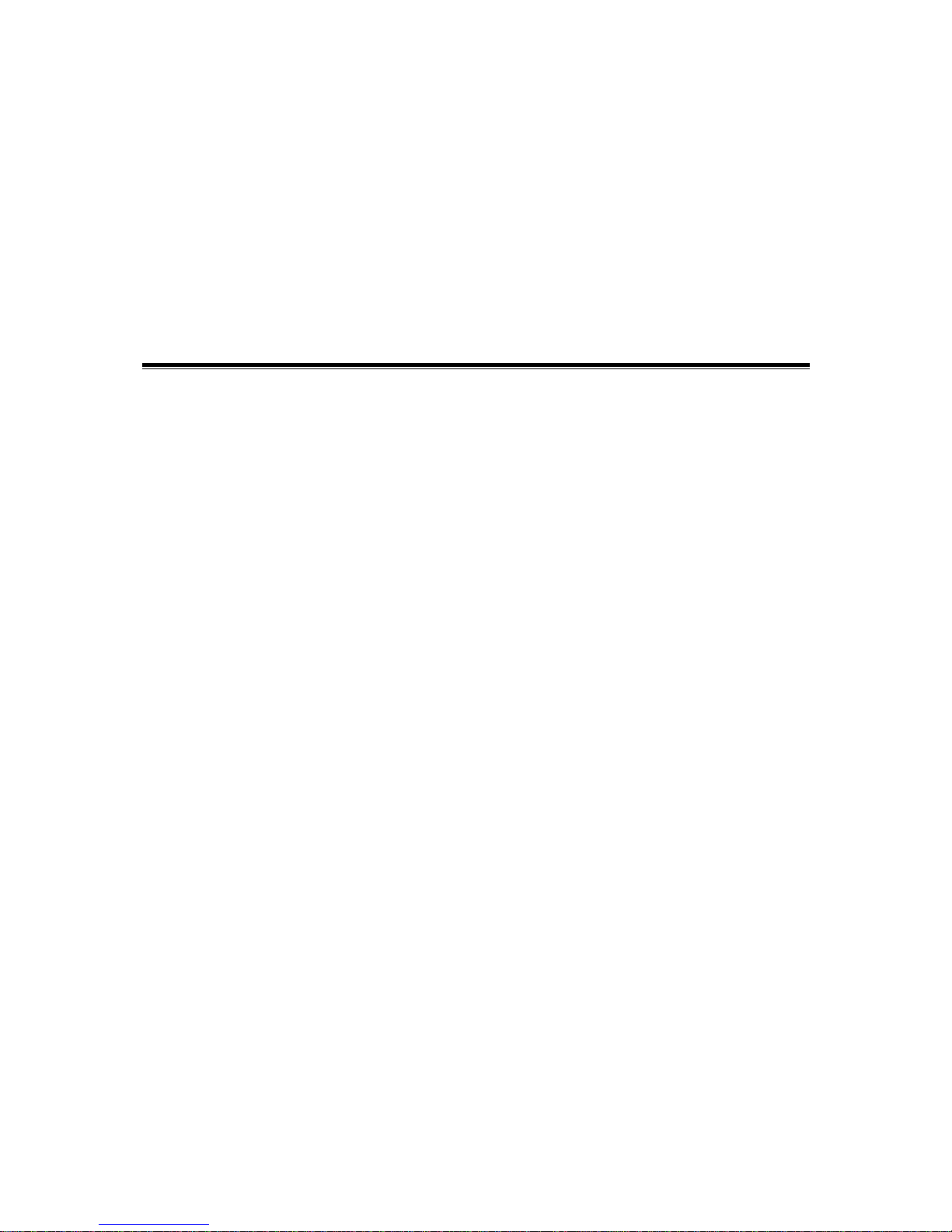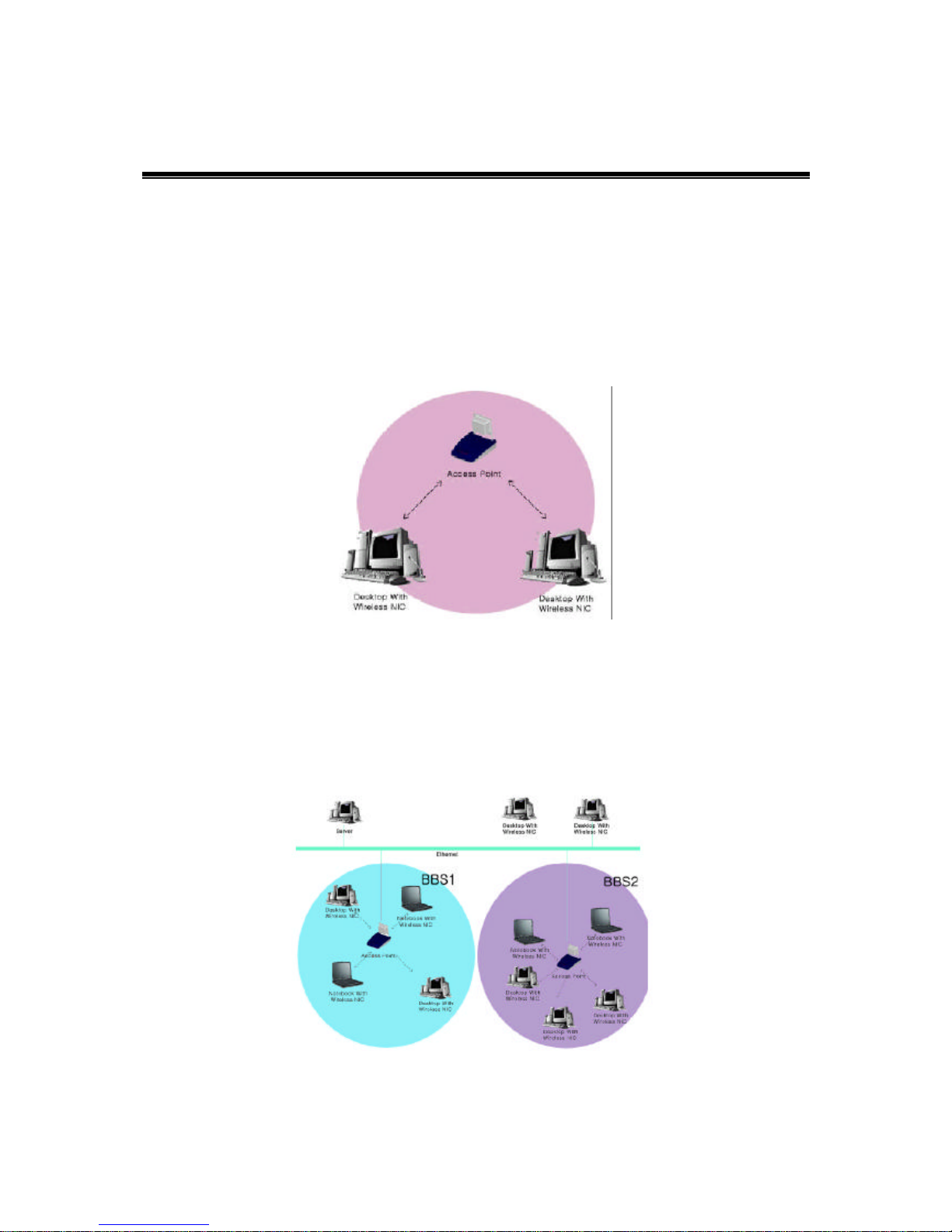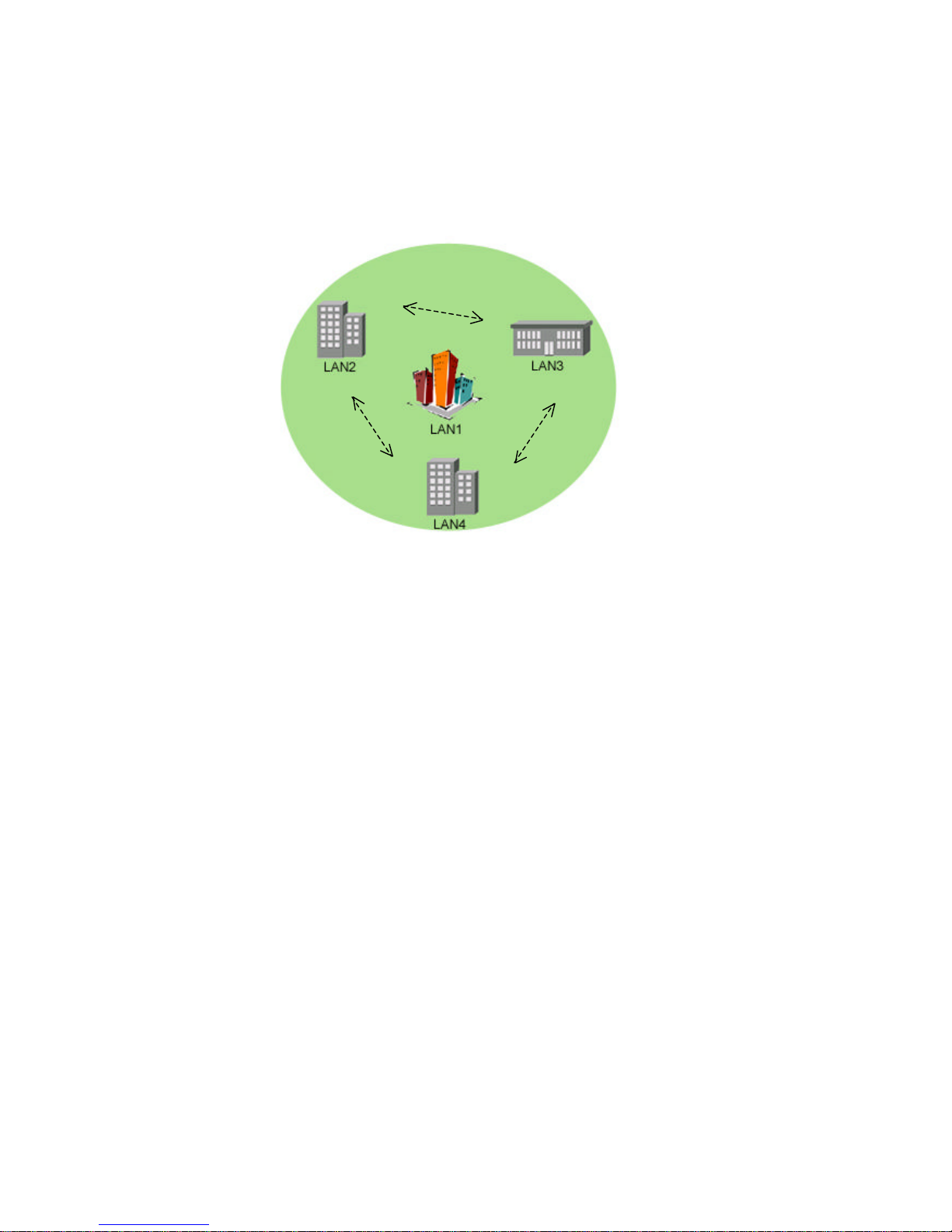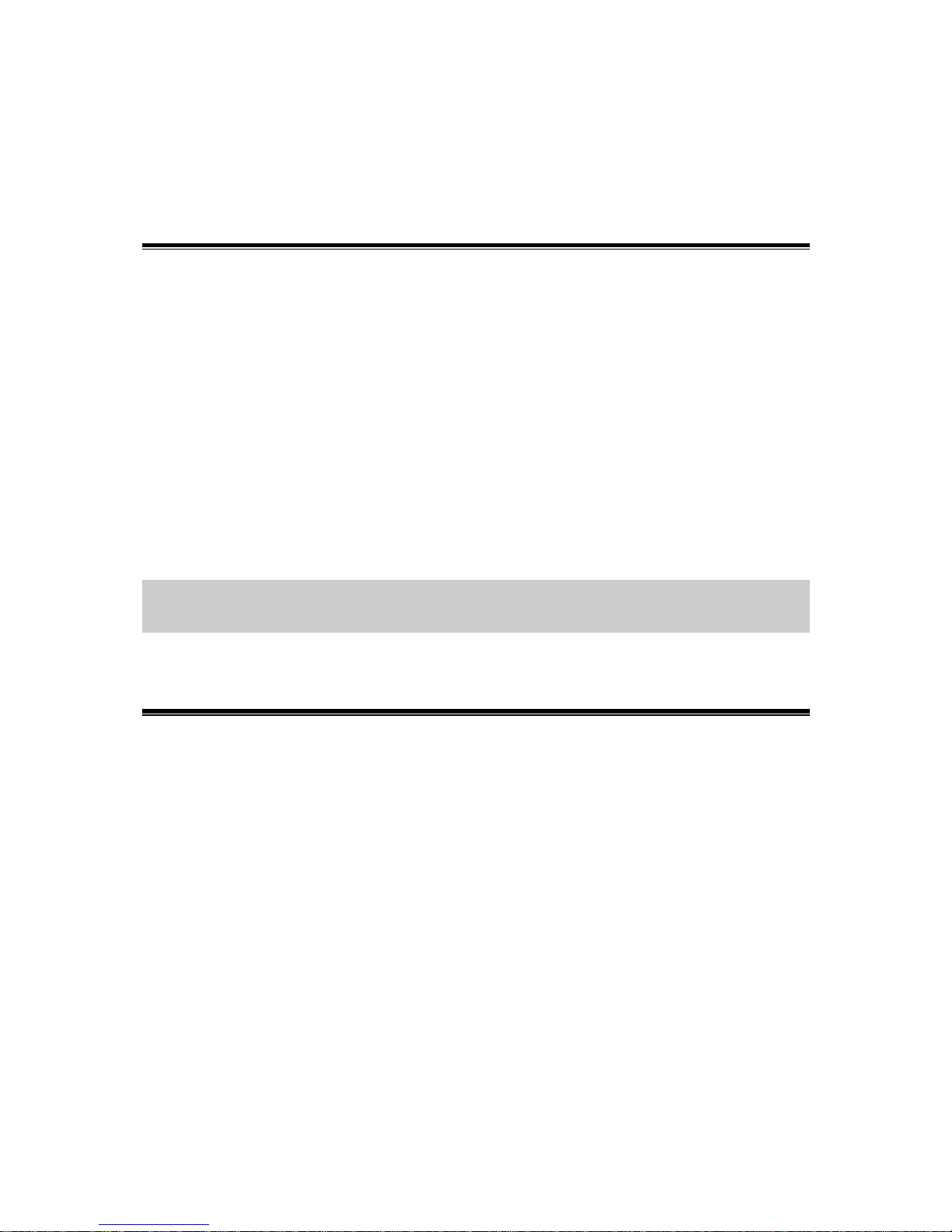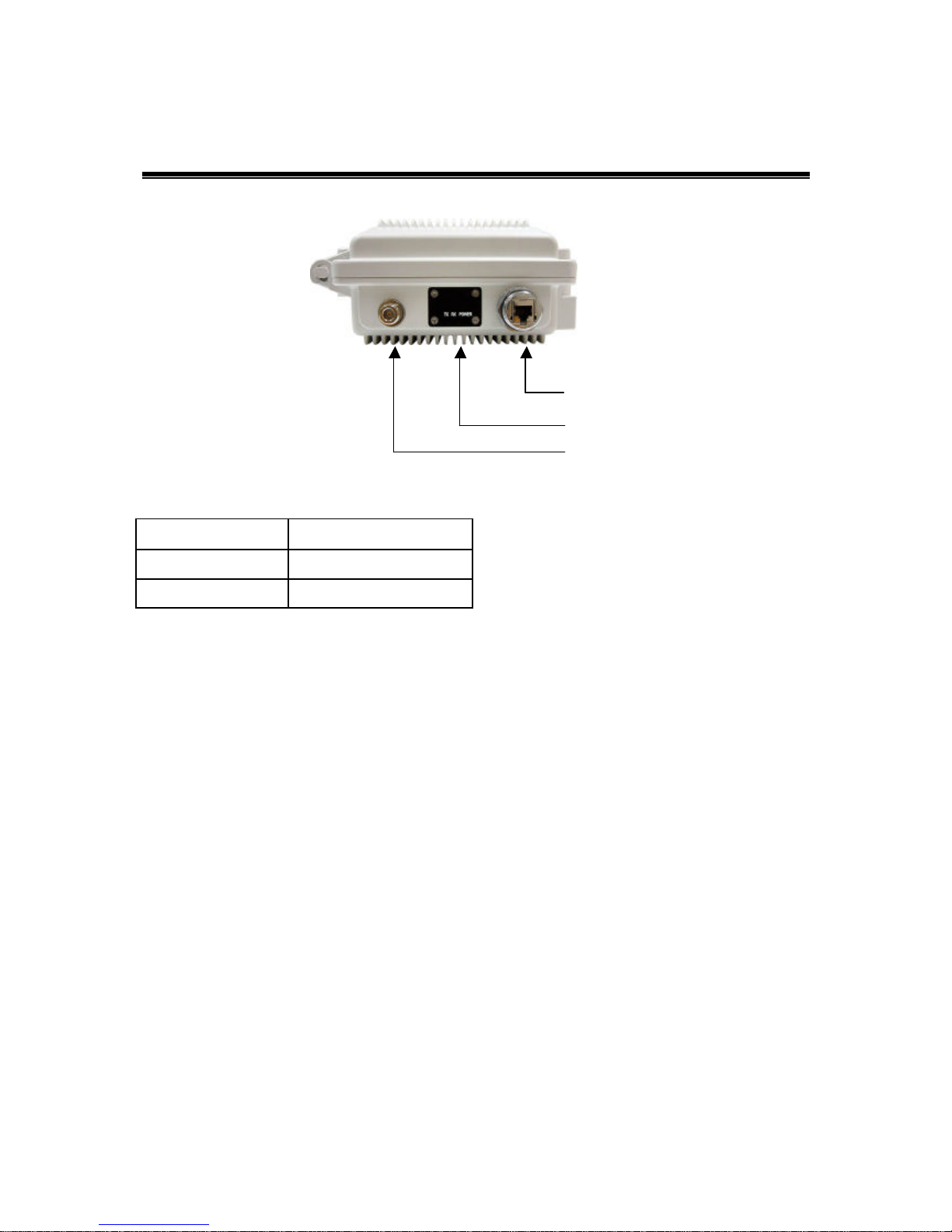FCC Notice
FCC Certified Declaration:
This device complies with part 15 of the FCC rules. Operation is subject
to the following two conditions: (1) This device may not cause harmful
interference and (2) this device must accept any interference received,
including interference that may cause undesired operation.
Reminder:
To comply with FCC part 15 rules, the ODU must only be used as a
system as FCC certified. The system must also be professionally installed
to ensure compliance with the Part 15 certification. It is the responsibility
of the operator and professional installer to ensure that only certified
systems are deployed in where FCC rules apply. Further, according to
FCC Part 15 regulations, Section 15.247(b)(3)(iii), the installer must
ensure that the high-gain directional antenna used in this system is used
exclusively for fixed, point-to-point operations and that multiple
co-located intentional radiators transmitting the same information are
not used. For further information, please see Appendix B.
Notice :
The changes or modifications not expressly approved by the party
responsible for compliance could void the user’s authority to operate the
equipment.
IMPORTANT NOTE:
To comply with FCC RF exposure compliance requirements, the
antenna(s) used for this transmitter must be installed to provide a
separation distance of at least 2 meters from all persons and must not
be co-located or operating in conjunction with any other antenna or
transmitter. No change to the antenna or the device is permitted. Any
change to the antenna or the device could result in the device exceeding
the RF exposure requirements and void user’s authority to operate the
device.