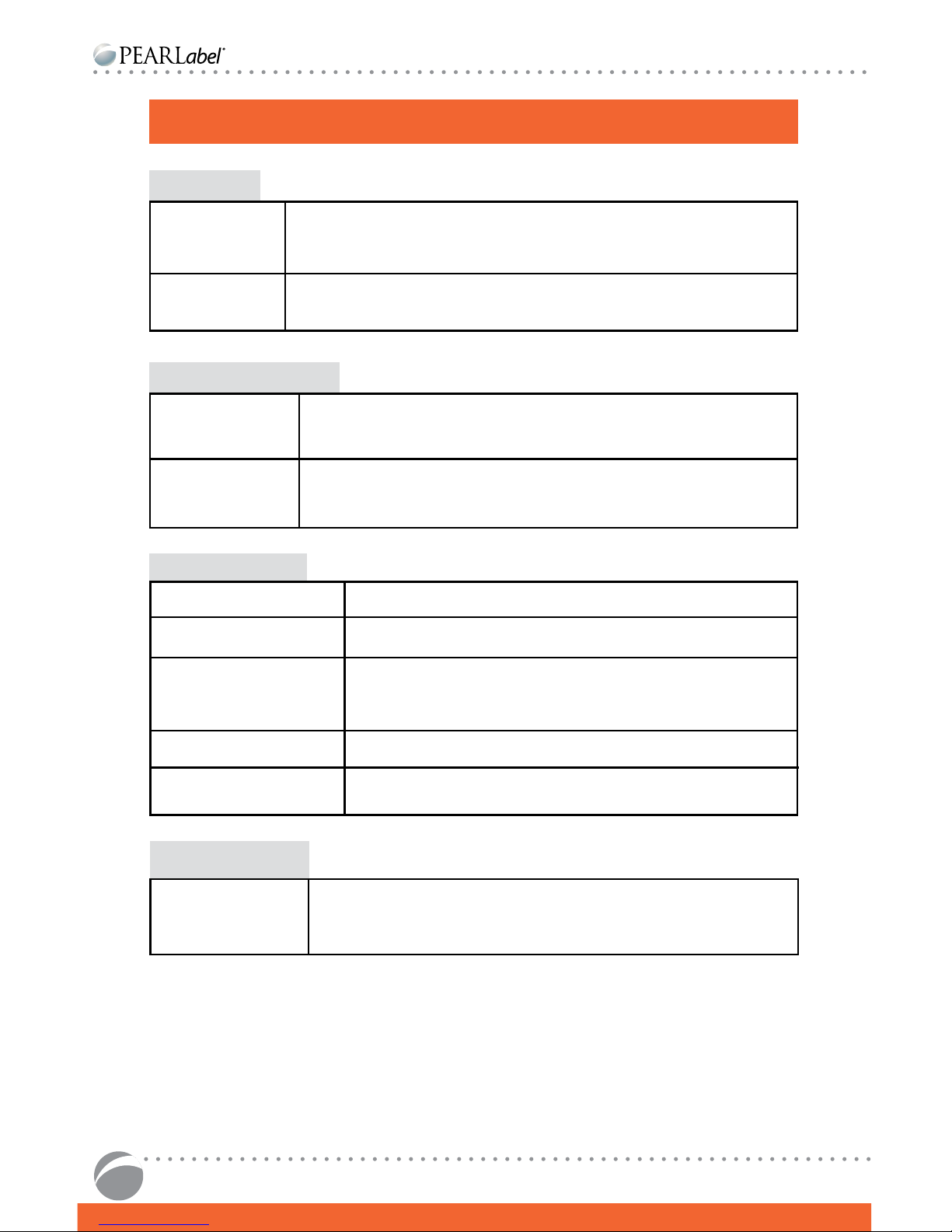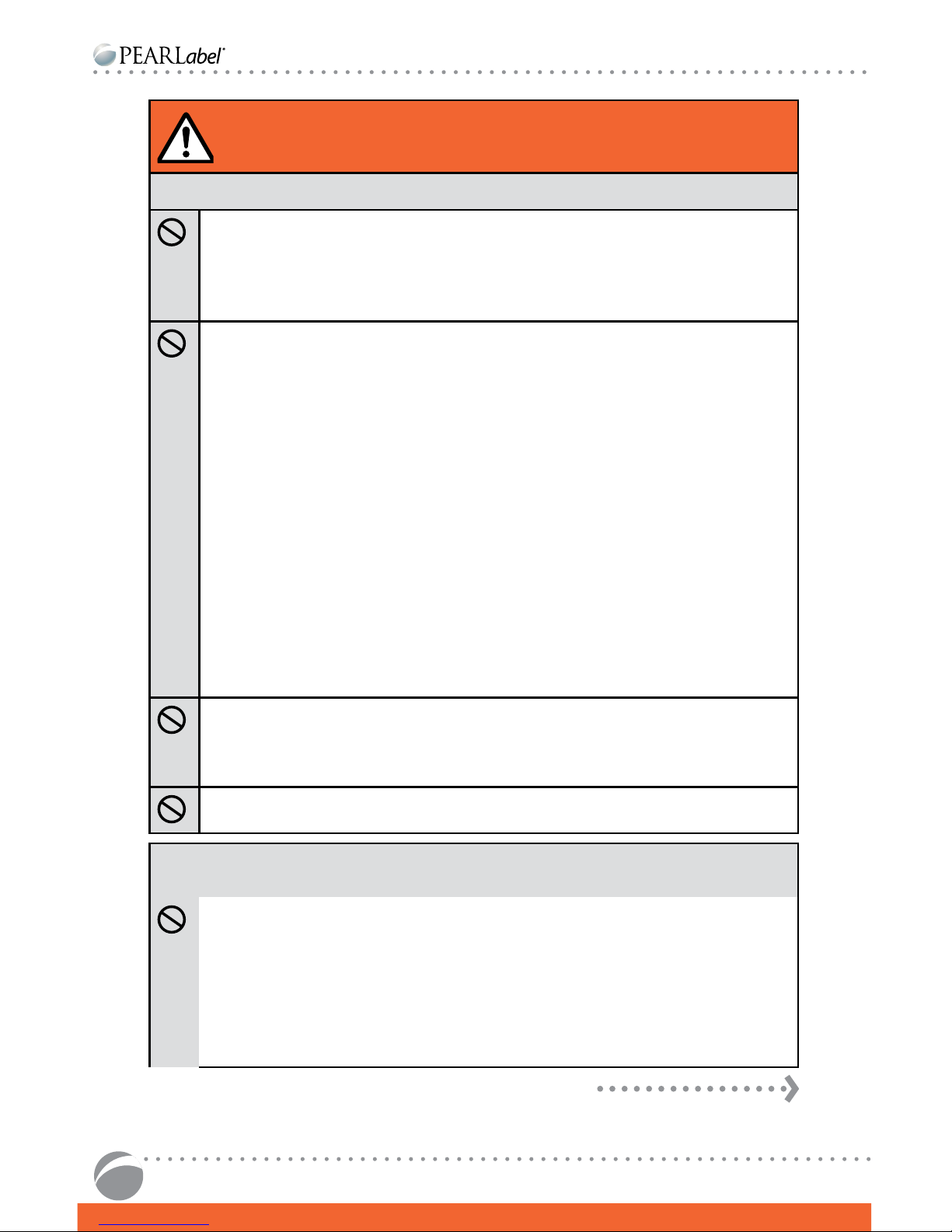PEARLabel® 400iXL USER’S GUIDE
2
FCC DECLARATION of CONFORMITY
According to 47CFR, Part 2 and 15 for Class B Personal Computers and Peripherals;
and/or CPU Boards and Power Supplies used with Class B Personal Computers:
We : K-SUN® Corporation
Located at : 370 SMC Drive PO Box 309 Somerset WI 54025, USA
Tel : 715-247-4440
Declare under sole responsibility that the product identied herein, complies with
47CFR Part 2 and 15 of the FCC rules as a Class B digital device. Each product marketed,
is identical to the representative unit tested and found to be compliant with the
standards. Records maintained continue to reect the equipment being produced
can be expected to be within the variation accepted, due to quantity production and
testing on a statistical basis as required by 47CFR §2.909 Operation is subject to the
following two conditions: (1) this device may not cause harmful interference, and (2)
this device must accept any interference received, including interference that may
cause undesired operation.
Trade Name : K-SUN®
Type of Product : Label Printer
Model : PEARLabel® 400iXL
FCC COMPLIANCE STATEMENT: For United States Users
Note: This equipment has been tested and found to comply with the limits for a Class
B digital device, pursuant to part 15 of the FCC Rules. These limits are designed to
provide reasonable protection against harmful interference in a residential installation.
This Equipment generates, uses and can radiate radio frequency energy and, if not
installed and used in accordance with the instructions, may cause harmful interference
to radio communications. However, there is no guarantee that interference will not
occur in a particular installation. If this equipment does cause harmful interference to
radio or television reception, which can be determined by turning the equipment o
and on, the user is encouraged to try to correct the interference by one or more of the
following measures:
• Reorient or relocate the receiving antenna.
• Increase the separation between the equipment and receiver.
• Connect the equipment into an outlet on a circuit dierent from that to which the
receiver is connected.
• Consult the dealer or an experienced radio/TV technician for help.
WARNING
•To ensure compliance with the limits for a Class B digital device the enclosed interface
cable should be used.
• Modications or changes could void the user’s right to operate the equipment if not
expressly approved by K-Sun® Corporation.
•Changes or modications not expressly approved by the party responsible for
compliance could void the user’s authority to operate the equipment.
FCC COMPLIANCE STATEMENT: For Canadian Users
CAN ICES -3(B)/NMB-3(B)