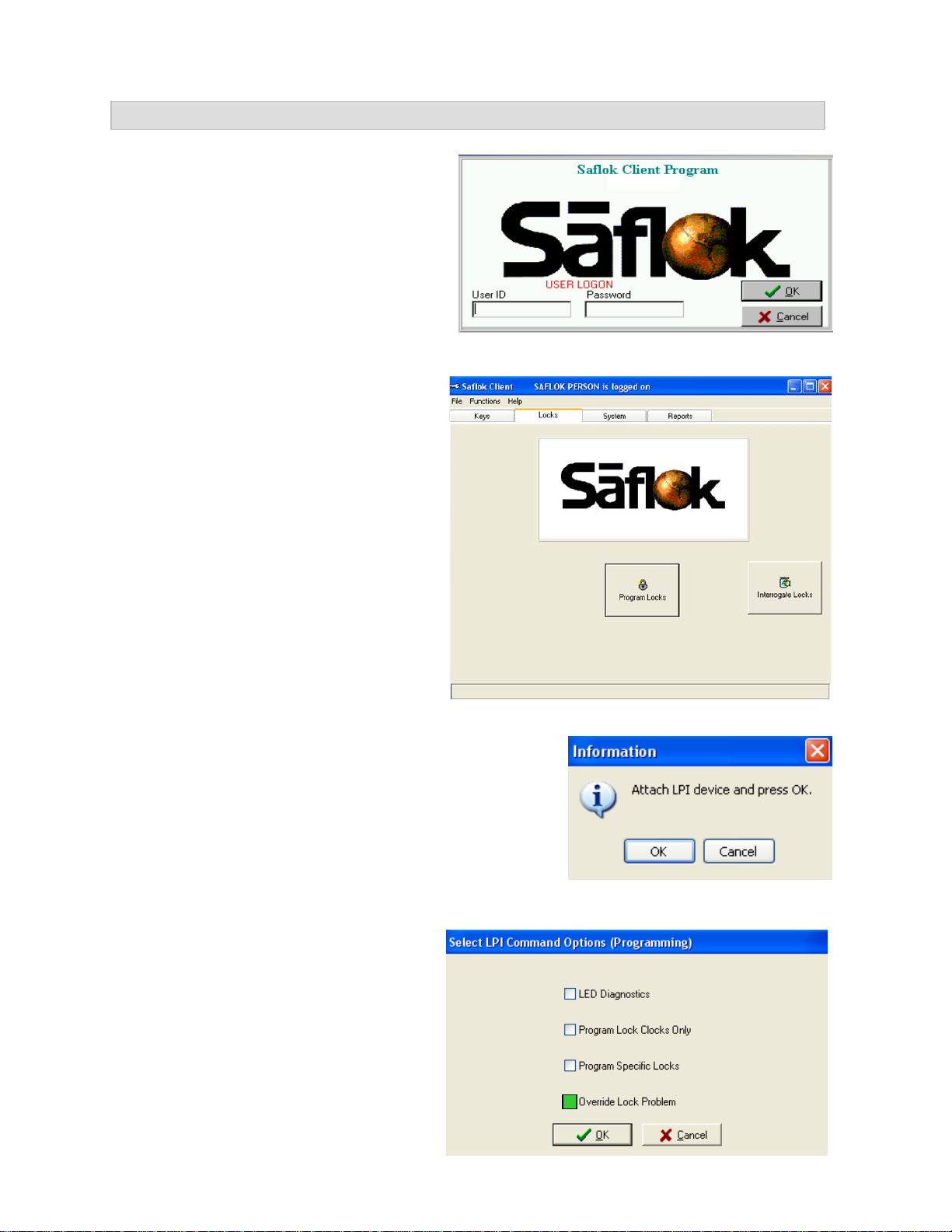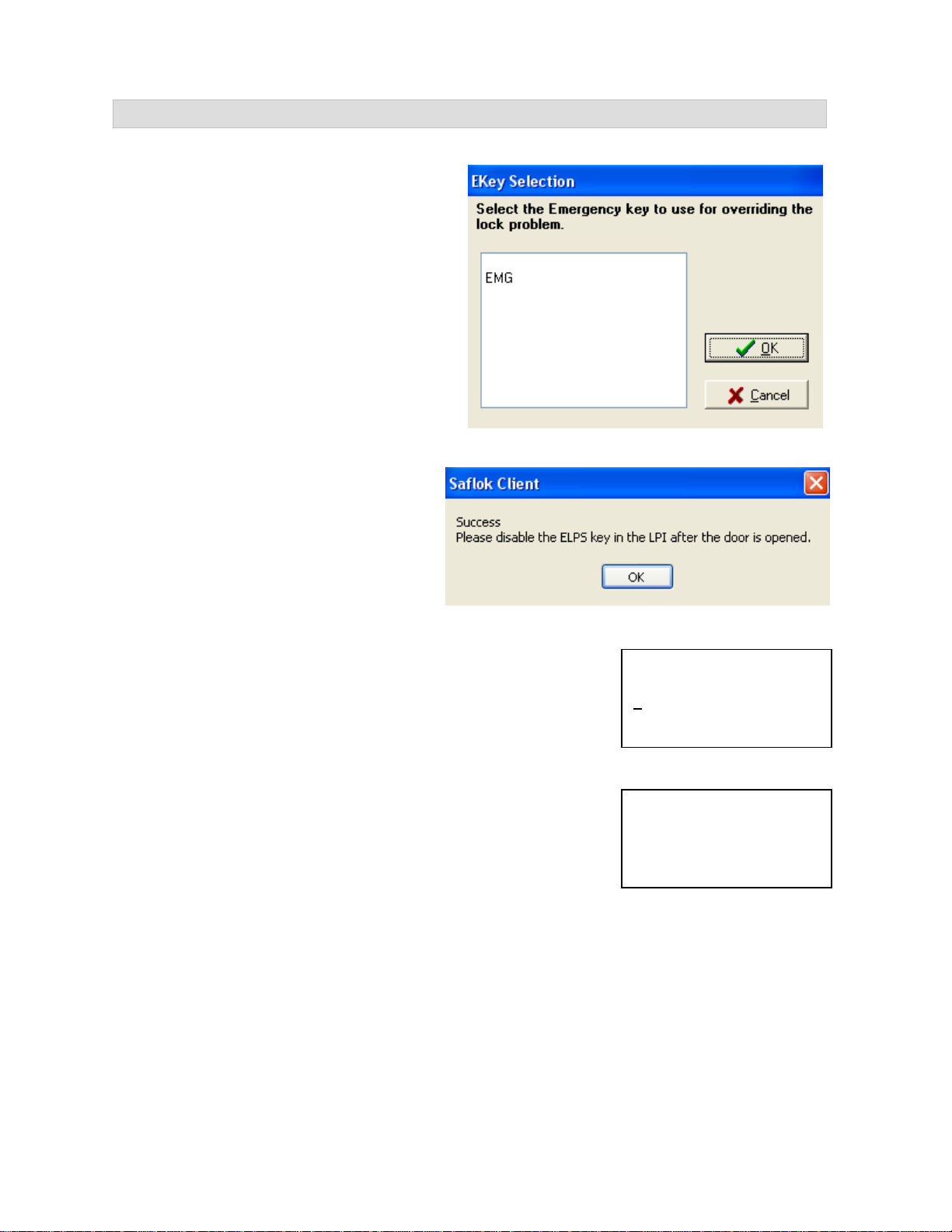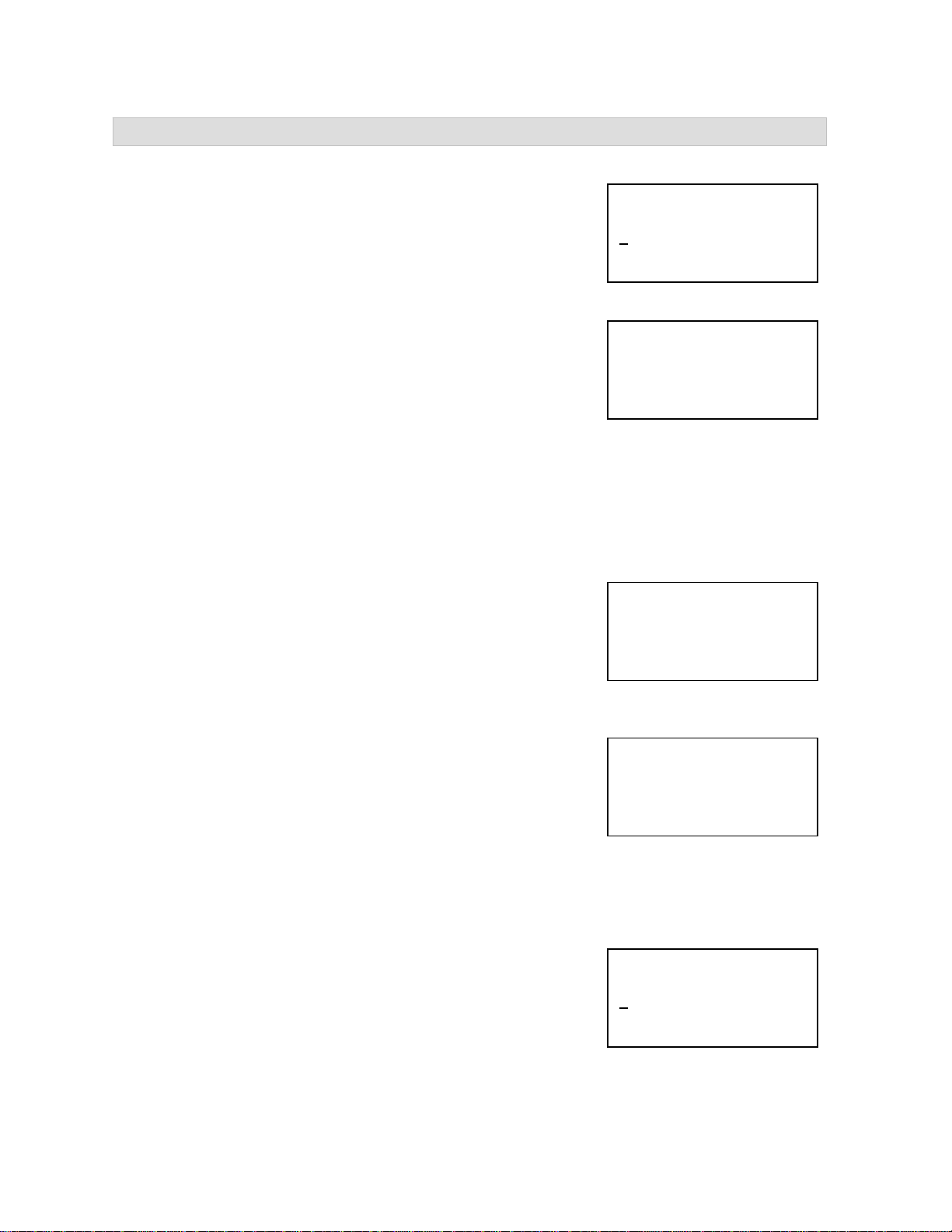Lock Battery Override Instructions – System 6000™ Pg. 2 of 6
Introduction
When connected to the handheld unit, the Lock Programmer-Interrogator/Emergency Lock Power Supply
(LPI/ELPS) is used to program locks, interrogate locks, and open locks that have dead internal batteries.
This device is used more frequently for lock programming and interrogation.
The emergency power battery pack is not required for lock programming and interrogation and is only
necessary when unlocking a lock with a dead battery. The battery pack is therefore removable when not
required, as it is connected with Velcro. It is also the same as a lock battery pack, which may be
substituted.
Note: A lock with a dead battery will not flash any lights after a keycard is used. If a lock displays flashing
lights after a keycard is used, please consult your lock or system manual to troubleshoot other conditions.
Battery Pack
LPI/ELPS Device for RFID Locks
Required Equipment
Velcro
Battery Pack Probe
LPI/ELPS Device for Magstripe and Smart Card Locks
USB Cord
Connection
Velcro
Handheld Unit
For Magstripe/Smartcard Locks:
•Kit 72410-B
oLPI/ELPS device (p/n 72410)
oSAFLOK battery pack (p/n A28110)
oMale DB25 parallel cable (p/n 754380)
oVelco (p/n A27760-Black)
•Handheld module (p/n 701913)
•Six-foot download cable (p/n 71982)
•PC with a serial port and SAFLOK Client Application (software version 2.36 or higher)
•SAFLOK SL2500 ASIC or MT series locks (software version 81305 or higher)
For RFID Locks:
•Kit 72400-B
oLPI/ELPS device (p/n 72400)
oSAFLOK battery pack (p/n A28110)
oUSB cable (p/n 71490)
oVelco (p/n A27760-Black)
•Handheld module (p/n 701913)
•Six-foot download cable (p/n 71982)
•PC with a serial port and SAFLOK Client Application (software version 2.36 or higher)
•SAFLOK SL2500 ASIC or MT series locks (software version 81305 or higher)
© SAFLOK™, all rights reserved. WL 4/21/2009