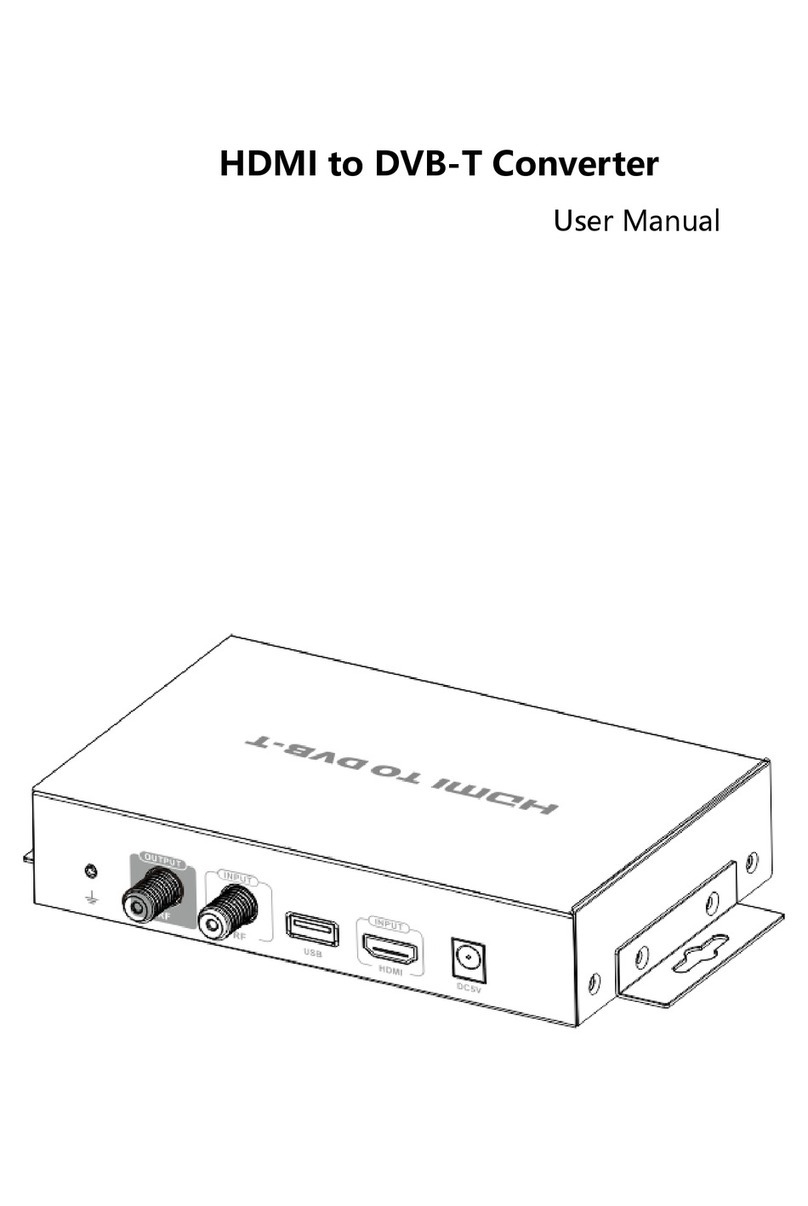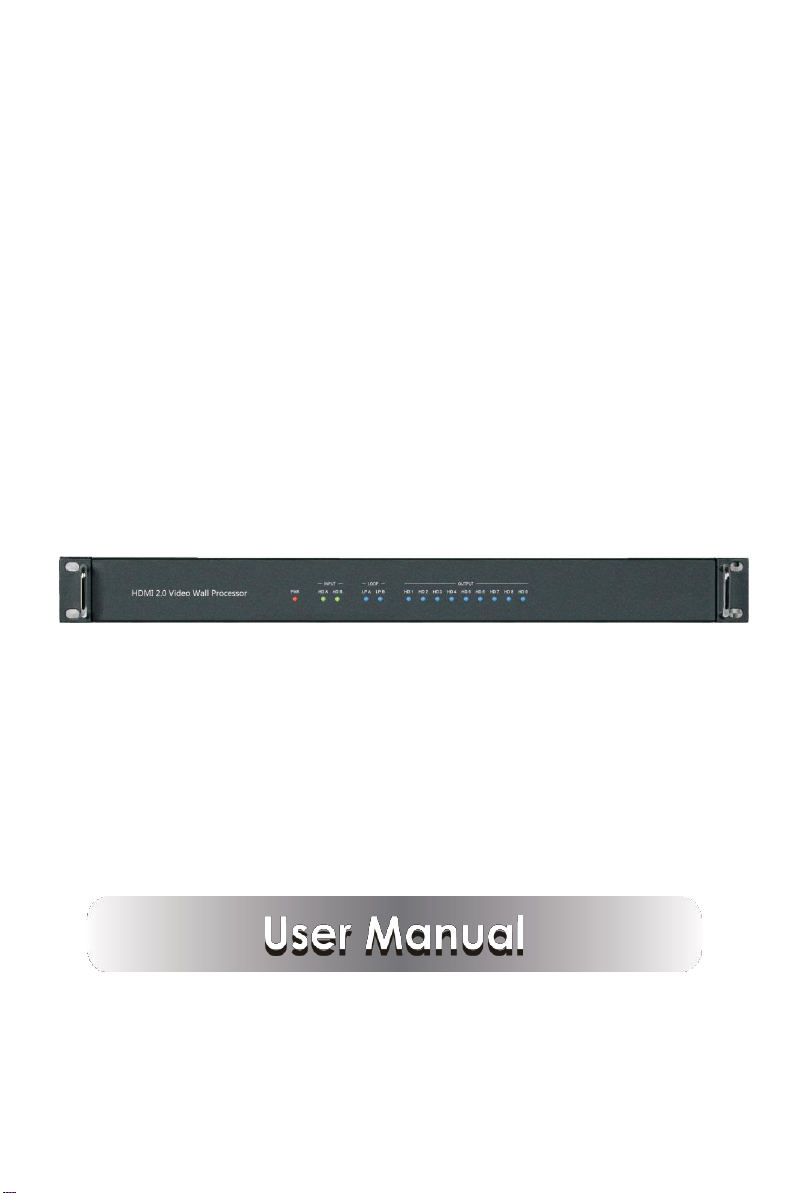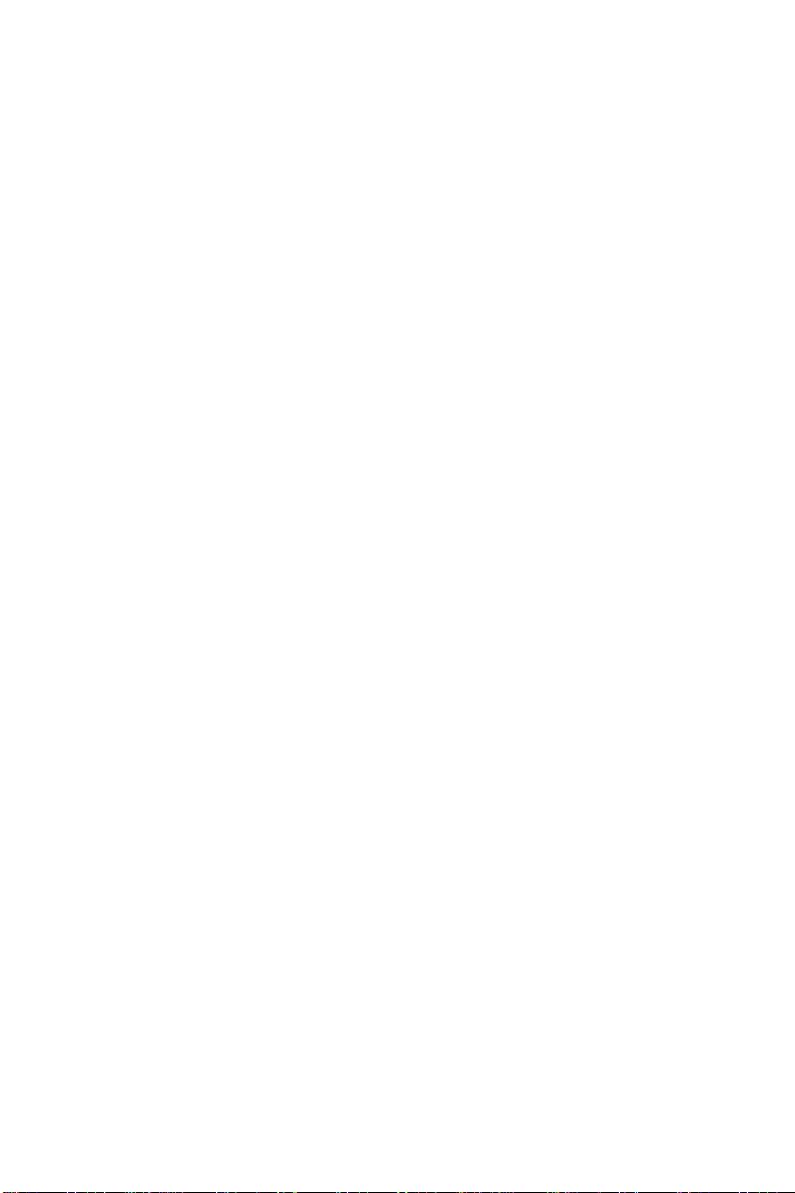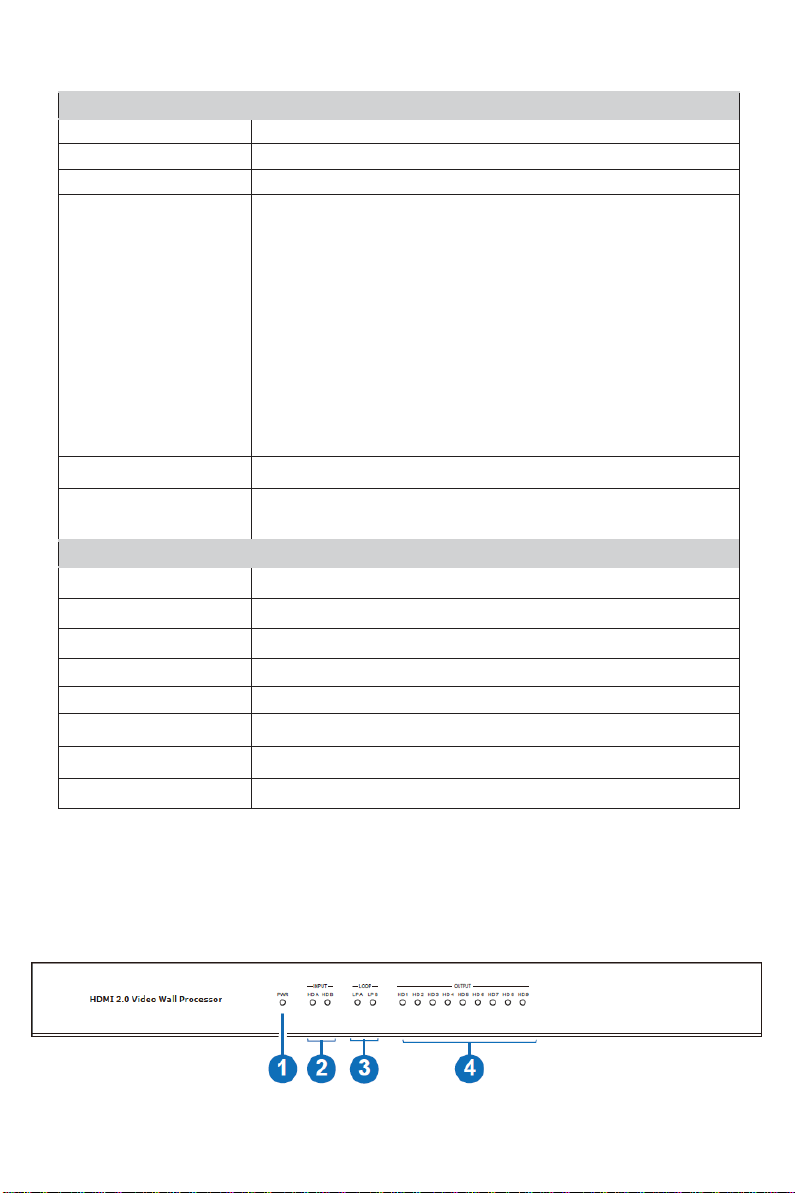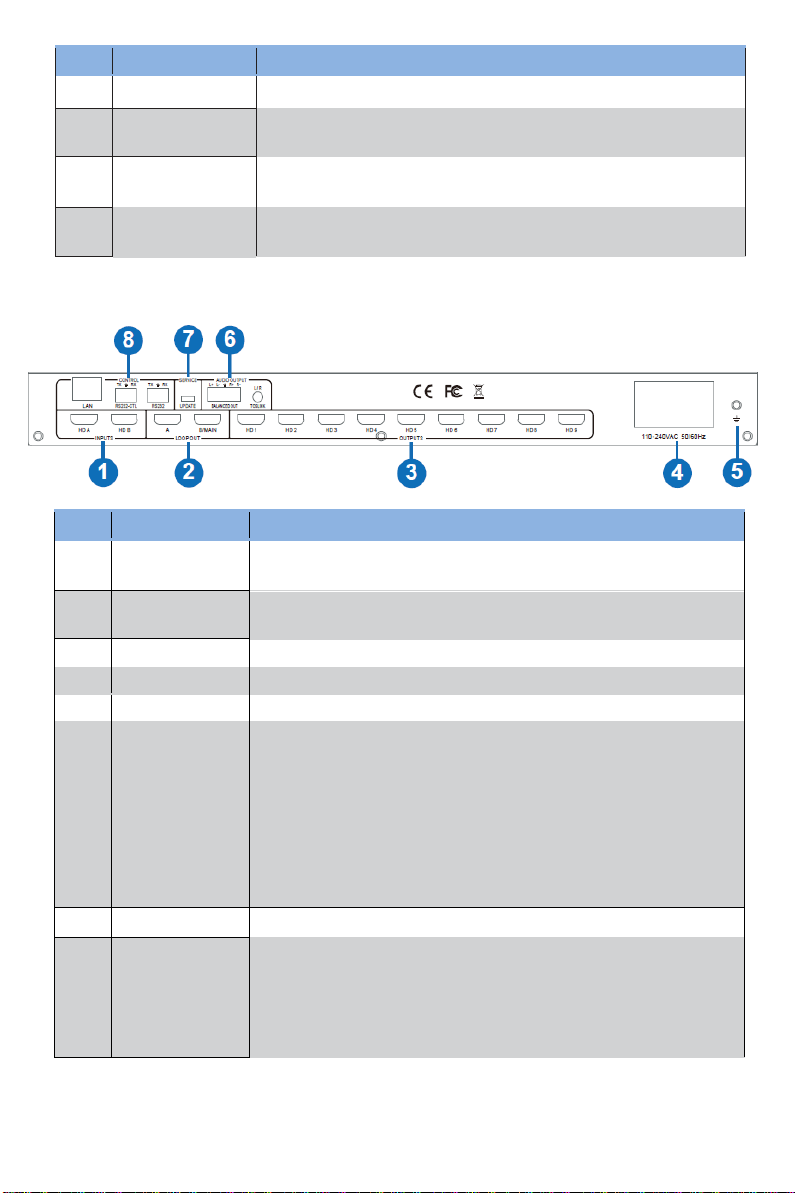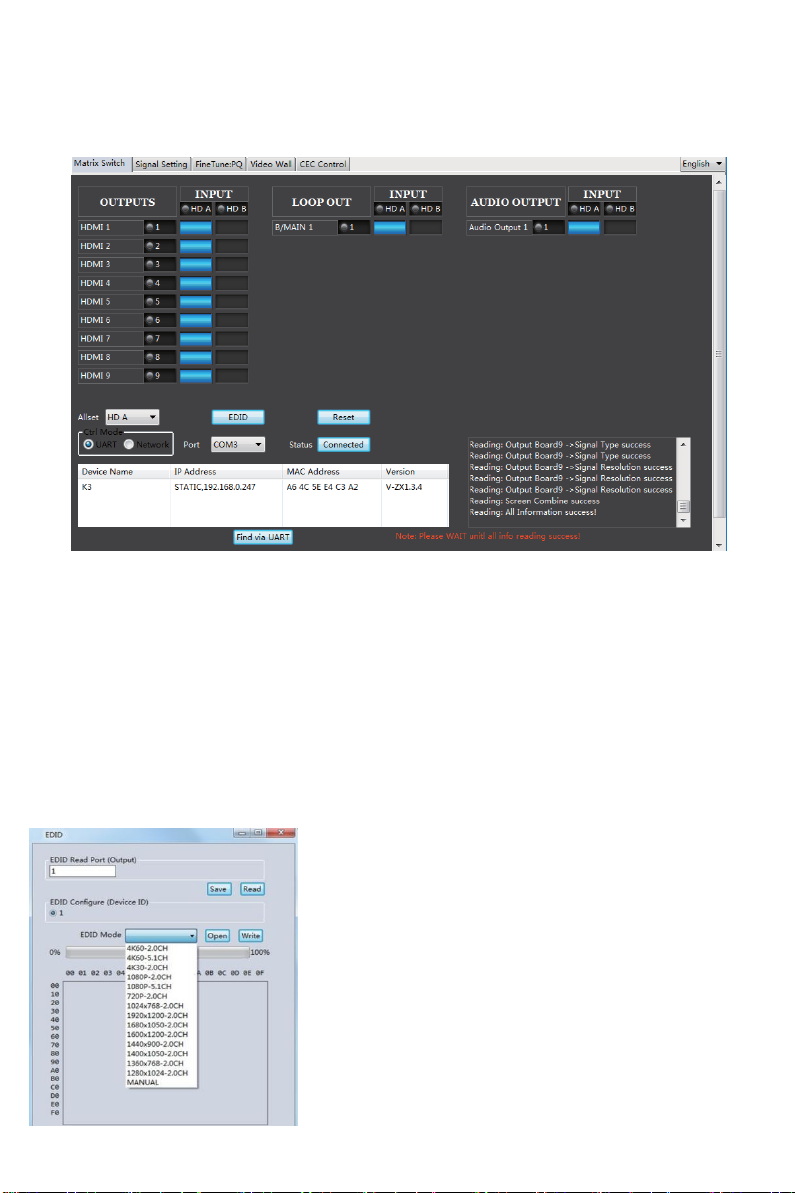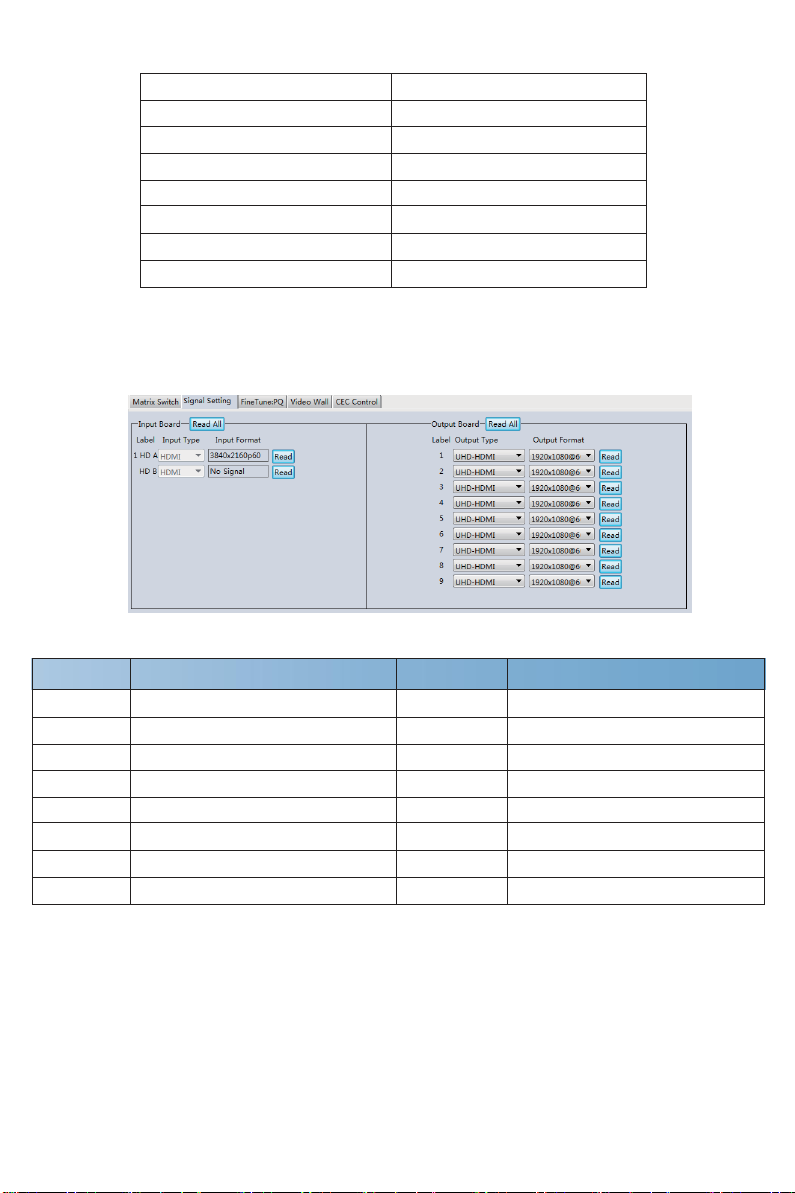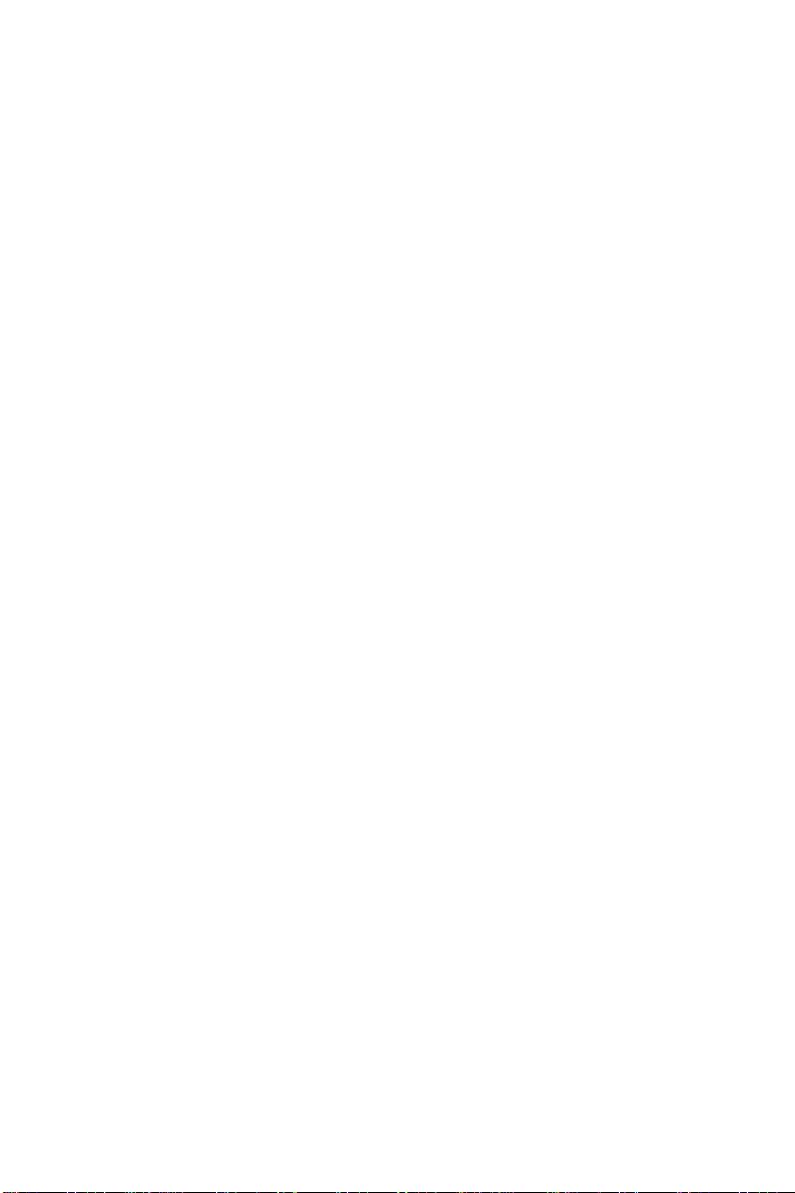
Thank you for purchasing this product
For optimum performance and safety, please read these instructions carefullybefore connecting,
operating or adjusting this product. Please keep this manual for future reference.
Surge protection device recommended
This product contains sensitive electrical components that may be damaged by electrical
spikes, surges, electric shock, lighting strikes, etc. Use of surge protection systems is highly
recommendedinorder to protect andextend the life of your equipment.
Table of Contents
1. Introduction................................................................................................................. 1
2. Features....................................................................................................................... 1
3. Package Contents...................................................................................................... 1
4. Specifications. ............................................................................................................ 2
5. Operation Controls and Functions............................................................................. 2
6. RS-232/LAN Control Connection................................................................................ 4
6.1. RS-232 Control Connection. ................................................................................ 4
6.2. Network Control Connection. ............................................................................. 4
7. PC Tool User Guide. .................................................................................................... 5
8. Safety Instructions....................................................................................................... 11
9. Connection Diagram.................................................................................................. 12