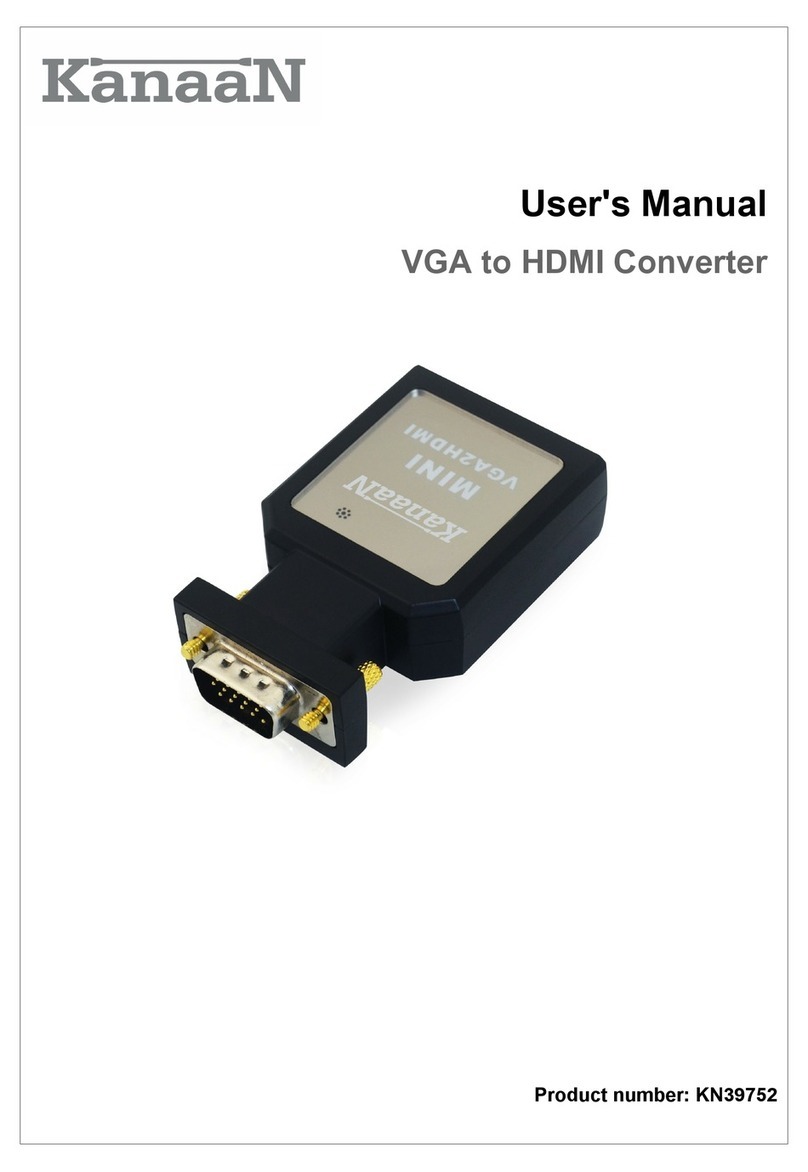CONNECTION AND OPE ATION
ATTENTION: To avoid damages to the video/audio system by inrush current, please
switch the amplifier/TV off before installing the converter!
Step 1: Connect the VGA-out with the corresponding interface at the converter (see
explanation at converter's bottom). Depending on the connecting possibilities
you may connect your TV via Composite (Cinch) or S-video. The converter has two
switches to adjust the video standard (PAL/NTSC). Please refer to the TV's manual
to inform about your TV's video standard. Please use the included SCART adapter
for TV devices with SCART interface. This adapter must be switched on "In"!
Step 2: Depending on application you may connect an audio signal via SCART
adapter to the TV or use an audio system with cinch input interface. For your own
safety and the safety of your sound system, the amplifier must be switched off
when connecting the cinch cable!
Step 3: Now the converter may be switched on. Therefore, please connect the
included USB charging cable to the converter and your PC and then switch on the
PC. Now the TV and if wanted an amplifier may be switched on.
Notes:
•o send a picture to the VGA-out, please use the Windows set ups. Refer to
producer's instructions or the windows user assistance for information on the Dual
Head operation (two displays, especially important for notebooks).
•If necessary, please switch the V/amplifier on the used input interfaces.
•Picture adjustments may be necessary. In this case, the converter offers a menu , which can
be used via the "menu" button. he adjustments may be changed by choosing a menu item
with the up/down arrow keys and then choosing the parameters with the left/right arrow keys.
(see "OSD menu" in this manual)
◦he size of the picture can be adjusted with "HSIZE" and "VSIZE".
◦o adjust brightness use "BRIGH NESS".
◦o adjust colour saturation, please use the menu item "Saturation".
◦If a fuzzy, unclear or noisy picture is displayed, this may be adjusted with "SHARPNESS"
or "FLICKR".
◦he "Zoom" button adjusts the picture size.
7