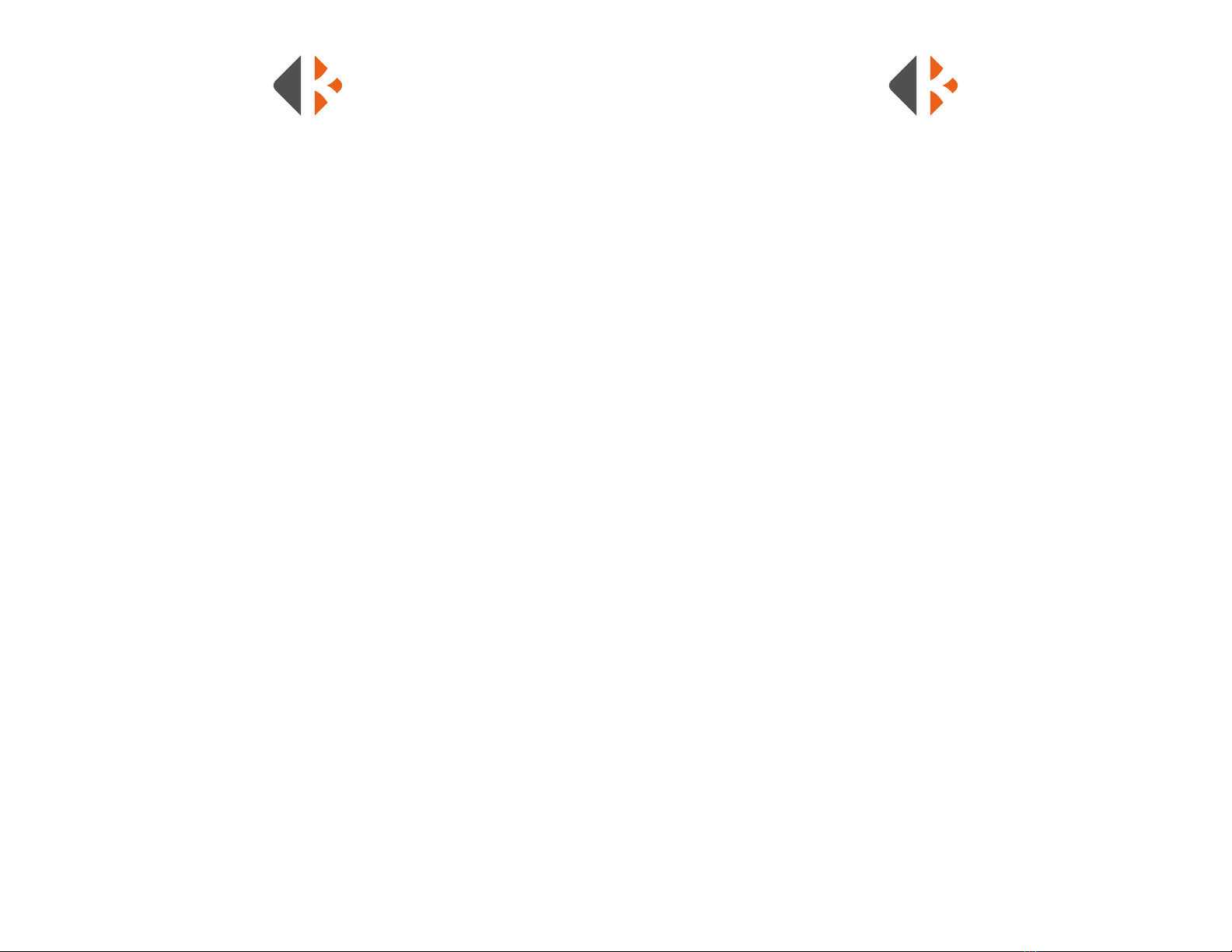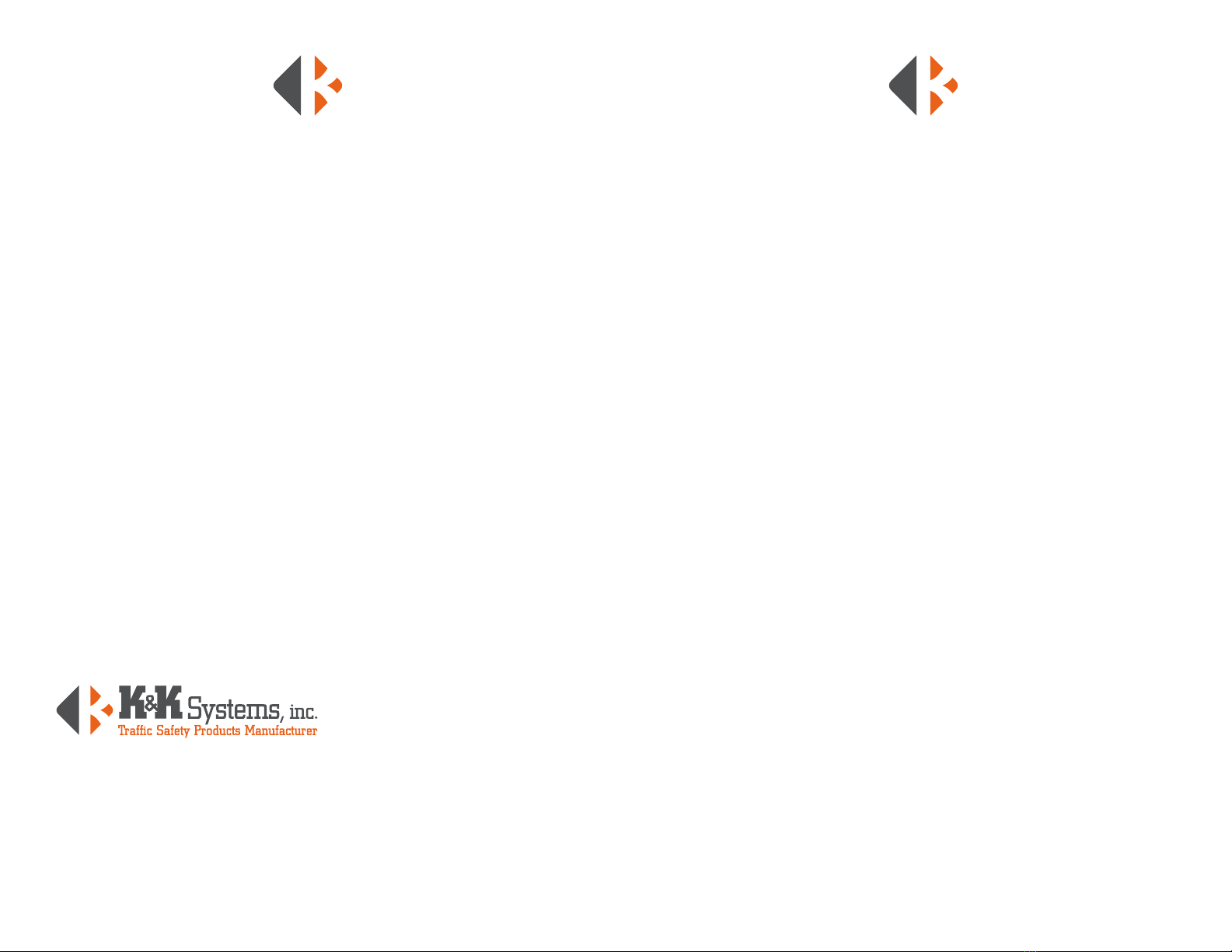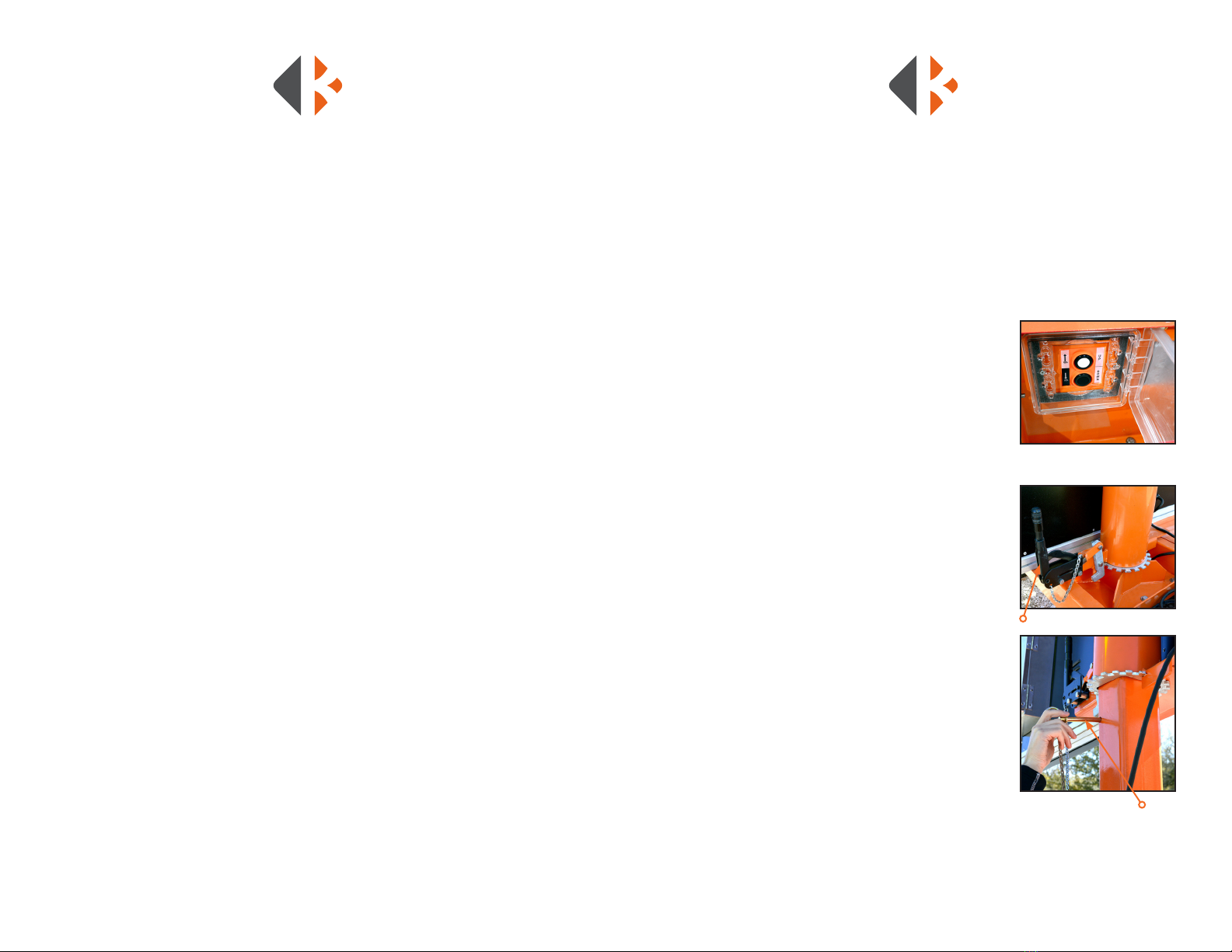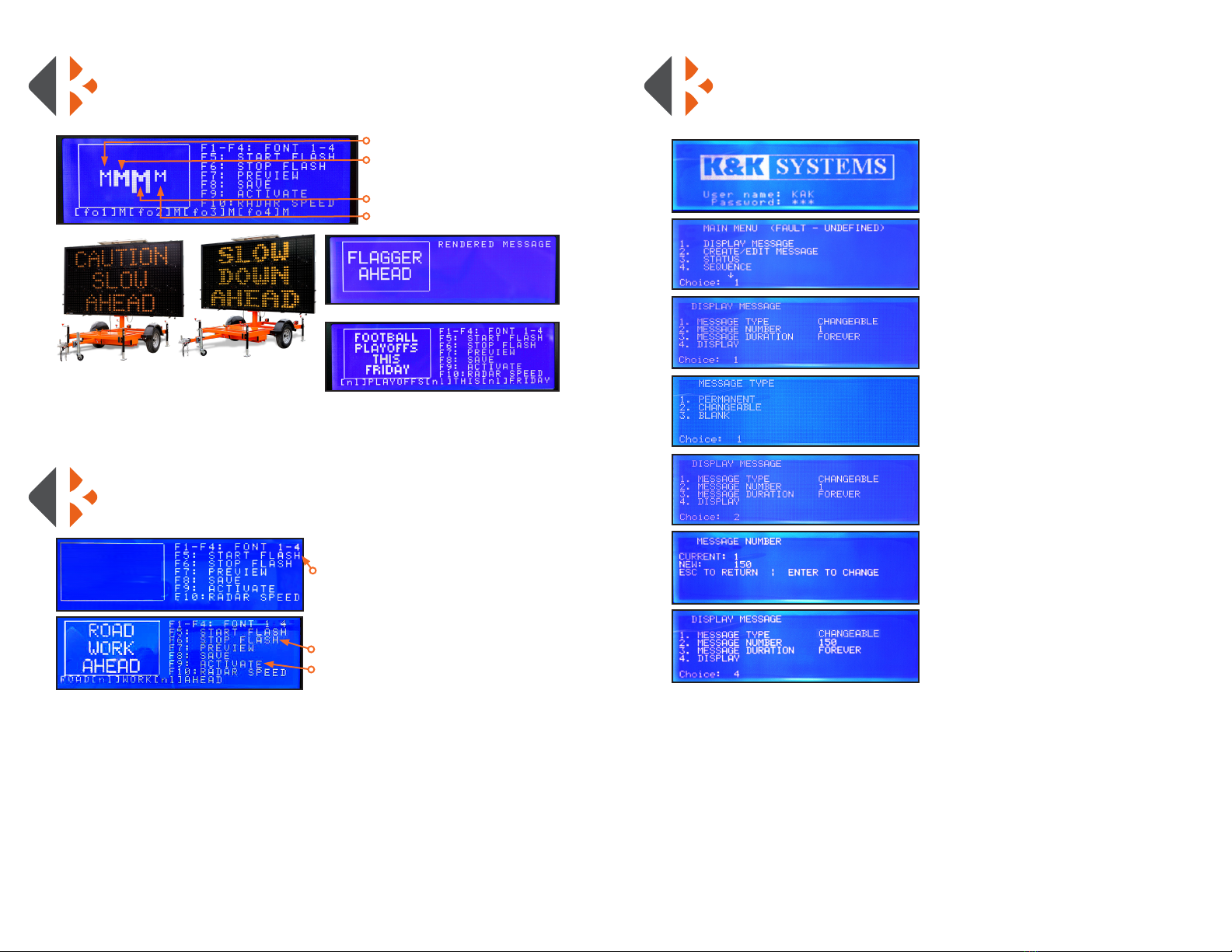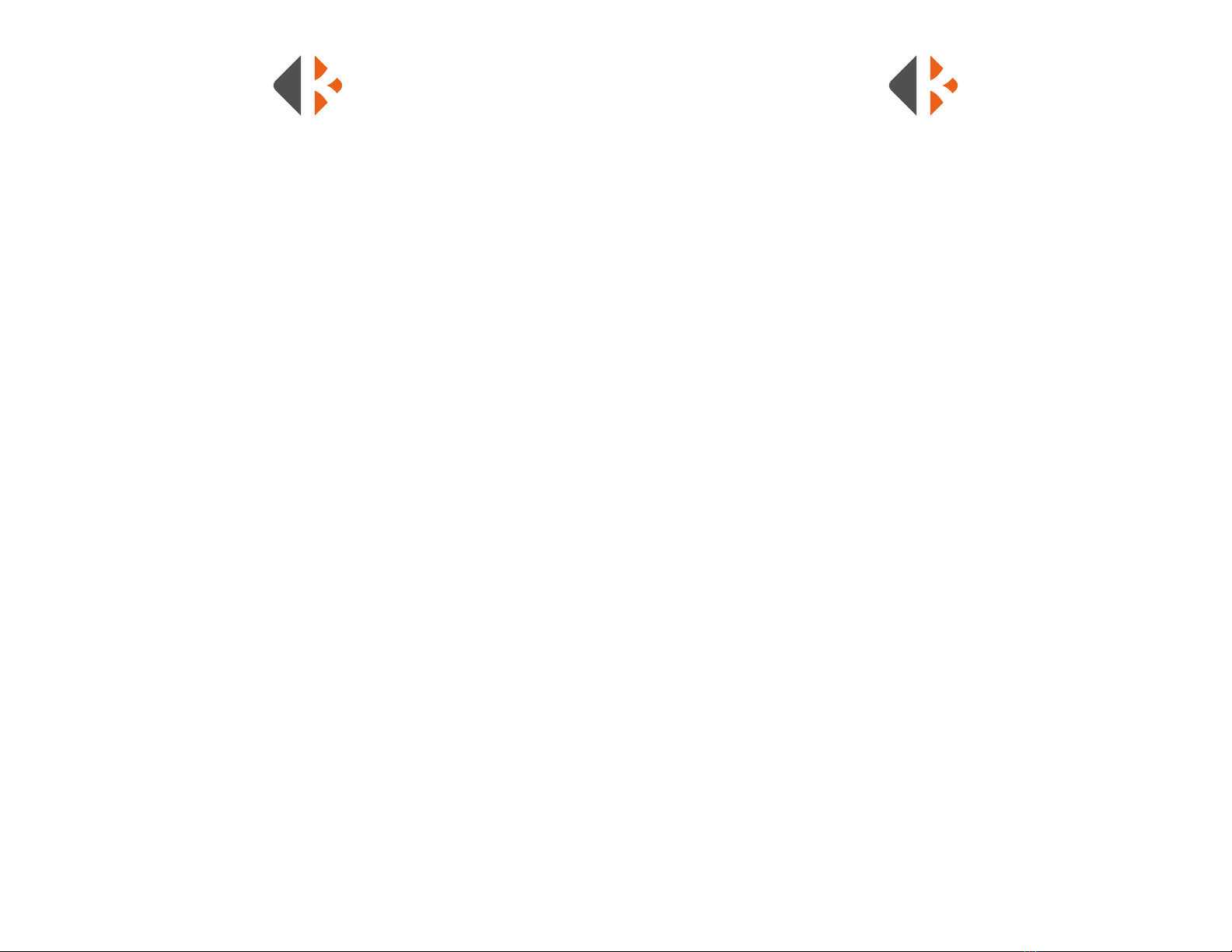
32
Thank You .............................................................................................................................. 4
Introduction ......................................................................................................................... 5
Components ........................................................................................................................ 6
Precautions, Safety, and Maintenance .................................................................... 8
Vehicle Mount Mounting Holes................................................................................10
Towing and Long-Term Storage...............................................................................12
Trailer Setup........................................................................................................................13
PROGRAMMING
Introduction .......................................................................................................................14
Terminology .......................................................................................................................14
Quick Selection Thumb Wheel..................................................................................14
KEYBOARD PROGRAMMING
Create a Changeable Message..................................................................................15
Selecting Fonts..................................................................................................................16
Make a Message Flash ..................................................................................................16
Display a Permanent Message..................................................................................17
Create and Edit a Changeable Multi-Page Message Sequence ...............18
Create a Message Sequence/Multi-Page Message with
Permanent and Changeable Messages ...................................................19
Status ...................................................................................................................................20
Conguration ....................................................................................................................20
Schedule ............................................................................................................................ 20
Permanent Message List: Text ............................................................................21-23
Permanent Arrow Graphics for 2-Line and Full Matrix..................................24
Full Matrix Permanent Graphics........................................................................23-25
Custom Message Log ............................................................................................61-62
WIRELESS PROGRAMMING
Wireless Programming Introduction......................................................................28
Description of CrossTalk Cross Walk Controls ....................................................29
CrossTalk Online Software...........................................................................................30
Locations ......................................................................................................................31
Message Commander............................................................................................32
Preset Messages........................................................................................................33
Custom Messages....................................................................................................34
Arrow Modes..............................................................................................................35
Settings..........................................................................................................................36
Control...........................................................................................................................37
BLUETOOTH TABLET PROGRAMMING
Bluetooth Tablet Software...........................................................................................38
Tablet Operation ..............................................................................................................38
Description of Tablet Controls...................................................................................39
Tablet Programming
Connecting to the Message Sign......................................................................40
Create a Message......................................................................................................40
Create a Sequence/Multi-Page Message......................................................41
Using Graphics...........................................................................................................41
Edit a Message ...........................................................................................................41
Formatting Text .........................................................................................................42
PARTS LIST ...................................................................................................................43
TROUBLESHOOTING
Vehicle Mount Troubleshooting...............................................................................44
Trailer Mount: Keyboard Troubleshooting ..........................................................46
Trailer Mount: Wireless Troubleshooting..............................................................48
FUSES AND BATTERIES
Fuse Location and Replacement ............................................................................50
Keyboard Battery Location and Replacement ..................................................51
WIRING DIAGRAMS
Vehicle Mount: Controller............................................................................................52
Vehicle Mount: Message Sign....................................................................................53
Trailer Mount Keyboard: Controller ........................................................................54
Trailer Mount Keyboard: Battery Box .....................................................................55
Trailer Mount Wireless: CrossTalk XL.......................................................................56
Trailer Mount Wireless: Message Sign....................................................................57
DIP SWITCHES
Model MB14281: 9001 ..................................................................................................58
Model MB3L: 9002...........................................................................................................59
Models MB8249 and MB9757: 9003.......................................................................60
CUSTOM MESSAGE LOG ...........................................................................61-62
WARRANTY..............................................................................................................63
TABLE OF CONTENTS