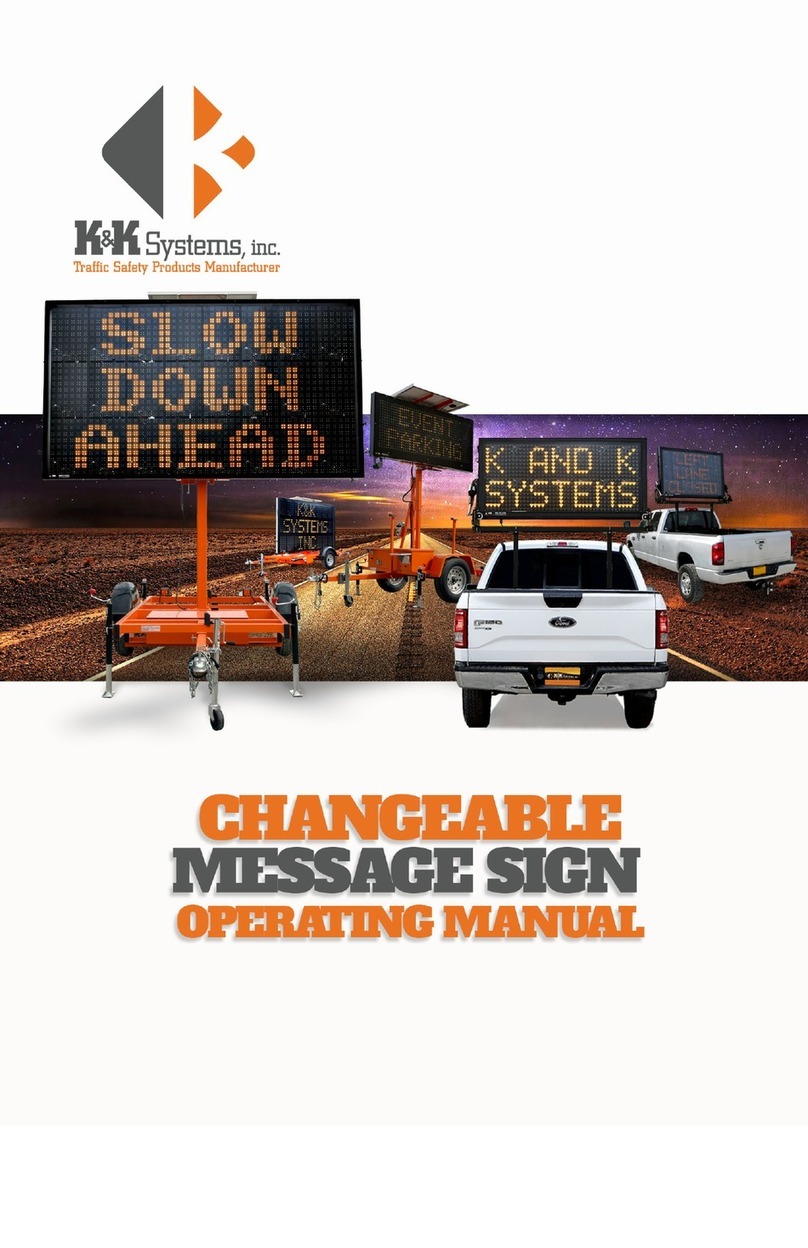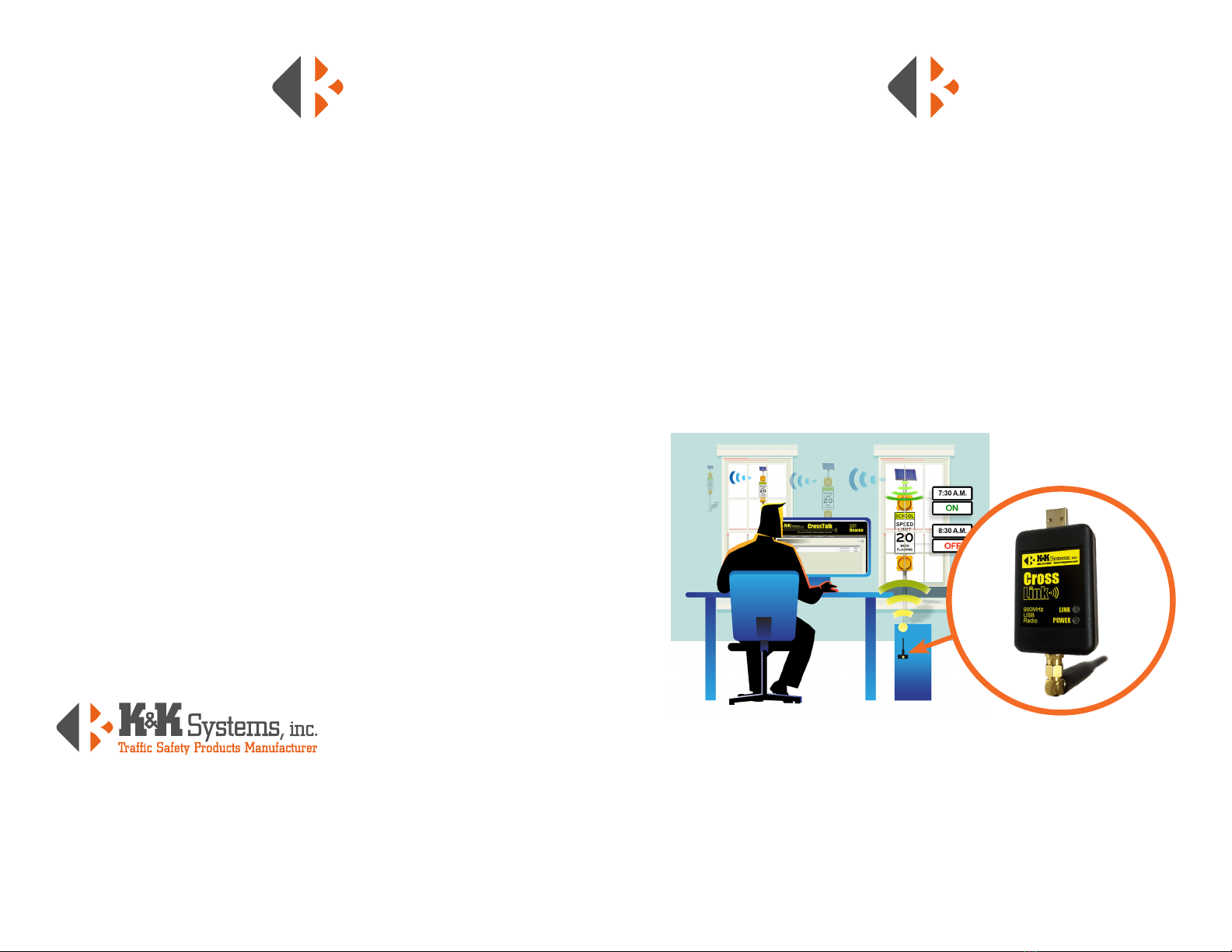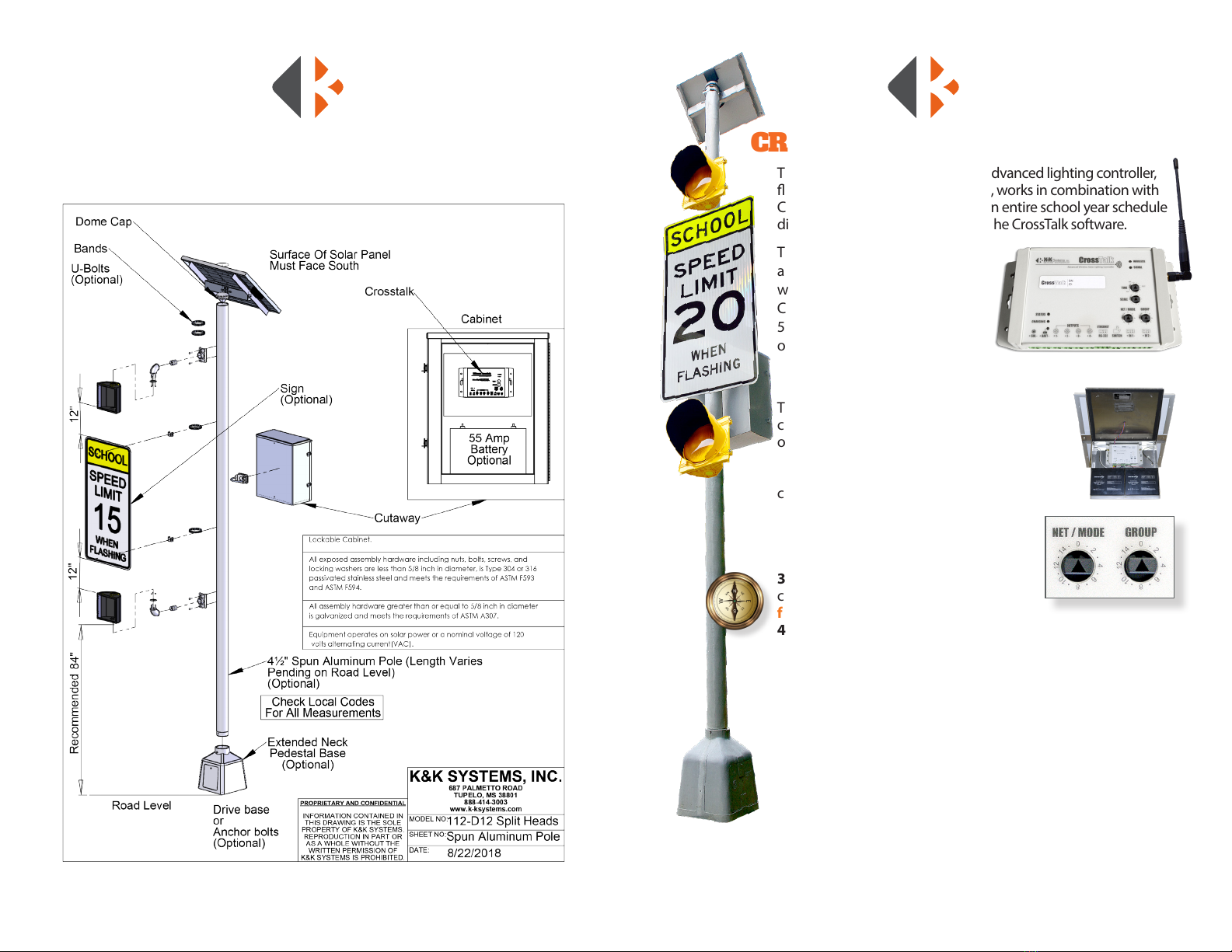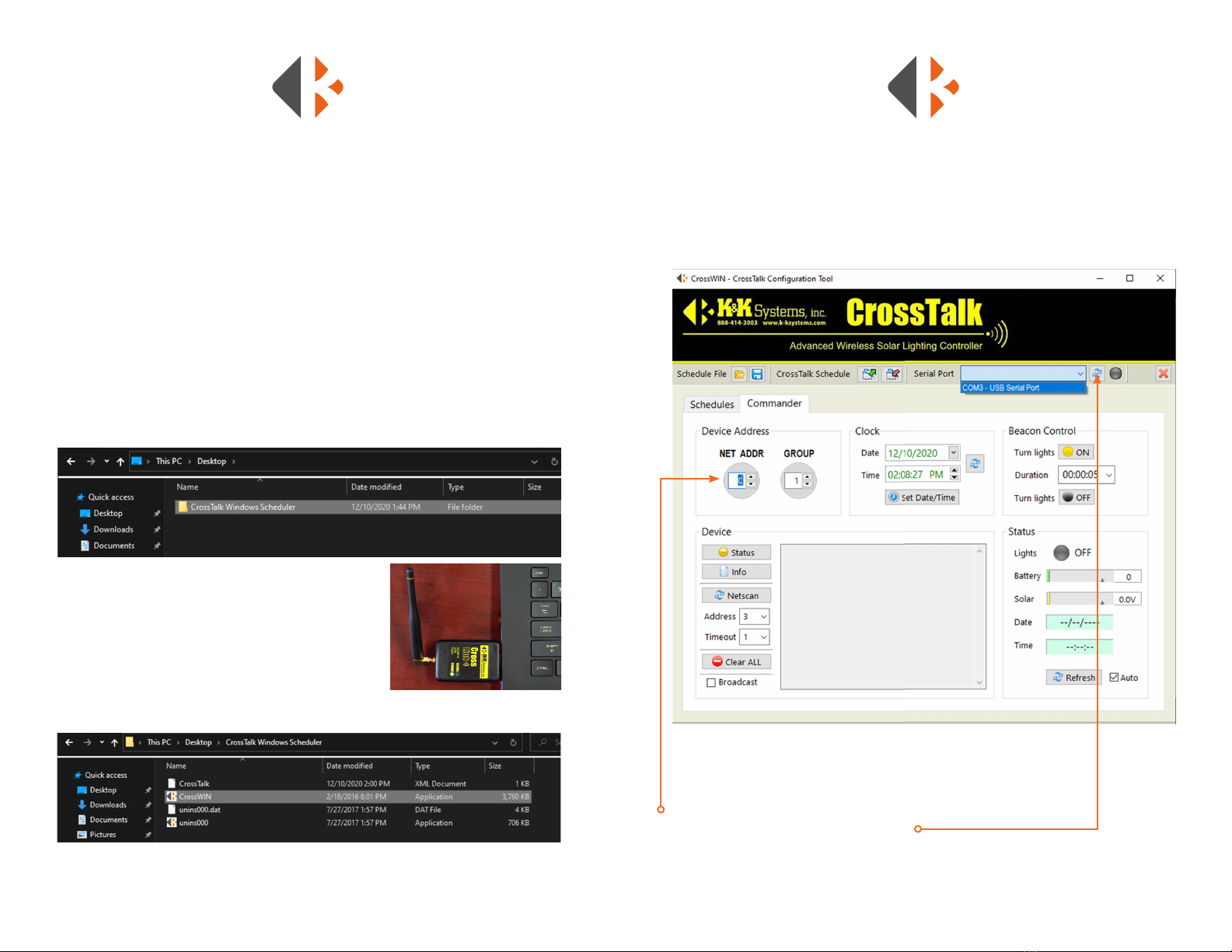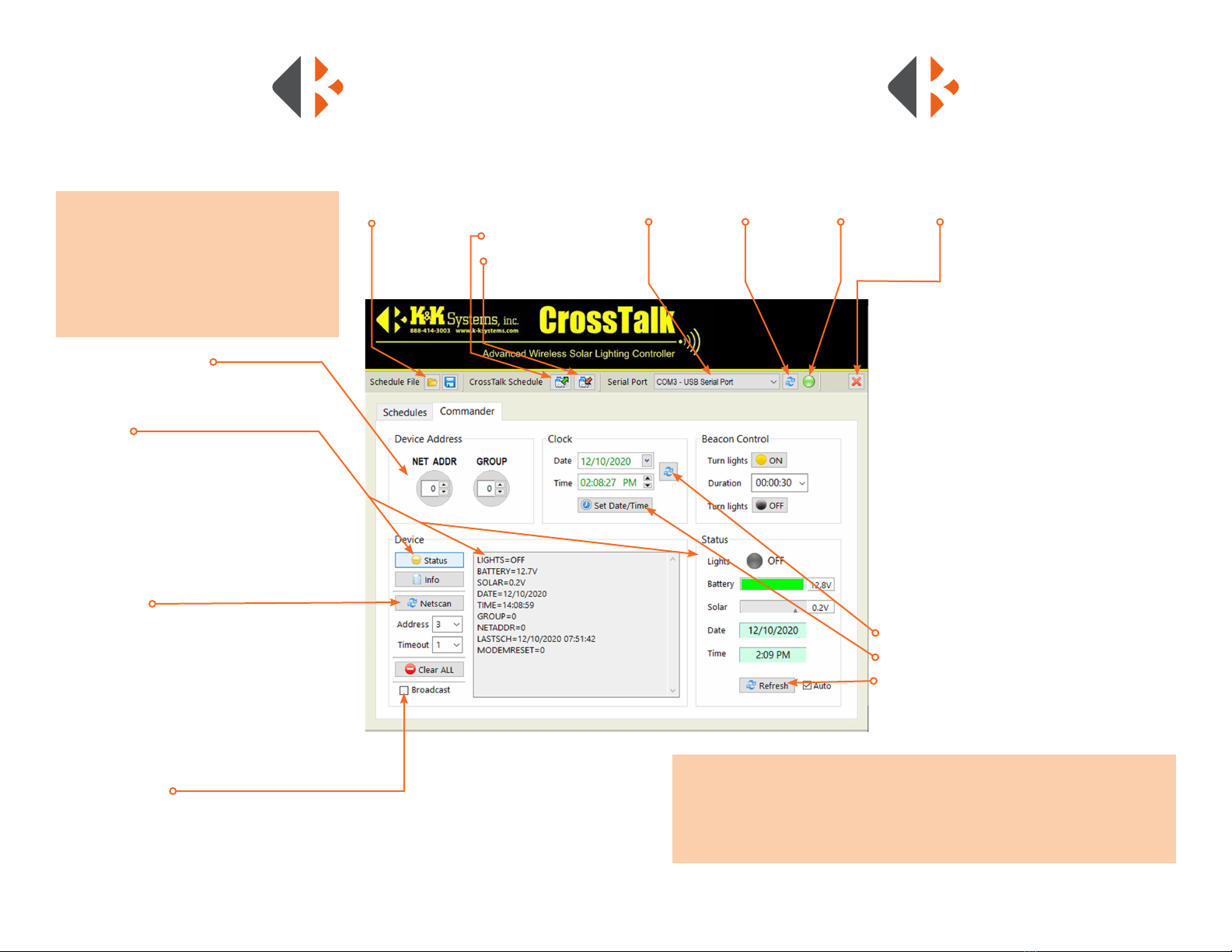32
Warranty................................................................................................................3
Thank You .............................................................................................................4
Introduction ........................................................................................................5
Sign System Assemby / Control Cabinet Components .................6
CrossTalk Connection .....................................................................................7
Maintenance.......................................................................................................7
CrossTalk Controls & Networking
Net Address/Grouping ..............................................................8-9
CrossLink/CrossTalk Communication .................................................. 10
CrossTalk Software ........................................................................................ 11
Commander.............................................................................................. 12
Connection Test ...............................................................................12
Device Address................................................................................ 12
Status.................................................................................................... 12
Info......................................................................................................... 12
Network Scan................................................................................... 12
Broadcast................................................................................12
Beacon Control.....................................................................12
Clock.........................................................................................12
Schedules.................................................................................................. 14
Setting a New Standard Schedule......................................... 14
Setting a Holiday Schedule ....................................................... 15
Setting an Exception .................................................................... 15
Delete a Schedule .......................................................................... 15
Troubleshooting.......................................................................................16-17
Fuse Location and Replacement ....................................................18-19
TABLE OF CONTENTS
1. The manufacturer warrants that all products manufactured by K&K Systems, Inc. will be
free from defects in material and workmanship for a period of one (1) year from date of
shipment, subject to the conditions and restrictions contained herein.
2. This warranty does not apply to a product that has not been installed or maintained in
accordance with the manufacturer’s instructions, has been subjected to damage in an
accident, abused or neglected during operation, repaired or modied by persons other
than manufacturer, its employees or authorized agents, or failed to have normal mainte-
nance.
3. The buyer expressly agrees that the buyer’s sole remedy and the manufacturer’s sole re-
sponsibility, in respect to a warranty claim, is exclusively limited to repair or replacement
at the manufacturer’s option, of product or a portion thereof found by the manufacturer
to be defective. The manufacturer is not responsible for labor or other expended charges
by buyer including transportation chargers, an shall not be liable for any incidental or
consequential damages connected with repair of a product deemed to be defective or
with installation or replacement of repaired product. Further, the manufacturer disclaims
any liability for any incidental or consequential damages, including lost or duplicated
time or expense accruing for any reason, to the owner or user or any products sold by
the manufacturer, whether claim is made in contract or in tor or under any theory of
warranty, negligence or otherwise.
4. The manufacturer reserves the right to make changes in its products from time to time,
without incurring any obligation to incorporate such improvements in any products
previously sold or in service.
5. The terms and conditions of the warranty cannot be altered without the written consent
of the manufacturer.
6. The foregoing warranty is exclusive and in lieu of all other express, statutory and implied
warranties INCLUDING THOSE OF MERCHANTABILITY AND FITNESS FOR ANY
PARTICULAR PURPOSE. There are no warranties which extend beyond the language in
the previous six (6) paragraphs.
If you have any further questions, please feel free to call us at our
toll-free number, 888-414-3003, email info@k-ksystems.com or
look us upon the internet at www.k-ksystems.com.
MANUFACTURER’S WARRANTY