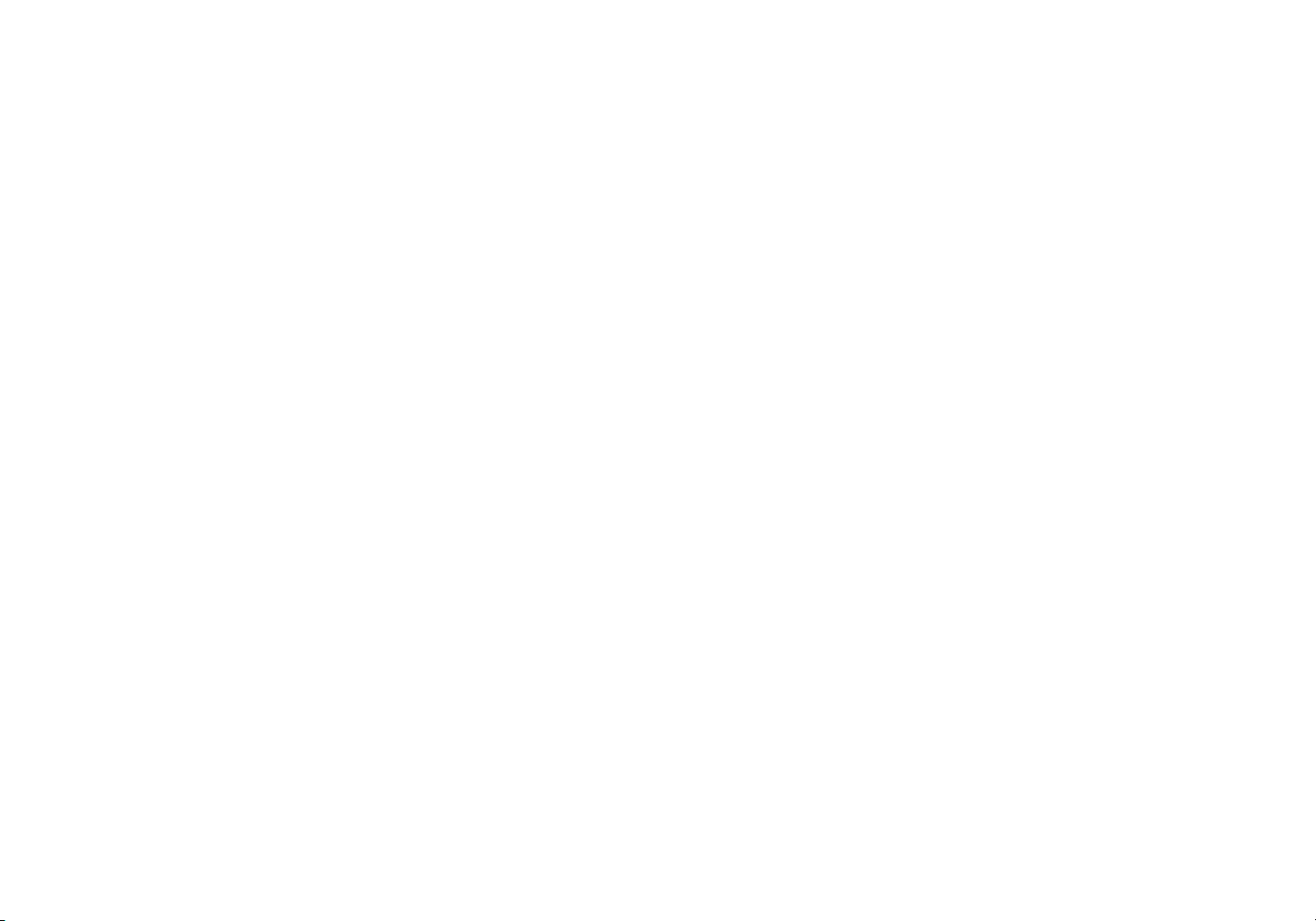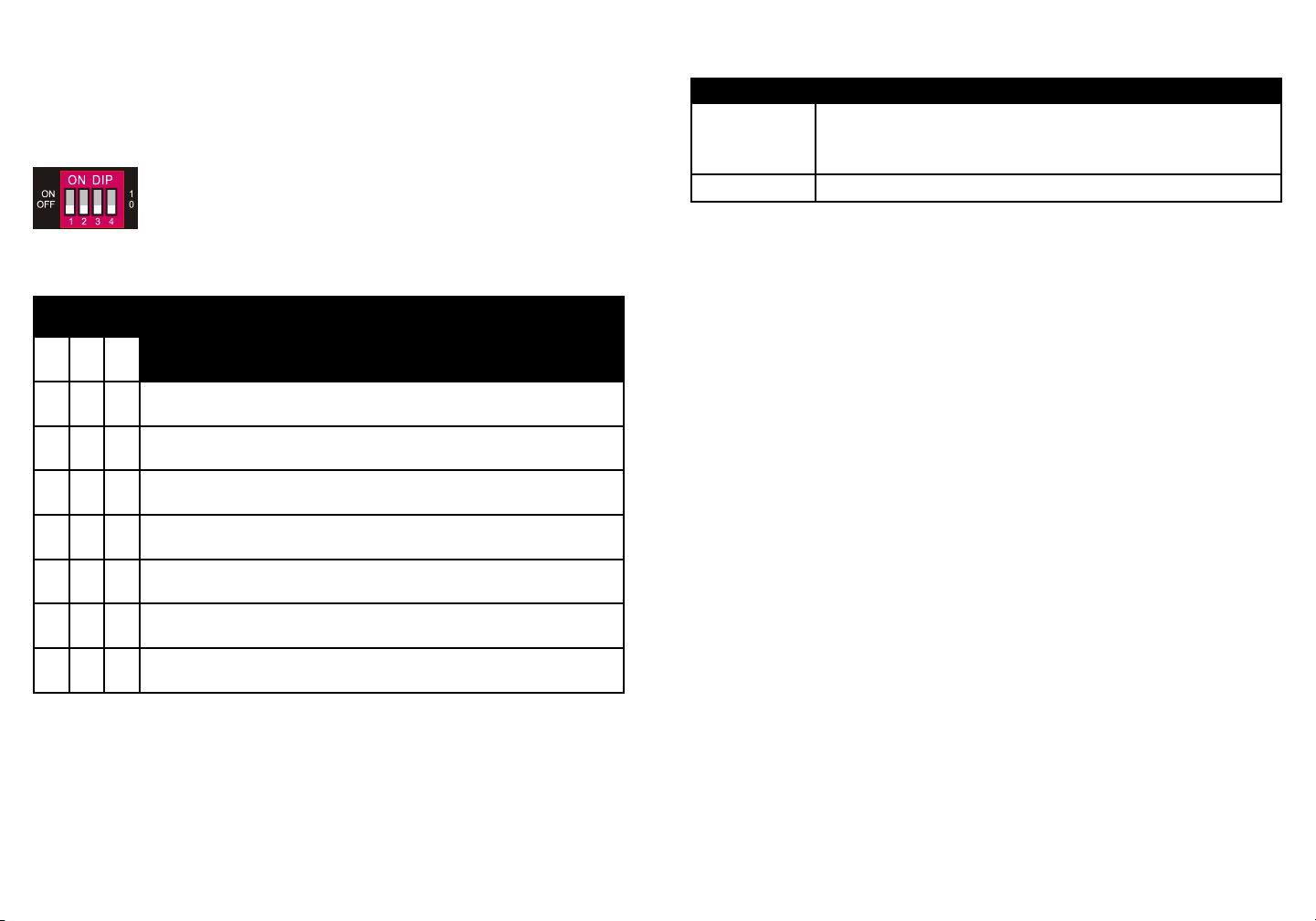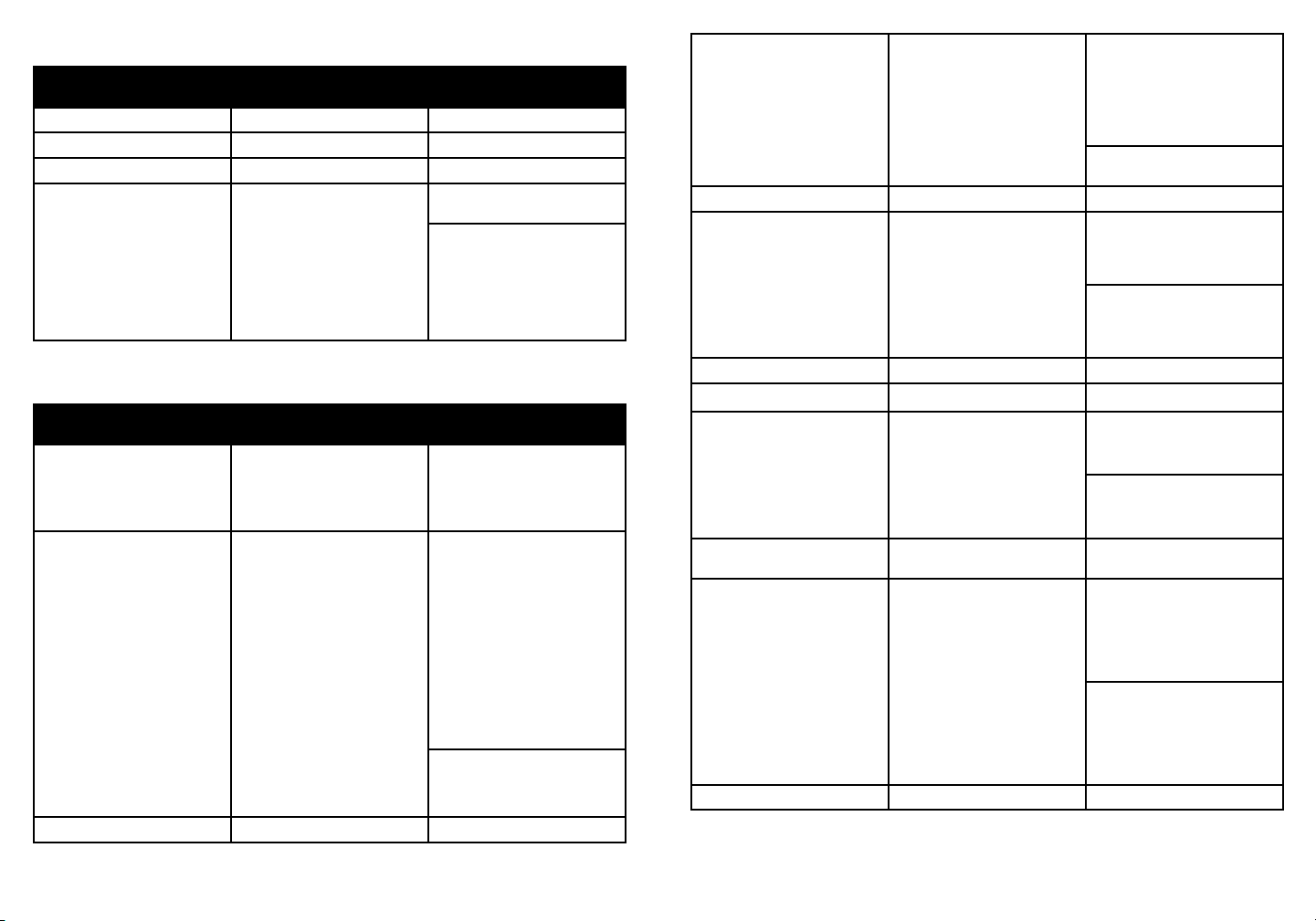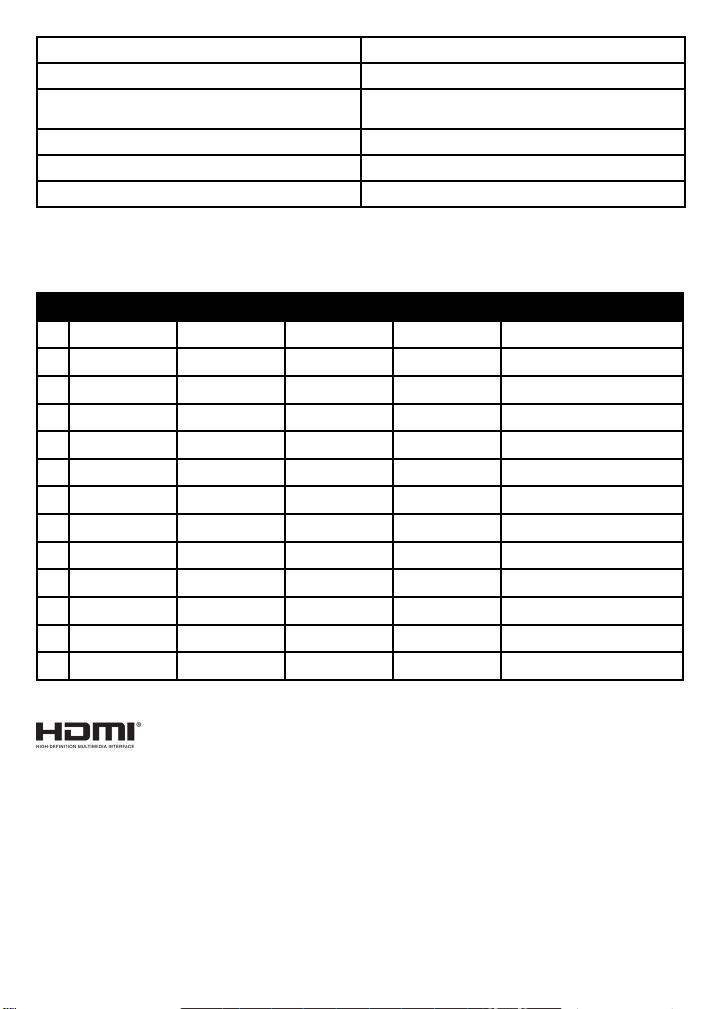10 11
7. FIRMWARE UPGRADE
Please follow the below steps to upgrade firmware by the Micro-USB port:
1. Prepare the latest upgrade file (.bin) and rename it as “FW_MERG.bin” on PC.
2. Power off the splitter and connect the Micro-USB (FW) port of splitter to the PC with
USB cable.
3. Power on the splitter and then the PC will automatically detect a U-disk named of
“BOOTDISK”.
4. Double-click to open the U-disk, a file named of “READY.TXT” will be showed.
5. Directly copy the latest upgrade file (.bin) to the “BOOTDISK” U-disk.
6. Reopen the U-disk to check whether there is a filename “SUCCESS.TXT”, if yes, the
firmware was updated successfully, otherwise, the firmware updating is fail, the name
of upgrade file (.bin) should be confirmed again, and then follow the above steps to
update again.
7. Remove the USB cable and reboot the splitter after firmware upgrade.
8. SYSTEM CONNECTION:
The following diagram illustrates the typical input and output connection of the splitter:
9. TECHNICAL SPECIFICATIONS:
Video Input
Input (1) HDMI
Input Connector (1) Female type-A HDMI
Input Video Resolution Up to 4K@60Hz 4:4:4 8bit, HDR10, Dolby Vision
Output (16) HDMI
Ouput Connector (16) Type-A female HDMI
Output Video Resolution Up to 4K@60Hz 4:4:4 8bit, HDR10, Dolby Vision,
supports 4K to 1080p down-scaling.
HDMI Output Supports up to 5V100mA power for AOC cable.
HDMI Standard V2.0
HDCP Version 2.2
HDMI Audio Signal LPCM 7.1 audio, Dolby Atmos®, Dolby® TrueHD,
Dolby Digital® Plus, DTS:X™, and DTS-HD® Master
Audio™ pass-through.
Analog Audio Output
Output (1) AUDIO
Output Connector (1) RCA (L+R)
Frequency Response 20Hz~20kHz, ±1dB
Max Output Level 2.0Vrms ± 0.5dB. 2V=16dB headroom above-10dBV
(316mV) nominal consumer line level signal
THD+N < 0.05%, 20Hz~20kHz bandwidth, 1kHz sine at
0dBFS level (or max level)
SNR > 80dB, 20Hz~20kHz bandwidth
Crosstalk Isolation < -80dB, 10kHz sine at 0dBFS level (or max level
before clipping)
L-R Deviation < 0.05dB, 1kHz sine at 0dBFS level (or max level
before clipping)
Output Load Capability 1Kohm and higher (supports 10x paralleled 10Kohm
loads)
Noise Level - 80dB
Control
Control Port 1) EDID Switch, (1) FW, (1) RS232
Control Connector (1) 4-pin DIP switch, (1) Micro-USB, (1) Female DB9
General
Bandwidth 18Gbps
Operation Temperature -5 to +55℃(+23° to +131°F)
Amplifier
4K TV
4K
1080p TV
1080p
4K TV
4K
1080p TV
1080p
INPUT AUDIO OUT
RS232
DC 24V
13 14 15 16
1 52 63 7
4 8
910 11 12
OUTPUTS
HDMI:
RS232:
Audio:
Blue-Ray Central Control System