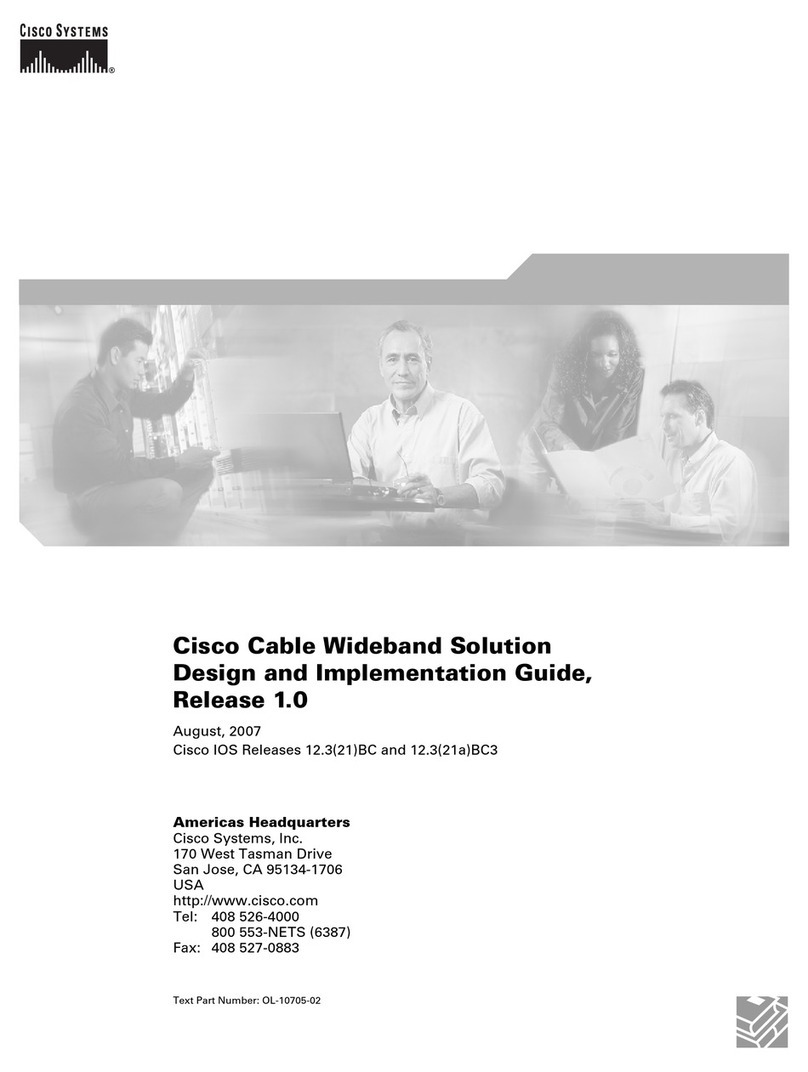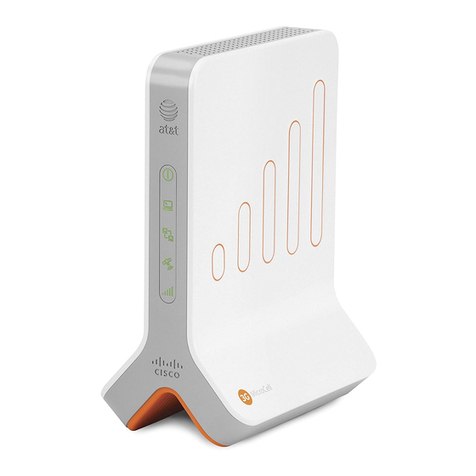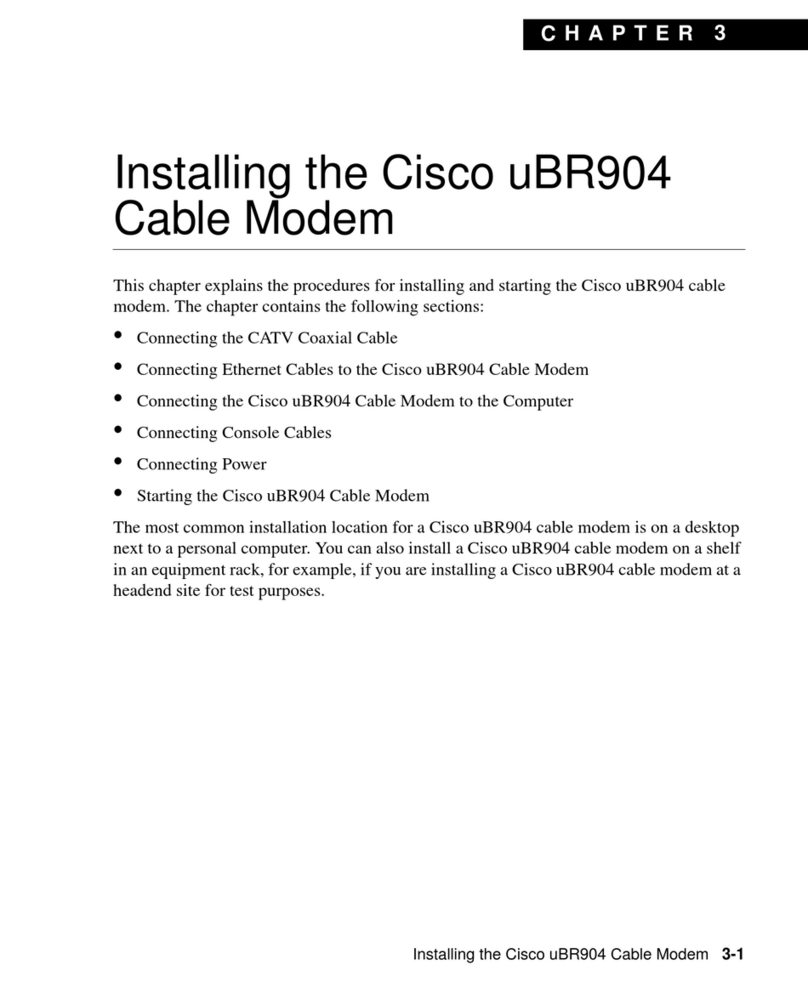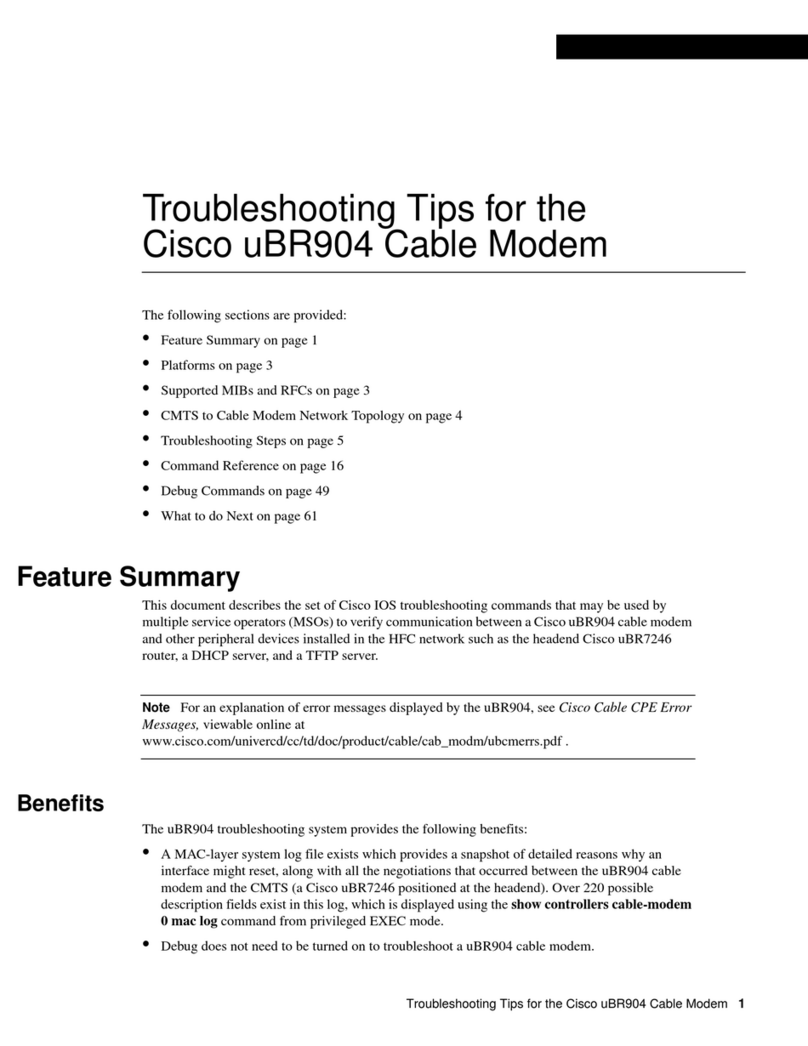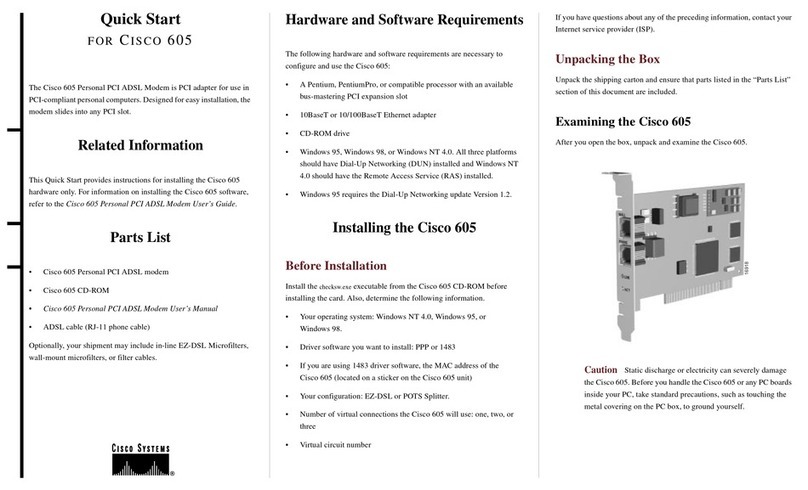Warning: The system must be disconnected from all sources of power and the power cord removed from the power supply module(s)
before accessing, installing, or removing system components.
Caution: The Optical Transceiver product should use UL listed, and Rated Laser Class I, 3.3Vdc.
Connecting to WAN
All Meraki MX devices must have an IP address. This section describes how to configure your local area network before you deploy it. A local management web
service, running on the appliance, is accessed through a browser running on a client PC. This web service is used for configuring and monitoring basic ISP/WAN
connectivity.
Setting up a Static IP Address
Do the following to configure basic connectivity and other networking parameters:
1. Using a client machine such as a laptop, connect to the management port of the MX.
2. Using a browser on the client machine, access the appliance's built-in web service by browsing
to http://setup.meraki.com. (You do not have to be connected to the Internet to reach this address)
3. Click Uplink configuration under the Local status tab. The default credentials use the device serial number as
the username, with a blank password field.
4. Choose Static for the IP Assignment option.
5. Enter the IP address, subnet mask, default gateway IP and DNS server information.
Setting up a DHCP IP Address
By default all MX devices are configured to DHCP from upstream WAN / ISP servers. Simply plug the MX's WAN / Internet port to your upstream circuit and wait
a few minutes for the unit to negotiate a DHCP address.
Additional Settings
To ensure that the client PC is redirected to the local web service in the following step, you must disable all other network services (ex: wi-fi) on your
client machine.
When the WAN connection is fully enabled, Internet LED will turn green.
Please note that all these settings below are accessible only via the local management console.
3