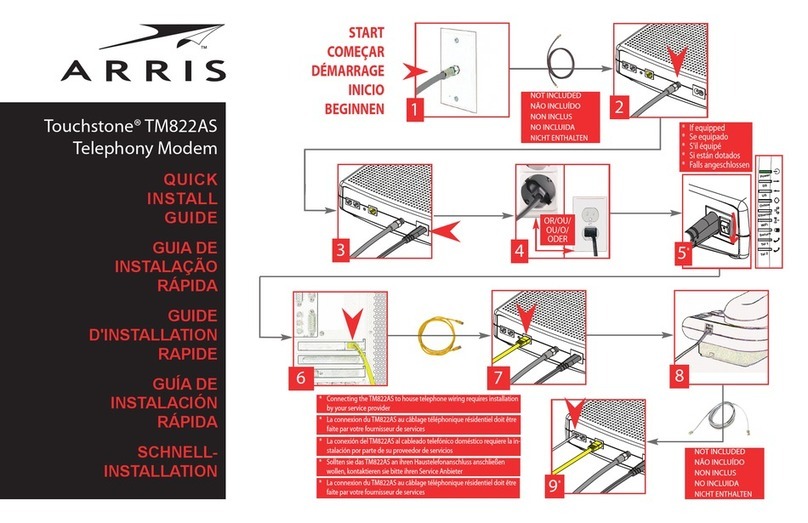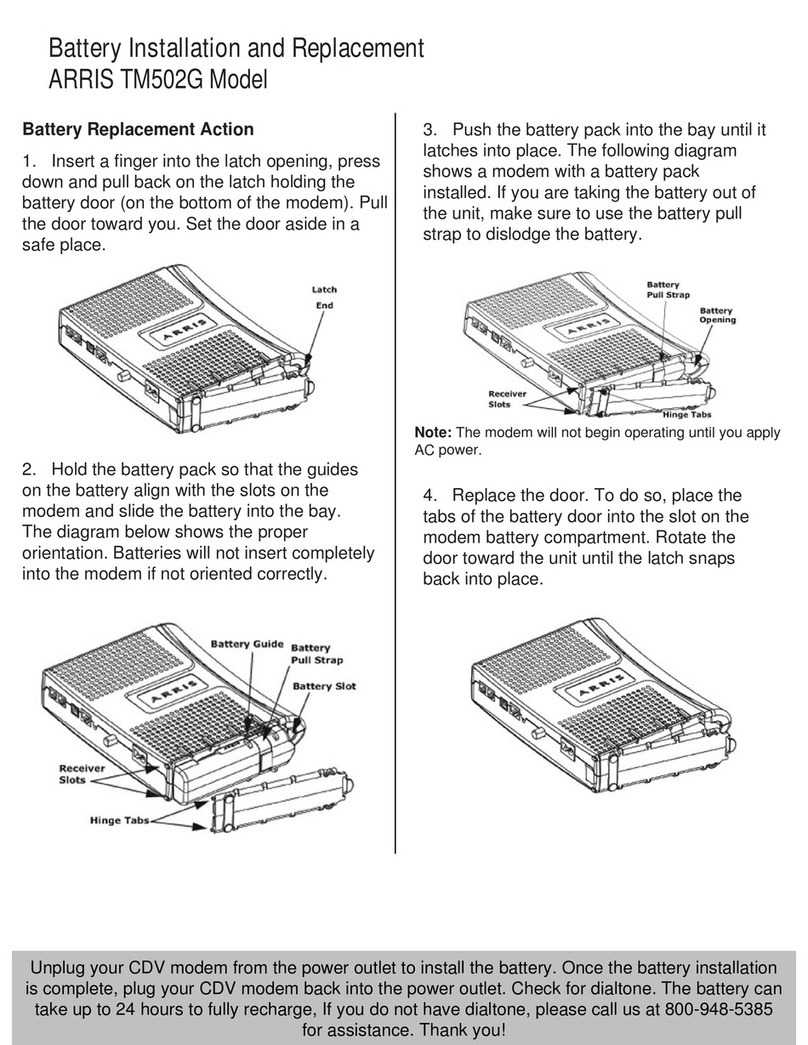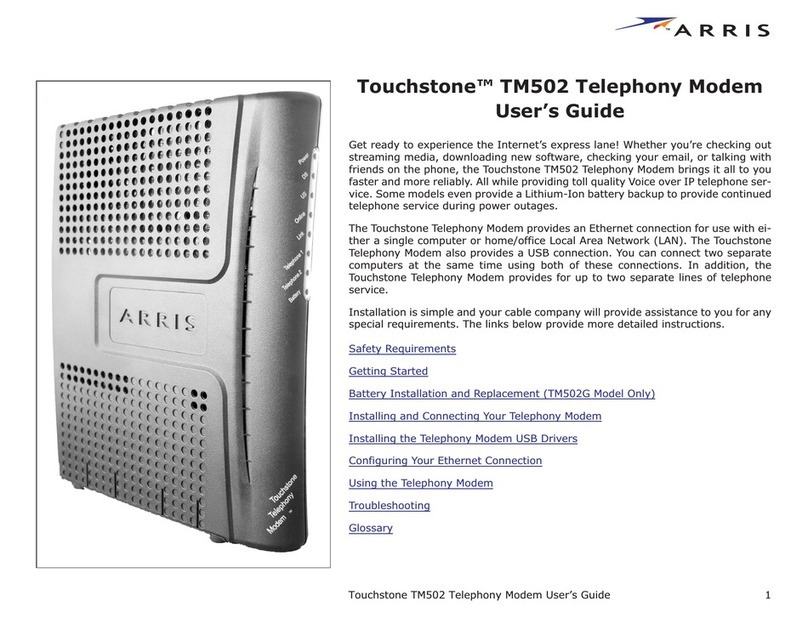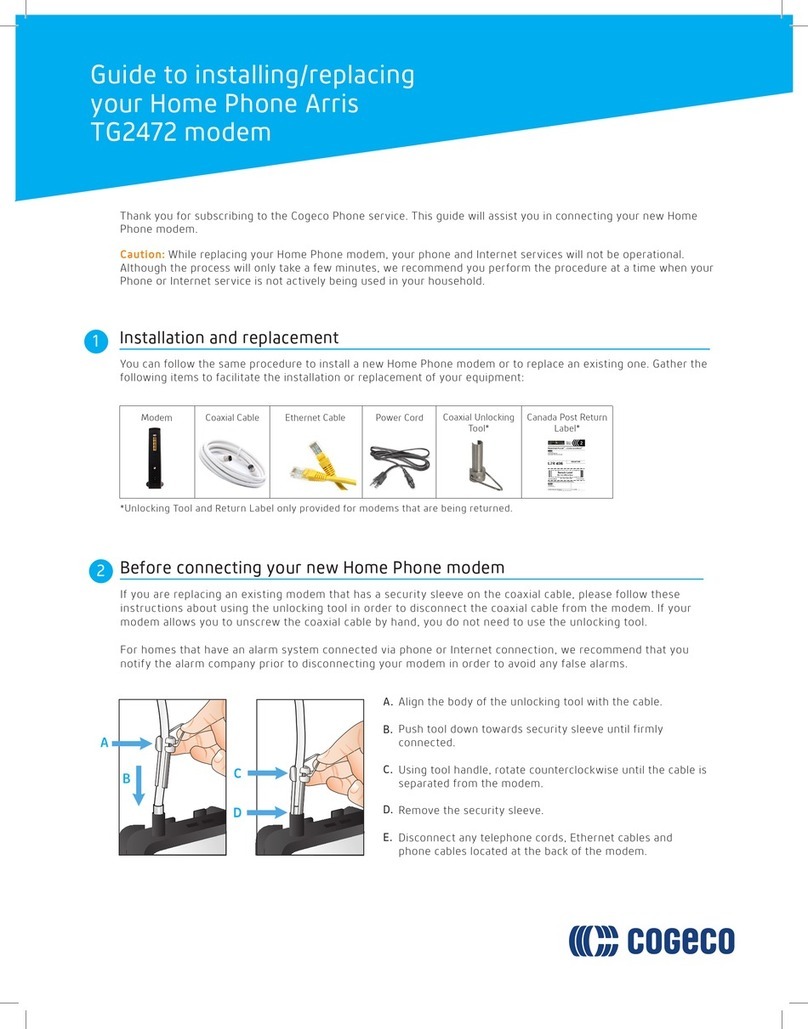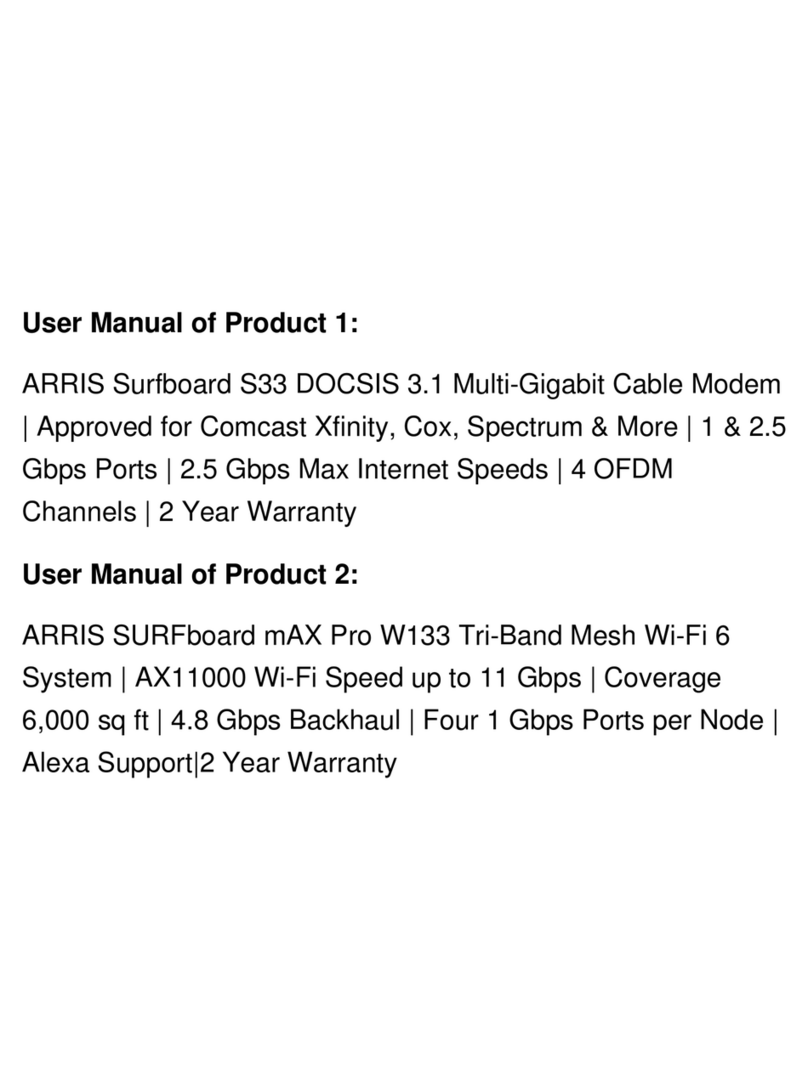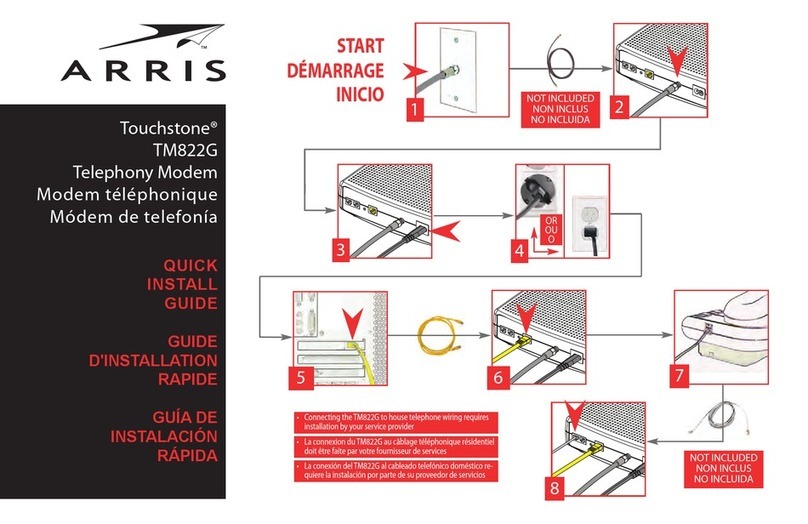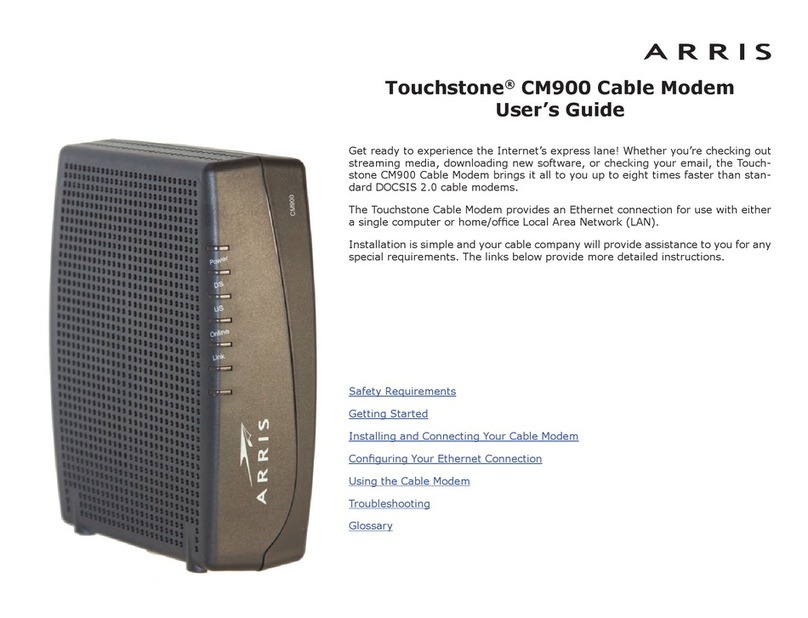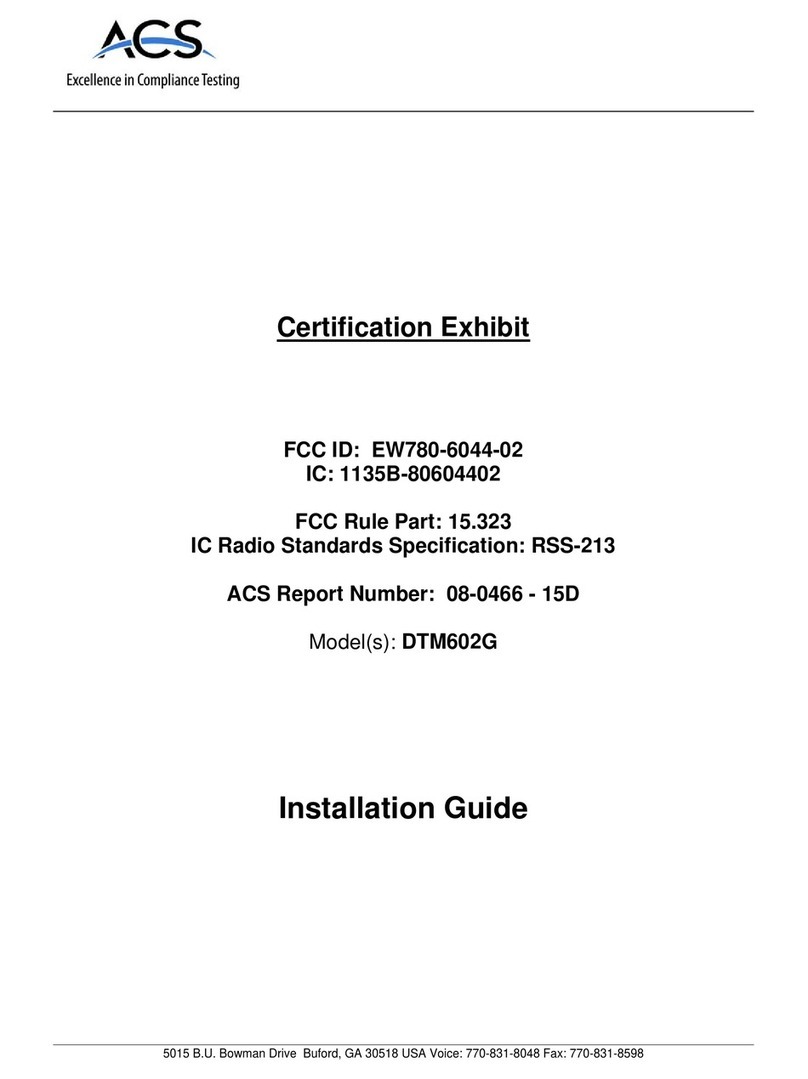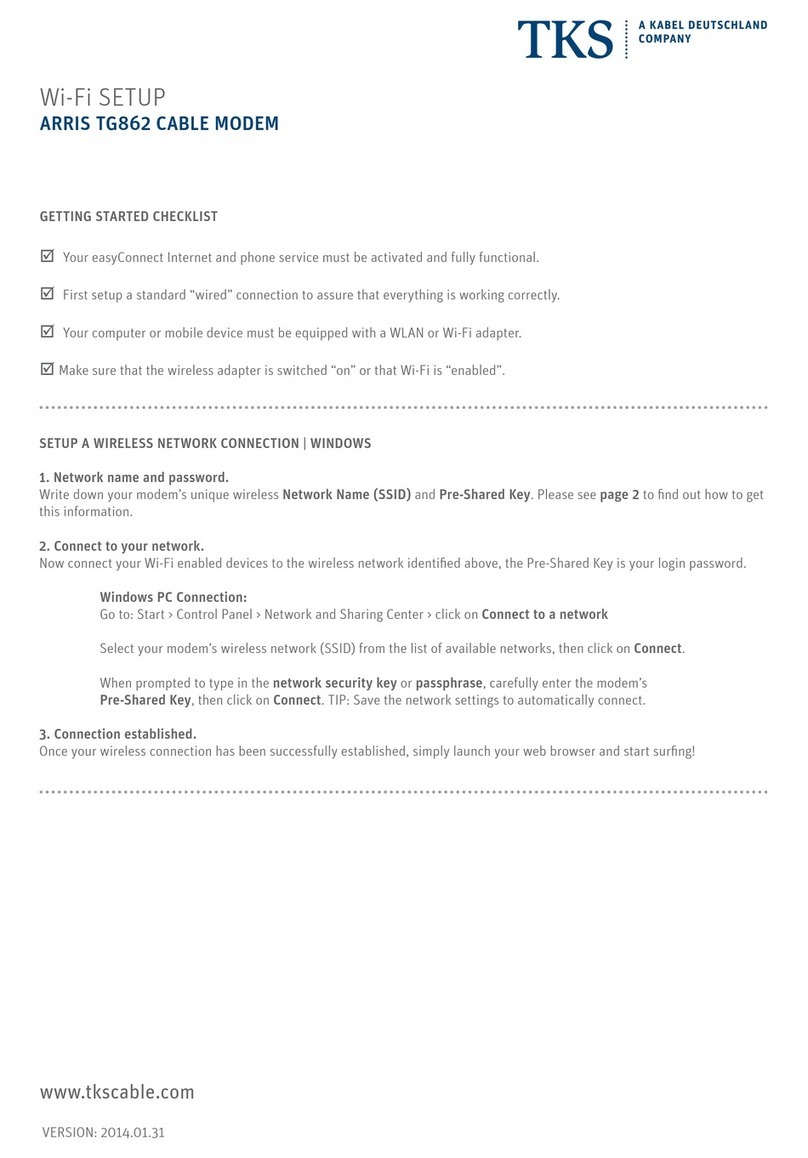3
1. Connect the coaxial cable to a cable wall outlet (if not connected) and the Cable
connector on the rear of your TM822R. Use your hand to tighten each connector.
2. Connect a telephone cable to the TEL LINE port on your telephone and to the
TEL1/2 port on the rear of your TM822R.
3. Connect the Ethernet cable to the Ethernet port on your computer and to the
Ethernet port on the rear of your TM822R.
4. Connect the power cord to the Power port on the rear of your TM822R and then
plug it into an electrical wall outlet that is not controlled by a wall switch.
This automatically powers ON your TM822R. Check the front panel LEDs on your
TM822R. During the initial startup, the Power, DS, US, and Online LEDs will
FLASH. Afterwards, check that all four LEDs are lit SOLID green. See
Front Panel
LED Status
table on page 4 for more information.
To view and monitor the conguration settings and operational status of your
TM822R, please refer to the SURFboard TM822R User Guide for more information at
www.arris.com/selfhelp.
1. Power ON your computer and log in.
Note: Your service provider may allow for automatic activation which will
automatically launch a special website when you open a web browser.
2. Contact your service provider to activate your TM822R, if automatic activation is
not available.
3. Open a web browser on your computer, such as Internet Explorer, Google
Chrome, Firefox, or Safari.
4. Type a valid URL (such as www.arris.com/selfhelp) in the address bar and press
Enter to test your network connection. The ARRIS website should open.
• If the web page opens, your TM822R was set up properly.
• If the web page fails to open, rst check each cable connection on your devices
to ensure that they are securely connected. Then, retype the URL.
If still unsuccessful, you may have to contact your current service provider to
either set up your Internet service or activate your TM822R.
During normal operation, the Power, DS, US, and Online LEDs on the TM822R front
panel should always be lit SOLID green or amber. See
Front Panel LED Status
table
on page 4 for more information.
Note: During startup, all four LEDs will FLASH and then light up SOLID in sequence. If the
Power LED does not light up SOLID, please rst check the power connection on your
TM822R before contacting ARRIS Technical Support. If the other LEDs do not light up
SOLID green or amber, please call ARRIS Technical Support at 1-877-466-8646 for
assistance.
Front Panel LEDs and Rear Panel Connections
Test the Modem Connection
Install the Modem
2
Battery Installation
Battery operation is optional. Skip these steps if you do not intend to use a battery.
1. Place your TM822R on its side, then press down and pull on the locking tab of the
battery cover to open the battery compartment on the bottom of the device.
2. Slide the battery (label side up) with the terminal end rst into the battery
compartment until it is fully seated.
3. Replace the battery cover with the locking tab facing upward, and then push the
cover until it snaps into place.
Note: The battery may take up to 12 hours to reach a full charge.
Modem Installation