KAP FORD SYNC3 TDC2 User manual
Other KAP Recording Equipment manuals

KAP
KAP HD-MIB2 User manual
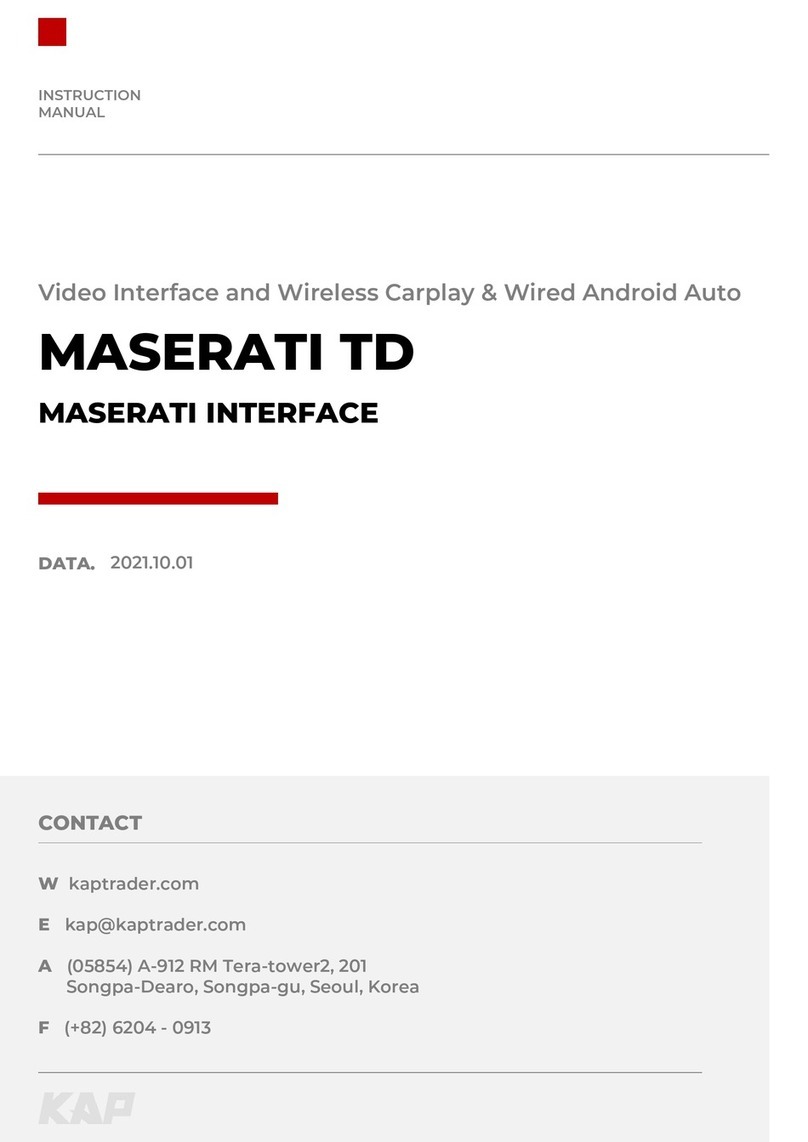
KAP
KAP MASERATI TD User manual
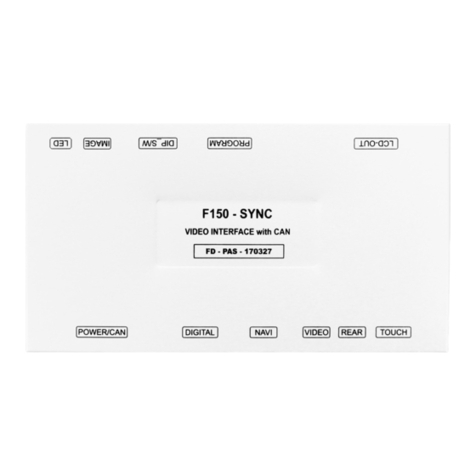
KAP
KAP FORD SYNC2 TDC2 User manual

KAP
KAP ROiK-MIB2 User manual

KAP
KAP RENAULT-MDN-170613 User manual

KAP
KAP MB 2010 PAS DC3 User manual
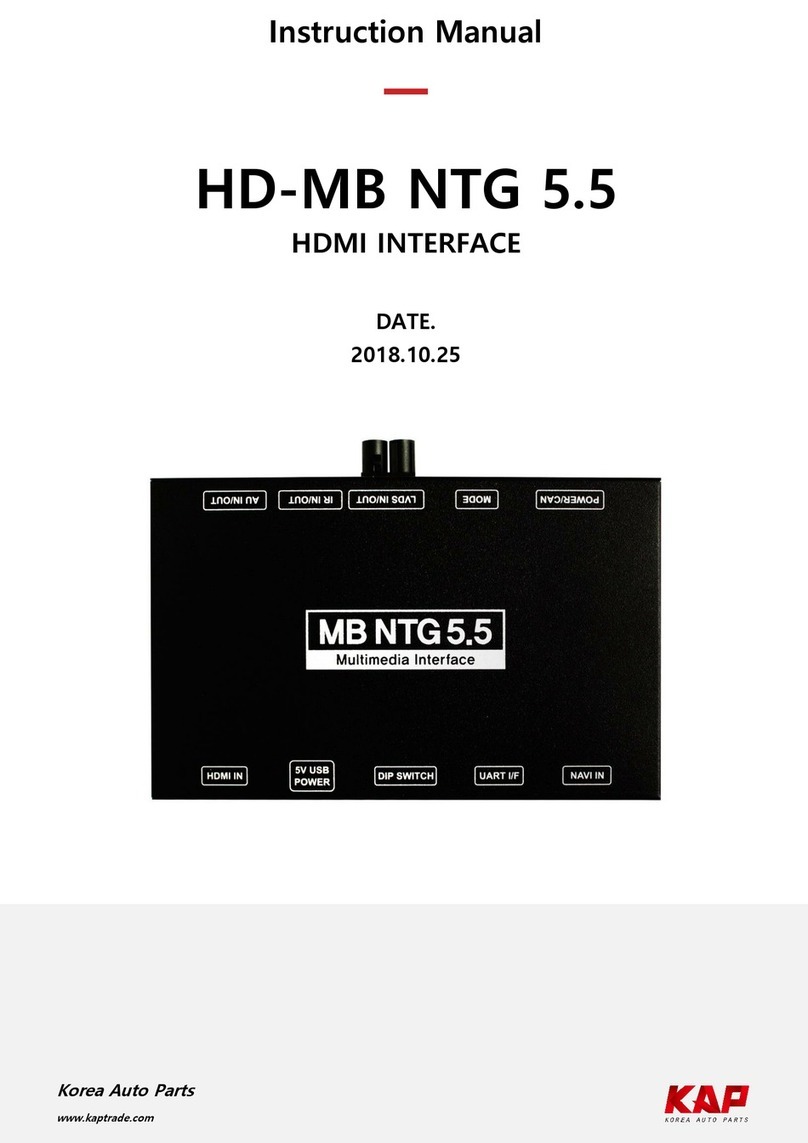
KAP
KAP HD-MB NTG 5.5 User manual

KAP
KAP MB-PAS-150211 User manual

KAP
KAP GVIF-PAS-141203 User manual

KAP
KAP DODGE RAM 2019 TDC3 User manual

KAP
KAP PCM 3.1 PAS-TD User manual

KAP
KAP ROiK-MIB2 User manual

KAP
KAP FORD-SYNC3-THC2 User manual

KAP
KAP MB 2019 NTG6.0 TC2 User manual

KAP
KAP JAGUAR 2008 - XF User manual
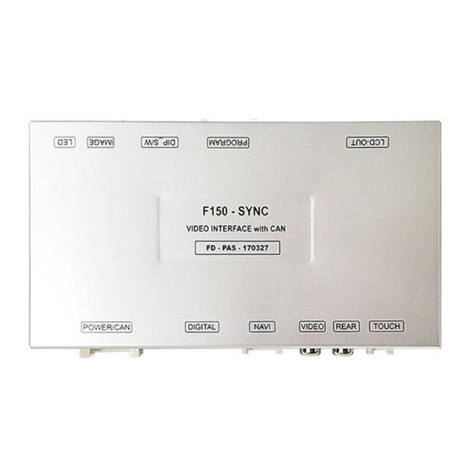
KAP
KAP FORD-SYNC2-TDC2 User manual

KAP
KAP GVIF-PAS-160708 User manual
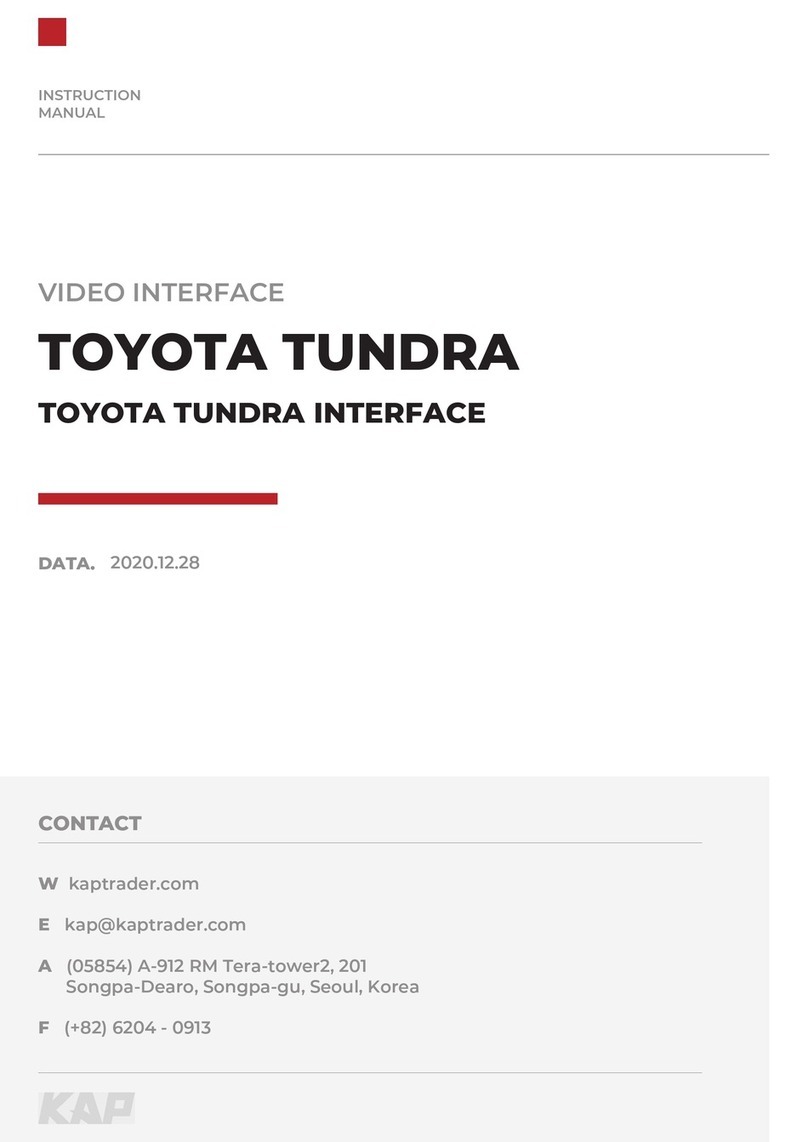
KAP
KAP TYT-TU-171115 User manual

KAP
KAP TYT 2018 TD+ROiK-10 User manual

KAP
KAP ROiK-VV User manual




























