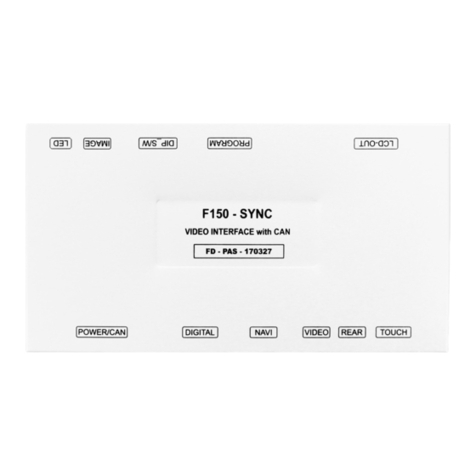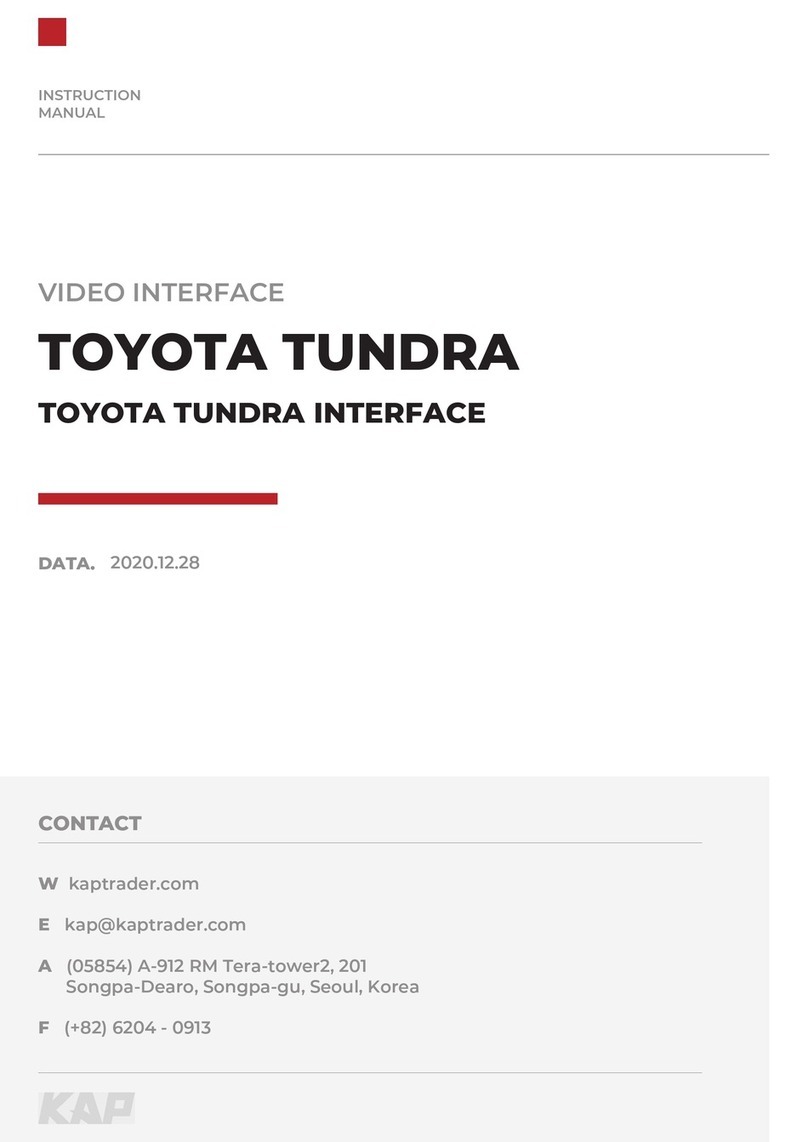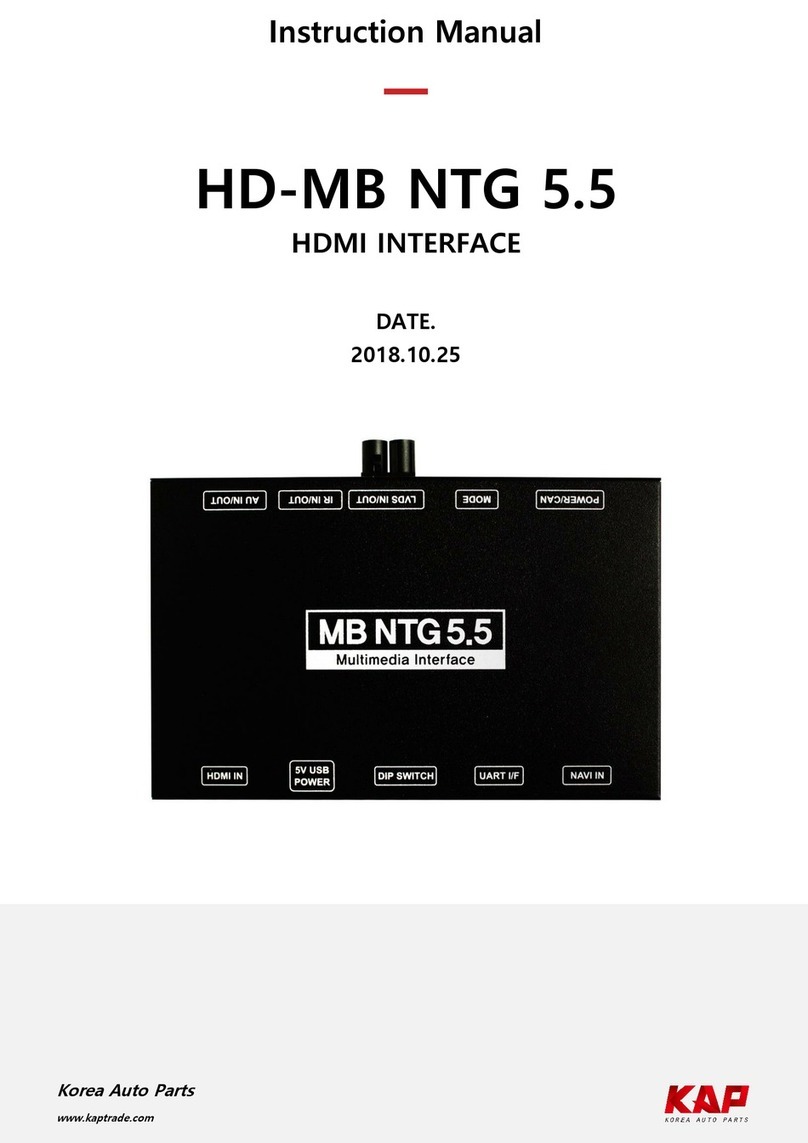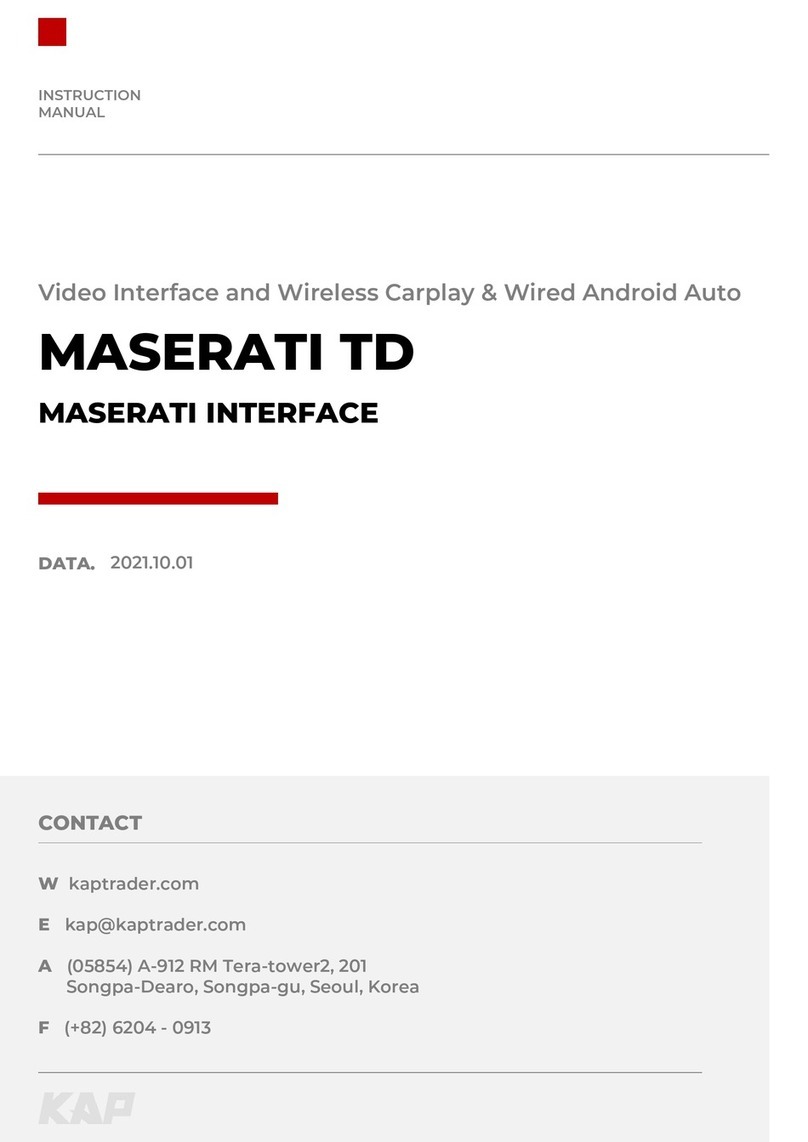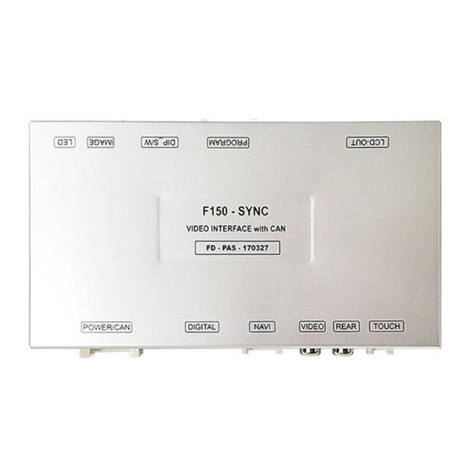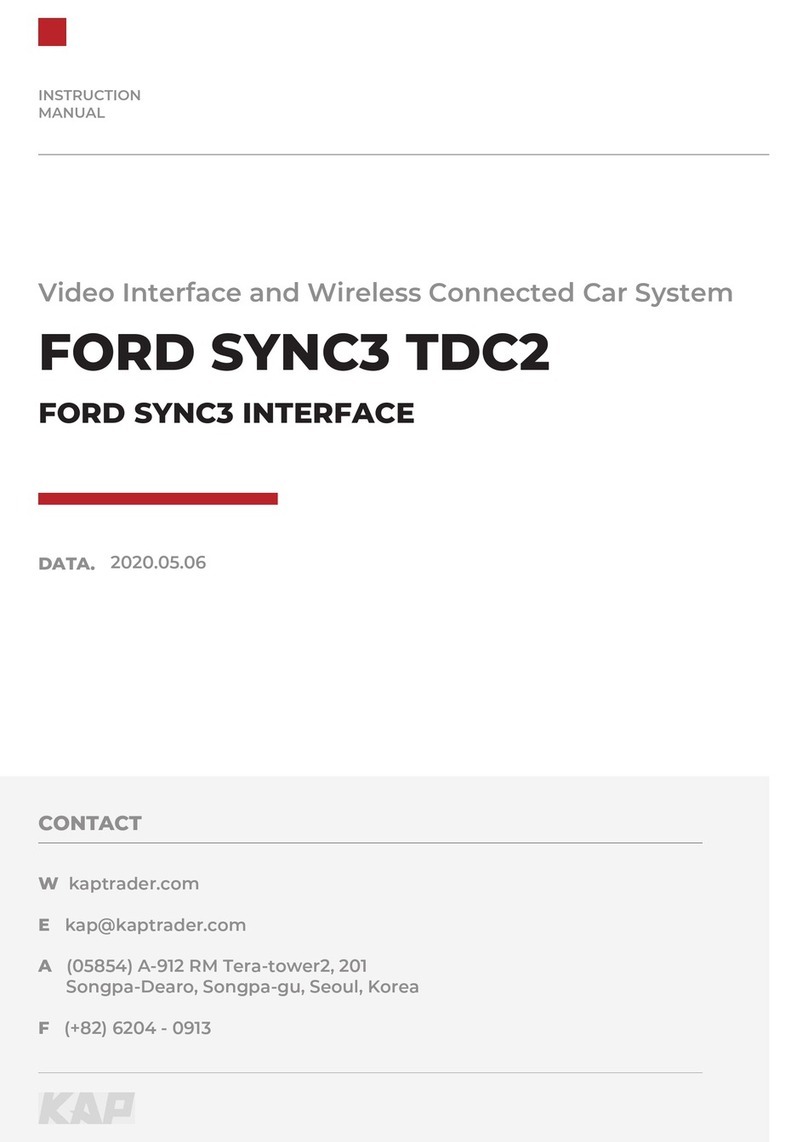INSTRUCTION MANUAL
SCREEN VIEW
KPLAY Settings
No INFORMATION SELECTION FUNCTION
1Language
settings Languages You can change the language of the settings screen
2Connection
settings
Auto Phone
Connect
(Only for wired
connection)
Activation Automatically launch Android AUTO or Apple CarPlay
when smartphone is connected
Disabled Charge only when connecting a smartphone, select icon
to launch Android AUTO or Apple CarPlay
Driver Position
Left Use when driver's position is left
Right Use when driver's position is right
Wireless
Carplay
Activation Connect Apple CarPlay wirelessly
(Bluetooth)
Disabled Used to wire Apple CarPlay
Use touch on
Android Auto
Activation Touch is available when running Android Auto
Disabled Touch not available when running Android Auto
Link Type
Android Android Auto
Carlife do not select
(Update Coming Soon)
3Volume
control Volume You can adjust the volume of KPLAY
3Firmware
Information
Reset Factory reset
Sys Update Update firmware using USB
1
2
3
1
2
3
4
4
R
TI
N MAN
A
REE
KPLAY Se
t
ng
IN
ELE
TI
Lan
ua
settin
s
an
ua
es
can chan
e the lan
ua
e of the settin
s scree
Connectio
settings
Auto P
one
onnect
(Only for w
red
onnect
on
Automatically launch Android AUTO or Apple CarP
ay
hen smart
hone is connecte
isabled Charge only when conn
a smartphone, select icon
to launch
O or A
le CarP
a
r
ver Pos
t
on
e
t
ver's
os
t
on
s left
ght
se when dr
ver's pos
t
on
s r
g
Carpla
A
iv
i
Connect A
e CarP
ay
y
Bluetooth
sabled
d to w
re A
le CarP
a
Use touc
on
Act
va
ouch
s ava
lable when runn
ng Andro
d Aut
sable
ouch not ava
lable when
ro
d Aut
ink T
p
n
r
i
n
Car
o not se
ec
(Update Com
n
Soon)
Vo
ume
contro
Vo
ume You can adjust the volume of KPLAY
re
at
on
ese
y rese
S
s Up
at
Update f
rmware us
n
USB
1