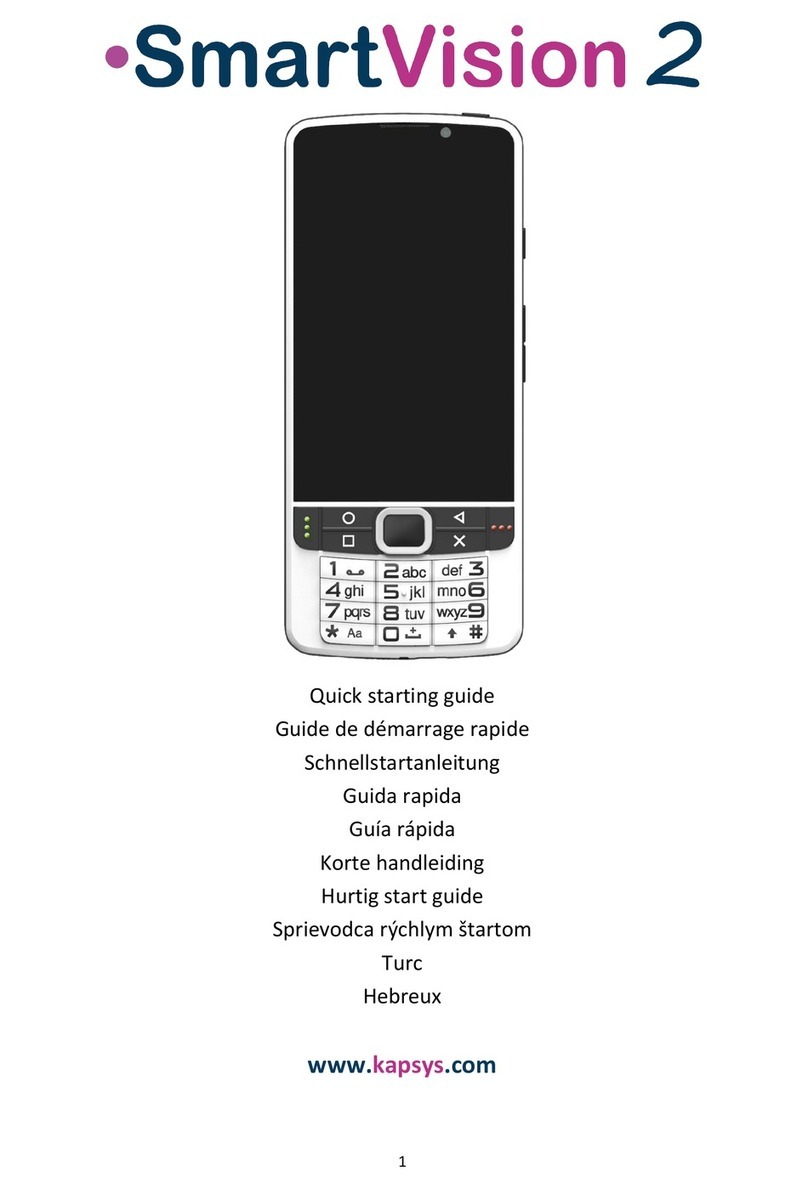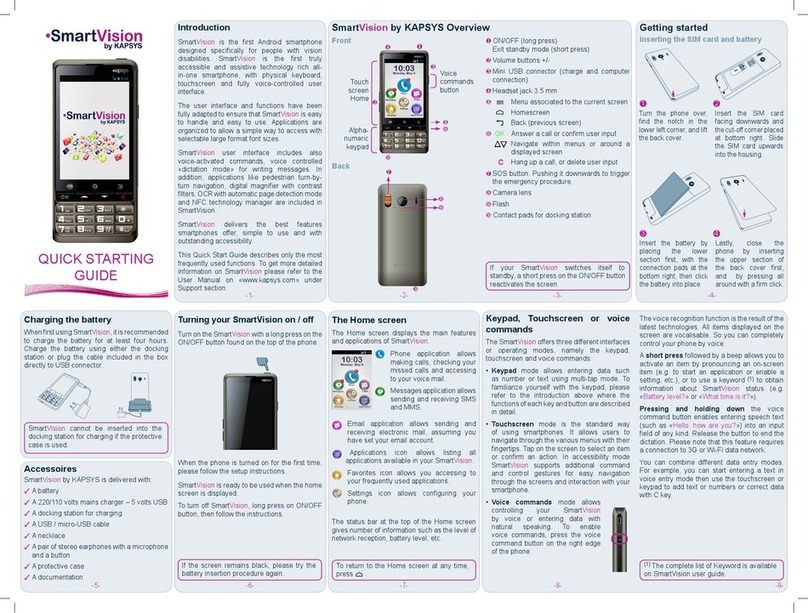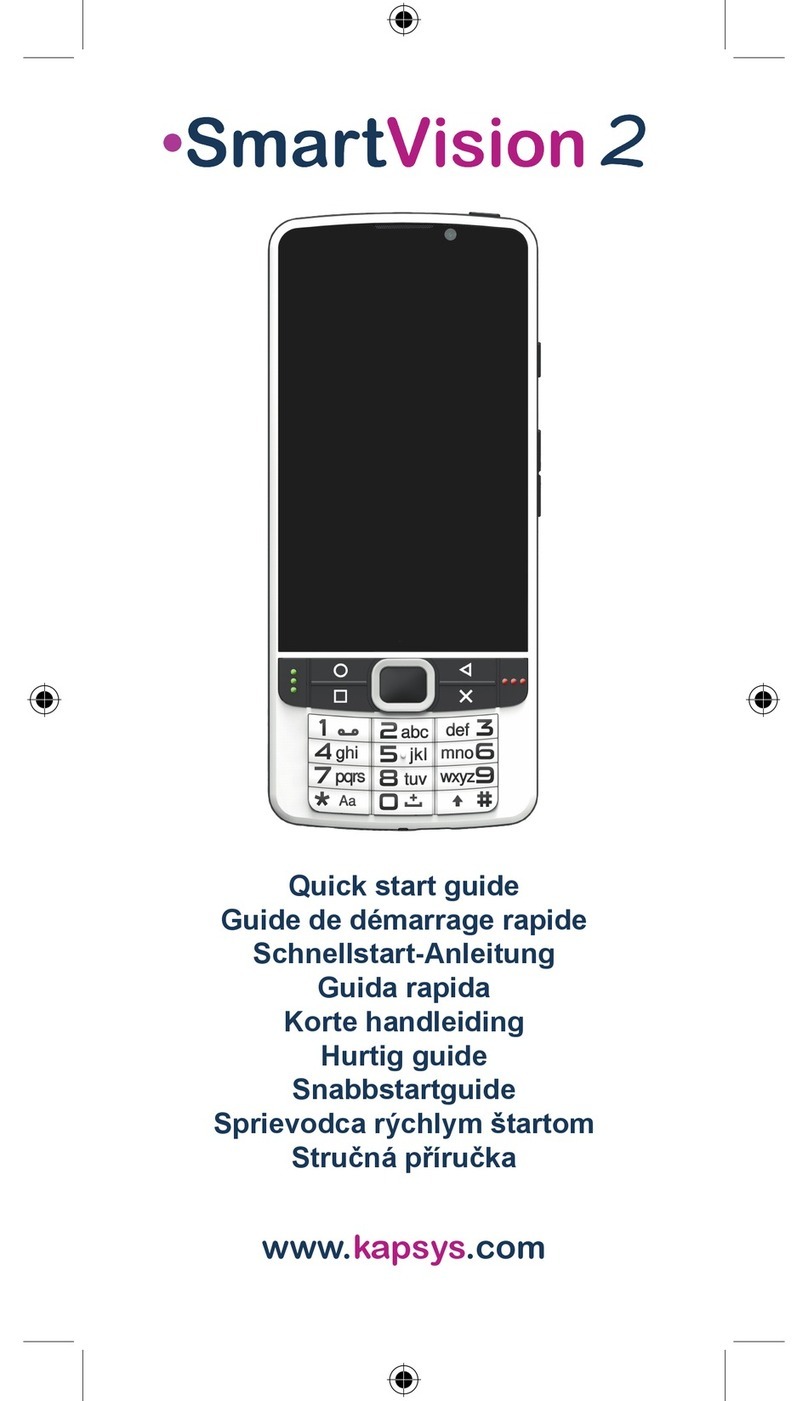SmartVision3 - User Manual Page 6 on 52
Introduction.............................................................................................................................40
Quick Support.............................................................................................................................40
S.O.S..........................................................................................................................................40
Introduction.............................................................................................................................40
Activate/Deactivate the SOS function.....................................................................................40
Setting the SOS function.........................................................................................................41
Settings ......................................................................................................................................41
Introduction.............................................................................................................................41
Description of categories ........................................................................................................41
Connect to Wi-Fi.....................................................................................................................42
Connect a Bluetooth device....................................................................................................42
Activate the fingerprint sensor ................................................................................................42
Update the system..................................................................................................................43
Sound recorder...........................................................................................................................43
Introduction.............................................................................................................................43
Record a voice memo.............................................................................................................43
Play a voice memo .................................................................................................................43
Rename a voice memo...........................................................................................................43
Delete a voice memo..............................................................................................................43
Telephone ..................................................................................................................................44
Introduction.............................................................................................................................44
Pick up a call...........................................................................................................................44
Hang up a call.........................................................................................................................44
Reject a call............................................................................................................................44
Make a call..............................................................................................................................44
In-Call Options........................................................................................................................45
Web radio...................................................................................................................................45
Introduction.............................................................................................................................45
Listen to a radio......................................................................................................................45
Youtube......................................................................................................................................45
YouTube Music ..........................................................................................................................46
Technical specifications..............................................................................................................46
FAQ............................................................................................................................................46
Do I have to pay for software updates? ..................................................................................46
How do I know when an update is available?.........................................................................46
I can’t download the update, what should I do? ......................................................................47
How can I acquire the Kapten and Audiobook apps on my SmartVision3 Initium?.................47
My phone switches to standby mode too fast, can I change the delay before I go into standby
mode?.....................................................................................................................................47