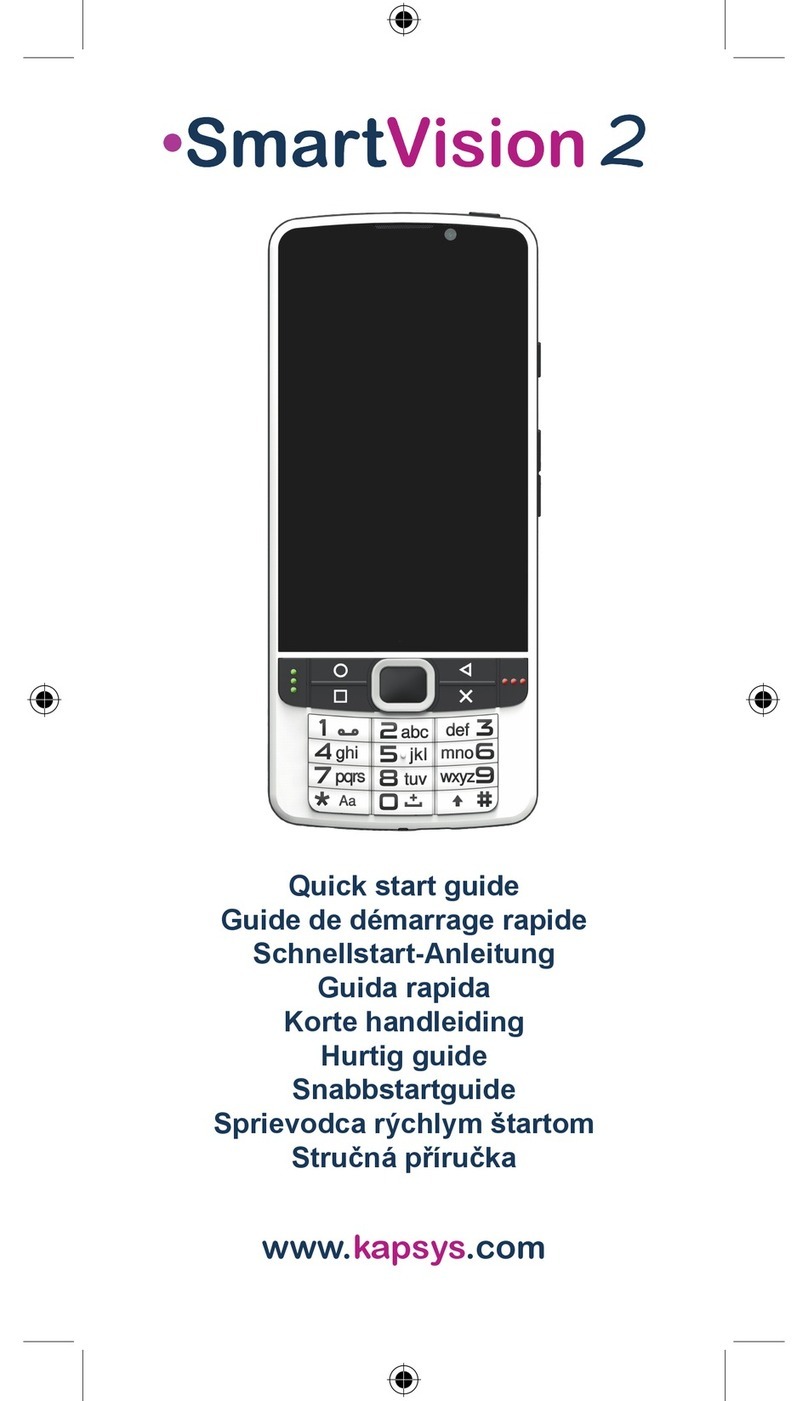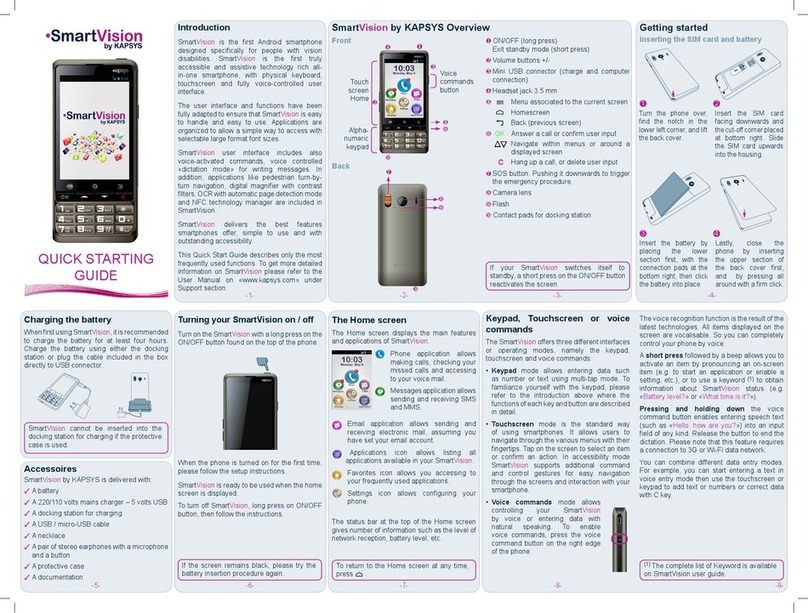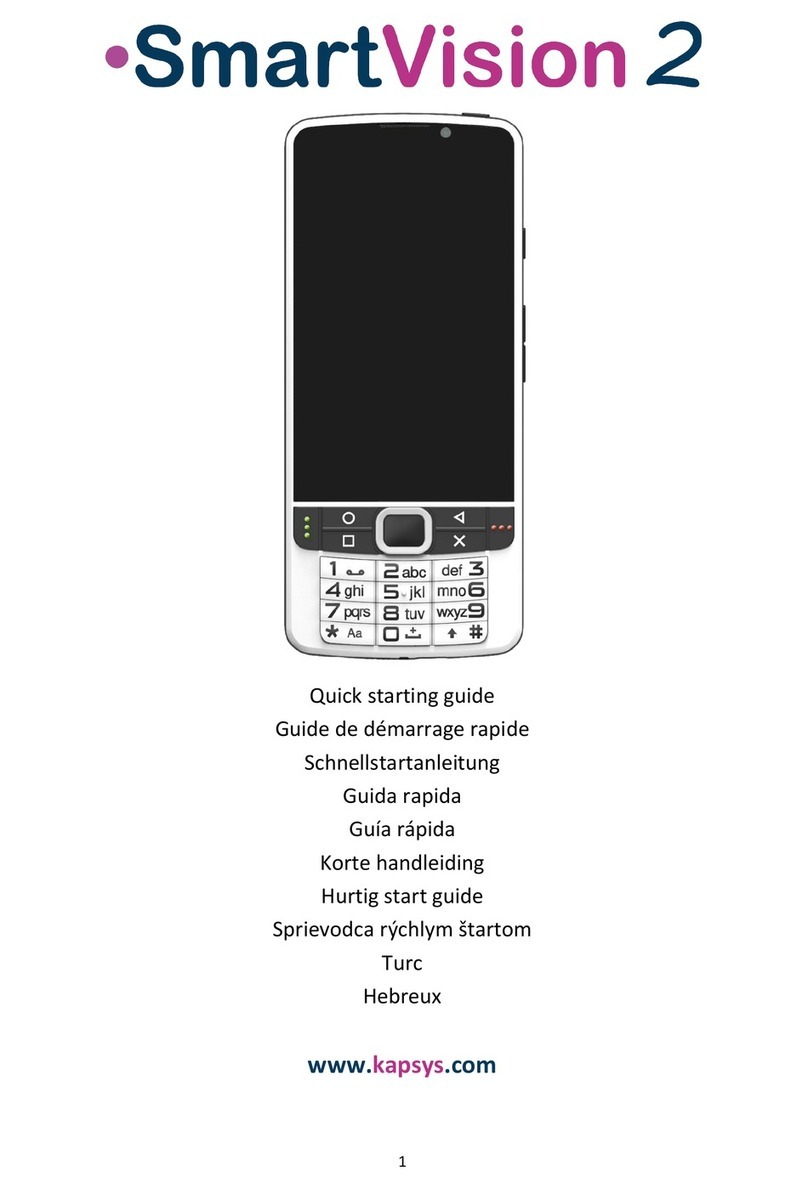SmartVision –User Guide (Rev. 2.4)Smart Vision 1336 2
Introduction
Congratulations on purchasing SmartVision or SmartVision Lite.
SmartVision is the first Android Smartphone especially designed for people with low
vision and visual impairment. SmartVision combines a physical keypad, a full voice
interface, and a touchscreen, making it a fully accessible device.
SmartVision is the latest generation smartphone that provides you with a fully
adaptive interface and functionalities that are easy to navigate for everyday use. Its
applications are organised by favorites, its user interface has been simplified with a
large display (large icons, 4 font sizes), voice command, speech-to-text (dictation
mode for message writing), voice over description of what is on your screen, Kapten
GPS(1) with voice control, a magnifier feature with contrast filter panels, NFC tags(1),
web based assistance, character recognition(1), etc… it’s all there!
SmartVision gives you the best of smartphones with ease-of-use and unique
accessibility.
This User Guide has been developed to help you learn step by step, with the help of
screen shots, how to use the various basic functions in any of the three operating
modes that you have chosen.
It is complementary to the Quick Guide, and will allow you to make the most of your
SmartVision.
How to use this material
This User guide describes SmartVision’s main features and operating modes.
Features are described in a generic manner without reference to the more specific
requirements of the advanced accessibility mode (default mode) which are fully
described in the "Accessibility mode" section.
(1) : Not available on SmartVision Lite.